A video will become significantly better when sound effects are included. Additionally, many video editors come with a sound editor that may be used to apply sound effects to the sound, such as adding audio reverb, increasing the bass, or altering the pitch. Capcut is a powerful video editor which comes with lot of sound effects which we shall explore further below.
On Windows, Mac, and mobile devices (Android/iPhone), you may add sound effects to a movie using video editing software such as Capcut. The techniques are essentially the same.
Simply drag the sound effect clip to the timeline and move it to where you want it to appear throughout the video for sound effect clips.
You may choose a portion of the audio, apply effects, use an equalisation, or use other tools to alter the audio to morph the sound of the film. You may alter the pitch, increase the bass, make audio panning, and other things. Let us explore this in a bit detail in the below section.
What distinguishes CapCut as the top voice modifier?
You may play with your voice and make it entertaining without spending any money by using the voice over generator on CapCut. The free video voice editor online offers a wide range of voice effects for videos in addition to the notable ability to adjust the sound pitch.
Avoid the effort of installing the software and exporting by sharing your modified voice directly from CapCut on various video sites.
Steps to Add Audio to the Video in Capcut
- In this lesson, we will look at how to add audio in Capcut. Download and login to the app. First, either click the “add audio track” under the main track or tap “audio” in the toolbar below both options bring up the audio toolbar.
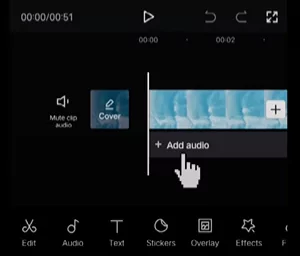
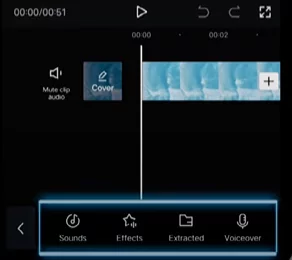
- Click on “sounds” to open capcut’s music library. The music library is split into different collections. Tap the collection that best suits your video and pick a song. If you often use the same song tap the star icon to save it to favorites so you can find it again later.
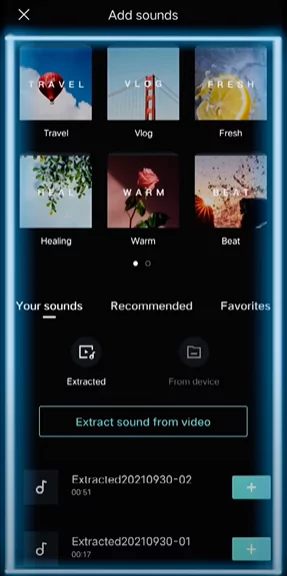
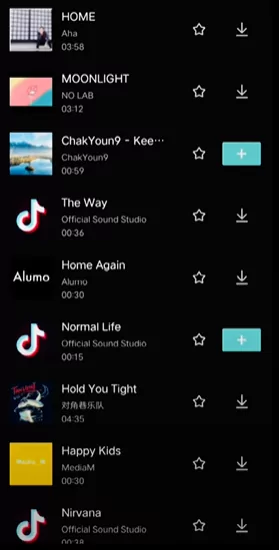
- The second way to add audio is to extract it. Click on extract button to go to your phone album. Select a video that has audio and tap the import sound only button at the bottom.
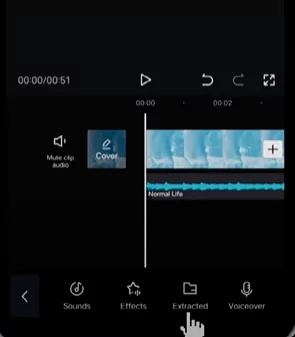
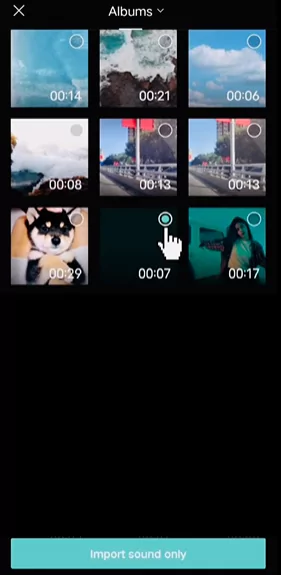
- This will extract the audio from the video and add it as an audio track. Now let’s look at how you can trim the audio. The first way to do it is to tap the audio track then click split in the bottom toolbar.
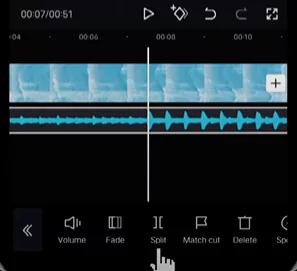
- Select the part you don’t want and then click delete below to get rid of it. The second method is to tap and hold the two white bookends of the audio track then move the bookends to delete the parts you don’t want.
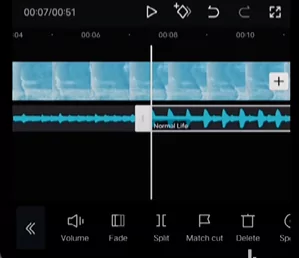
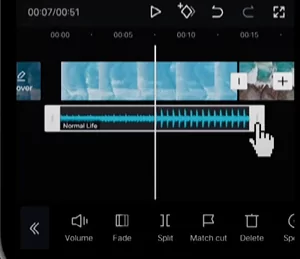
- After you’ve trimmed the audio don’t forget to line up the audio and the video. Click and hold the middle of the audio track to move it so it lines up with the start of the video to make the start and end of the audio seem more natural.
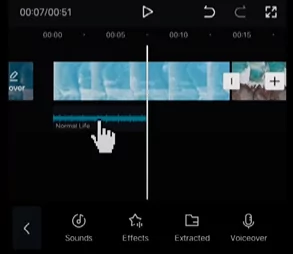
- You can fade it in and out by clicking the audio then in the toolbar select fade. Next move the white circles to set the duration of the fade in and fade out it works best if the fade in and fade out lasts about 1 second each.
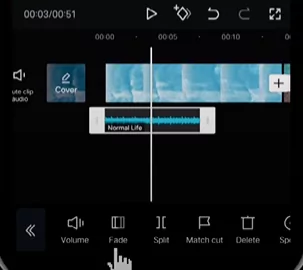
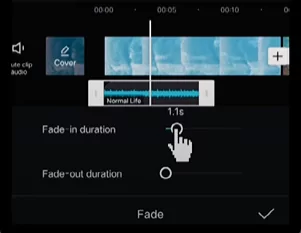
- To change the volume, click the track then tap volume in the toolbar below move the white circle left to turn the volume down or right to turn the volume up.
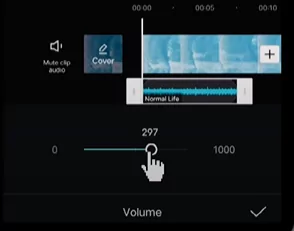
- If you want to mute the original audio for the main video track then click “mute audio clip” to the left of the main track. Instead, in order to mute the audio for a particular clip then select the clip and tap volume below and then move the white circle left until the volume is zero.
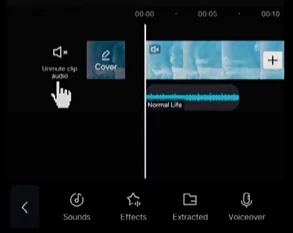
- Now that we have edited the audio, let’s look at how to edit the video to match the beat of the music. If you want to edit your video faster you can just use the “auto match cut” feature.
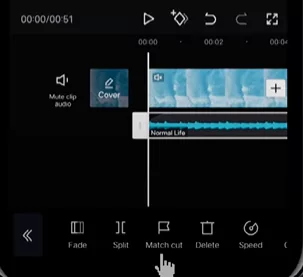
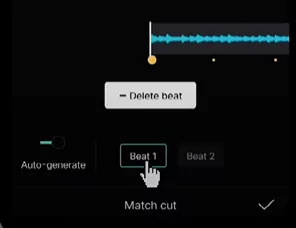
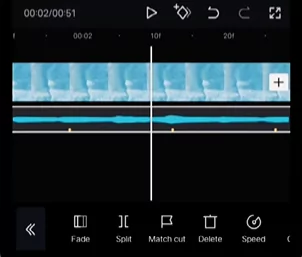
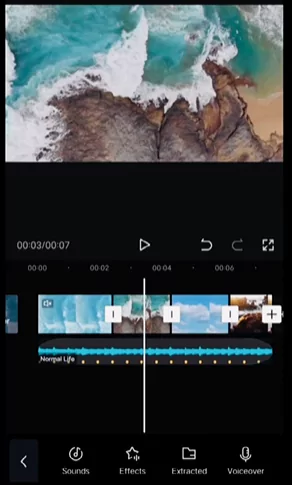
Watch the below video to know more:
How to Add Sound Effects in CapCut
When sharing on TikTok, Instagram, YouTube, and other platforms, voice impact is a crucial component in making your material more appealing to other users. By injecting some comedy into your content, it changes the mood of your video. If you are worried about privacy, you may also use a voice effect to conceal the producers’ real identity.
CapCut is a must-use freeware with amazing capabilities to smooth your music if you want to add a voice effect. With features like voice effects, audio extraction, and audio speed changing, it can meet all of your demands with a few simple clicks. To understand more about using the voice effect in CapCut, keep reading the tutorial.
- Step 1: We can also add some audio effects based on what is happening in the video this helps create a layered effect. Click on “audio” and then select “effects“. Capcut comes with a variety of sound effects to choose from.
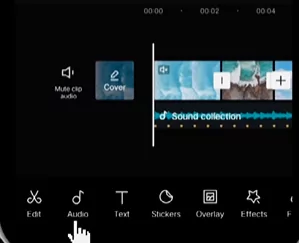
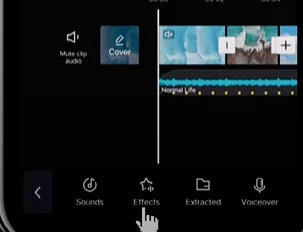
- Step 2: Find the right kind of sound effect for your video from the list and click to add it to your timeline. Try out various sound effects from the option and adjust the same on the timeline against the video. Once the sound effect is syncing with the video you can preview the same.
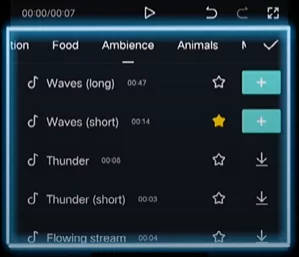
- Step 3: Next let us look at how to add a voiceover. First you can record your own voice by clicking on audio in the toolbar then click “voiceover”. Now you can see the recording page click and hold the microphone to start recording. To stop recording, let go the microphone button. Once you’re done tap the check mark and then you’ll see your voiceover in the timeline.
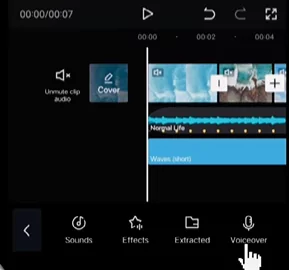
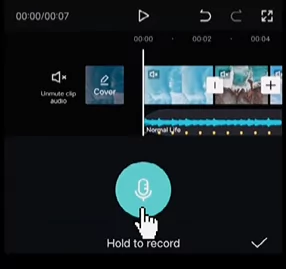
- Step 4: If you click the voice over track you can select voice effects at the bottom to change various voice options.
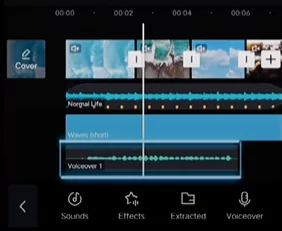
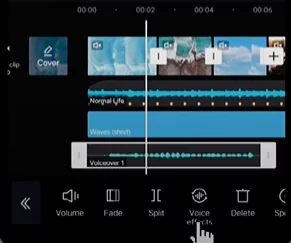
- Step 5: Aside from recording your voice you can also use text to speech to generate a voiceover. Click the text button in the bottom toolbar then select add text add some text. Then tap the track of the text you just added in the toolbar. You will see the option “text to speech”. Click that and you can see different voice options.
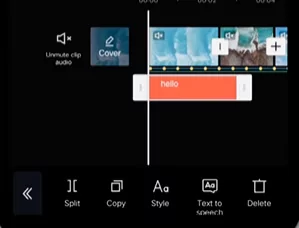
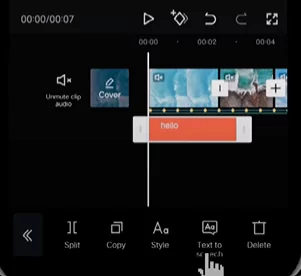
- Step 6: Select the voice you like best. Try experimenting with different voices. You can choose to delete the text in case you do not want the video to show the text.
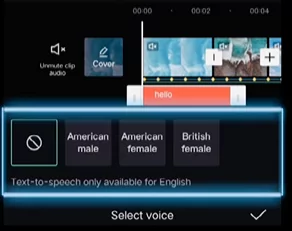
We have seen how to create sound effects using above simple steps. Watch the below video to understand better.
Why is Capcut best app for adding sound effects?
CapCut’s Video Voice Editor, a free yet effective tool for adding comedy to videos, may increase spectators’ curiosity. Following are some of the major advantages of using Capcut for achieving sound effects on your videos.
Adjust the mood of your video using sound effects
Voice effects on videos are a less well-known method of imparting a sense of comedy than other visual signals and components used in video creation. In some circumstances, it may even be helpful for giving your voiceover a more polished appearance.
Using a video voice changer helps conceal the genuine identity of authors, which is important given the rising concern about individual privacy. It is also a fantastic tool for creators working in groups or in a professional setting to maintain the brand narrative’s consistency with a reliable spokesperson.
Use amusing sound effects to provide comedy to your videos
Sound is the secret to drawing out the originality and fun of your film, as well as a tremendous tool for viewer engagement! When used properly, a video voice converter is a great way to rapidly alter the audio in a video, enhance sound quality, and create more entertaining and creative sounds.
The video voice changer from CapCut offers a wide range of voice alteration choices. Relive your youthful adventures and instantly distinguish your video footage from others by altering the pitch to high, deep, or low or by cartoonizing your voice into figures like Chipmunks or elves!
Free ways to add life to your videos
With the use of effective sound effects, you may amuse your audience and maintain visual attention.
You might always discover anything in CapCut’s free web voice converter and speech over generator to assist present your hilarious tale, depending on the sort of comedy material you are aiming to produce.
For instance, if you curate family-friendly material, giving your video an elf sound may help it appeal to children. If your video takes place in a technologically advanced setting, an unique robot voice is ideal. The free online video voice changer from CapCut might be used to do all of these.
Summary
CapCut is a mobile video editing app that can be used on iPhone, iPad, and Android smartphones. ByteDance Inc., the parent firm of TikTok, has produced CapCut, which you will adore if you have no issues utilizing TikTok. To add sound effects, all you have to do is go through the video clip and pause when you want to.
- On CapCut, create a new project, and include a video in the timeline.
- Select any song you want to download by tapping Audio > Effects.
- The video should have sound effects added. The audio bar may be moved by pressing it.
If you liked this tutorial please share it with your friends and family using the buttons below. Also, share your thoughts using the comments section below.

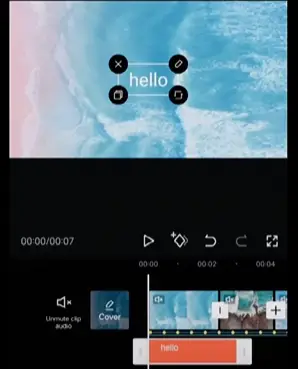
![How to Solve CapCut not Exporting Problem? [100% working] 31 Fix CapCut export not working](https://www.capeditcut.com/wp-content/uploads/2023/08/fix-capcut-export-not-working-64e65d5ec7b59.webp)
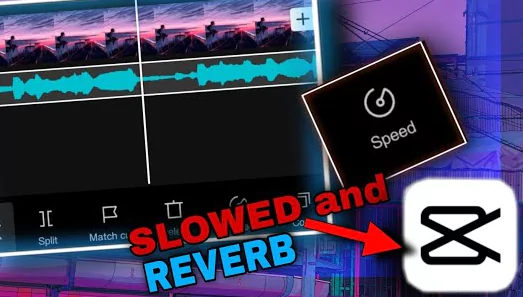
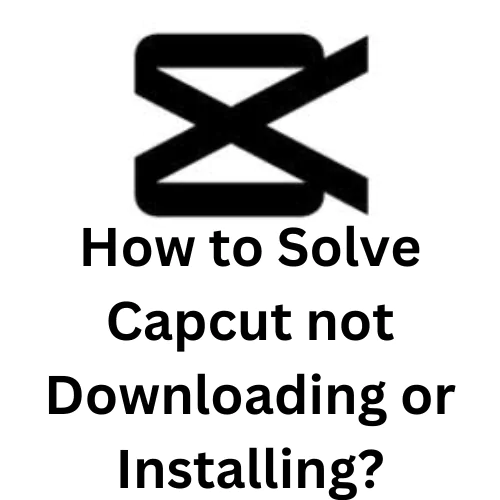
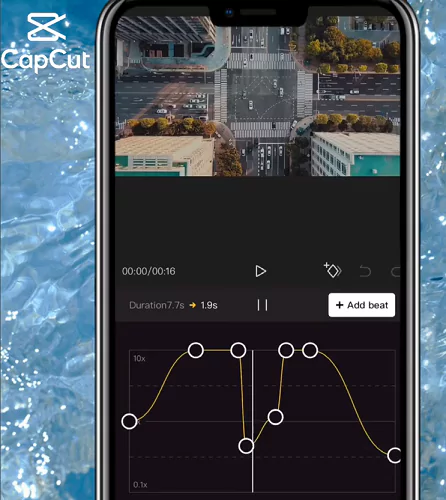
Cap cute