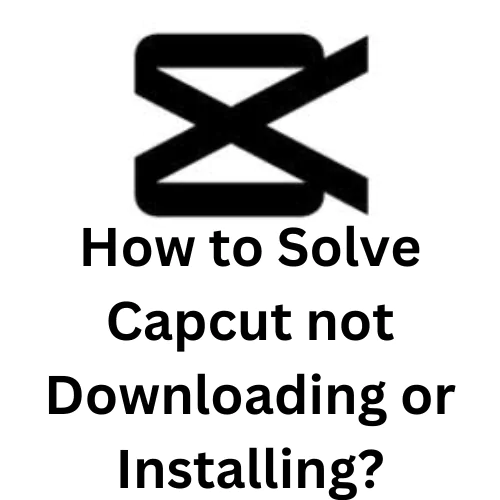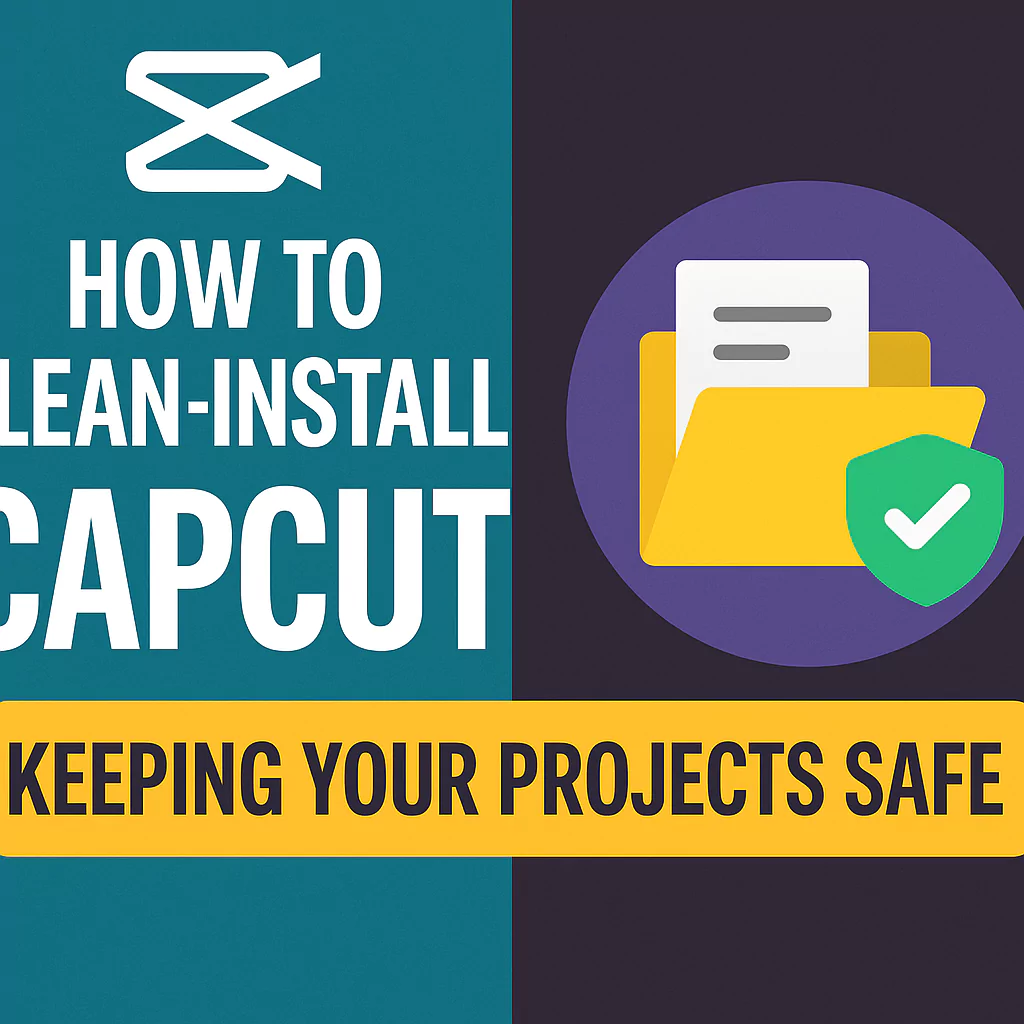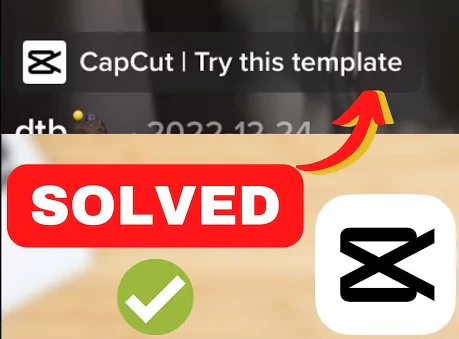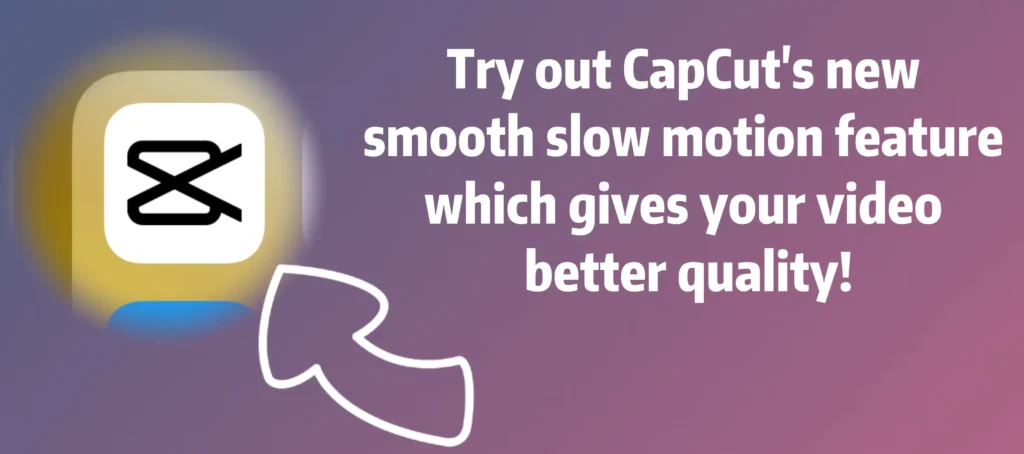A lot of users complain that they are unable to download or install Capcut from Google Playstore or Apple App Store. If you are one of them then read this post to understand what might be causing this and how to resolve the same.
We have explained the process in details for both Android users and iOS users. Please read carefully and try out each method to see which one solves the problem for you. Post it in comment for the benefit of our other users.
What causes problems in Capcut app?
Because of the many features and effects available, Capcut has been incredibly helpful in creating a range of really fascinating content.
As opposed to Adobe Premiere Pro or other editing apps that are more complex, Capcut’s features are simple to use and understand, making it a great choice for those of you who are new to editing.
Of course, Capcut is not just popular with novice users; experienced editors and even TikTok video makers have both utilised it extensively.
In the Capcut application, you may cut clips, add clips to add music and stickers to make your video content look more appealing, just like in professional editing software.
The main reasons for which you find it difficult to install the app is because of incorrect settings in your phone, memory issues or cache. Read more to find out how to resolve this.
Fix Capcut Download or Install Problem on Android
If your downloads and Capcut app updates become stalled and won’t finish, try the actions below:
Make sure your Wi-Fi or mobile data connection is solid.
- Ensure that your internet connection is robust.
- If you can join a Wi-Fi network, that is ideal.
- Make sure you have a reliable mobile data connection if you don’t have access to Wi-Fi.
- Try your download again after checking your internet connection. See Repair internet connection difficulties on Android smartphones for more information about connection issues.
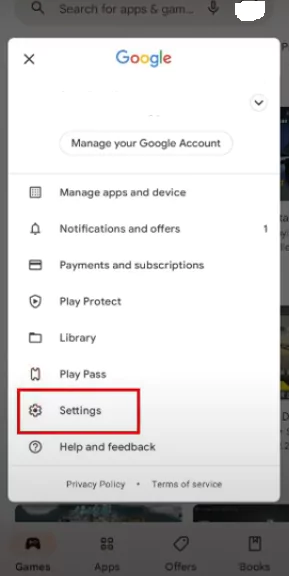
Verify your available storage
- A lack of storage on your smartphone may prevent Capcut from downloading and installing.
- If you receive a warning regarding storage capacity, your device may be running out of space.
- You may not be able to install Capcut on your device if there is less than 1 GB of space left.
- Visit Free up space on Android for assistance with storage issues.
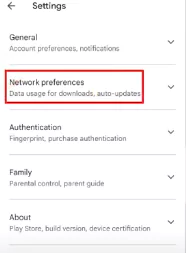
Verify any system updates for Android
- Open the Settings app on your Android device.
- Choose System, Advanced, and then System update from the menu.
- Your status update is displayed.
- To download or install updates, follow the on-screen instructions.
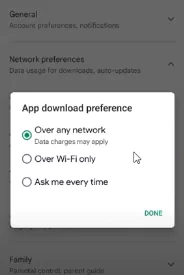
Find out if Capcut is compatible with your device
- Launch the Google Play Store app
- Locate Capcut that you want to download and click on it.
- If the app is compatible with your device, it will state so on the app’s page.
- You can’t download Capcut if it is not available for your device.
In some countries Capcut is banned because it is owned by a Chinese company called ByteDance. In such cases you will need to use a VPN in order to download and install Capcut. Read our post on Capcut App Not Working – How to Solve Problems & Fix Issues?
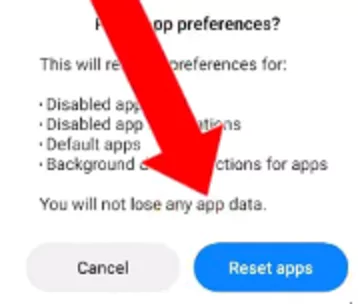
Removing and re-installing Capcut
- Launch the Google Play Store
- Tap the Profile icon in the top right corner.
- Choose Manage, followed by Manage apps & device.
- To remove an app, tap its name, and then select Uninstall.
- Tap Install or Enable to reinstall it.
- Try the next troubleshooting steps if you’re still having difficulties downloading the app.
Try the instructions below if you’ve followed the procedures above and are still unable to download Capcut. Try downloading Capcut again to see whether the issue has been resolved after each step.
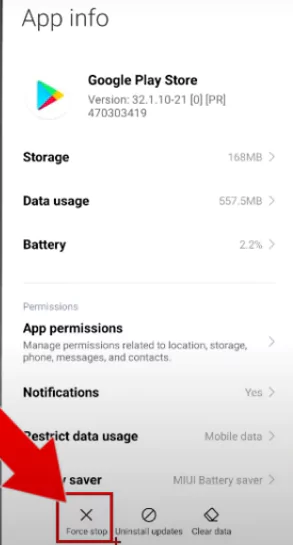
Reopen the Play Store
- Swipe up from the bottom of your screen, hold it, and then release it.
- Swipe up on the Play Store app to end it.
- Launch the Play Store once again.
Removing and installing Play Store updates
- Ensure that you are using a dependable Wi-Fi connection.
- On the home or app screen of your smartphone, locate the Play Store app.
- Toggle the Play Store app on and hold it.
- Click on App Info.
- Tap More at the top, followed by Uninstall updates.
- When prompted to restore the Play Store app to its original state, select OK.
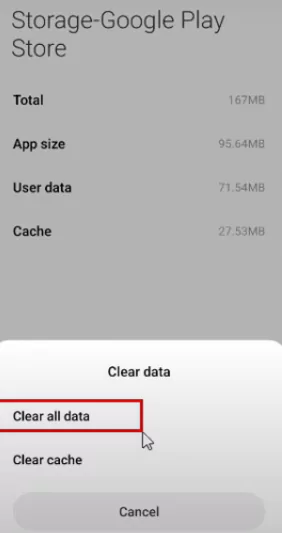
Restart your phone
- Long press the Power button while holding it down.
- Tap Restart or Power off.
- Press and hold the Power button if necessary until your device restarts.
Clean out your Google Play Services cache and data.
- Launch the Settings app on your smartphone.
- Choose App details or View all applications from the Apps & Notifications menu.
- Next select Google Play Services.
- To clear cache, choose Storage.
- Click OK after selecting Clear storage, Clear all data.
Delete and then add your Google Account again.
Certain data on your device is deleted when you delete your account. Before you finish this step, be careful to backup any vital data.
Clean the Play Store’s cache and data.
- Follow the steps given above for Google Play Services
If you’ve followed all the instructions above and are still having issues, we advise contacting the app’s creator or wiping your device’s settings back to factory defaults.
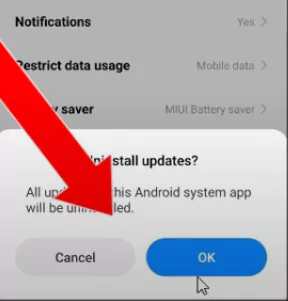
Fix Capcut Download or Install Problem on iOS and Apple
The causes of an iPhone which won’t install apps can be identified, but correcting the problem is quite simple. Rules of the App Store, basic faults in the programme, issues with your Apple ID, or issues with your iPhone’s settings are possible causes. Here, each of the solutions offers some context for the problem rather simply listing the causes.
One concise description as to why you can’t update apps is that your iPhone doesn’t have adequate storage. You may extend the memory of your iPhone and free up capacity on one.
Follow these simple steps:
- Use Wi-Fi to download Capcut to your iPhone. If you download Capcut using a cellular connection, such as 4G LTE, you can run into an App Store restriction. Apple sets a 200 MB maximum for app download sizes over cellular networks. This stops users from downloading large files in a single session. Connect to Wi-Fi and try again if the app you wish to download is larger.
- Launch the App Store app again. It’s possible that the App Store app is to blame for the issue with the Capcut’s download. The problem could be fixed if the App Store app is closed. Reopen the App Store app after quitting the app to download Capcut once more.
- Restarting the app download after briefly pausing it.
- Re-sign in to the App Store after signing out. If you can’t download Capcut on your iPhone, your Apple ID may be having issues. Signing out and back in can restore the connection among your smartphone and the Apple App Store.
- A gadget occasionally has to be restarted to get things operating again. There can be a short-term bug in the software or the operating system. These problems are generally fixed with a restart.
- Even if you’re installing a free app, you must link a payment system to your Apple ID in order to download apps. You may not be capable of downloading applications if you don’t have a payment method saved or if your card has expired. A pop-up notice stating “Verification Needed” may also result from this. Including a legitimate payment option might fix the issue.
- Software flaws are often fixed in iOS updates, the operating system for the iPhone, iPad, and iPod touch. It’s possible that an OS flaw prevents your iPhone from downloading apps. The issue could be resolved by a quick, simple, and cost-free OS upgrade.
- Reset the settings on your iPhone. Sometimes, low-level settings give rise to bugs. Although iOS provides a method for resetting all settings, you can’t always view or change these settings separately. Your data won’t be deleted if you do this, but it can fix these kinds of problems.
- Ask Apple for assistance. If you have followed all of these instructions and your iPhone still won’t download applications, contact Apple for assistance. The Apple website offers phone and online help.
Closing Thoughts
In this post we have comprehensively covered all the possible situations on how to solve Capcut not downloading or installing problem. Make sure you have tried everything and not missed any solution.
You can write to [email protected] for any further diagnosis and solutions. Please leave a comment here on how you were able to solve download and install problem in Capcut. Do share this post with friends and your community so that it may help others.