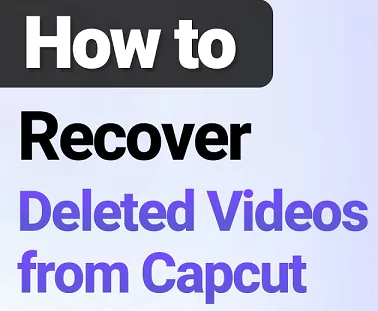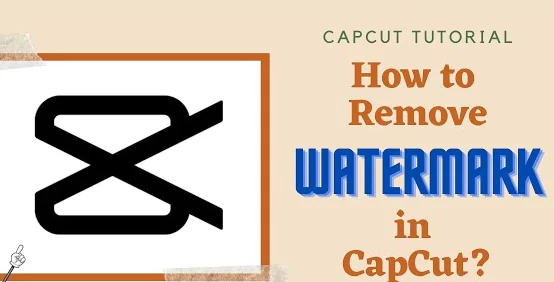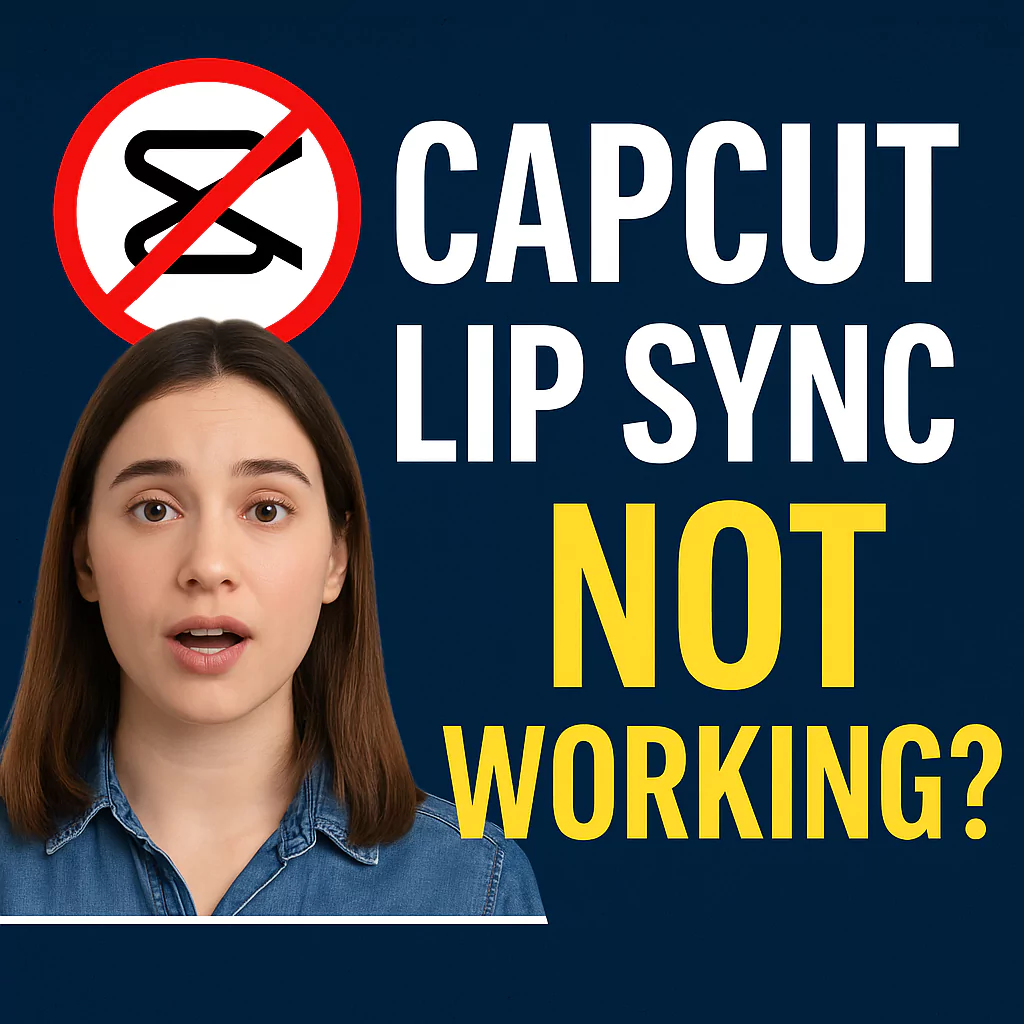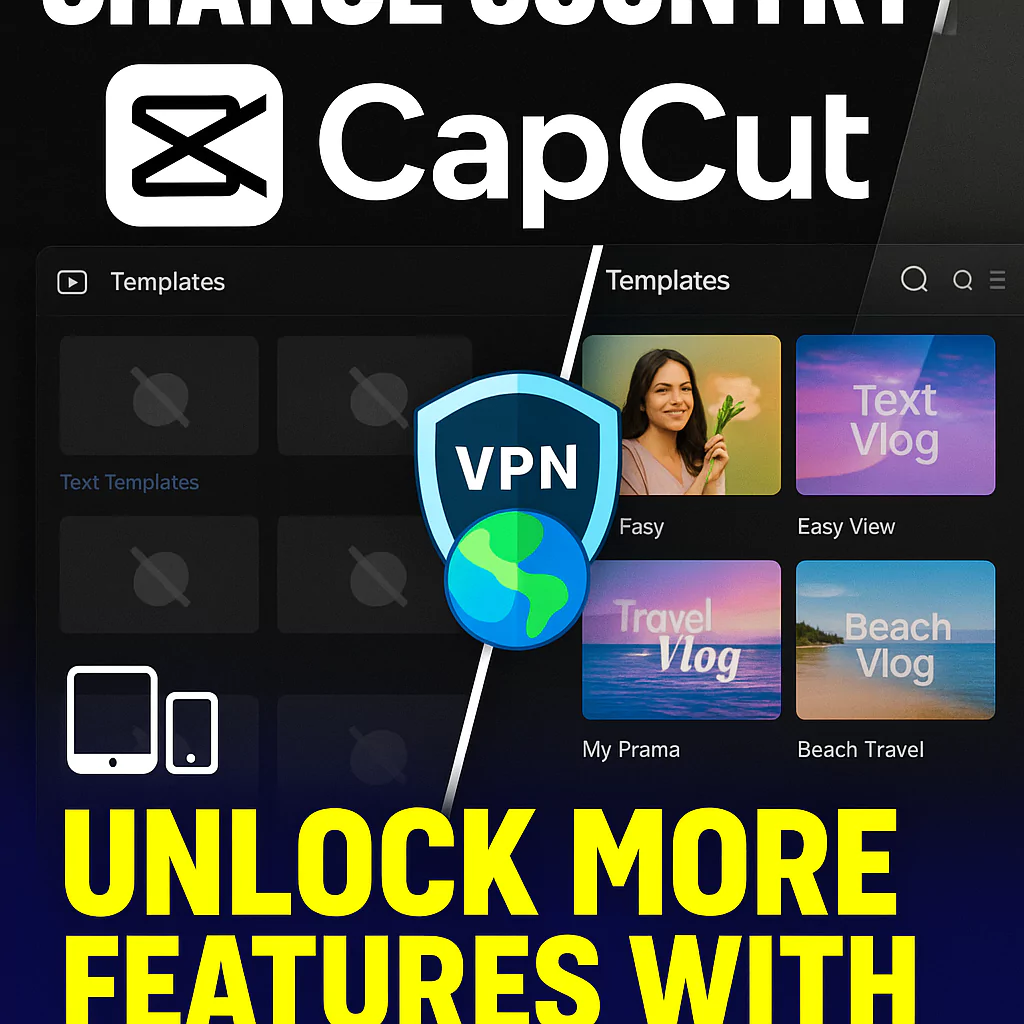There are various ways to restore deleted videos from CapCut. If you accidentally or by mistake deleted your project then you do not have to worry. In this post, we will explain you in detail on the ways to get your deleted videos back from CapCut.
We will cover the guide for both mobile devices (Android/iOS) as well as CapCut PC. We will go through how to recover lost clips or project work from CapCut. There is a detailed, step-by-step directions on how to accomplish it.
Our instructions will assist you in swiftly restoring your video, regardless of whether you unintentionally erased it or it was lost due to technical issues. So let’s look at how to get your CapCut erased video files back.
Videos can let you recollect your memories in a way that images never will, whether it’s your graduation ceremony, your loved one’s birthday, or other occasions.
Because of this, it may be really upsetting if the videos and the edit gets deleted. As a result, we’ll outline techniques in this post for recovering lost CapCut project or videos using simple steps.
How to get back Deleted CapCut Video Edits?
In case your project has been deleted by you or accidentally then you can do basic checks to recover.
- You may find the video file from your cloud storage in case you have backed up
- Google Photos or iCloud may back up your photos and videos if you chosen the settings to backup your files
- If you have recently deleted your video, you may able to go to your Gallery and restore the Recently Deleted files
- If iTunes is set to backup your files then you can restore it by connecting it to a PC and clicking on “Restore Backup“
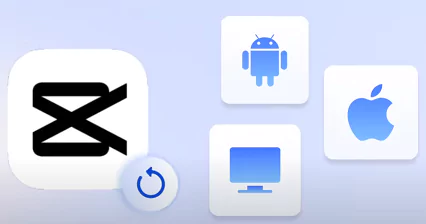
To avoid losing your precious edits and video work, it is recommended to regularly backup your CapCut projects. However, mistakes do happen and if by chance the video file gets deleted then there are ways as outlined below in order to restore the same.
Read about How to Restore Old Photos to Make it New using CapCut?
How to Recover lost CapCut project on PC?
Luckily there are sophisticated data recovery tools in the market that will help you to recover lost CapCut projects. Most of these are free to use and gets your work done in few simple steps. You may use tools such as AnyRecover, Disk Drill, R-Studio Data Recovery, DiskGenius, EaseUS Data Recovery Wizard etc.
Step 1: Visit the official website of above mentioned data recovery software and download the application to your PC. Now install the software on your computer and start it up. Choose the Data Recovery option on the home screen.
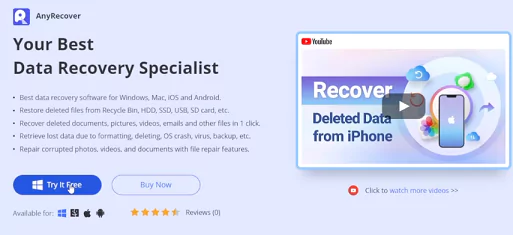
Step 2: To start searching for CapCut data, navigate to the directory of the CapCut files on your system. Click on the “Scan” option on the screen. Now the application will start scanning the system to find any deleted files in the location.
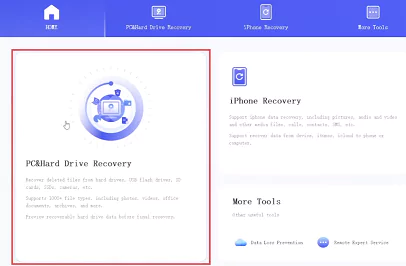
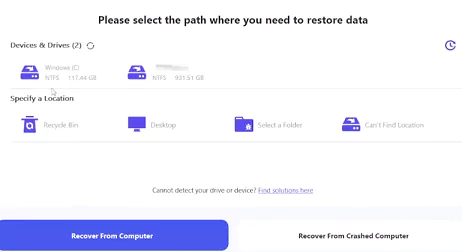
Step 3: According to the size of the files, the procedure requires a few minutes. Additionally, you may use the search bar to enter the names of the videos to quickly discover the information you want.
Step 4: Once the CapCut files have been thoroughly scanned, all that’s left to do is inspect the data and choose “Recover” to begin the data restoration process. The application will show you a list of deleted files and you just need to choose the appropriate one and proceed for restoration.
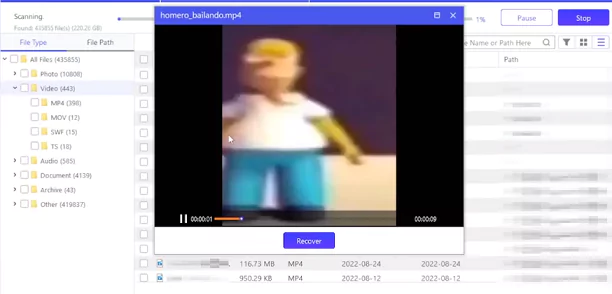
Watch the below video tutorial to understand this process.
How to Recover Deleted CapCut video on Android?
For Android mobile users, you can follow any of these below mentioned methods for data recovery:
From Recently Deleted Folder
To recover a deleted video from your Android phone’s gallery, tap on the Gallery or Album option and scroll down to the “Recently Deleted” section.
Select the video you want to recover and tap the file to choose it. Tap the “Restore” option. However, if it’s over 30 days after the video’s deletion, this method will no longer work.
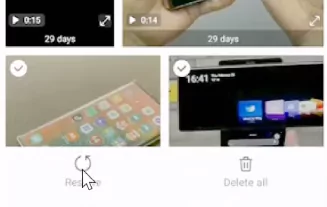
Using Third Party Data Recovery Options from Play Store
If your Android device has permanently removed your videos, you can use a data recovery app from the Google Play Store to restore them. Choose a reputable app with positive customer reviews and download and install the app.
Follow the steps to recover deleted videos: launch the app, tap “Scan/Start Scan,” sort recoverable files, select desired videos, and click “Recover” to restore them back to your phone.
Using Google Photos Option
After the Android 11 update, all Android phones come with the “Google Photos” app by default. If synced with your gallery or manually uploaded, deleted media files remain in the app’s “Bin” for 60 days.
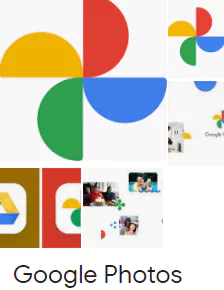
To recover deleted videos, open Google Photos, tap on the “Library” option, then tap on the “Bin” option. Choose the desired videos and tap on “Restore” to move them back to Google Photos.
Google Drive Recovery Option
To retrieve erased videos from Google Drive, open the Google Drive app on your phone, switch to your Google account, search for the desired video file, tap on the “three vertical dots” option, and select “Download.” This will restore your deleted videos to your phone.
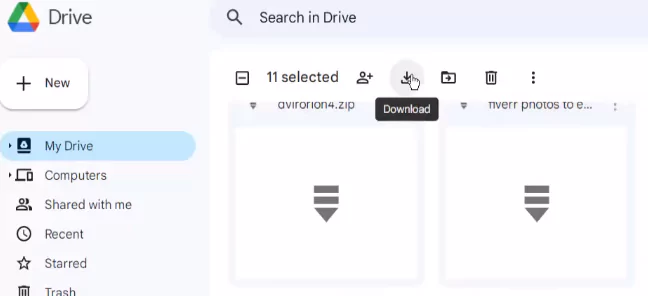
Make use of Third-party Data Recovery Software
If the mobile data recovery app doesn’t work, download the computer version of the software. Connect your Android smartphone to your computer using a USB cable, ensuring it’s rooted before proceeding.
Launch the data recovery program on your computer and wait for connection confirmation. Select your phone and click on “Scan/Start Scan.”
The software will show a list of files for restoration, select the desired video files, and click on “Recover/Restore.” The files will be sent to your computer, allowing you to move them to your phone at any time.
How to Recover Deleted CapCut video on iPhone/iOS?
Similar to steps mentioned above for Android, you may recover your lost files or projects from CapCut. Just follow the instructions mentioned below:
Recovering Data using Third-Party Data Recovery Software
As described above for PC as well as Android, you may use one of the good data recovery tools from the market. Some of the generally used software are AnyRecover, iFindIt, Dr.Fone etc.
- Utilize a USB cable to connect your gadget to your PC. Open the data recovery software and wait while it identifies your device.
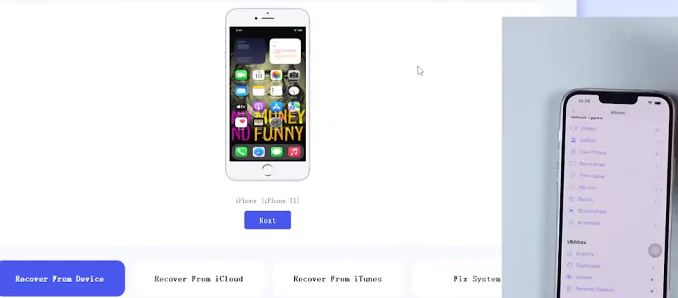
- Click “Recover Data from iOS Devices” on the left when it recognizes the iPhone. Select the necessary data types.
- Prior to starting the recovery procedure, data types must be chosen. Your marked “data types” will be recoverable using the program.
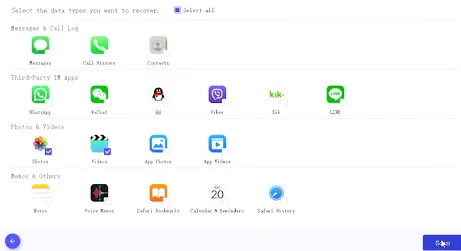
- It’s crucial to choose what you want to recover at this stage since that’s all you can.
- From the left checkbox, select Recover to Device or Recover to PC. You must hold off till the scan bar is finished.
Data recovery through iCloud Backup Recovery
- To recover your iOS device without losing files, follow the on-screen instructions until you reach the Apps & Data screen of your iOS device.
- Tap Restore from iCloud Backup, sign in with your Apple ID, and choose the backup you want.
- Wait for the progress bar to finish, and enjoy your device while your apps and personal information are restored in the background.
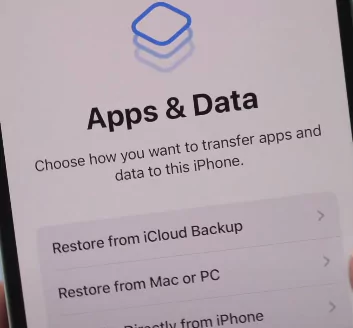
Data recovery through iTunes Backup Recovery
- On your PC, launch iTunes. Utilize a USB cord to connect your device.
- Choose your gadget. If it still doesn’t appear, try reconnecting or think about using an alternative cable because they sometimes break.
- Simply choose Restore Backup. In some circumstances, upgrading your iOS will be necessary for you to continue.
- Click Restore after selecting the backup you wish to use. You must type a password if your backup was encrypted.
- And that’s all; once the recovery process is complete and your device is ready for use, it will restart.
Why does CapCut delete your project?
There might be a number of causes for the deletion of your CapCut projects.
- Technical errors might occasionally result in data loss or removal. Your projects may have been erased as a result of a bug or malfunction in the CapCut software.
- It’s conceivable that you erased your own projects by mistake. This may occur if you were attempting to clear out some space on your device or if you choose the wrong files by accident to delete.
- Data loss or deletion may occur if there are problems related to your device’s storage, such as malfunction or damage.
- It is possible that some of your projects won’t work with the updated version of CapCut if it receives upgrades or other modifications.
Frequently Asked Questions
Following are some of the questions frequently posed by CapCut users regarding recovery of lost files in CapCut:
Will you lose all files and data if you delete CapCut app?
If you remove CapCut, you risk losing any adjustments or tasks that you have made but haven’t yet saved or published. However, even if you remove the app, any projects you have saved to your device’s memory or the cloud will always be there.
To avoid losing your hard work, it is always a good idea to frequently backup your CapCut projects. Your creations may be exported as video files that you can save on your device or other external storage, or you can save them to your device’s storage, a cloud storage service, or both.
It is highly advisable to back up any crucial projects or data before deleting CapCut.
How to recover lost or deleted videos using software?
You may use any of the data restoration software as mentioned in this post. It will meticulously search the storage for remnants of deleted data before reassembling them. Hopefully, this will restore the data to virtually perfect condition.
Additionally, we have covered how to recover videos that were deleted from an Android phone and how to recover films that were deleted from an iPhone device.
Even if you don’t believe they were deleted, it’s still worthwhile to do this regardless of who is to blame—you, the CapCut application, the operating system, etc. But be careful that the surface scan might not turn up much.
What is CapCut app?
CapCut is a well-liked video editing tool. Without any prior knowledge, you may edit films with music, text, filters, and other special effects using its simple interface and strong tools. Short-form material is frequently produced for social media sites like Instagram and TikTok.
What to do if none of these methods work?
Sometimes the files might be lost beyond recovery. In such cases the chance of you getting back your video or project is very remote. In such cases you might try contacting the developer of the app directly or the customer support.
You can contact them via email @ [email protected] or social media handles. Be concise and patient, as they receive numerous inquiries daily. Avoid unnecessary activity on your device and use social media to send direct messages or leave comments.
Closing Thoughts
It’s crucial to routinely back up your CapCut projects and files to avoid further data loss. You may export them as a video file that you can save on your device or other external storage, or you can save them to the storage on your device or to a cloud storage service.
You may improve your chances of recovering your deleted CapCut films by using the tactics and recommendations listed above, and you can make sure that none of your hard work is ever lost.
In conclusion, it might be upsetting to lose your CapCut movies, but there are a few ways you can try to get them back. Check your CapCut cache folder first, since your deleted videos may still be there. Restoring your films from a backup or cloud storage provider is an additional choice.
If you were able to solve your problem using one of the steps mentioned above then please share this post with your friends and circle. Drop in a comment if you have some other suggestion which you can give to our users.