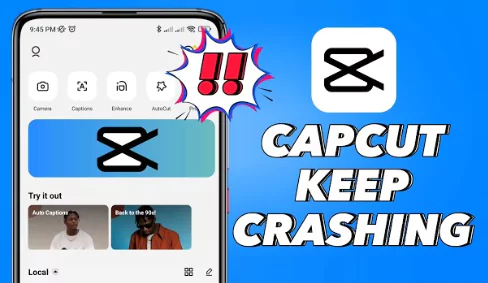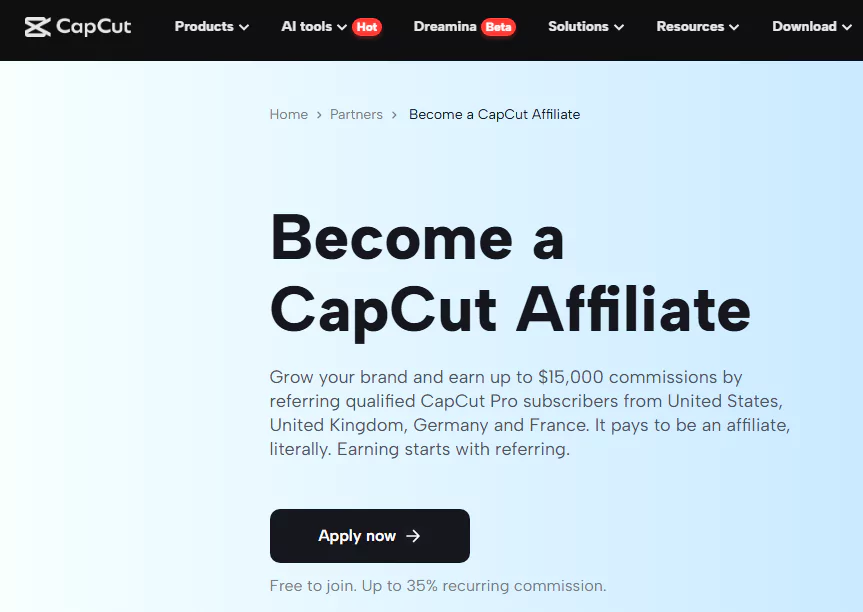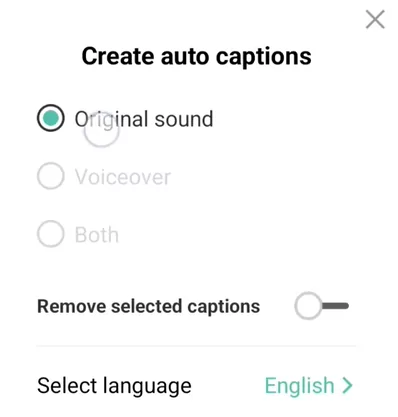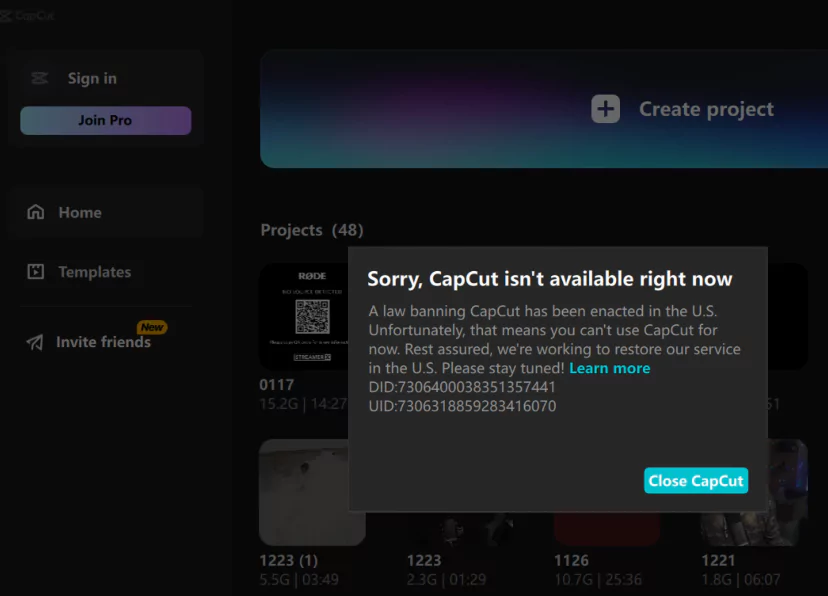Capcut makes it simple to edit films, however occasionally it will crash, close or hangs. When generating your video, this may prove quite annoying. As a result, you squander time and are unable to post it on social media. Below we present you various solutions so that you can quickly and easily learn the ways to fix it.
This post will examine the causes of CapCut’s frequent crashes, hanging, lags and explain how to quickly fix them on an Android, PC or iOS smartphone.
Read about other similar issues: Capcut App Not Working, Capcut not Installing or Downloading, CapCut Templates Not Showing Problem, How to Fix No Internet Connection Problem in Capcut
Why does CapCut crashes, lags or glitches?
The following are some of the causes of CapCut’s recurrent crashes that cause you to lose all of your progress:
- Low storage capacity or insufficient memory on the device
- On the smartphone, too many programs are open.
- Video size is too big
- Some flaws/errors with the phone or the CapCut app
- CapCut app has become corrupted
- Not having the latest software or hardware
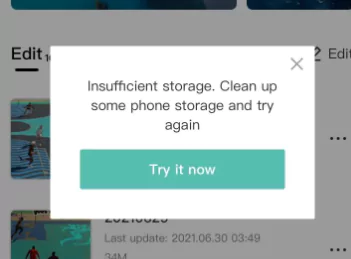
CapCut may exhibit certain operational flaws; in order to fix them, it learns to identify their root causes. If you wish to use CapCut to adjust a video’s speed, this can be problematic.
They are certain issues brought about by your mobile device’s memory. To find the true reason for the failure, you should investigate on your mobile device. Decide which of the potential conditions is the cause of the issue.
This will assist you in resolving the issue and enabling regular video editing in the program going forward.
How to easily solve CapCut lag or crash problem?
Now that you are aware of the root reason of the CapCut app’s recurrent crashes, let’s look at some simple fixes to keep your editing sessions running smoothly.
Create more Storage Space for CapCut
CapCut needs a lot of storage space to conduct video editing or keep drafts. However, CapCut won’t have enough space to function optimally if your device’s system is overwhelmed with numerous files, apps, and games and will consequently crash frequently.
This problem can be resolved by deleting certain pointless games or programs.
To delete an app from your smartphone, hold down the app icon while clicking Uninstall, then choose OK.
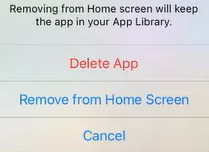
Simply navigate to Files or File Manager, choose the media files you wish to get rid of, and hit Delete. Then, try working on your project once more in the CapCut app to see if the issue still exists.
On your PC, launch Control Panel and navigate to “Uninstall Program”. Choose the application you want to uninstall and click on “Uninstall“.
Because the CapCut software can’t handle greater video sizes, be sure to edit a brief clip of up to 10-15 minutes.
Removing the Cache for CapCut
The frequent CapCut app crashes or lagging that might result from faulty or large CapCut cache data. This can be resolved by emptying the app’s cache. It will remove all damaged temporary files from your device.
On Android:
Go to Settings > Apps > All Apps > CapCut > Storage on your Android smartphone, then press Clear Cache.
On iPhone:
Go to Settings > General > iPhone Storage > CapCut > Offload App and hit Offload App once again to erase the CapCut cache on your iPhone.
On PC:
Start “CapCut.” Simply select “Global Settings.” Choose “Global Settings” once again. Choose “Delete.” Check to check whether the problem is fixed by clicking “OK”.

Remove apps not required from running in background
Running an excessive number of pointless apps on your device can cause RAM saturation, which will impair performance and lead to CapCut crashing.
Close any extraneous background apps or programs to stop CapCut from crashing when editing videos.
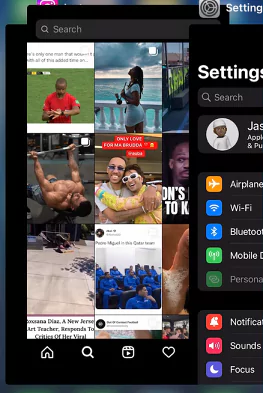
Open the “App Switcher” on your Android or iOS smartphone to accomplish this, then swipe up on the “Apps’ Cards” to close all of the open apps. If CapCut is running on your computer, press “Win+X,” select “Task Manager,” pick the application, and then click “End Task.”
Upgrade CapCut app to latest version
Downloading the most recent version of CapCut may have fixes that help resolve the crashing problem. If you are still using an old version of the software then upgrade to latest version for Android or iOS.
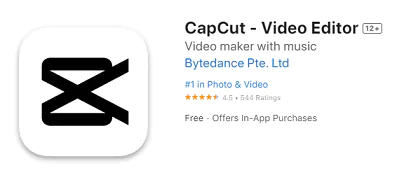
Launch the Google Play Store or the App Store, search for CapCut using the search bar, and then hit Update. Launch the CapCut app after that to check the correction.
Quite often, CapCut’s developers issue new updates to fix flaws that might cause the mobile app to continually crashing when video editing.
Try closing and relaunching CapCut
Another option is to close the CapCut app and relaunch on your iOS or Android smartphone. This will end all of its current actions and start over. Select Force Stop under Settings > Apps > All Apps > CapCut.
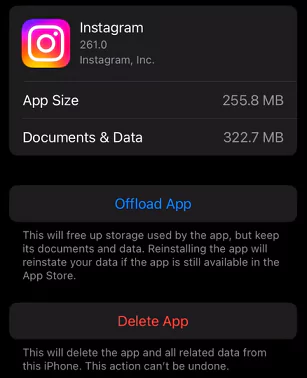
Swipe up on the Home screen of your iOS device to force-close the CapCut app. Swipe right to find the app on your smartphone.
Launch CapCut again after forcibly pausing it to check if the problem has been fixed.
Make sure you have good internet connection
This is unquestionably one of the key prerequisites for any online video editing. On the other hand, the program won’t function properly. It is crucial that the network to which you are connected operates in a reliable and quick way because of this.
Make sure that you have high speed data connection on your phone. Or, if you’re using a wireless network to edit your videos, make sure there isn’t any interference there.
Restarting the phone
The next option is to restart your smartphone in order to remove the fragmented and outdated data that is causing the CapCut in-app to crash whenever you attempt to edit a video project.
Updating the firmware of your device
CapCut may experience unexpected program crashes as a consequence of incompatibility issues caused by obsolete device firmware. Update the firmware on your iOS or Android smartphone to prevent this.
Download and Install the latest firmware on your iPhone or Android. Go to Settings -> Software Update -> Download and Install or Install Now.
Updating the PC drivers
You may easily edit videos with CapCut’s desktop application. If your graphics card driver is not up to date, the software might crash.
In order to update the driver do the following:
- Search for Device Manager on Search in the taskbar.
- Click on the dropdown button next to Display Adapter.
- Choose the graphics driver by right-click and select Update Driver.
- Point to Search Automatically For Drivers and click on it to proceed.
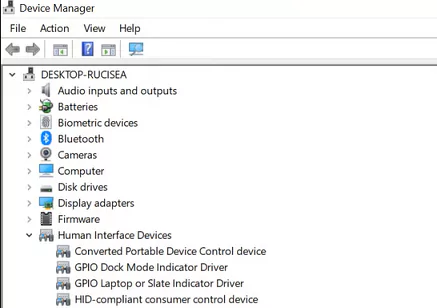
Additionally, you can use Windows Update to check and update your graphics card by going to Settings -> Update & Security > Check for Updates.
Reinstalling the CapCut application
Reinstall CapCut to get rid of any damaged files from installation or build-up. Try this if none of the above mentioned solutions resolve the issue.
Do the following:
- Select the CapCut app and hold it.
- Choose Uninstall.
- Click OK.
- Now search CapCut in the App Store or Google Play Store and press Install.
- Launch the app once more, and the problem should be fixed.
Factory Reset the phone
If none of the aforementioned fixes for the CapCut app work, you may clear away any technical issues causing crashes by resetting your Android or iOS device to the factory default settings.
On Android:
- Open Settings and go to General Management
- Chose Reset option and then select Factory Data Reset.
- Input your PIN or password then select “Delete All.“
On iPhone:
- Open Settings and choose General.
- Now choose Transfer or Reset iPhone.
- Select Erase All Content and Settings and confirm by entering your password.
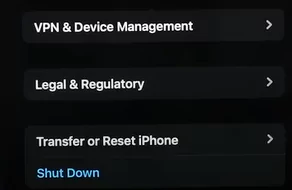
Caution: The above method removes all the data and contents from your phone. Make sure to backup all the necessary files before starting this process. Do this only when you feel it is very necessary and other solutions have not worked.
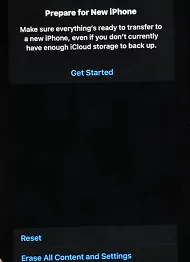
Frequently Asked Questions
Users keep facing the challenge of CapCut app crashing, lagging, glitching and bugging. Therefore we have compiled a few frequently faced issues and how to solve it.
What is Capcut?
It is one of the most well-liked video editing programs now available. We can perform high-quality mobile video edits using this program, although it does take some time.
Why CapCut closes by itself and how to fix it?
It’s vital to realize that both iOS and Android operating systems experience this failure, whether it be an application that automatically stops or not. Typically, this failure is caused by the collapse of RAM memory in mobile devices.
RAM saturation is one of the primary causes of CapCut closing. This is due to the fact that the App, more than anything else when exporting the films, demands enough space for your operation. So, you can be sure that the app will close itself if the amount of RAM it requires exceeds what your device can handle.
There are various reasons as outlined above which causes CapCut to close. Try the fixes provided and see which one works in this situation.
What are the reasons for CapCut to crash?
Your lack of storage space on your mobile device is one of the causes of your CapCut App’s crash. You typically see this as a result of the gallery’s excessive media files or the cache becoming saturated.
Try deleting unnecessary files and applications as mentioned in the previous section.
Will reinstalling CapCut remove all data?
The CapCut app and its related data are deleted from your Android or iOS device when you do so. Any unfinished work that you haven’t exported to your smartphone will likewise be lost. So be careful while deleting and reinstalling the app. Only do so after you have backed up all data to another hardware or on cloud.
What kind of application cause interference with Capcut?
It’s crucial to note that other apps running in background can cause hindrance to Capcut. Some of these apps which consume lot of CPU is games, graphics intensive programs, faulty applications etc.
Additionally, some are left running in the background, which prevents the primary ones from operating properly.
Try closing all these apps so that interference is not felt on CapCut app.
What are the alternatives if CapCut does not work properly?
There are chances that none of the solutions work. This might be due to unique circumstances relating to your phone, OS, Capcut app etc. In such cases you may explore the latest CapCut alternatives. There are many apps which provide similar features as that of Capcut and works better in various conditions.
Closing Thoughts
This post has covered various simple ways to tackle CapCut continually crashing, lagging or bugging on your PC, Android, or iOS device.
Hopefully your concerns are resolved, and you can now resume your CapCut editing tasks and effortlessly produce gorgeous videos.
Please let us know in the comment section below if this was able to solve your problem. Do share this post using the social buttons below in order to help your friends and community.