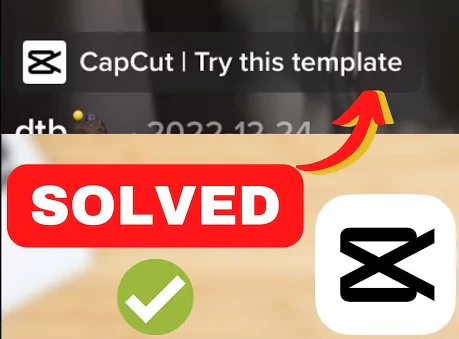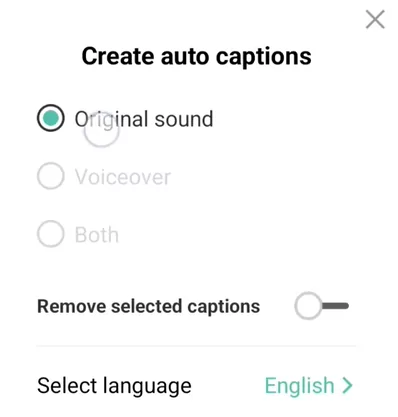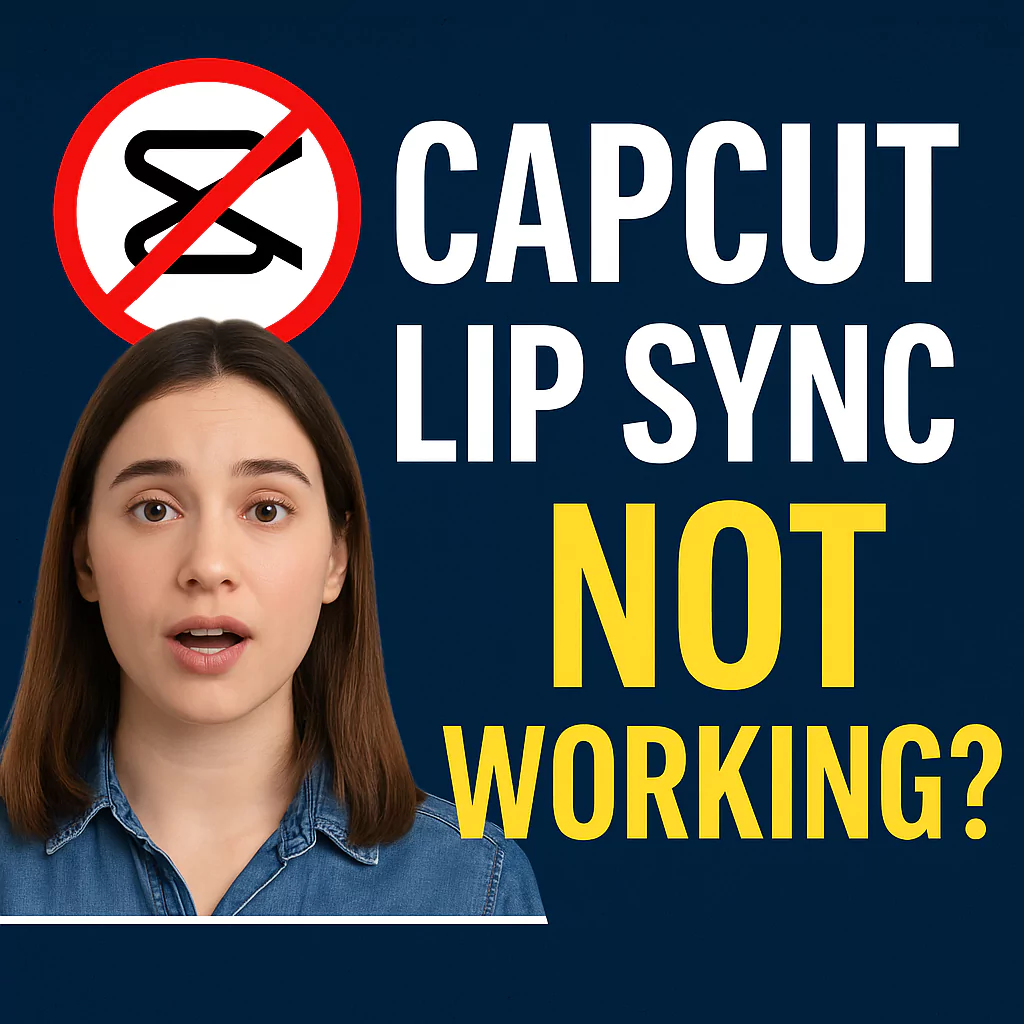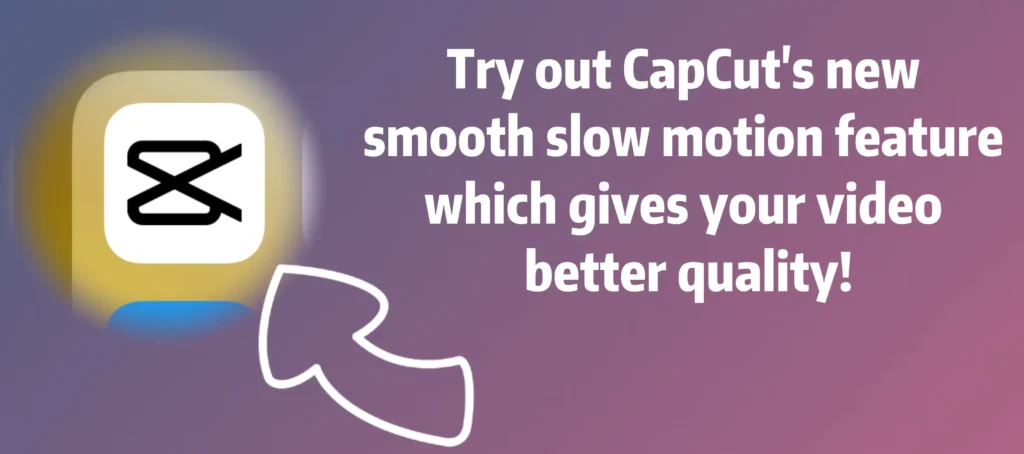Do you have any issues regarding CapCut Templates? This page explains how to resolve the “CapCut Template Not Showing” problem in detail. We provide 4 simple fixes for this problem. See which one works for you and let us know in comments.
How To Fix CapCut Template Not Showing
This problem, regarding template not showing forces users to perform video editing manually without the use of their templates.
The CapCut template may be used to produce short movies with a variety of effects, such as Velocity Edit, 3D zoom, use green screens, overlays and other features to publish to TikTok, Instagram, and other social media platforms.
Here are several tried-and-tested solutions to address CapCut template problems for those of you having issues. So let’s start.
Method 1: Updating the Capcut App
Step 1: Go to the Google Play Store or Apple App Store and see if your Capcut app is up to date. For this you will see an option such as “Update“. Click on that and wait for you app to update to latest version which has all the features and bugs resolved.
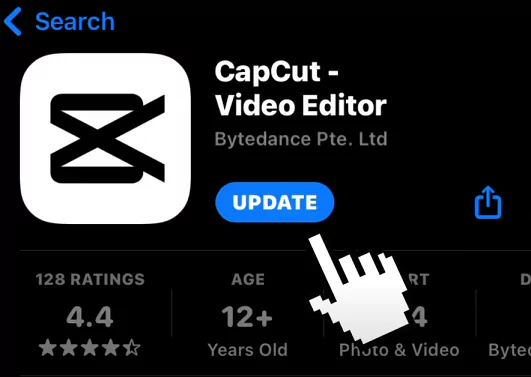
Step 2: Open your TikTok app, search for “Capcut Templates” in the search box. Now click on “CapCut Try this Template” on the video. Click on “Use Template in Capcut” and wait for few seconds.
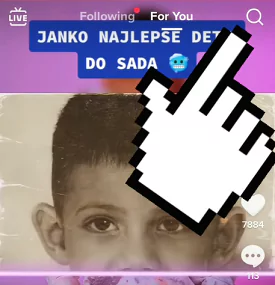
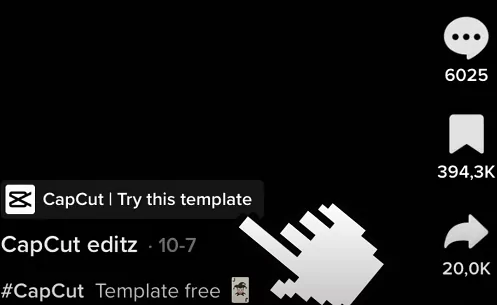
Step 3: The Capcut app should now open with the imported template. Just add your photos and edit the video.
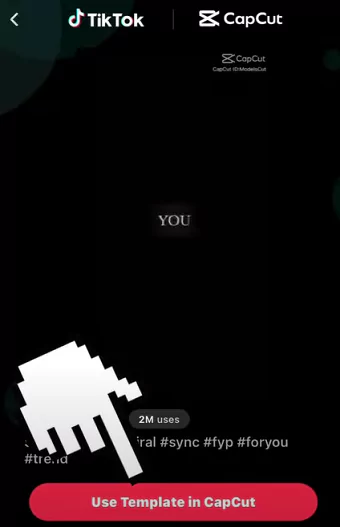
Step 4: Once your photos are loaded on to the new template, just click on the “X” button on the top left instead of exporting. It will ask you to Save the project and click on “Save”.
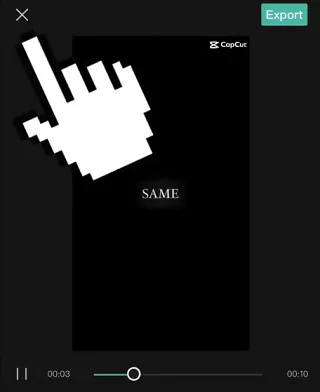
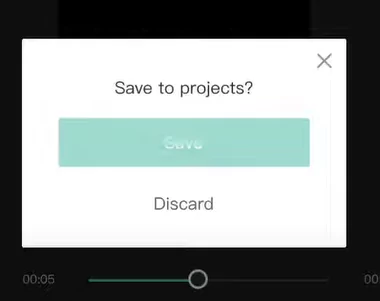
Step 5: Now it should take you back to the home screen where you should now see the new template in the “Templates” tab.
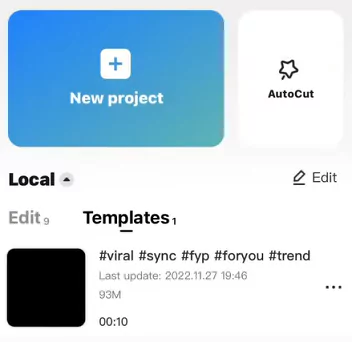
Watch this below video to understand:
Method 2: Capcut Try This Template not Showing on TikTok
Step 1: In case you are not able to see “Capcut Try This Template” option on videos on TikTok then do the following.
Step 2: Go to the Google Play Store or Apple App Store and search for “TikTok”. Make sure it is the latest version and if not update it. Note that some functions and features will not work unless it is latest app.
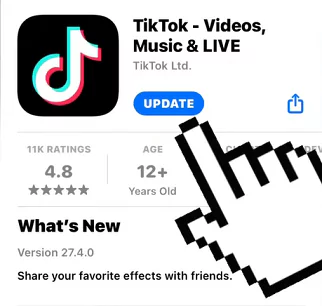
Step 3: Now re-launch the TikTok application and scroll through the videos. If you still not able to see the try this template option then you might be viewing videos that do not have template usage option.
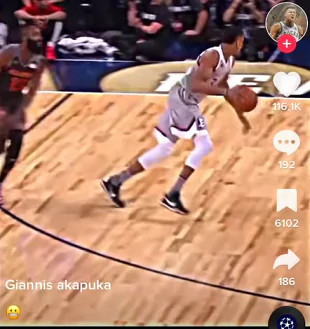
Step 4: In the search box, enter as “Capcut Templates” and find out any video that has the Try This Template option
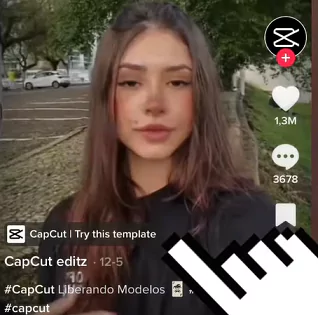
Step 5: Once you find it just follow the steps mentioned in the previous method in order to use the template.
Watch this below video to understand better:
Method 3: Virtual Private Network (VPN) solution
Step 1: In certain countries Capcut will not work without a VPN. You can also give this option a try.
Step 2: Download one of your favorite VPN. We suggest one of the option such as ExpressVPN, SuperVPN, NordVPN
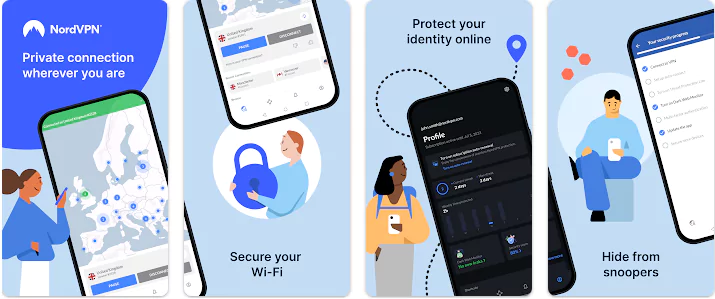
Step 3: Connect to the VPN and use one of the country such as United States, UK, Canada, Australia, Japan etc.
Step 4: Force exit and Re-open TikTok and Capcut apps. Follow the procedure outlined in the previous methods. See if by connecting to VPN you were able to solve the CapCut Templates Not Showing problem.
Method 4: Clearing Cache and Memory
Sometimes cache, memory and data might be causing the issue. Do these simple steps:
- Go to Settings on your phone
- Toggle the Apps menu
- Find the CapCut or TikTok application
- Click on Storage
- Click on clear cache and data
Also try toggling between Wi-Fi and Mobile Data if that fixes your template problem.
You can also try this solution once on your iPhone:
- Open the Settings click on General
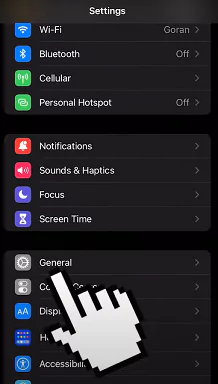
- Then click on Language and Region and then select your region
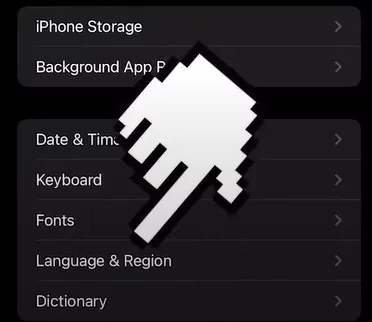
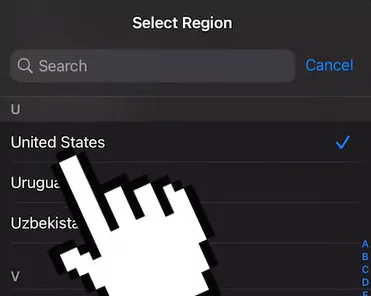
- Now go back scroll down a bit and click on VPN and device management
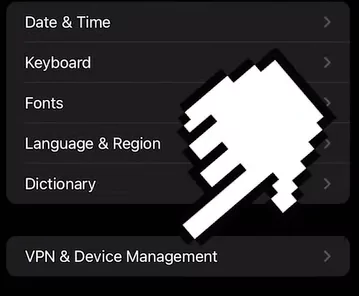
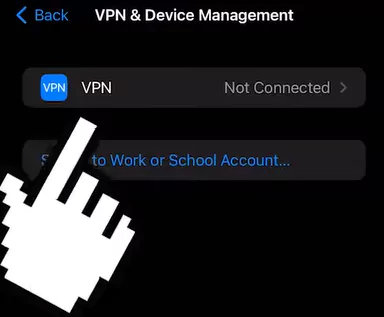
- Click on add VPN configuration
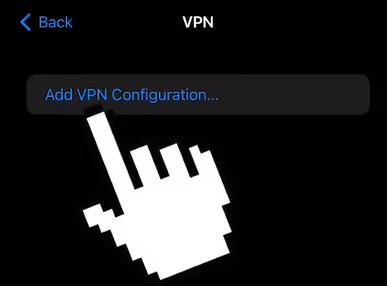
- You see the last proxy option click on manual then go to off then again to manual and again to off
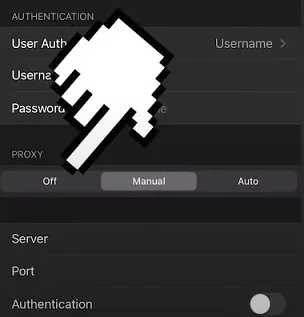
- Click done and then click OK this should be able to help you to fix the cap cut template not showing button.
Summary
This was the simplest and fastest way to fix the CapCut template not showing problem. Browse our template gallery for latest and unique catalog of Capcut templates to choose from. See if you can import any templates into your Capcut from our website.
If you still need help, please post a question in the comments section below.
If the above methods were helpful in resolving your problem then please share this with your friends and family.