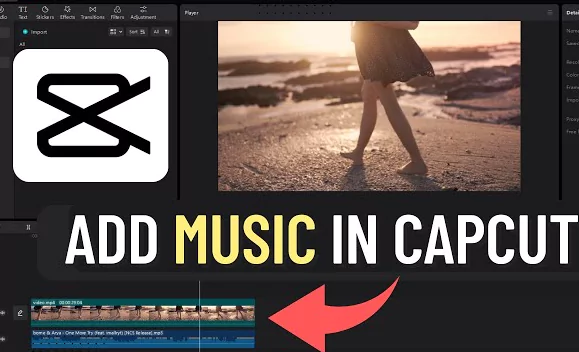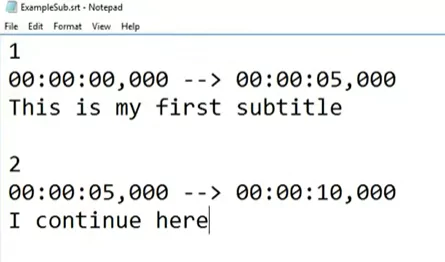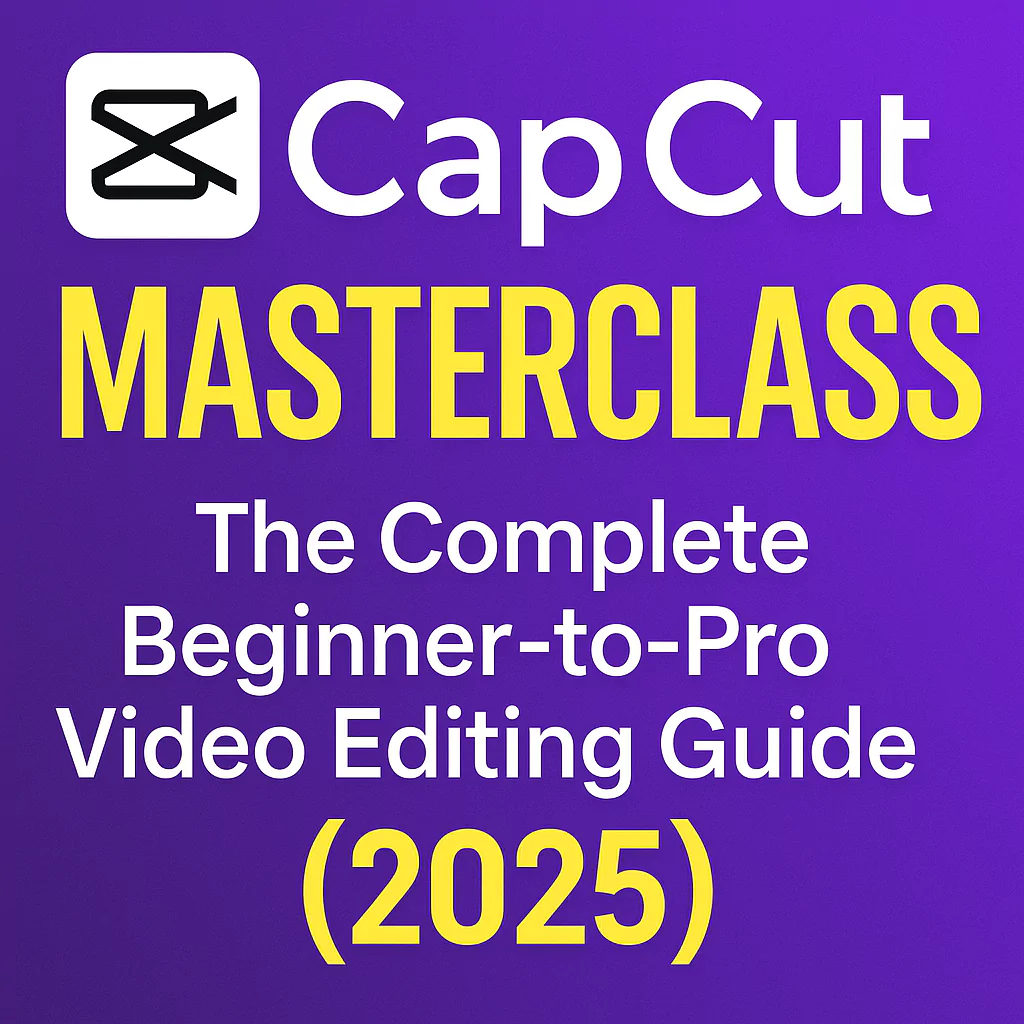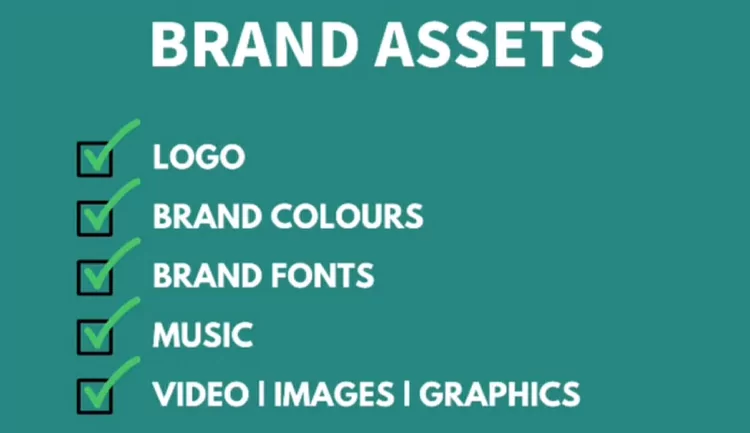Adding music to your videos can significantly enhance their appeal and emotional impact. In this tutorial, we’ll walk you through how to include your own music in CapCut, whether you’re using an iPhone or Android device.
Music is often overlooked but plays a vital role in setting the tone and enhancing the overall viewer experience. CapCut, a versatile video editing app, makes it easy to add music to your videos. It even provides a library of royalty-free music, but you can also upload your own tracks.
Why should you add music to your videos?
Music is essential in video production as it sets the atmosphere, evokes emotions, and makes the content memorable. Whether for YouTube or other platforms, music is a key element in high-quality videos, from background scores to intro music.
As competition on platforms like YouTube, Instagram, TikTok and Twitch intensifies, it’s important to use every tool at your disposal to stand out and attract more views and subscribers.
Learning how to effectively add music to your CapCut edits can help enhance your content and grow your audience.
Read Also: How to Convert Text to Voice in CapCut? Detailed Guide
How to Add Music on CapCut?
CapCut offers a wide selection of free background music, most of which is copyright-free, making it perfect for uploading videos to YouTube.
Besides its built-in music library, CapCut also allows users to upload their own tunes, and features such as voiceovers and audio extraction from video make it even more versatile. You can download CapCut for Android, iOS, or PC from here.
Here’s how to add music to your video using CapCut:
Create a New Project
Open CapCut on your device and start a New Project.
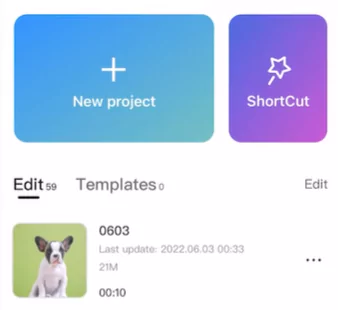
Add Your Video or Photo
Choose the video or image you want to animate with music.
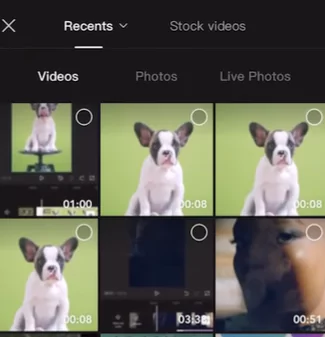
Access the Audio Menu
Click on the Audio option at the bottom of the screen and select Sounds.

Choose a Music Genre
Browse through the available genres like Rock, Travel, Vlog, Fresh, Healing, or Warm.
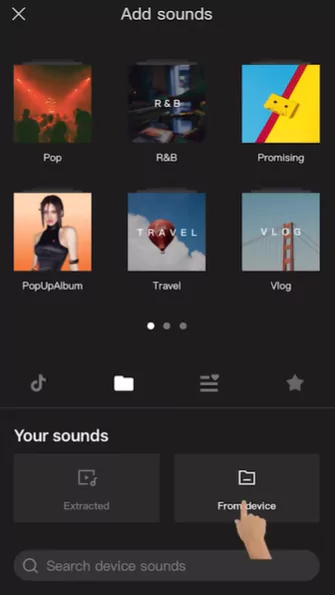
Download Your Chosen Track
Click on the download link next to the song you want to use. Once downloaded, the download button will change to a + icon.
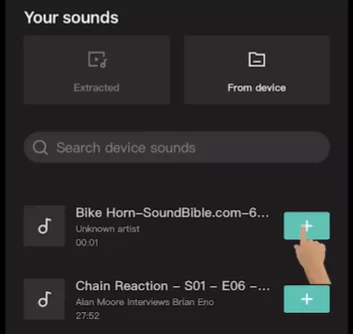
Add Music to Your Video
Click the + button to add the music to your video.
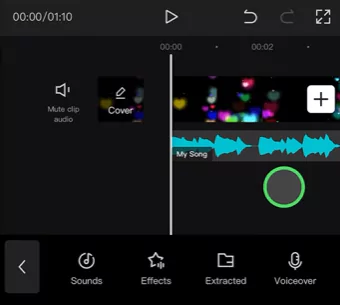
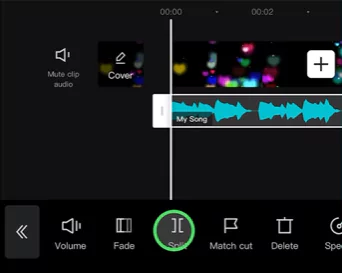
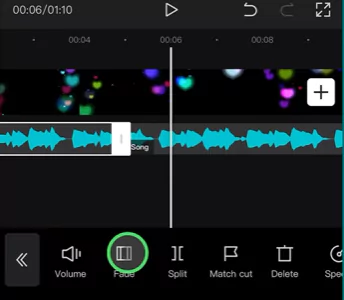
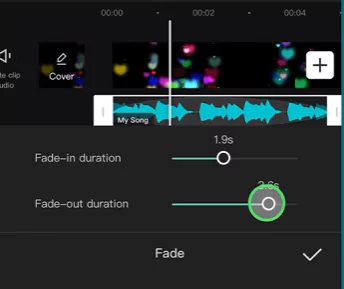
Watch this video tutorial to understand the same:
Read More:
- How to add music from Spotify or YouTube into CapCut?
- How to use ChatGPT plugin for CapCut to create AI videos?
Steps to Add Music to CapCut on Android
Let us see how to use the free music CapCut offers as the video’s backdrop on an Android device. Do the following to achieve that:
- On your phone, select “Create a new project” from the CapCut app.
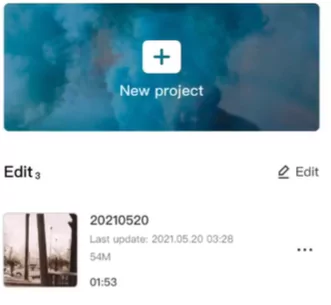
- Include a video or image with music to go with it.
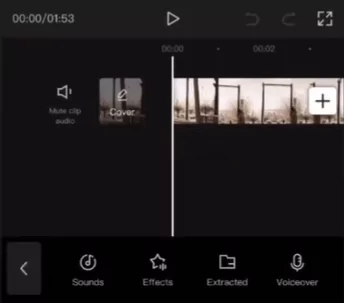
- The “Audio” tab may be found by scrolling down.
- Choose “Sounds.”
- Pick an established musical style.
- Tap the download icon after picking out the music on CapCut Music.
- A plus (+) button will appear in place of the download sign after the song has finished downloading.
- To make the piece the video’s background sound, tap on this button.
Additionally, you may upload music from your smartphone and use it in your film. How to do it is as follows:
- Make sure the photo or video from your phone that will be shown along with the music has been added.
- Select the “Sounds” option under the “Audio” menu.
- To find music, select “From device” from the “Your Sounds” menu item.
- Select the chosen music from the device, then click the “+” button to upload it to CapCut.
Additionally, you may take audio out of videos to use later. Following are the steps:
- Locate the “Audio” menu item at the bottom.
- Choose “Extracted” from the menu.
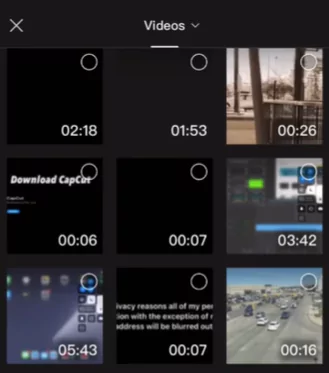
- Choose the movie from which you wish to extract the sound by finding it.
- From the drop-down box, select “Import sound only.”
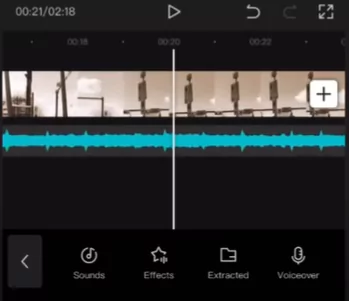
Finally, by following these procedures, you may add voiceovers to your video:
- Go to the “Audio” menu selection.
- Choose “Voiceover” from the menu.
- To start voice recording, tap and hold the recorder key. Click “Allow” on the pop-up to immediately start the voiceover.
- Continuing to hold the record button, start speaking. Press the play button one again when you’re done speaking.
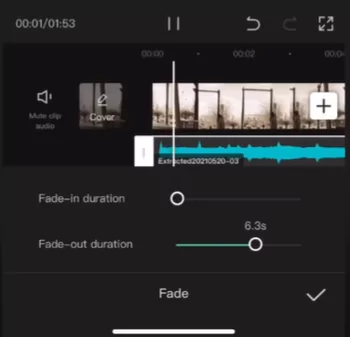
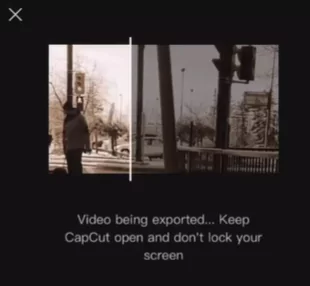
Steps to Add Music to CapCut on iOS
Using an iPhone, there are four straightforward ways to add music to CapCut.
First, we’ll go through how to use CapCut’s free music as the background of your film.
- On your phone, open the CapCut app and select “Create a new project.”
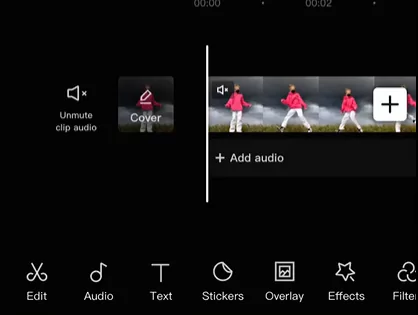
- Include a picture or video that will have music to accompany it.
- Pick “Audio” from the menu.
- Select “Sounds.”
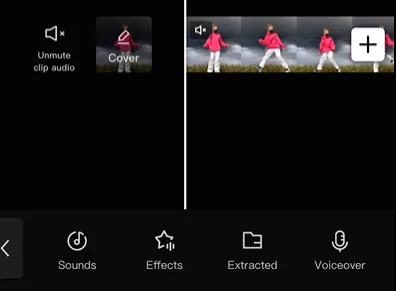
- Pick an established musical style.
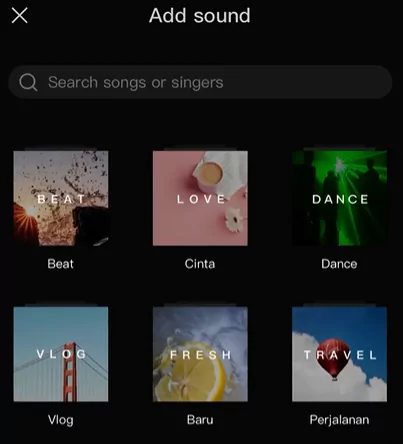
- Tap the download icon next to the song you want to use from CapCut Music.
- The plus (+) button will appear when the music has finished downloading, replacing the download icon.
- To make the music the video’s background sound, use this option.
You may incorporate music from your device into your video by uploading it. Here’s how to go about it:
- Make sure the image or video that will be shown along with the tunes from your gallery is included.
- Select “Sounds” from the “Audio” menu after opening it.
- CapCut’s “Your Sounds” menu area is where you may search for music by choosing “From device.”
- To upload the prepared music to CapCut, choose it from the device and click the “+” button next to it.
Additionally, you may take audio out of videos to utilize them later. The actions to achieve this are:
- At the bottom, select “Audio” from the menu.
- Select “Extracted” from the menu.
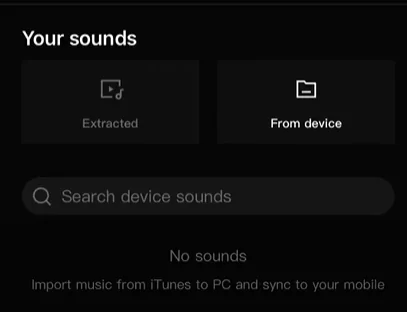
- Choose the video out of which you wish to recover the sound by finding it.
- Choose “Import sound only” from the menu.
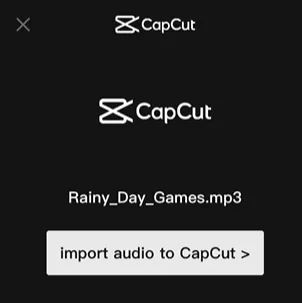
You may add voiceovers to your video as a last step. The following steps make it rather simple:
- Activate the “Audio” menu.
- Select “Voiceover” from the menu.
- Tap the recorder key while holding it down to start recording your voice. To allow voiceover right away, click “Allow” in the pop-up window.
- Holding down the record button, start speaking. Press the record button one again when you are through speaking.
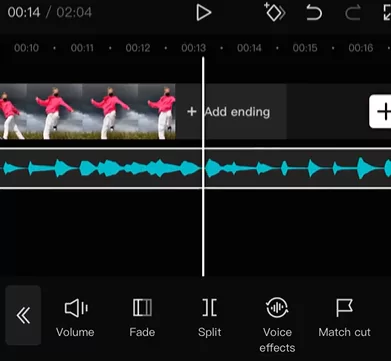
How to add Audio or Music to CapCut PC?
CapCut has been introduced on PC and desktop which you can use to create wonderful videos. Just follow these simple steps to use CapCut music on a PC:
- Open CapCut PC and click on “New Project” and import the video on to the timeline
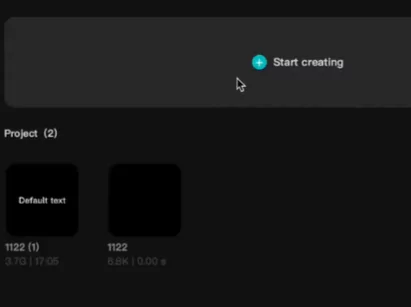
- Click on “Media” option from the top left corner. Here press Local button.
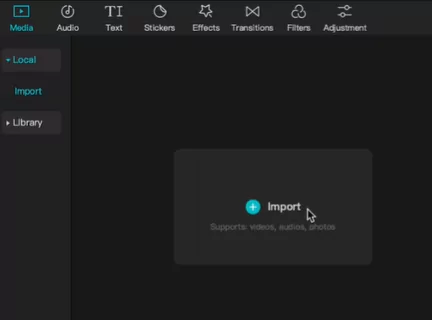
- Alternatively you can use the music from one existing in the Library
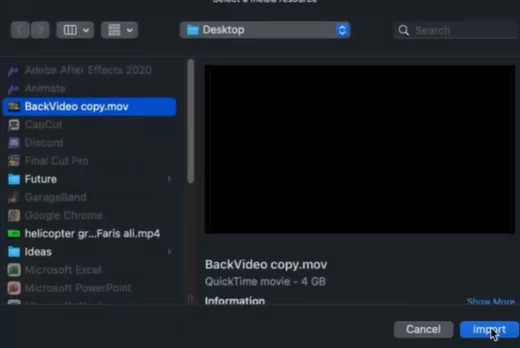
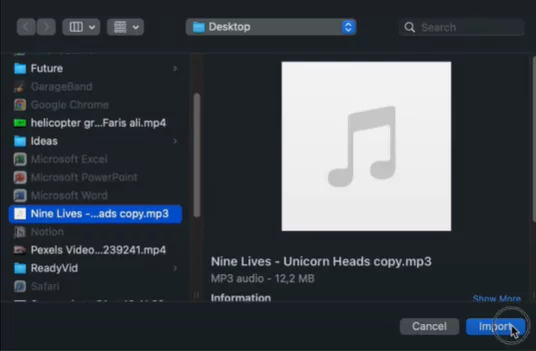
- Select the media file on your disk and click on “Import“
- Drop the music file on to the timeline or just click the “+” button
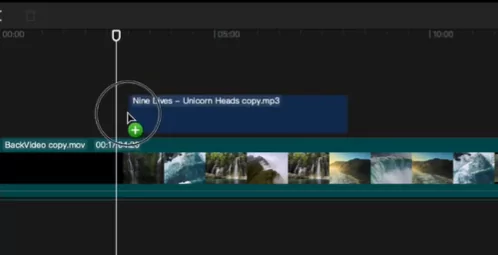
- Now you can start editing the music file just the way you usually do on the mobile apps.
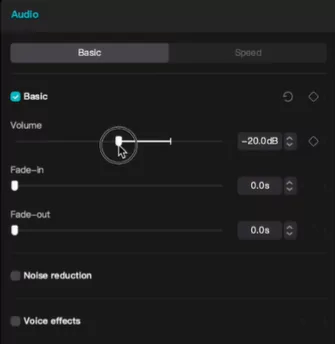
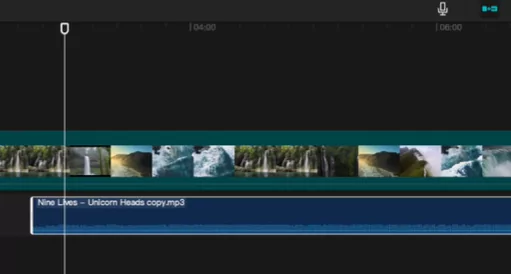
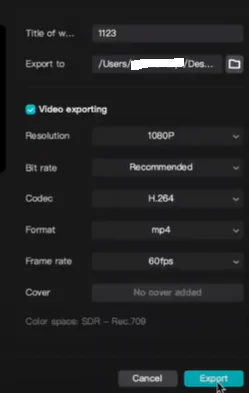
Watch this video below to understand the walkthrough:
How to edit Music on CapCut?
Following are the steps for editing music on CapCut:
- Decide which music will be altered.
- Select the Speed tab by right-clicking the video clip.
- Click the three horizontal lines next to the “Curve choice” and the “Custom” option.
- You must tap it one more in order to change the sound. By selecting the “Add Beat” button in the top-right corner, you can add a beat at any moment. The chosen video clip’s beat can also be slowed down.
Each clip that is added to your timeline may have its volume level separately changed in CapCut. This is how you do it:
- Tap the appropriate clip on your timeline and select it.
- Tap the bottom of the screen’s “Volume” button.
- Adjust the volume with the slider to the proper setting.
- When you’re done, click the “Check Mark” in the bottom right corner to save your changes.
You should now tweak the clip’s volume to your preferred level.
What is CapCut App?
CapCut is a video editing tool developed by ByteDance, the creators of TikTok. Available on both the App Store and Google Play Store, CapCut offers a variety of features, including the ability to trim, crop, merge, and split videos, as well as add music and effects.
It also boasts a large collection of royalty-free music, allowing users to select songs without worrying about copyright issues for their videos.
What is the need to Add Songs on CapCut?
Knowing when and how to incorporate sound effects or background music into your video can significantly enhance the viewer’s experience. While music is essential in some cases, it is often used to set the mood and emotionally engage the audience with your content.
For example, adding eerie or suspenseful background music can heighten anticipation and excitement, encouraging viewers to stay engaged. Music can also fill silence, smooth transitions between scenes, or highlight key moments in your video. A simple sound, like a “ping” or the screech of tires, can instantly bring your video to life.
CapCut, a free online video editor, offers a wide range of sound effects and music options from its extensive audio library, making it easy to add these elements to your project.
Important tips about adding music
While there isn’t a one-size-fits-all method for including music in your videos, keeping the following hints in mind can help you maximize their effect and increase viewer engagement: Make sure the music fits the video, and while you may modify the level, avoid using sound effects excessively.
How to edit Songs using CapCut?
You may import your own song or pick a song from CapCut’s audio library, which contains royalty-free music tracks, if you wish to add music to your CapCut film.
To access your own music collection and import an audio track, choose the music icon and touch “My Music.” Use the music icon on the UI to access the CapCut audio collection if you wish to use any tunes.
How to add songs from Spotify to CapCut?
It takes some work to add tracks from Spotify to CapCut. The procedures listed below should help you use Spotify music in your CapCut edits:
- Search Spotify for the music you wish to utilize.
- Use a Spotify music converter like NoteBurner to download music from the service.
- The Spotify song’s link should be copied.
- Download the audio file to your device by pasting the URL into the Spotify song downloading feature.
- Activate the CapCut project.
- To see your files, select the “My Music” tab and tap the music icon. The Spotify audio file you want to utilize may be found and added.
Advantages of CapCut when it comes to adding music
Including music in your videos not only ups the production quality and keeps viewers interested and viewing for more, but it also sets the mood and may aid in communicating the information you want to get over.
With CapCut’s intuitive and simple-to-use music editing feature, you can quickly add soundtrack to your short clips and bring your expertly cut marketing or promo vid to the next level of success! With CapCut, you can easily add music to your video, whether you want to include a song that will make you want to dance or some soothing sound track to fill in the moments of silence in your film.
Following are some of the major advantages of using CapCut in adding music:
Wide Array of royalty free music library
You may add music tracks, audio files, and sound files to your video clips using CapCut’s wide library. CapCut provides a variety of sound effects in addition to well-known tunes and fashionable TikTok music to give your film further sensory depth and to accentuate particular moments.
This includes sounds like laughing, background noise, the surroundings, and many more. CapCut offers all the audio upgrades you may possibly need for your film. The sound files are divided into categories like “Travel,” “Love,” “Vlog,” “Rock,” etc. to make it simple for you to choose and include the appropriate music in your films.
Ability to add music files for free
CapCut is committed to delivering a fully free, online editing tool in order to make professional video editing available to everyone, anywhere. Users get free access to all of CapCut’s sophisticated editing features, including the ability to add music to videos.
CapCut provides a vast selection of royalty-free audio tracks in addition to unique copyright songs that you may use in your films.
Speed and Agility when it comes to Editing
Anyone may learn how to use CapCut to incorporate songs or background music into their films, giving the impression that they were made by a pro. The platform’s simple and incredibly user-friendly design has made adding music to films a cinch.
Anyone can readily grasp the function, even those who have no prior expertise in editing. A considerable degree of freedom is also available to CapCut users when it comes to including and incorporating music into their videos.
You may layer several audio files together in your timeline as well as incorporate the extracted audio from your source movie in addition to trimming and adjusting the loudness of individual audio clips.
Tips to enhance the videos using music and songs
Music plays a crucial role in video editing, contributing significantly to the overall impact and emotional connect of the final video output. Here are some key reasons highlighting the importance of music in video editing:
Setting the Mood
Music helps establish the mood and tone of a video. The right music can evoke emotions such as joy, excitement, tension, sadness, or nostalgia, influencing how the audience perceives and engages with the content.
Enhancing Storytelling
Music acts as a storytelling tool, enhancing the narrative and reinforcing key themes. It can emphasize dramatic moments, highlight transitions, and create a cohesive flow throughout the video.
Creating Atmosphere
Music contributes to the overall atmosphere of the video. Whether it’s a lighthearted comedy, a suspenseful thriller, or a heartwarming documentary, the choice of music helps to immerse viewers in the intended atmosphere.
Guiding Pacing and Rhythm
The tempo and rhythm of the music can influence the pacing of the video. Well-chosen music can help maintain a dynamic flow, keeping the audience engaged and preventing the video from feeling monotonous.
Highlighting Key Moments
Music can be used to underscore important moments, adding emphasis and drawing attention to specific scenes or actions. It helps guide the viewer’s focus and enhances the impact of key visual elements.
Building Brand Identity
Consistent use of specific music styles or themes can contribute to the development of a brand’s identity. Viewers may associate certain sounds or musical motifs with a particular brand, creating a recognizable and memorable experience.
Elevating Production Value
Thoughtful music selection can elevate the perceived production value of a video. It adds a layer of professionalism and polish, making the content more enjoyable and engaging for the audience.
Covering Ambient Noise
In video production, there may be unwanted ambient noise or gaps in audio. Music helps fill these spaces, providing a continuous audio experience and masking any distracting sounds
Audience Connection
Music has the power to connect with viewers on an emotional level. A well-matched soundtrack can create a deeper connection between the audience and the content, making it more memorable and resonant.
Closing Thoughts
In this page we have covered extensively on how to add music and edit using CapCut video editor. We have seen how we can import music on Android, iOS and PC. Also we can do other tasks such as extract songs, voiceover effect, using own music from your device etc. CapCut has an extensive library of royalty free stock music to use from.
If you liked this tutorial then please share it among your friends and family to spread the word. Please drop a comment below to let the other users know what your tricks are to add music.