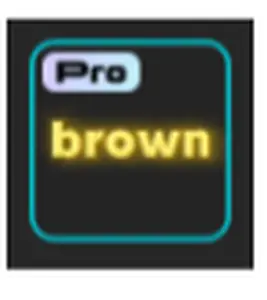Here are two caption-style templates matching that brown image which you have shared:
1. “filter brown” Lyrics Caption Template
A clean brown-toned caption template labeled “filter brown” on CapCut. It’s often used for lyric-style text overlays.
- Named filter brown CapCut template
Try searching “filter brown” in the Templates → Captions or Lyrics section.
2. “Brown” Video Template by CapCut
An official CapCut template simply called Brown—it features brown styling and vintage caption effects.
- Listed under CapCut video templates
- Search “Brown” in the app’s template library (not necessarily in “Pro”).
How to Locate These in CapCut:
-
Open CapCut and go to Templates.
-
Use the search bar:
-
Try “filter brown”
-
Also try just “Brown”
-
-
Make sure you're looking under Captions/Lyrics or Effects categories—some may appear there.
-
Tap Try this template or Use Template to load it into your project.
Why You Might Not See It:
-
If it’s labeled as Pro, you'll need a subscription to use/export it.
-
Names may differ slightly—try alternative spellings like brown, Filter Brown, or even just filter.
-
Templates move between categories—be sure to check Captions, Effects, or Video sections closely.
Things to remember
To ensure you're capturing the latest results, follow these steps:
-
Search within CapCut
-
Preview before editing to check if any “Pro” tag appears
If you're unable to locate the exact "Pro brown" template in CapCut, you can manually recreate the same style using CapCut's built-in text customization tools. Here's a step-by-step guide to help you replicate that glowing brown caption effect:
Tools You'll Use in CapCut:
-
Text
-
Font settings
-
Color
-
Shadow / Glow
-
Background / Stroke
Step-by-Step: Recreate the “Pro brown” Look
1. Add a Text Layer
-
Tap Text > Add Text
-
Type:
brown(lowercase) -
Add another text layer:
Pro(uppercase “P”, small “ro”)
2. Style the "brown" Text
-
Font: Use a bold sans-serif like Montserrat Bold or Helvetica Bold.
-
Text Color: Set to bright yellow or gold (#FFD700).
-
Glow/Shadow:
-
Enable Shadow or Glow.
-
Set the glow color to orange-yellow.
-
Increase blur and opacity for a strong glow.
-
-
Outline: Set a very thin dark outline for contrast.
3. Style the "Pro" Tag
-
Font: Same as "brown", but smaller size.
-
Background:
-
Use a rounded rectangle shape.
-
Fill color: light pastel gradient (like a purple-blue tone).
-
-
Text Color: Dark gray or black.
-
Glow: Apply a soft bluish glow.
-
Add a border around the background (cyan or teal) to match the template frame.
4. Positioning
-
Place "Pro" in the top-left corner of the text box.
-
Center the word "brown" beneath it.
-
Optional: Use a rounded rectangle sticker or shape behind both elements for a cleaner, grouped look.
Final Touch
-
Add a subtle glowing frame or box using stickers or shapes (border color: neon cyan).
-
Match the example look by setting the background to black or dark gray for contrast.
Save as a Template
Once done, export it as a clip and you can reuse it by importing it into other videos as an overlay.