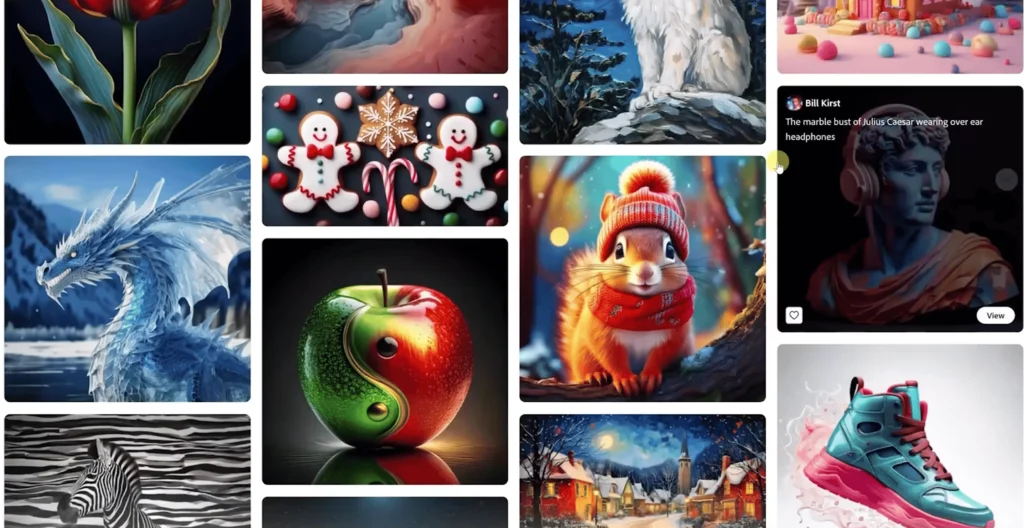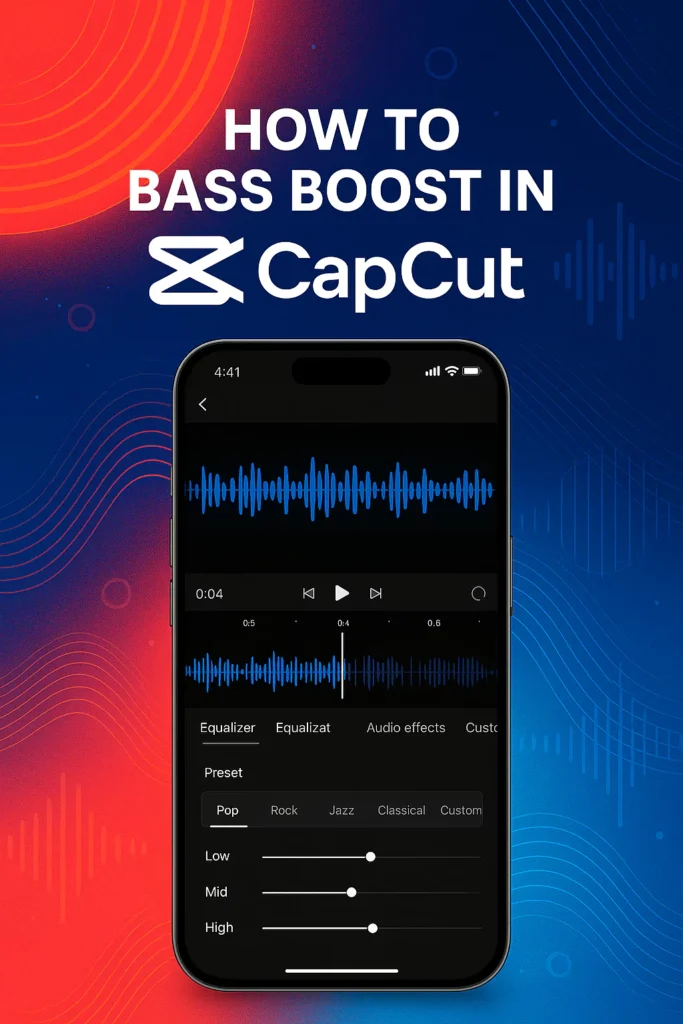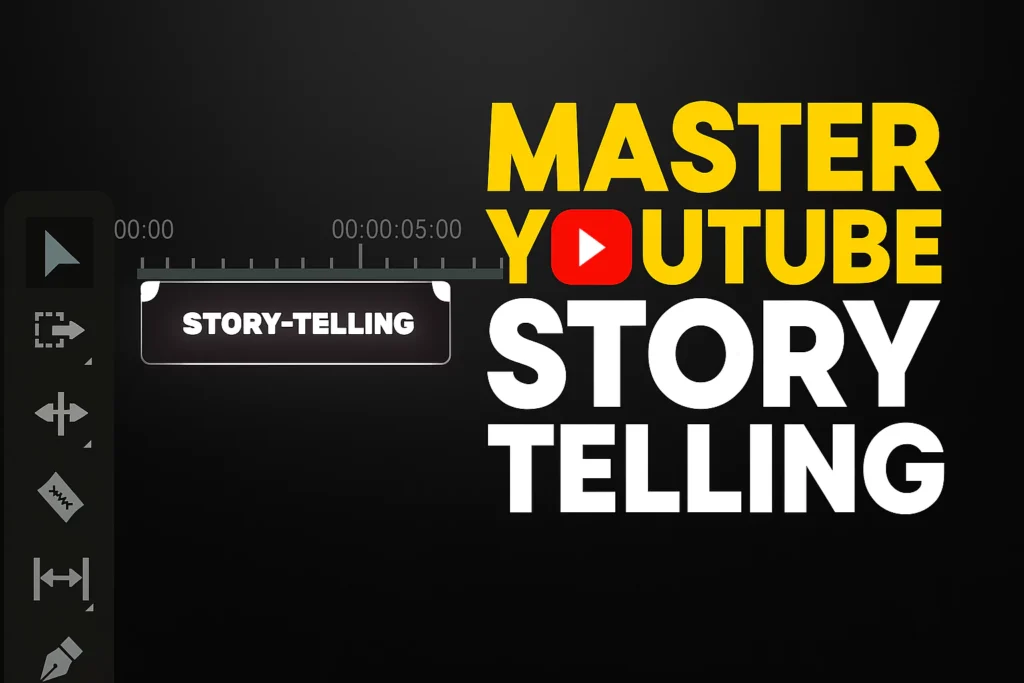Summary: Learn how to create standout videos fast using CapCut’s free AI video maker. This step-by-step guide covers AI scripts, voiceovers, visuals, and more—perfect for content creators of all levels.
Creating videos used to mean juggling multiple tools, subscriptions, and hours of editing. With AI-powered tools advancing quickly, you might think it’s still complicated and expensive. But now, CapCut has changed the game. They rolled out a free AI video maker packed with features that let you turn ideas into videos faster than ever.
Whether you’re a beginner or a pro, this guide shows exactly how to use CapCut’s AI tools to make stand-out content with just a few clicks.
Discovering CapCut’s AI video maker: Features & Benefits
Overview of CapCut’s new AI Video Maker
CapCut’s new AI video maker is designed to simplify your workflow. Want to write a script? Match visuals? Add voiceovers? All these are bundled into one free app. No need to switch between different software or pay for extra subscriptions.
The interface is friendly enough for beginners, but filled with enough options to satisfy seasoned creators. You’re free to create faceless YouTube stories, social media clips, or even simple storytelling videos.
Key benefits for content creators
- Cost saving: Everything is free, no upselling or hidden charges.
- Speed: The process from idea to final video is much faster.
- Versatility: Works well for all types of content, from quick reels to detailed stories.
- Ease of use: The clear layout makes complex tasks simple.
This platform cuts out the hassle most creators face when trying to produce AI videos. You can handle all stages in one place, saving money and time.

Who should use CapCut’s AI Video Maker?
CapCut’s AI tools are built to serve a wide range of creators—whether you are a complete beginner or a seasoned editor looking to speed up production. Here’s who will benefit most:
- Beginner YouTubers: Skip the learning curve and create high-quality videos without advanced editing skills.
- Faceless Content Creators: Generate scripts, visuals, and voiceovers without ever appearing on camera.
- Social Media Managers: Quickly produce engaging reels and stories tailored for Instagram, TikTok, and Facebook.
- Educators & Coaches: Make explainer videos or storytelling lessons using auto-generated narration and visuals.
- Small Business Owners: Promote your products or services with no need for hiring video professionals.
Step-by-step guide to creating videos with CapCut’s AI Tools
Accessing and setting up
Start by downloading CapCut.
Once installed, open the app and find the AI video maker option in the top right corner. From there, you can choose to start with a premade template or create your project fresh from scratch.
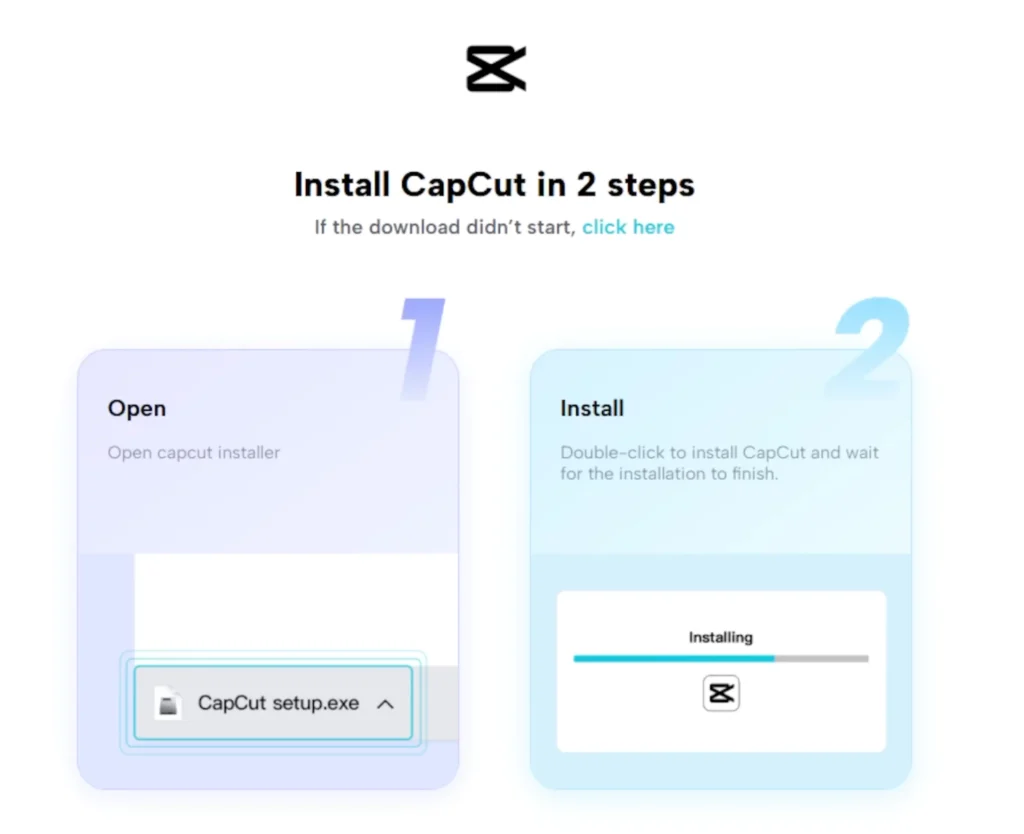
Generating and editing scripts
Using AI to Create Custom Scripts
Got a story idea? Just insert your main points into the script tool. For example, imagine a robot walking through a wasteland looking for batteries. Tell the AI what vibe you want—dark, moody, or even funny.
It lets you set the video length, from 1 to 10 minutes. I usually pick about 3 minutes. The AI then generates a story that you can tweak. It’s like having a co-writer right in your pocket.
Refining Scripts for Your Video
Once the AI outputs a draft, you can edit it directly in CapCut. Remove parts you don’t like and add details or style.
For instance, I changed a generic line to make the robot’s voice more fitting for a dark, bleak setting. This flexibility means you get a personalized, polished script without extra effort.
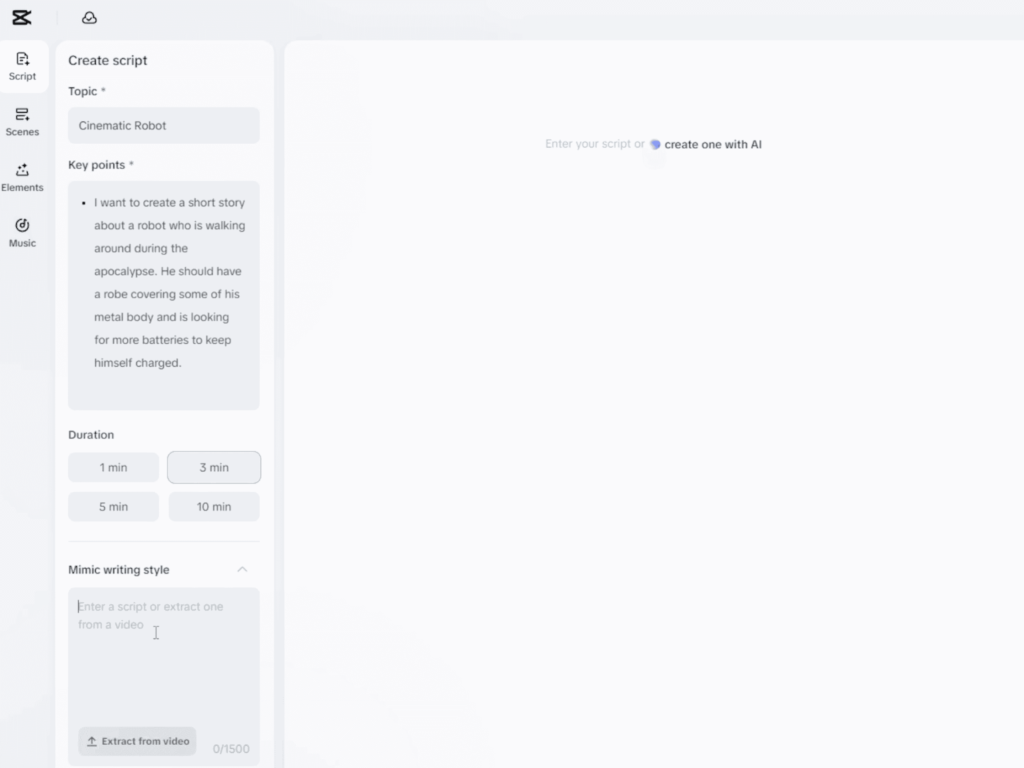
Creating AI voiceovers
Selecting and Applying AI Voices
CapCut offers a range of AI voices. Simply click to preview, and pick one that matches your story’s mood.
For my robot story, I chose a dark, robotic tone. After selecting, hit “apply to all scenes” so the narration stays consistent.
Tips for Effective Voiceovers
Adjust pitch or speed if needed. For a sinister robot narration, keep the tone cold and deep. You can even add pauses or emphasize words to make the voice more natural.
The quality of AI voices varies, but many are surprisingly good—especially in the right mood.
Comparison: CapCut AI vs other AI video makers
Here is how CapCut stacks up against other popular AI video editors:
| Feature | CapCut AI | Pictory | InVideo | Canva Video |
| Free version available | Yes | Limited | Limited | Yes |
| AI script generation | Built-in | Yes | No | No |
| AI voiceover integration | Seamless | Limited | Yes | No |
| Image generation | Built-in | No | No | No |
| Ease of use | 4/5 | 3/5 | 2/5 | 2/5 |
| Export options | Social-ready | Yes | Yes | Yes |
Verdict: CapCut is ideal if you want a free, all-in-one solution for video creation without jumping between tools or paying for multiple subscriptions.
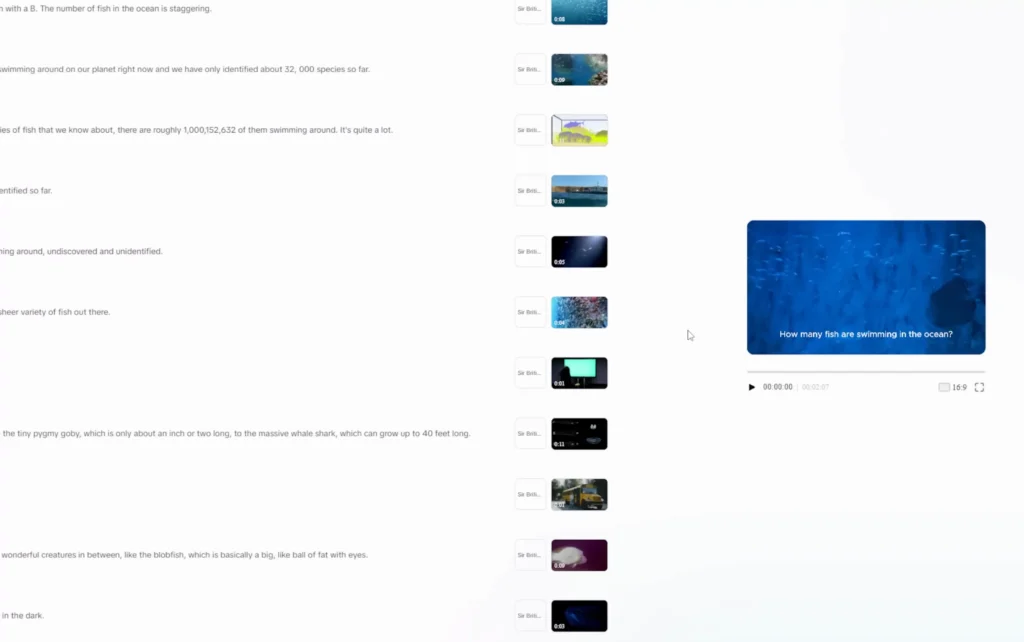
Generating AI images and matching media
Using AI-Generated visuals
Next, it’s time to add visuals. CapCut’s AI can generate images based on your script. Choose styles like “futuristic,” “epic fantasy,” or “realistic.”
For the apocalyptic robot, I chose epic fantasy. Click “apply,” and the app makes matching images for each scene. These visuals serve as the backbone of your story.
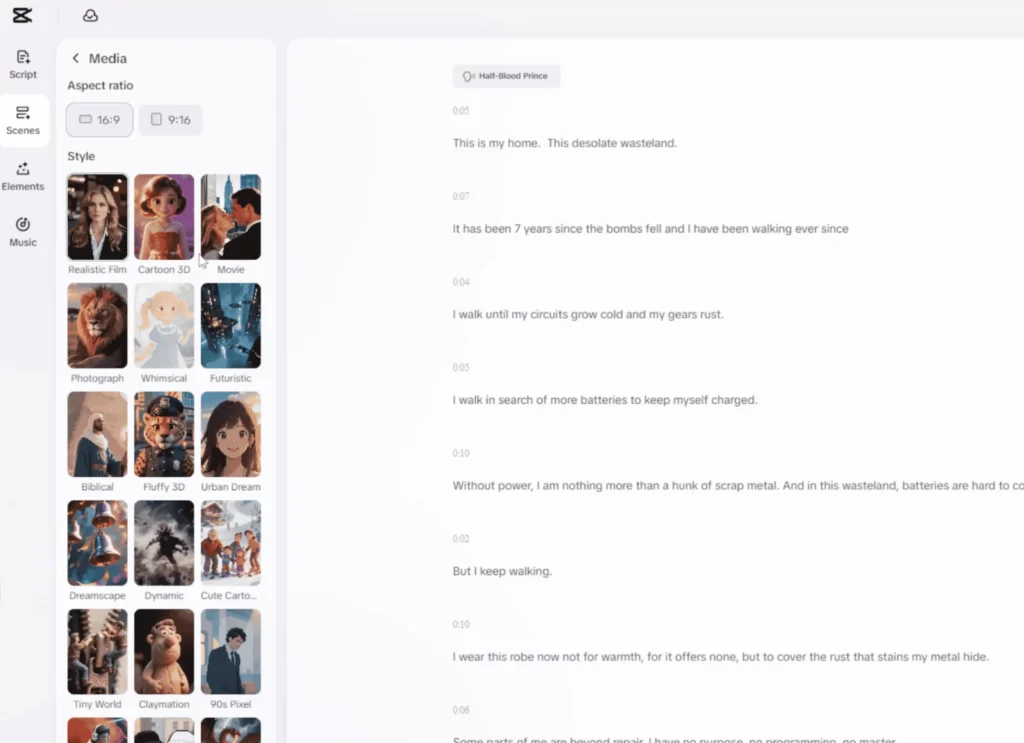
Incorporating stock footage
If you prefer real clips, you can search and add stock footage. Just type what you’re looking for—like “desolate wasteland”—and pick from results. It’s a quick way to add professional-looking clips without filming a thing yourself.
Adding music and sound effects
Choosing AI-compatible background music
Sound sets the mood. CapCut lets you browse music tracks. For my robot story, I searched for “dark ambient” or “horror” music.
Pick a piece that complements your narration. Keep it subtle so your voice stands out. Adjust the volume slider to get the perfect balance.
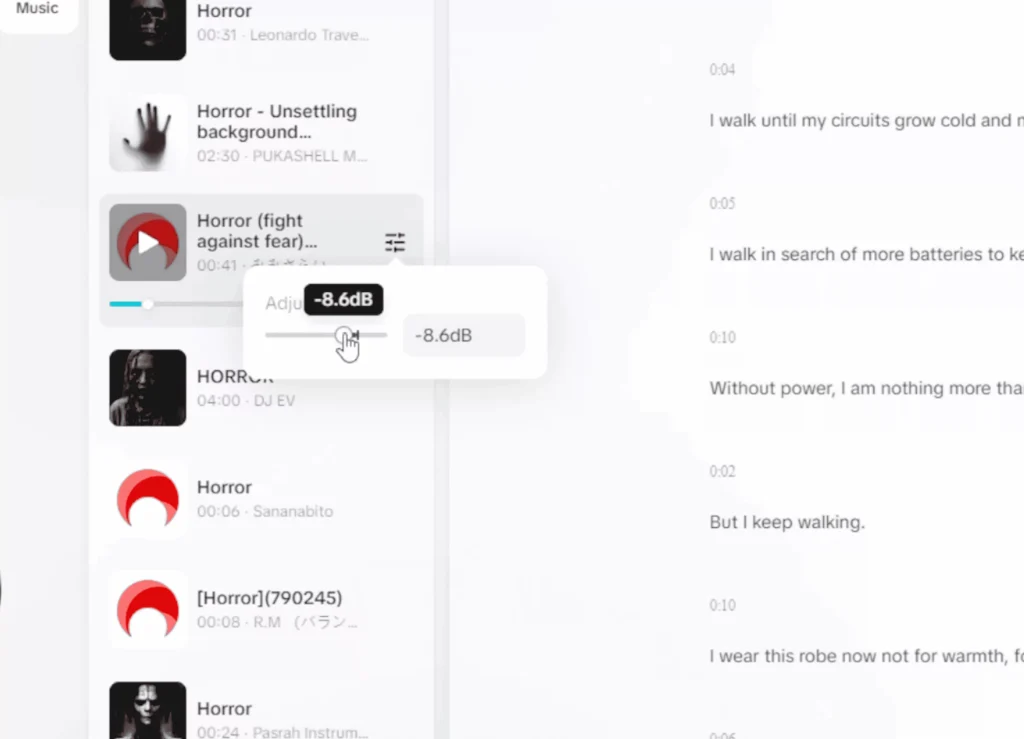
Enhancing videos with sound effects
You can add sound cues like footsteps or electrical hums to make scenes more immersive. Sync audio to visuals for a smooth experience.
Finalizing and exporting AI-Generated videos
Editing for polishing
Once everything is in place, use the “edit more” option. It shows your entire timeline, so you can trim or add transitions. This step helps improve flow, timing, and overall quality before publishing.
Creating dynamic content from AI art
Animating static AI images
CapCut offers a CapCut PRO features to animate images, bringing them to life. For example, you can make a robot’s head turn or an arm wave.
It’s useful for tiny movements that make a big impact. Keep it simple—no need for complex animations.
Exporting and publishing
Finally, when your video feels ready, hit export. Choose the format optimized for your platform—TikTok, YouTube, or Instagram. Adjust quality settings depending on where you’ll publish. CapCut makes sharing easy with built-in options.
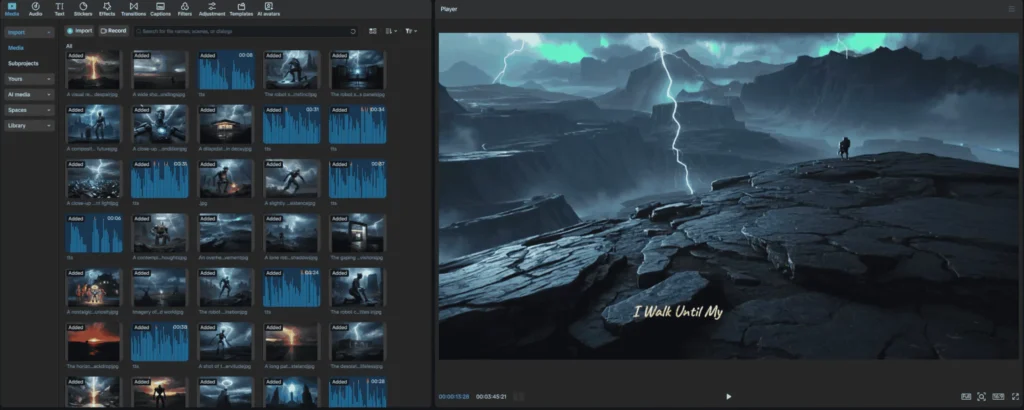
Top templates in CapCut AI Video Maker
CapCut offers ready-to-use AI templates that are perfect for different content types. Here are some of the most useful ones:
- Storytime – Great for narrating fictional tales, life stories, or dramatic recaps.
- Podcast Visualizer – Add waveform animations and images to audio clips.
- Vlog Style Recaps – Use for daily logs, trip videos, or event summaries.
- Listicle Format – Perfect for “Top 5” or “Best of” content on YouTube and TikTok.
- Explainer Templates – Ideal for education, tutorials, or short how-to videos.
- Motivational Quotes – Combine visuals, voice, and text into inspiring short videos.
- Faceless Promo Video – Promote your product or service with text, images, and AI voices only.
Each template is customizable, so you can easily change the visuals, script, and audio to fit your niche.
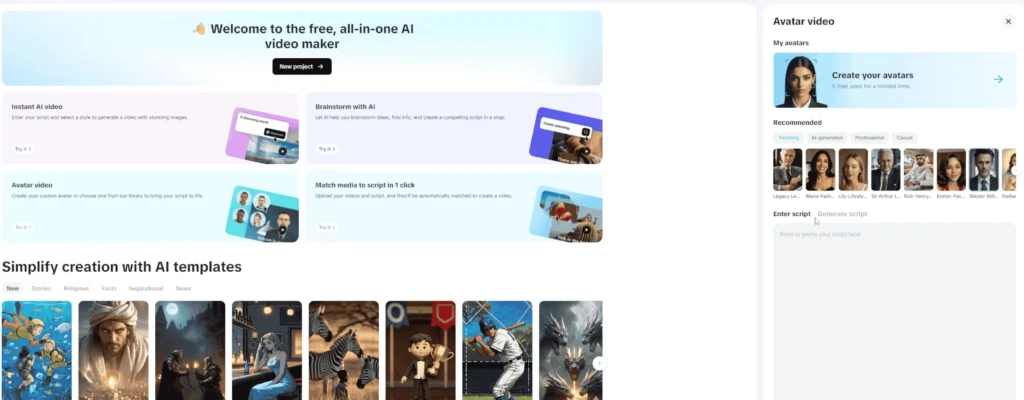
Best practices for script writing with AI
Writing scripts with AI is fast—but there are tricks to make them great:
- Give clear context: Tell the AI who the speaker is, the setting, and the emotional tone.
- Break it into scenes: Use short, punchy sentences and divide ideas by visuals.
- Be specific: Avoid prompts like “make it interesting.” Instead, say “write a dramatic story with suspense and twist ending.”
- Use strong hooks: Start with a question, mystery, or bold statement to grab attention.
Once the AI generates the script, spend a few minutes tweaking word choices and rhythm to match your personal voice.
Points to remember while using the tool
- Use AI for initial drafts to speed up production and focus on storytelling.
- Combine AI tools with manual edits for a more unique touch.
- Don’t rely solely on AI—add your personal style and voice.
- Always review generated content for accuracy and tone.
Common mistakes to avoid
Avoid these pitfalls to get the best results from CapCut’s AI tools:
- Not editing the AI output: Always personalize AI-generated scripts and voices for tone and accuracy.
- Choosing mismatched music or voiceovers: Keep audio cohesive with visuals and narrative.
- Overusing effects: Too many animations or filters can distract from the message.
- Exporting in the wrong format: Always check aspect ratio and resolution based on the platform (e.g., 9:16 for TikTok).
How to repurpose AI videos across platforms
CapCut makes it easy to reuse your content on different platforms. Here’s how to adapt one video into multiple formats:
- YouTube: Use horizontal format (16:9). Expand the story, add longer intros/outros, and use thumbnails.
- TikTok: Cut vertical (9:16) versions of key scenes with captions and faster pacing.
- Instagram Reels: Keep it under 60 seconds. Add trending music and eye-catching text overlays.
- Pinterest Idea Pins: Focus on educational or inspirational value—pair visuals with text.
- Facebook: Use subtitles and thumbnail images for autoplay in-feed engagement.
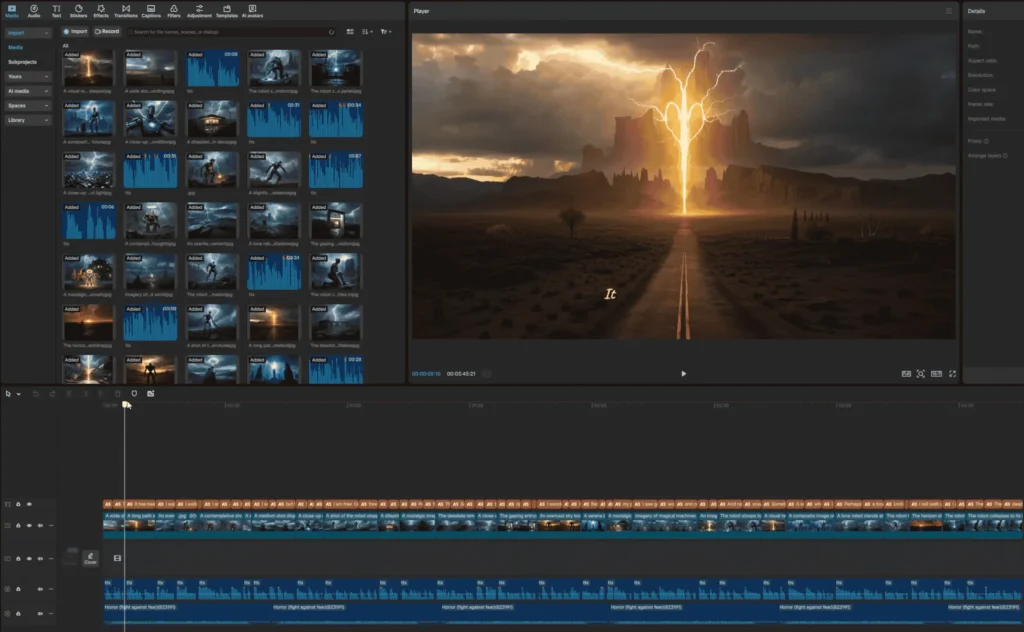
Success stories: creators using CapCut AI
Here are some quick examples of how real creators are benefiting:
- @TechWithTina: Grew her faceless tech channel to 100K views/month using CapCut’s AI script and voice tools.
- @DailyFactsYT: Uses AI video maker to produce daily 60-second trivia clips with zero editing background.
- @EcoTalks: Makes simple, voiceover-led educational videos on sustainability—entirely with CapCut.
These stories show how powerful AI can be when combined with creativity and niche focus.
FAQs about CapCut AI Video Maker
Is CapCut’s AI Video Maker really free?
Yes! All major features are available for free with no watermark. Some advanced tools like image animation may be part of the Pro plan.
Does CapCut AI work on PC and Mac?
Yes, you can access the AI video tools via the CapCut desktop app or through their browser version.
Can I upload my own footage and still use AI features?
Absolutely. You can mix AI-generated content with your own clips for a custom final product.
Can I monetize videos made with CapCut AI?
Yes. You can publish videos made with CapCut on platforms like YouTube and monetize them—just ensure any music or media used is copyright-safe (CapCut provides a free-to-use library).
Conclusion
CapCut’s free AI video maker makes content creation accessible and fast. From auto-generating scripts and voiceovers to matching media and music, the tool covers almost everything you need. It saves time, money, and headaches.
Whether you want to make stories, short clips, or educational videos, this platform has you covered. Dive in and start experimenting—your next viral video could be just a few clicks away.