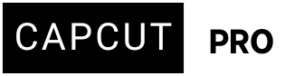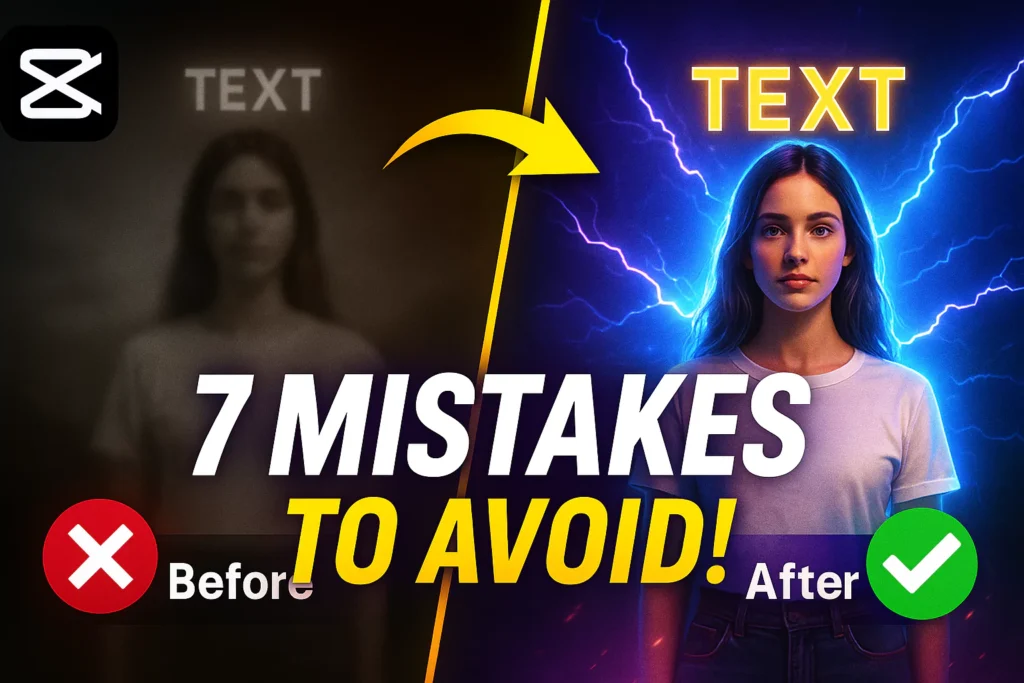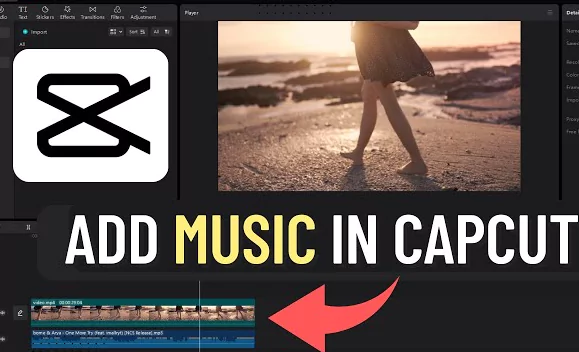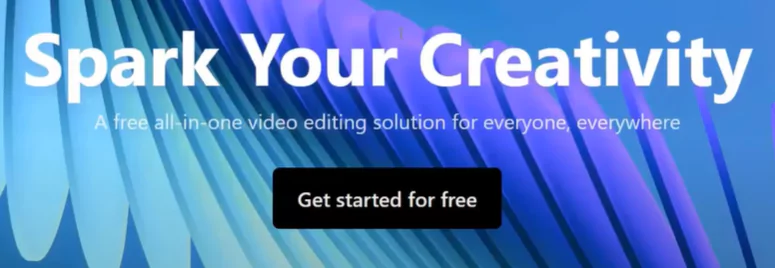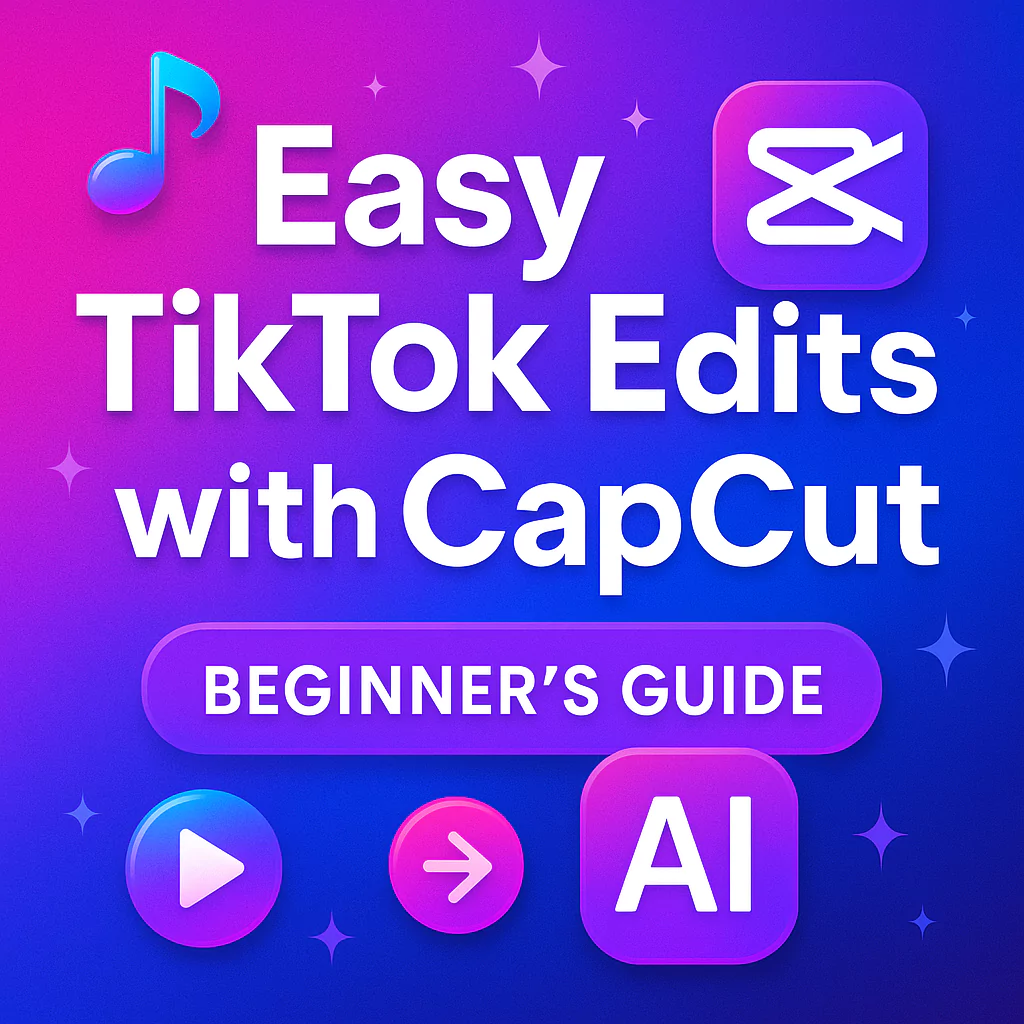Are you struggling with limited storage space on CapCut? If you’ve ever run out of room to save your projects or media files, you’re not alone.
CapCut is a popular app for editing videos quickly and easily, but the free storage limit can be a hurdle for busy creators. Increasing your cloud storage means smoother editing, more projects, and less worry about running out of space.
In this guide, you’ll learn step-by-step how to extend your storage and make the most out of CapCut’s features.
Understanding CapCut’s Cloud Storage Options
CapCut Free Cloud Storage Limits
For users who don’t subscribe to any plan, CapCut offers a basic amount of free cloud storage. This is enough for simple edits or short videos.
However, if you’re working on multiple projects or large files, free storage often fills up fast, causing delays and frustration. Keeping track of your storage use helps you avoid surprises and keeps your editing flow smooth.
Benefits of Upgrading to Paid Storage
Upgrading your storage gives you much more space to save projects, videos, and media. With extra space, you can work without constantly deleting files or compressing videos.
Better storage also saves time and reduces stress. Plus, it means you can focus more on creating and less on managing storage limits.
Subscription Tiers and Pricing
CapCut offers different storage plans to fit your needs. The Pro version provides 100 GB of cloud storage within the CapCut PRO plan itself. However, if you need more then you can always buy additional cloud storage over and above what you already receive in the PRO plan.
The higest tier is the 1,000 GB plan priced for $59.99 per year, perfect for professionals or serious creators.
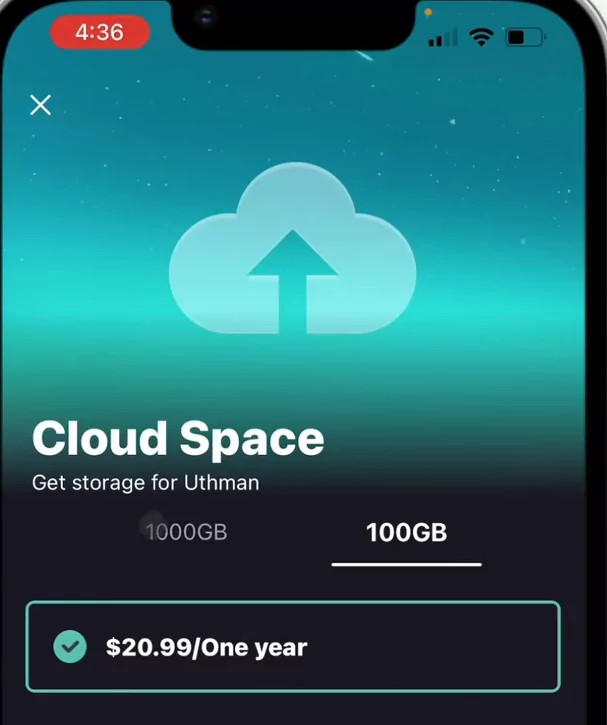
There’s also a smaller plan of 100 GB for $20.99 per year, suitable for casual users.
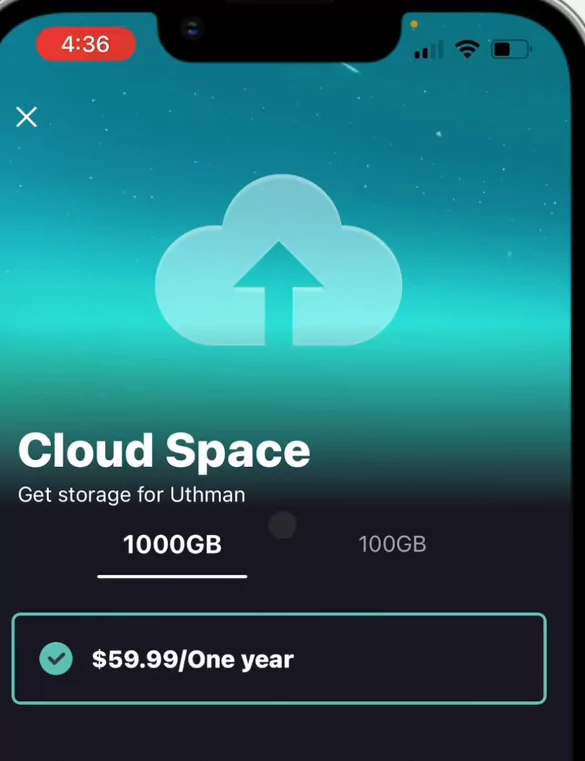
Choosing the right plan depends on your project size and how often you use the app.
Step-by-Step Guide to Increasing Cloud Storage on CapCut
Accessing Storage Settings in the App
Getting more storage starts with opening CapCut. Once inside, tap on the “Space” icon, located at side menu.
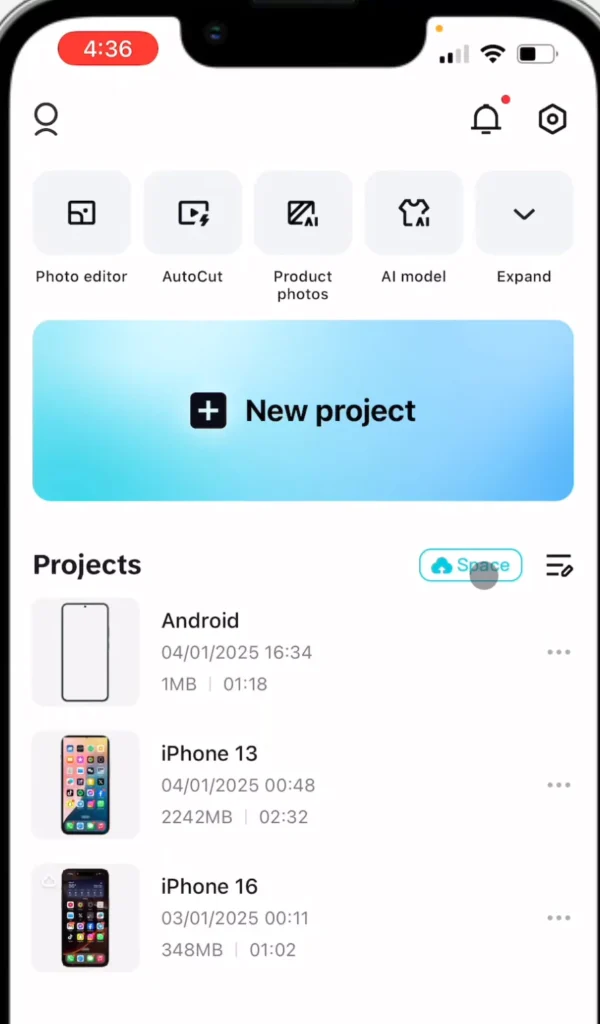
When the new menu pops up, look for a settings gear icon at the top right corner of the screen. Tap it to open storage options.
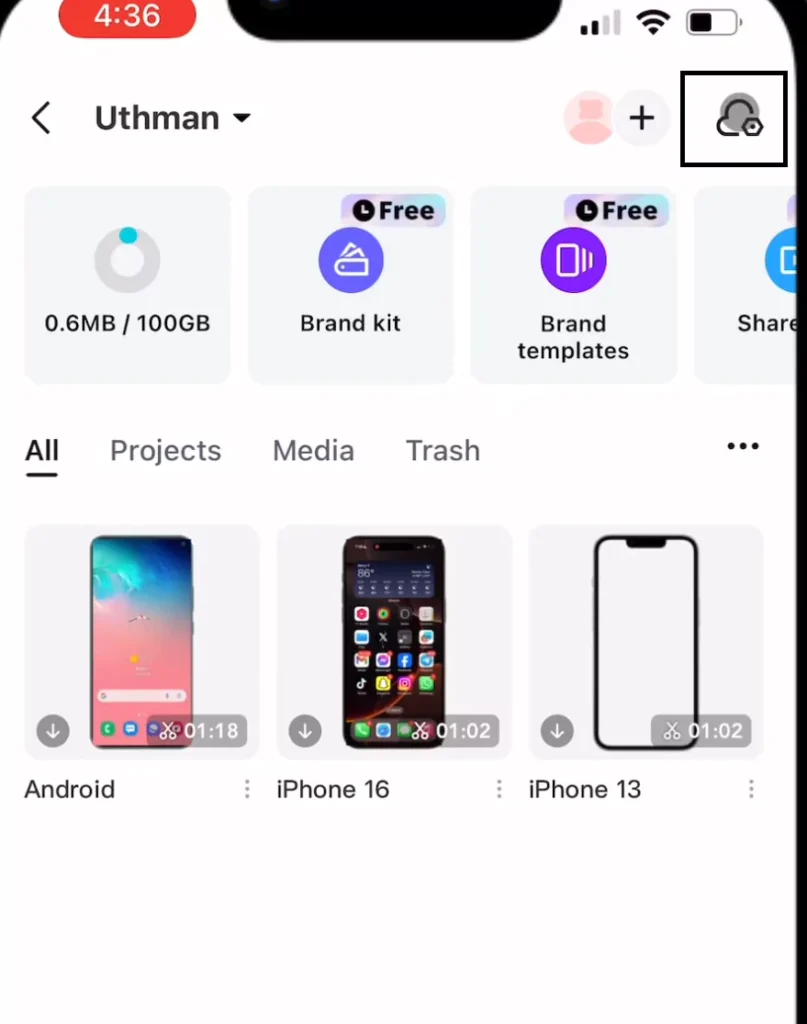
Upgrading Storage Plan
Once you’re in the settings, find the “Storage” section. Here, you’ll see options to buy more space. If you want 1,000 GB, select that option and follow the prompts.
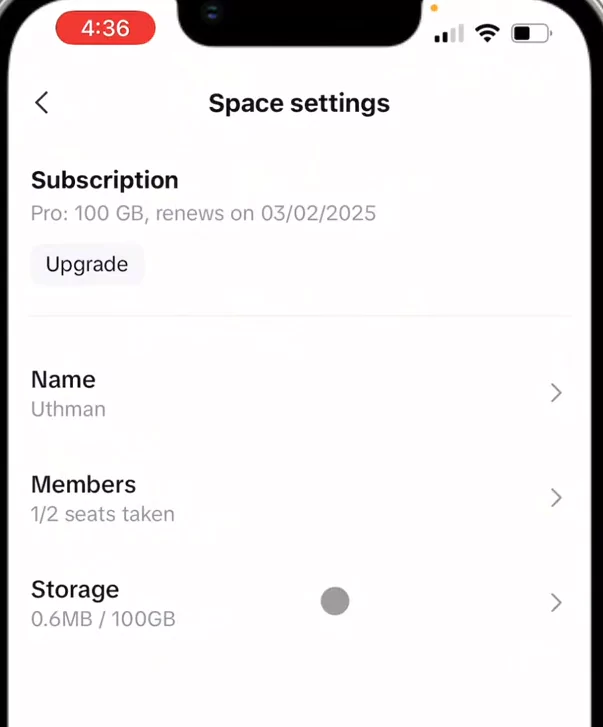
The app will ask you to confirm your payment. Enter your payment details, and once the purchase goes through, your storage will get an instant boost.
Confirming and Managing Your Storage
After the upgrade, check your storage status within the app. Make sure the new space is available. To keep things running smoothly, regularly review your files.
Delete unused projects or media to avoid clutter. Moving old videos to external drives is also a smart way to save cloud space.
Additional Tips for Effective Cloud Storage Management
Optimizing Storage Usage
- Don’t just buy more storage — use it wisely. Delete old or incomplete projects you no longer need.
- Compress videos before uploading to save space and keep your files tidy.
- This helps your storage last longer, especially if you’re working on many videos.
Backup Strategies
Backups matter. Keep copies of important videos on external drives or computers.
Combining cloud storage with physical backups ensures your work stays safe, even if something unexpected happens. Remember, relying on just one storage type can be risky.
Staying Updated with CapCut Features and Promotions
Keep your app up to date to unlock new storage features or improvements.
Developers often run special offers on storage plans — don’t miss out! Watching for discounts can save you money and give you more space for less.
Frequently Asked Questions About CapCut Cloud Storage
Is the free storage enough for casual users?
For casual editing and short videos, free storage might do the trick. But if you work on longer or multiple projects, it’s wise to upgrade.
Can I change my storage plan later?
Yes. You can upgrade or downgrade your plan whenever needed. Just go back to the storage settings and select a different option.
Are there hidden costs or restrictions?
No hidden fees. However, limitations may apply on the amount of data you can upload based on your plan. Be sure to read the upgrade details.
How safe is my data on CapCut’s cloud?
Your files are protected with standard security measures. For added safety, keep backups outside the cloud and avoid sharing sensitive details online.
Conclusion
Boosting your CapCut cloud storage isn’t complicated.
Just open the app, go to your storage settings, and choose a plan that fits your needs.
Upgrading means more space, less hassle, and more time to focus on what really matters — creating great videos. Regularly review what you store to stay organized and make the most out of your subscription.
With these tips, you’re set to edit without limits. Start exploring your new storage today and enjoy a smoother video editing experience.