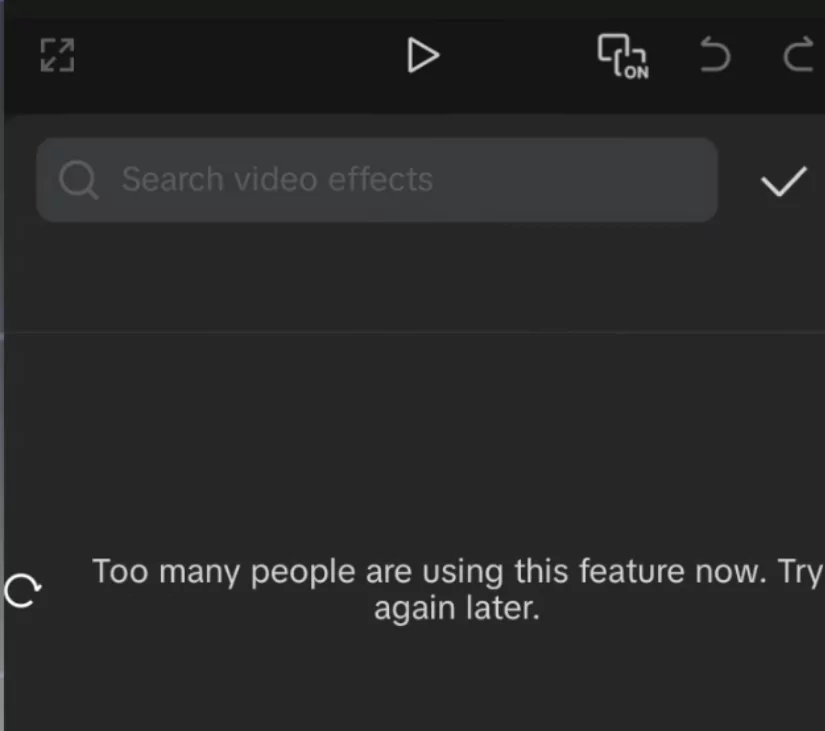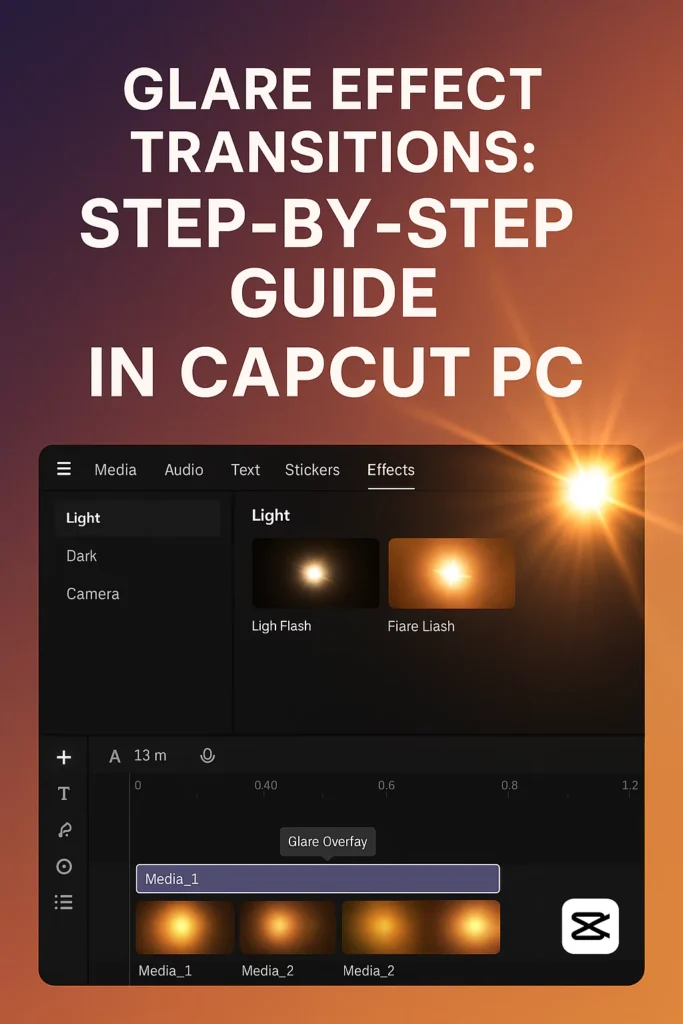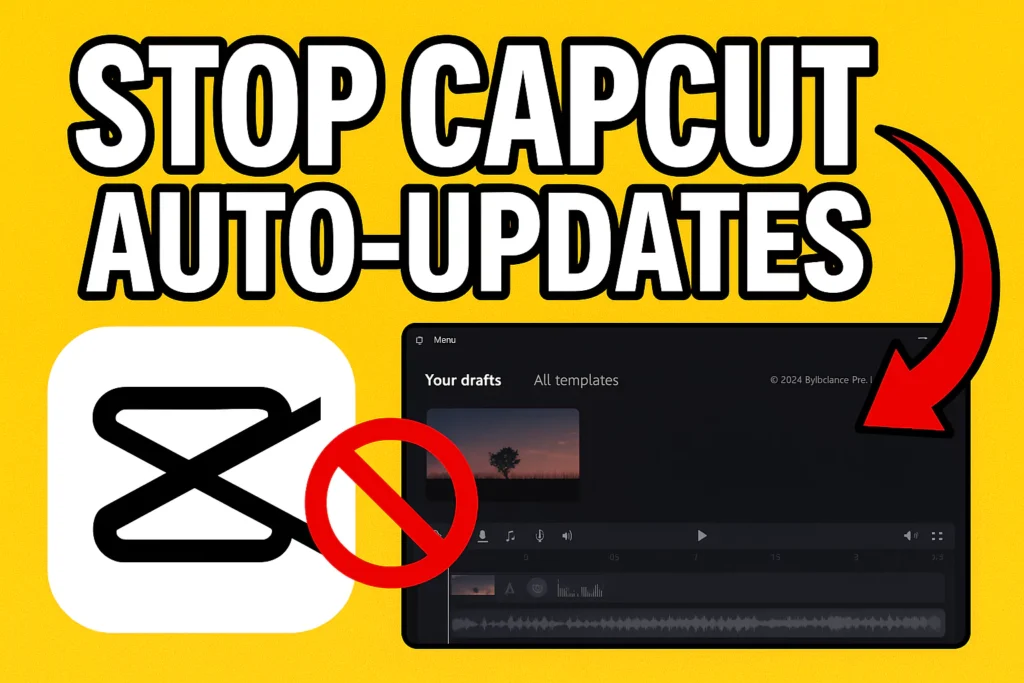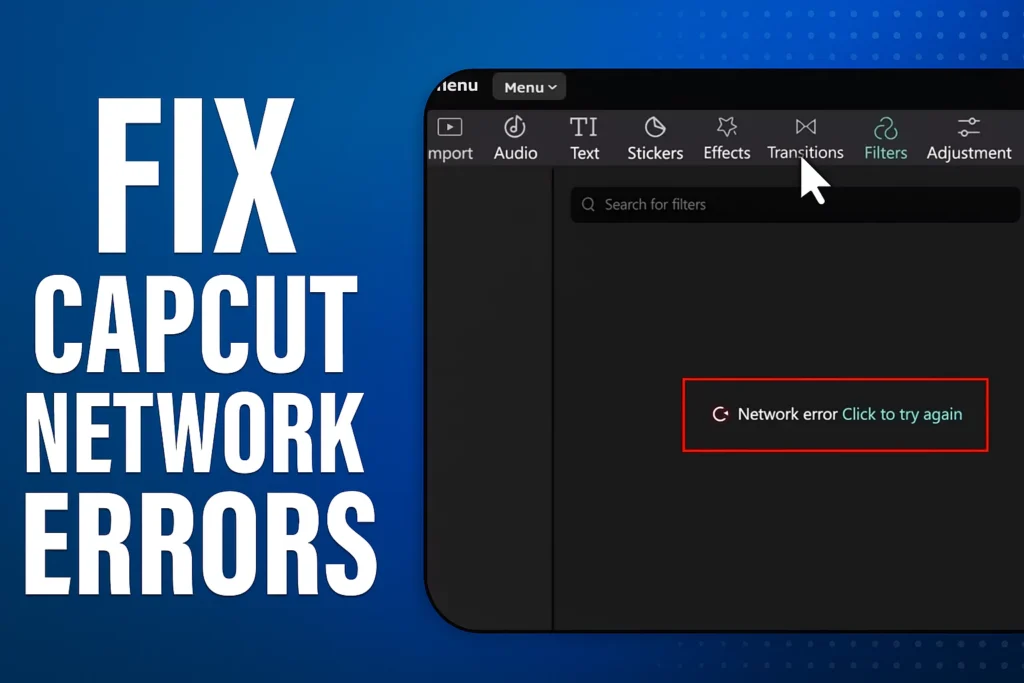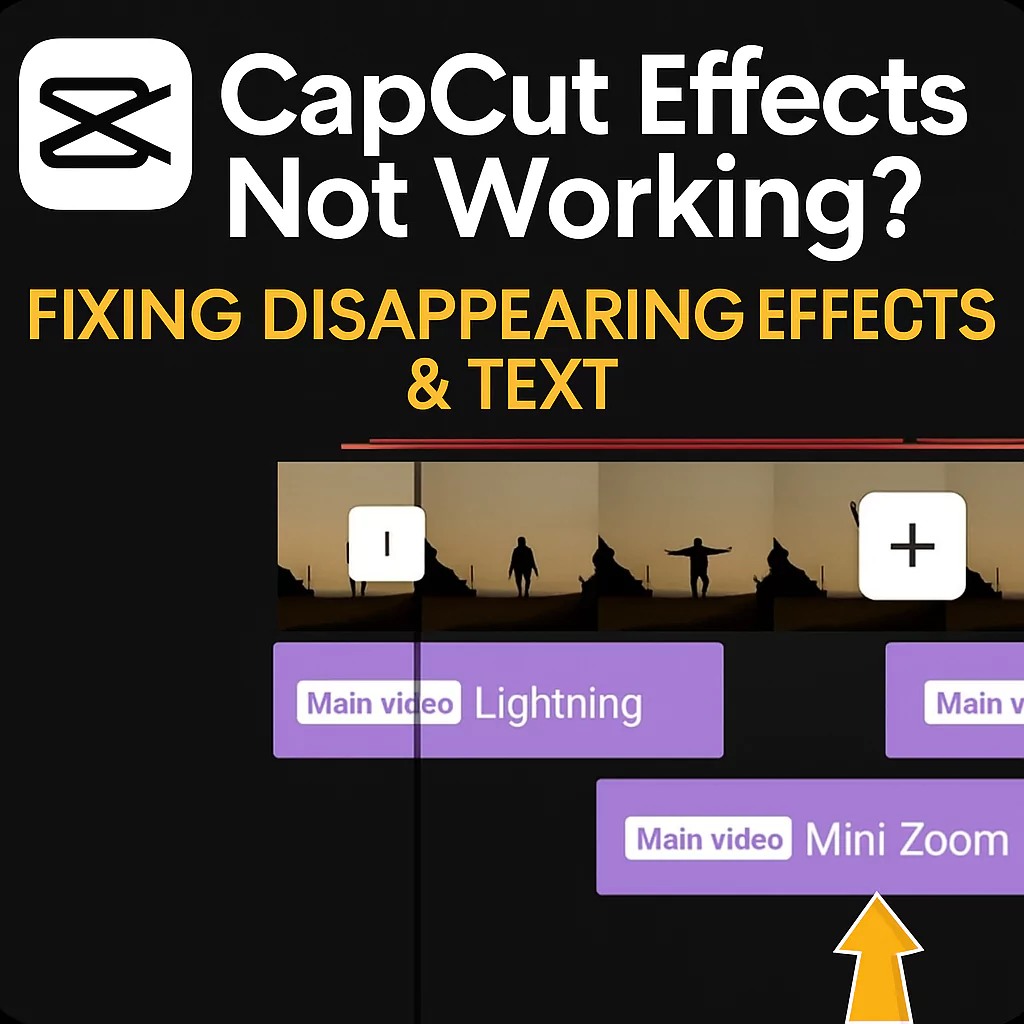With the latest CapCut update, many users are seeing annoying network problems. Others get a “Too many people are using this feature now” message.
These glitches can really stop your video editing. This guide will show you how to fix these common CapCut errors. Get ready for smoother editing sessions.
Understanding CapCut error messages
CapCut’s newest version, 15.0.0, has brought some trouble. Users are reporting issues with templates and effects. These problems can make editing very difficult. Let’s look at the specific errors you might be facing.
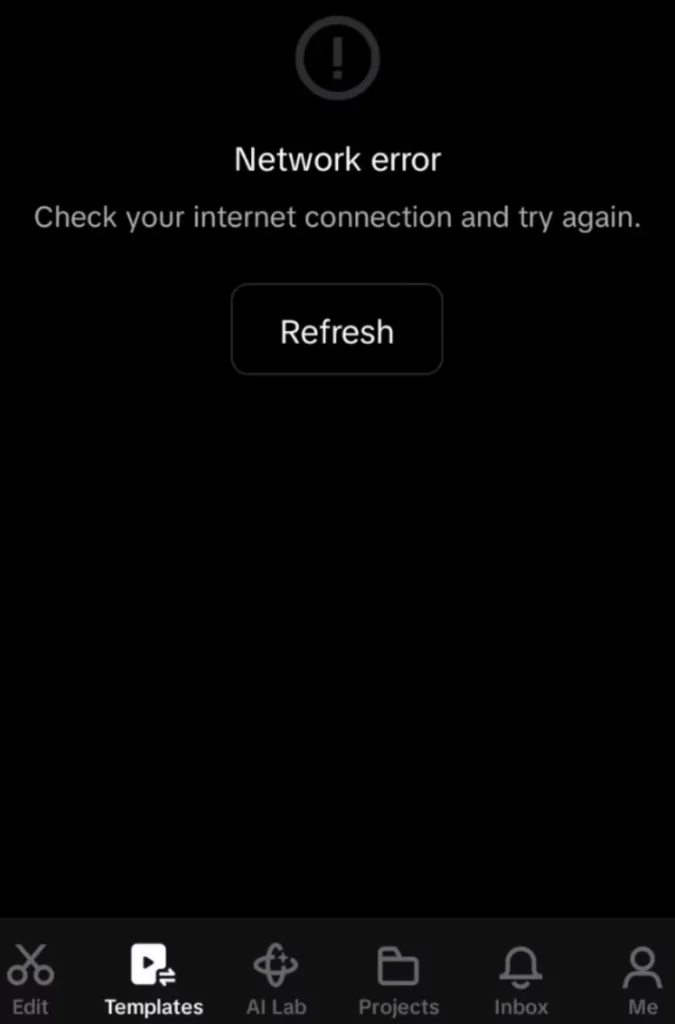
Network error when accessing templates
You might see a “Check your internet connection and try again” message. This happens when you try to use templates.
Templates are a big part of CapCut. This error prevents you from accessing them. It’s very frustrating when your internet is actually working fine.
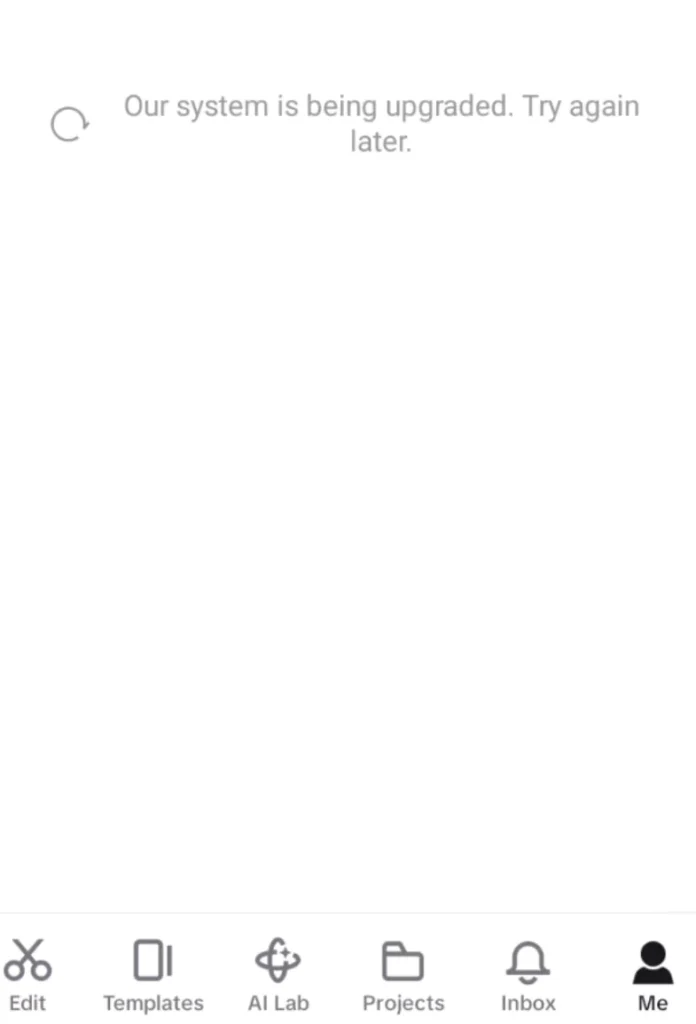
“Too Many People Are Using This Feature Now” in Effects
Another common issue is the “Too many people are using this feature now, try again” error. This pops up when you try to use video effects.
It means you can’t add those cool effects to your videos. This problem stops you from making your videos look professional.
The Culprit: DNS Settings and VPN Interference
So, what’s causing these CapCut problems? It often comes down to your DNS settings. Sometimes, your VPN can also play a role. Let’s explore how these settings can mess with CapCut.
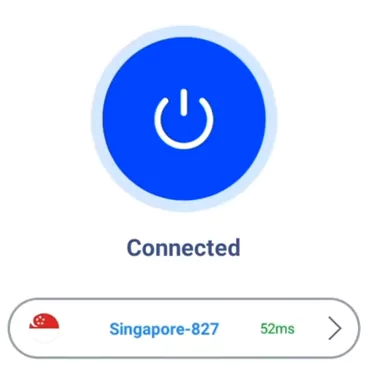
How Private DNS can cause CapCut issues
- Private DNS is meant to boost your online privacy. It can also help block bad websites.
- However, some specific DNS settings can block CapCut from reaching its servers.
- This can lead to those network errors you’re seeing.
- Your phone might be using a DNS that CapCut can’t work with.
The role of VPNs and DNS interaction
- Using a VPN is great for privacy.
- But, when you use a VPN with certain DNS settings, problems can happen.
- Even if your VPN is connected, bad DNS settings can still cause CapCut errors.
- The way your VPN and DNS talk to each other might be the issue.
The Solution: Reconfiguring DNS settings
Don’t worry, fixing this is usually simple. You just need to adjust your phone’s DNS settings. Follow these easy steps to get CapCut working again.
Step 1: Accessing Phone Settings
First, open your phone’s main Settings app. Look for options related to network or connections. This is where you’ll find the DNS settings. The exact path can differ on Android phones.
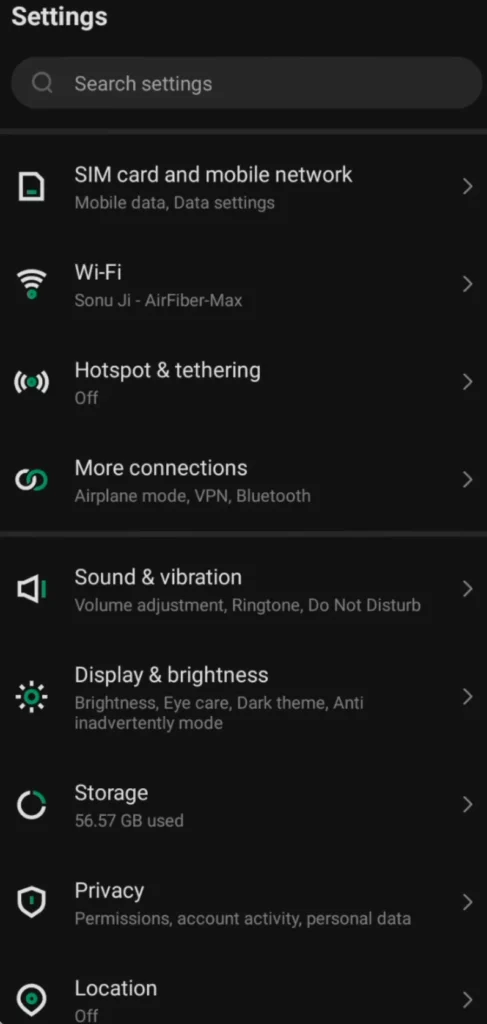
Step 2: Locating Private DNS Options
Once in settings, find “More connections.”
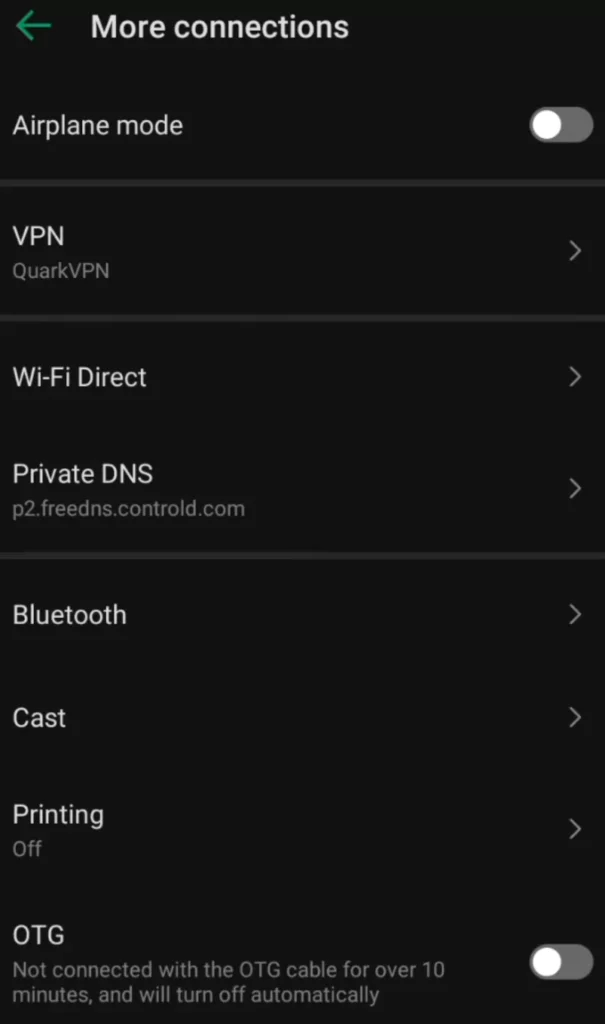
Then, tap on “Private DNS.” On some phones, this might be under “Network & internet.” Look carefully for this option.
Step 3: Disabling or Resetting Private DNS
- Now, you need to change your Private DNS setting.
- You can turn it “Off.”
- Another good option is to select “Automatic.”
- This lets your phone choose the best DNS.
- If you had a custom DNS entered, remove it.
- Selecting “Off” usually solves the problem.
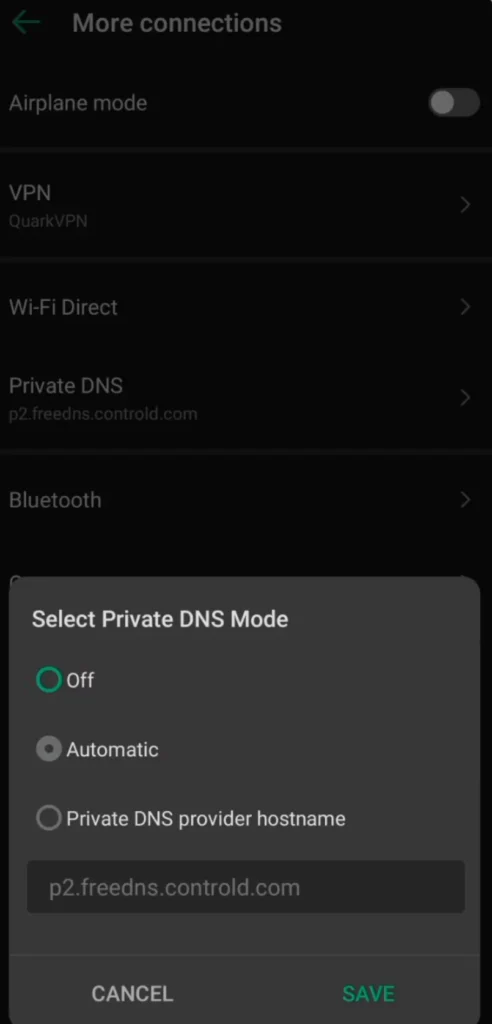
Post-DNS adjustment steps for CapCut
After changing your DNS settings, there are a few more steps. These make sure the fix works properly in CapCut.
Step 4: Reconnecting your VPN (if applicable)
If you use a VPN, disconnect it first.
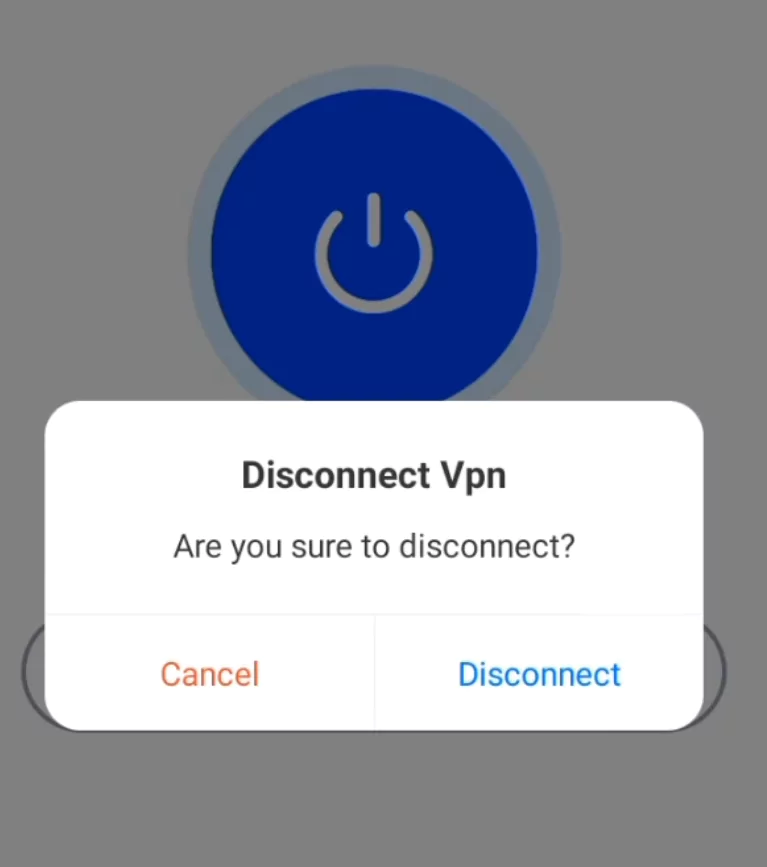
Then, reconnect your VPN.
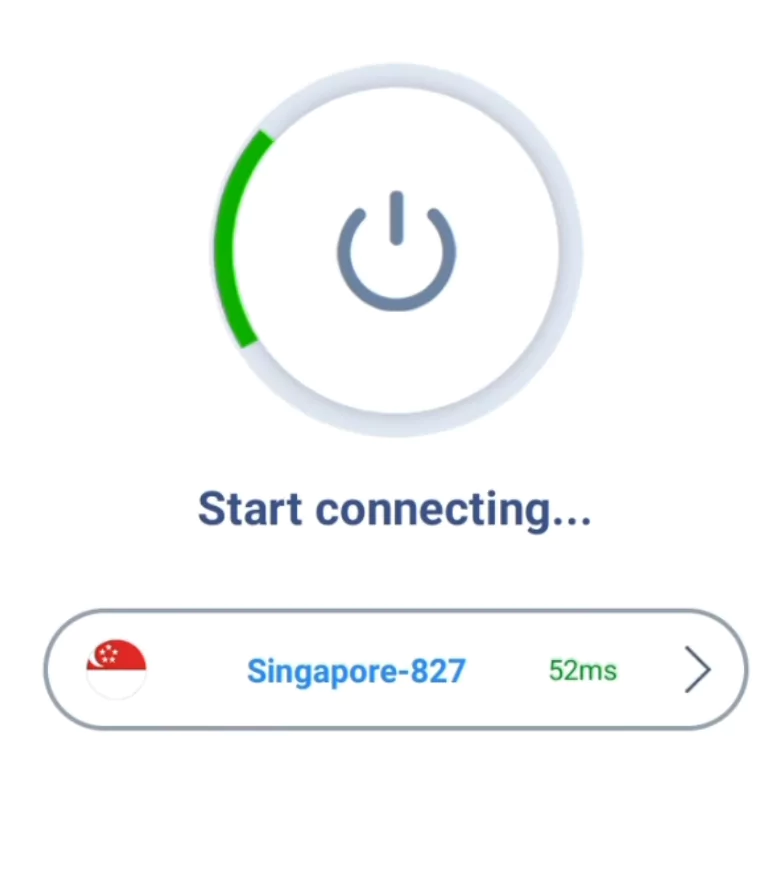
This step helps your VPN use the new DNS settings. It ensures everything connects smoothly.
Step 5: Force Stopping and Reopening CapCut
- Now, you need to reset CapCut.
- Go to your phone’s App settings.
- Find CapCut and tap “Force Stop.”
- This closes the app completely.
- Then, open CapCut again.
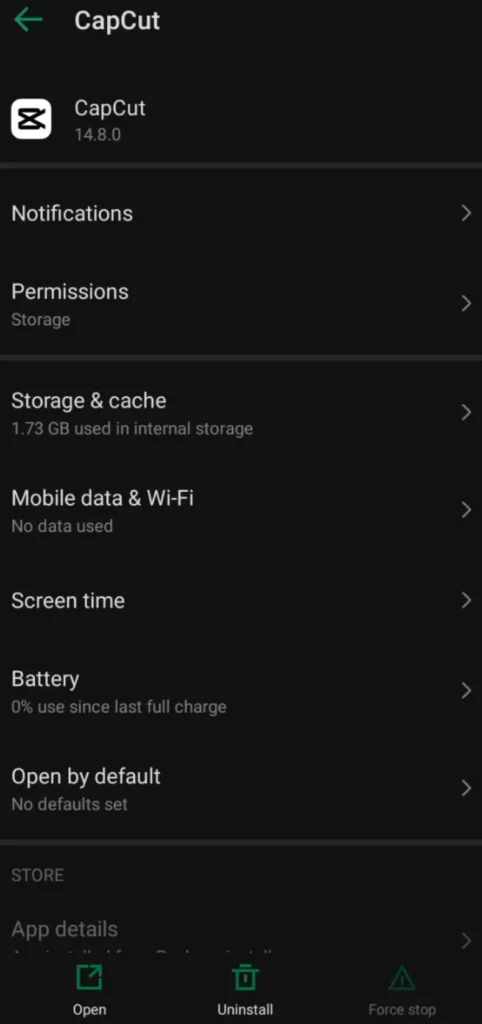
Verifying the Fix: Testing CapCut Functionality
Let’s see if the fixes worked. Open CapCut and check the features that were giving you trouble.
Testing Template Access
- Go to the Templates section in CapCut.
- They should load now without any network errors.
- You can see templates are back.
- This means the DNS change did its job.
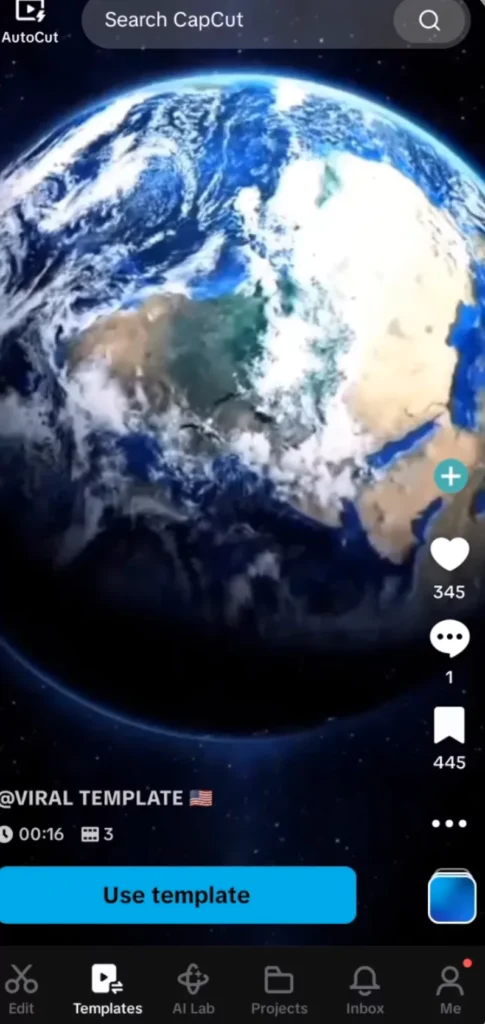
Testing Effect Loading
- Next, check the Effects tab.
- The “Too many people are using this feature now” message should be gone.
- You can now use effects freely.
- Your videos can get those special touches again.
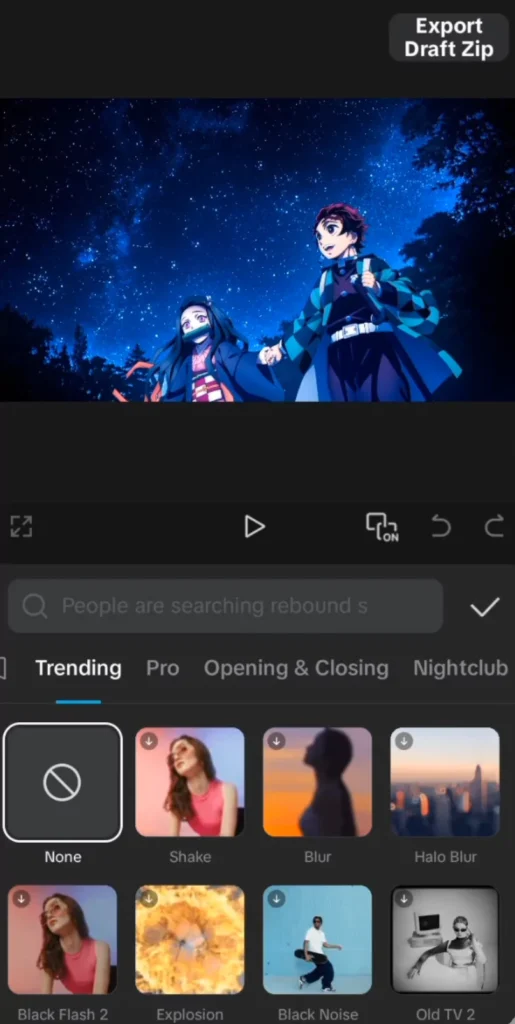
Checking CapCut account login status
Make sure your CapCut account is still logged in. A stable connection means your account stays logged in. This confirms CapCut is working well.
Overview of CapCut 15.0.0 update
CapCut version 15.0.0 promised improvements to video editing performance and creative tools, but many users are reporting unexpected issues. While some features run smoother, others—like templates and effects—are plagued by error messages. If you’re facing problems after updating, you’re not alone.
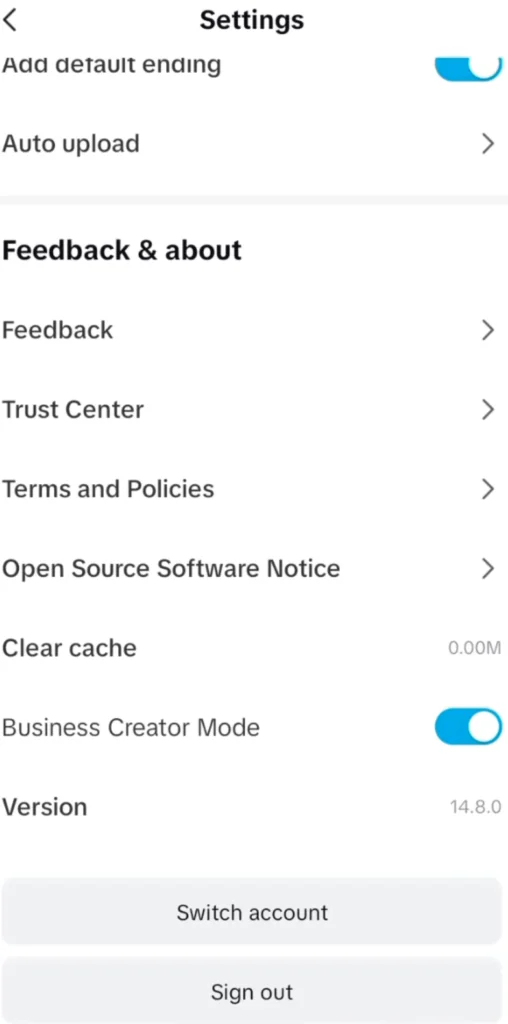
Common error messages in CapCut
Here are some of the most reported issues and what they mean:
| Error Message | Possible Cause | Quick Fix |
|---|---|---|
| “Check your internet connection and try again” | DNS or VPN interference | Disable Private DNS or switch to automatic |
| “Too many people are using this feature now” | Server congestion or DNS misconfig | Reconfigure DNS, force stop, and restart CapCut |
| Effects not loading | VPN conflict / server block | Disconnect VPN or reconnect after DNS change |
| Templates stuck on loading | Private DNS settings | Reset Private DNS to default |
Device-Specific Troubleshooting
For Android Users
- Go to Settings → Network & Internet → Private DNS
- Set it to Automatic or Off
- Clear CapCut cache (Settings → Apps → CapCut → Storage → Clear Cache)
For iOS Users
- Go to Settings → Wi-Fi → Tap your Network → Configure DNS
- Choose Automatic
- Reinstall CapCut if the issue persists
Alternative fixes beyond DNS
If adjusting DNS doesn’t solve it, try these additional methods:
- Clear App Cache & Data – This resets CapCut’s internal files without deleting projects.
- Reinstall CapCut – Ensure your account is synced so projects are backed up.
- Update to the Latest Patch – CapCut frequently rolls out hotfixes after buggy releases.
- Switch Networks – Move from Wi-Fi to mobile data (or vice versa).
When to use VPN with CapCut
CapCut templates and effects are sometimes region-restricted. A VPN can unlock access—but it can also cause conflicts if paired with strict DNS settings.
- Use VPN if templates/effects are unavailable in your country.
- Avoid VPN if you’re already getting frequent “network error” messages.
Always reconnect your VPN after changing DNS to make sure the settings sync properly.
Official CapCut responses & updates
So far, CapCut hasn’t released an official statement about the 15.0.0 issues. However, users on forums and social media have confirmed that these problems are widespread. Bytedance usually releases minor patches within weeks, so it’s worth checking the app store for updates regularly.
Preventive tips for future versions
- Don’t update immediately: Wait a few days after new releases to see if bugs are reported.
- Backup your projects: Use cloud sync or manual exports.
- Check patch notes: Small details in updates often explain why features break.
- Join CapCut community groups: Stay updated on known bugs and fixes.
Comparison: CapCut 14.9.0 vs 15.0.0
- 14.9.0: Stable template and effect loading, fewer server errors.
- 15.0.0: New creative tools, but widespread DNS-related connectivity issues.
If 15.0.0 is unusable for you, rolling back to 14.9.0 (via APK on Android) may temporarily restore stability.
Community Workarounds & FAQs
Why does CapCut say “network error” even with Wi-Fi working?
Your DNS settings may be blocking CapCut servers. Reset DNS to automatic.
Can I lose my projects if I reinstall CapCut?
If you’re logged into your CapCut account, projects are usually saved in the cloud. Always back up before reinstalling.
Does this issue affect CapCut Pro users too?
Yes, Pro accounts also face these errors since they’re tied to DNS and server access.
CapCut Alternatives (Temporary Workaround)
If CapCut is still unusable after troubleshooting, try these free alternatives:
- VN Video Editor – Lightweight, with template support.
- InShot – Great for quick social media edits.
- DaVinci Resolve (mobile/desktop) – Professional-grade editing.
These apps can help you keep editing while waiting for CapCut updates.
Related Resources & Tutorials
- Fix CapCut Effects Not Working (Fonts & Animations Too!)
- CapCut Network Error: Your Complete Troubleshooting Guide
- How to Download & Install CapCut on PC
Conclusion: Seamless Editing Restored
Adjusting your Private DNS settings is a great fix. It solves those frustrating network and feature errors in CapCut 15.0.0. These simple steps bring CapCut back to normal.
If nothing works, check for updates or temporarily use an alternative editor. With these fixes, you can get back to smooth, creative video editing.
Try these steps if you have problems. Let us know in the comments if this worked for you. Don’t forget to subscribe for more CapCut tips. Happy editing!