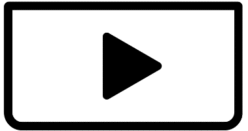I hope this message finds you well.
I am writing to report an issue I have been experiencing while using CapCut. Specifically, the application sometimes refuses to load captions. Despite multiple attempts to resolve this issue, including restarting the app and checking for updates, the problem persists.
I kindly ask you to look into this matter and provide any guidance or potential fixes. I greatly appreciate your assistance in resolving this issue so I can continue using CapCut without interruption.
Thank you for your time and support.
Hi,
It is a problem when CapCut captions refuse to load. This is a known issue that various users have reported. Here is a breakdown of potential causes and solutions you can try:
Common Causes for CapCut Caption Issues:
- Outdated App Version: Bugs and glitches are often fixed in newer updates.
- Corrupted App Data/Cache: Over time, app data can become corrupted, leading to various issues.
- Device/System Incompatibility: Your device or operating system might not meet CapCut's minimum requirements.
- Insufficient Storage Space or Memory (RAM): CapCut needs adequate resources to function properly, especially for intensive tasks like generating captions.
- Network Issues: A weak or unstable internet connection can interfere with the loading or generation of captions, especially for auto-captions that require server-side processing.
- Audio Quality/Pronunciation (for Auto-Captions): If the audio in your video is unclear, has a lot of background noise, or if the speech is not pronounced clearly, CapCut's auto-captioning feature might struggle to transcribe it.
- Incorrect Language Settings (for Auto-Captions): If the language set in CapCut doesn't match the language spoken in your video, auto-captions won't work.
- Specific Video Issues: Sometimes, a particular video file might have properties that cause problems with caption generation.
- Server Issues (Less Common): Occasionally, CapCut's servers might be experiencing issues, affecting features like auto-captioning.
- Pro Feature Requirement: Some advanced caption templates or functionalities is restricted to CapCut Pro users.
Troubleshooting Steps to Resolve the Issue:
-
Update CapCut:
- Mobile: Go to your device's App Store (iOS) or Play Store (Android), search for CapCut, and check for any available updates.
- PC: Open the CapCut application, and usually, it will prompt you if an update is available, or you can check in the settings.
- Why: This is the most common fix, as updates often include bug fixes for known issues.
-
Restart the App and Your Device:
- Completely close CapCut (force quit on mobile, or close the application from the task manager on PC).
- Restart your phone or computer.
- Why: This clears temporary glitches and refreshes the app's processes.
-
Clear CapCut Cache and Data:
- Android: Go to
Settings>Apps(orApps & notifications) >CapCut>Storage>Clear Cacheand thenClear Data. - iOS: Go to
Settings>General>iPhone Storage> findCapCutand tapOffload App(which keeps your documents and data) orDelete App(which removes everything). If you delete, you'll need to reinstall. - Windows: Go to
Settings>Apps>Apps & features> findCapCutand clickAdvanced options(if available), thenResetorTerminateandReset. You might also try uninstalling and reinstalling. - Why: Corrupted cache or data can prevent the app from functioning correctly. Clearing them forces the app to load fresh data.
- Note: Clearing data might delete unsaved projects, so proceed with caution and save your work if possible.
- Android: Go to
-
Check Internet Connection:
- Ensure you have a stable and strong internet connection, especially when trying to generate auto-captions, as this process often requires an online connection. Try switching between Wi-Fi and mobile data if on a phone, or testing your network connection on a PC.
- Why: Auto-captioning relies on CapCut's servers to process audio.
- Language or Region Issues
- Some languages or accents may not be supported depending on your region or the current app version.
- Try switching system language or CapCut app language.
- Make sure you’re not using a VPN that may interfere with region-specific features.
- Some languages or accents may not be supported depending on your region or the current app version.
-
Check Device Storage and RAM:
- Ensure your device has enough free storage space (at least 1GB recommended) and sufficient RAM (at least 2GB recommended) for CapCut to operate smoothly. Clear unnecessary files, apps, or cache if needed.
- Why: Insufficient resources can lead to app crashes or features failing to load.
-
Try a different video clip
-
Sometimes, a corrupted or unsupported video file may prevent caption loading. Test with a short, different clip.
-
-
Reinstall CapCut:
- If the above steps don't work, uninstall CapCut completely from your device.
- Then, download and install it again from the official app store or website.
- Why: A fresh installation can resolve deeper software conflicts or corrupted installation files.
-
Review Audio Quality and Language Settings (for Auto-Captions):
- If you're using auto-captions, make sure the audio in your video is clear and that people are speaking slowly and distinctly.
- Double-check that the language selected in CapCut's auto-caption settings matches the language spoken in your video.
- Why: Auto-captioning accuracy depends heavily on clear audio and correct language identification.
-
Try CapCut Web Version:
- If you're using the desktop or mobile app, consider trying the CapCut web version. Sometimes issues are specific to one platform.
- Why: This can help determine if the problem is with your local app installation or a broader issue.
-
Report to CapCut technical support:
- If none of the above solutions work, it's best to report the issue directly to CapCut's support team. They might be able to provide specific guidance or identify a server-side problem. Write an email with your problem to [email protected].
Workaround Tip
If you urgently need captions, you can:
-
Export the audio from CapCut.
-
Use third-party caption tools like:
By systematically going through these troubleshooting steps, you should be able to identify and hopefully resolve the problem with captions not loading in CapCut.