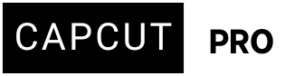I got a message that the auto save space is full. So if I don't save the project every time, will the changes be canceled?
Hi,
If your CapCut autosave space is full and you stop using autosave (or if it stops working due to lack of space), here is what you need to know:
What autosave does:
-
Autosave in CapCut automatically saves your editing progress as you go.
-
It helps protect against accidental loss, like app crashes or closing a project without saving manually.
If autosave stops (or you disable it):
-
You must manually save your project by either exporting it or closing it properly to trigger a save.
-
If you close CapCut or it crashes, and you didn’t manually save the changes, those changes will likely be lost.
-
Edits you make while autosave is off are not backed up unless you save them manually.
What you can do:
-
Free up autosave space:
-
Go to your project list and delete old or unused autosaved drafts.
-
Clear the app cache if you're on mobile.
-
-
Export or save regularly:
-
Make it a habit to save or export your work frequently, especially before closing the app.
-
-
Use Cloud backup:
-
If you're a CapCut Pro user, consider backing up projects to the cloud (CapCut Cloud or your own storage).
-
If you stop using autosave or ignore the "autosave space full" warning, your unsaved progress will be at risk. Always save manually before exiting, or clean up autosave storage to keep it functioning.
Here's how to manage CapCut autosave space and ensure your projects are safe across PC, Android, and iPhone:
CapCut on PC (Windows/Mac)
Free Up Autosave Space:
-
Open CapCut.
-
Go to the “Your Projects” screen.
-
Look for autosaved projects (they usually show as "Unsaved" or "Recovered Draft").
-
Delete old autosaved drafts that you don’t need:
-
Right-click on the project → Click "Delete".
-
Save Manually:
-
When editing, go to File > Save As and name your project.
-
Or close the project; CapCut will usually prompt you to save if changes were made.
CapCut on Android
Free Up Autosave Space:
-
Open CapCut and go to the Home screen.
-
Tap “Projects”.
-
Look for drafts (with "Auto-saved" tags or older date stamps).
-
Tap and hold on a project you no longer need → Tap the trash icon to delete.
Clear Cache (optional):
-
Go to your phone’s Settings > Apps > CapCut.
-
Tap “Storage”.
-
Tap “Clear Cache” (not “Clear Data” – that would delete all projects!).
Save Manually:
-
When editing, tap the back arrow.
-
You’ll see a prompt to "Save as Draft". Tap it to save manually.
CapCut on iPhone
Free up autosave space:
-
Open CapCut.
-
On the Home screen, swipe through your drafts.
-
Swipe left on a draft you no longer need → Tap "Delete".
Clear Space (indirect method):
-
iPhones don't offer a “Clear Cache” button, but you can:
-
Delete unnecessary drafts inside CapCut.
-
Go to iPhone Settings > General > iPhone Storage > CapCut to check how much space it’s using.
-
If needed, tap Offload App to clear app space without losing projects.
-
Save Manually:
-
When you’re done editing, tap the back arrow and choose "Save Draft".
-
Or tap Export to render the video and store it permanently in your gallery.
Tips:
-
Keep backups by exporting important projects as .mp4 files or saving project files to cloud storage.
-
On PC, use Save As regularly to version your projects manually.
-
On mobile, make sure you're connected to the internet if you use cloud sync (CapCut Pro).