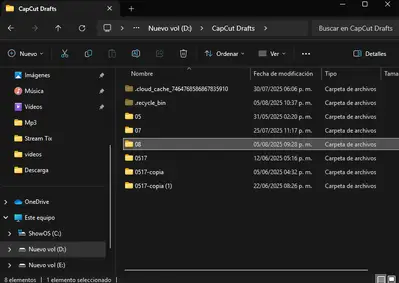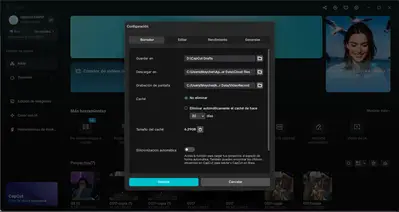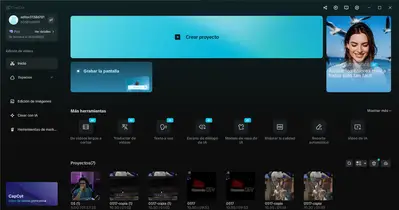My CapCut projects disappeared. The folders are still there, and the path leads to the folders where my projects were saved, but some of them simply vanished. The first time I opened one of my CapCut projects, I got a message that said 'Not media supported,' but the project was still there. I closed CapCut, and when I reopened it, several of my projects were gone. I noticed that the ones that disappeared were the videos I hadn’t downloaded from the cloud after previously uploading them. The only projects that disappeared were the ones I never uploaded to or downloaded from the cloud.
Hi,
We can see that:
-
Your CapCut drafts are still present on disk (folders inside
D:\CapCut Drafts). -
The CapCut app no longer shows some projects, especially the ones you never synced/downloaded from the cloud.
-
You first saw a “Not media supported” warning, then after restarting CapCut, the unsynced projects disappeared from the app UI.
Analysis of the situation
-
CapCut project files: CapCut projects are saved as folders containing all the project data, including media files, project settings, and the project file itself.
-
Your file explorer view: The first image shows that the project folders (
05,07,08,0517, etc.) still exist in theD:\CapCut Draftsdirectory. This is good because the project data hasn't been permanently deleted from your hard drive. -
CapCut interface view: The second and third images show the CapCut interface. The "Projects" section lists your recent projects. You have noticed that some projects that you hadn't synced with the cloud disappeared from this list.
-
"Not media supported" error: This error suggests that CapCut had trouble accessing or reading one or more of the media files within a project. This could be due to a corrupted file, a file that was moved or renamed outside of CapCut, or a temporary disk access issue.
This usually happens because of how CapCut handles local project indexing:
-
CapCut only “sees” projects if their metadata files are intact.
Each draft folder (like0517,08, etc.) should contain a.jsonor.draftfile with project metadata. If that file is corrupted, missing, or incompatible with the current CapCut version, the app won’t list the project even though the media files are still in the folder. -
Cloud vs local drafts.
Projects uploaded to the CapCut cloud are tied to your account. If you don’t re-download them, CapCut may not relink them after logout/update/cache refresh.
That matches your case: the only ones that vanished were those never downloaded from the cloud. -
"Not media supported" message.
That means CapCut found the draft metadata but could not locate or recognize the original media (perhaps they were on a different drive, renamed, or deleted). Closing and reopening may have caused CapCut to “clean” those broken entries from its project list.
What you can try to recover them:
-
Check the draft folders directly.
-
Open one of the missing project folders (
D:\CapCut Drafts\08for example). -
Look for
.json,.draft, or similar files. If those are missing, CapCut cannot reopen the project.
-
- Open the project file directly:
- Inside the folder, look for a file with the
.capcutextension. This is the actual project file. - Double-click the
.capcutfile. This should force CapCut to open the project directly. - If this works, the project should reappear in your "Recent Projects" list within the CapCut application.
- Inside the folder, look for a file with the
-
Re-link media manually.
-
If the metadata file exists, but CapCut shows “Not media supported,” open the project and try to relink missing media from your PC.
-
-
Force CapCut to re-read drafts.
-
Close CapCut.
-
Rename one of the missing project folders (e.g., from
08→08a). -
Restart CapCut.
-
If it doesn’t appear, rename back. Sometimes CapCut needs a folder “refresh” to detect projects again.
-
-
Restore from Cloud (if previously uploaded).
-
Check CapCut Cloud inside the app (
Espacios > Mis proyectos en la nube). -
You might still see older versions there.
-
-
If the metadata is gone but raw media remains:
-
You won’t get your timeline edits back, but you can rebuild the project by importing the media into a new project.
-
- If the project still doesn't open:
-
The project file or some of the media within the folder might be corrupted.
-
You can try to create a new project in CapCut and manually import the media files from the old project folder. This will be a manual process of rebuilding the project, but it will allow you to save your video content.
-
Why your projects disappeared from the CapCut UI
The most likely scenario is that CapCut's internal project index became corrupted or couldn't properly read the project files. When you reopened the application, it failed to find a valid project file for those specific folders, so it removed them from the "Recent Projects" list.
The projects are still physically on your hard drive, but CapCut doesn't recognize them as valid projects anymore. The fact that the projects you had synced with the cloud remained is a key detail. Cloud syncing created a backup and a new reference point for those projects, which prevented them from disappearing from the list.
Future prevention strategy
To avoid this issue in the future, it's highly recommended to:
-
Sync with the Cloud: The projects that didn't disappear were the ones you had synced. This is a very effective way to back up your projects and their references within CapCut.
-
Back up manually: You can periodically back up your
CapCut Draftsfolder to an external hard drive or a cloud storage service like OneDrive or Google Drive. -
Check Disk Health: If you frequently experience file corruption, it might indicate an issue with your hard drive. You can run a disk check (e.g., using
chkdskon Windows) to see if there are any underlying problems.
Quick check for you: In your folder D:\CapCut Drafts\08, do you see files like draft_content.json or .ccproj along with a media subfolder? That will tell us if the project is still recoverable.