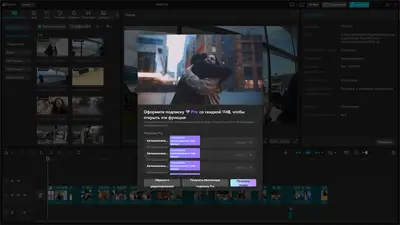Hi,
The CapCut Pro paywall is still showing because you applied (or previously applied) a Pro-only feature in your timeline in this case, it looks like Automatic Subtitles (Auto Captions).
Even if you delete the subtitle track, the effect stays “applied” inside the project file until it’s fully removed from the clip(s). That’s why CapCut keeps asking for Pro subscription when you try to import/export.
Here’s how you can fix it:
Steps to remove CapCut Pro lock for automatic subtitles
Check each clip in timeline
Select each video in your timeline.
Look in the side panel or above the preview window for any Pro features applied (subtitles, AI background removal, style filters, motion tracking, etc.).
Delete subtitle layer completely
In the left track list (timeline), look for the subtitles track (marked with a “T”).
Right-click it → Delete Track (not just the text boxes).
This ensures the auto-subtitle effect is gone.
Clear Pro Effects
If you see “⚡ Pro” icons on any effect, filter, or sticker, remove them manually.
Sometimes even a single second of auto-caption is enough to lock the whole export.
Try new project test
Import the same videos into a fresh project without adding subtitles.
If they import/export normally, then your original project still has a Pro effect attached.
After this cleanup, importing and exporting should work without requiring Pro.
If you are on CapCut PC, here’s a clear step-by-step guide so you can find and delete all traces of the auto captions (or other Pro effects) that are locking your project.
Step-by-Step Guide (CapCut PC)
1. Locate the Subtitle Track
Look at your timeline tracks on the left side.
Tracks for text/subtitles are usually marked with a “T” icon.
If you see one (even empty), it means the project still thinks subtitles exist.
Right-click → Delete Track (don’t just delete the text box).
2. Inspect Each Clip
Click on a video clip in the timeline.
On the right panel (Properties/Details), check if any Pro features are applied.
Auto captions
AI Background remover
Pro filters/effects (marked with ⚡ or 💎)
AI Styles
If you see one, click “Remove” or reset the effect.
3. Check the “Text” Tab
Go to the top menu → Text → Subtitles.
If it shows “Auto Captions” already generated, you need to delete them here too.
4. Start a Fresh Test
Open File → New Project.
Import the same raw video files without applying auto captions.
If import/export works here, you’ll know the lock was from leftover Pro features in your old project.
5. Confirm with Export
Once cleaned, click Export.
If no Pro features remain, the subscription popup will not appear.
Sometimes CapCut caches Pro subtitles in the project file itself. If removing layers doesn’t work, just copy your clips (without captions) into a new project and save again — that resets the file.