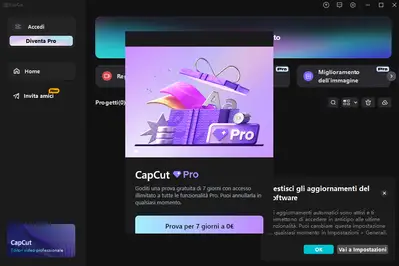Good morning everyone.
Yesterday, while editing a video, Capcut suddenly stopped showing me the video clips. The preview was always black. I thought it was the fault of a particular clip I was working on, but the program gave an error on all the other projects already completed in the past. It was also impossible to render.
I cleaned the cache and nothing changed. So, I decided to uninstall Capcut and reinstall it.
If only I had never done it: today I, who PAID for a Capcut Pro subscription, cannot use Capcut. After installation, this screen opens that you see here, which recommends the 7-day trial. If I click, it gives me an error because in my region I can only do the trial by going through my smartphone. The problem, however, is that I CANNOT CLOSE this screen. There is no X, there is no option. There is nothing.
I further cleaned the computer's cache, I searched among the projects to see if there were any harmful ones, nothing at all.
Do you have any advice?
Hi,
Since you have already tried the standard troubleshooting steps like clearing the cache and reinstalling, it seems like the issue might be related to the installation process or how it's recognizing your Pro subscription after the reinstall.
Here are a few things you could try:
-
Check for any residual CapCut files: Even after uninstalling, sometimes some files or folders are left behind. Manually check the following locations on your computer and delete any folders related to CapCut:
C:\Program Files\CapCutC:\Users\[Your Username]\AppData\Local\CapCutC:\Users\[Your Username]\AppData\Roaming\CapCut- After deleting these, restart your computer and then try reinstalling CapCut again from the official source.
-
Run the installer as administrator: When you reinstall CapCut, right-click on the installer file and select "Run as administrator." This can sometimes help with installation permissions.
-
Check your CapCut account online: Try logging into your CapCut account through a web browser (capcut.com). See if your Pro subscription is still active and correctly linked to your account. This might give you some insight into whether the issue is with your account status or the local application.
-
Temporarily disable your antivirus/firewall: Sometimes, security software can interfere with the installation or activation process. Temporarily disable your antivirus and firewall before reinstalling CapCut to see if that makes a difference. Remember to re-enable them afterward.
- Check You're Logged Into the Same Account:
- After reinstalling, CapCut might not automatically detect your Pro subscription unless you're logged into the same account you used to purchase it.
- Click on the user icon (if visible anywhere) to log in with your original Pro account (usually the same email or TikTok login).
-
Look for a "Skip" or "Log In" option (even if it's not obvious): Carefully examine the screen you're seeing. Sometimes, there might be a very small or inconspicuous link to log in or skip the trial offer. Look in all corners of the window.
- Press Tab repeatedly (to move focus between invisible buttons), then hit Enter to see if something activates.
- Try changing your screen resolution or scaling settings temporarily — some UI elements might be hidden off-screen.
-
Try pressing the "Escape" key: It's a long shot, but sometimes pressing the "Esc" key can close unexpected pop-ups or dialog boxes.
- Try to Force-Close the Trial Pop-Up:
- Even if there’s no visible “X”:
- Try Alt + F4 to close just that window (not the whole program).
- If you're stuck, try clicking anywhere outside the pop-up box or along the app edges.
- Even if there’s no visible “X”:
Subscription Activation Issues (Region Block):
-
You mentioned CapCut says you can only start the trial via smartphone. That means it’s possibly a region-lock bug related to mobile-based activation.
-
What to try:
-
Install CapCut on your smartphone and:
- Open CapCut on your phone.
- Go to Settings → Account.
- Make sure you're logged in with your Pro subscription account.
- Let the app sync for a moment.
- If you're NOT logged in on your phone:
- Log in with the account used for the subscription.
- If the trial starts or activates, let it run.
- You don’t need to edit anything — just ensure the subscription is recognized.
- Then Open CapCut on PC
- Launch CapCut again on your PC (make sure it’s the same account as on the phone).
- It should detect the license info from your synced account.
- If it still shows the pop-up, give it a full 1–2 minutes to load in case it's syncing silently.
-
- If that Still Doesn’t Work:
- Fully Reset Desktop App Settings
-
Exit CapCut.
-
Go to this folder:
C:\Users\<YourName>\AppData\Roaming\CapCut -
Rename or delete the folder (this resets user config without deleting the app itself).
-
Relaunch CapCut and log in fresh.
-
- Fully Reset Desktop App Settings
Still Blocked?
Since you have a Pro subscription, you should have access to premium CapCut customer support. Write an email to [email protected] or [email protected].
Explain your situation:
- You are a Pro user, paid.
- You cannot close the Pro trial popup on desktop.
- It's blocking the app completely, and logging in on mobile didn’t fix it.
- Add your account email and a screenshot.
They might have specific solutions or be able to manually activate your subscription on your desktop from the backend.
We hope one of these suggestions helps you get back to your video editing soon. Let us know if you try any of these and what the result is. We can try other things if needed.