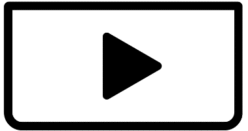When I "Generate Captions" from the video, the subtitle/caption is successfully generated perfectly without any error, but after the middle there is a blinking error like this. Does anyone here understand what the problem is? Please help me 😓
Hi,
Thanks for sharing the video file. We reviewed it, and we can see the "blinking" issue in the subtitles/captions after the middle of the video — they flicker or flash rapidly instead of displaying smoothly like earlier parts.
What is likely causing this:
This is a common bug in CapCut's auto-caption feature, especially when:
-
The original audio has overlapping sounds or rapid speech.
-
The caption length becomes too dense or fast-paced in a short time.
-
The project timeline gets slightly desynced, causing rendering issues in the playback preview.
Try these fixes:
1. Split the Captions Into Two Segments
-
Go to the point where the blinking starts.
-
Manually split the caption track into two parts at that point.
-
This often resolves desync/rendering bugs.
2. Re-generate Captions for the Affected Part
-
Delete the blinking section.
-
Add a new caption track just for the last half of the video and re-run “Auto Captions”.
3. Turn Off and On “Effects” or “Text Shadow”
Sometimes, shadow or animation effects on captions cause blinking.
-
Select the blinking captions and set:
-
Animation: None
-
Shadow: None
-
Opacity: 100%
-
-
Then reapply any styling you want.
4. Export to Test Stability
-
Export the video even if the preview blinks.
-
If the exported file is fine (no blinking), it's a preview rendering bug, not a real issue.
Other general troubleshooting steps:
1. Review and Manually Adjust the Captions:
- Batch Edit: Go to the "Captions" or "Text" tab in CapCut and look for the "Batch Edit" option. This will show you all your generated captions in a list format.
- Identify the Problematic Section: Scroll down to where the blinking starts.
- Split/Adjust Lines: Often, a long caption line or an issue with a specific word can cause blinking. Try to:
- Split the problematic caption into multiple lines: If a sentence is very long, break it up into shorter, more manageable phrases by pressing "Enter" or "Return" in the batch edit window. This can sometimes resolve display issues.
- Re-sync: Even if the text itself is correct, the timing might be slightly off. You can manually adjust the start and end times of the individual caption segments on the timeline to ensure they sync properly with the audio.
- Check for Extra Characters/Punctuation: Sometimes, a hidden character or misplaced punctuation can cause display glitches. Carefully review the text in the problematic sections for anything unusual.
2. Check for Applied Effects or Animations:
- Flicker Effect: It's possible you accidentally applied a "flicker" or "blinking" animation to the text from that point onwards.
- Select the blinking caption track(s) on your timeline.
- Go to the "Animation" tab in CapCut and check if any "In," "Out," or "Loop" animations are applied, especially those that might cause a blinking effect (like "Pop Up Discoloration" or similar). Remove any that seem to be causing the issue.
- Other Effects: Similarly, check for any video effects applied to the caption track or the video itself in that section that might be interfering with the caption display.
3. General CapCut Troubleshooting:
- Clear Cache: Corrupted app data can lead to various glitches.
- Mobile: Go to your device's app settings, find CapCut, and clear its cache. (Do NOT clear data, as this might delete your drafts).
- PC: Within CapCut, go to "Settings" or "Preferences" menu, and there should be an option to clear the cache.
- Update CapCut: Ensure you're using the latest version of CapCut. Developers frequently release updates with bug fixes and performance improvements. Check your app store (mobile) or CapCut's website (PC) for updates.
- Restart CapCut/Your Device: A simple restart of the application or your computer/phone can often resolve temporary software glitches.
- Export and Re-import (as a last resort for complex projects): If you've tried everything else and the issue persists, you could try exporting the video without captions, then re-importing the exported video into a new CapCut project and regenerating the captions from scratch. This is more time-consuming but can sometimes fix deeply embedded issues.
4. Consider Your System Resources (especially for PC):
- Hardware Acceleration: If you're on CapCut PC, sometimes issues arise with hardware encoding. Go to CapCut's "Settings" or "Preferences" and look for a "Performance" tab. Try unchecking "Speed up hardware encoding" to see if that resolves the problem.
- Graphics Drivers: Ensure your graphics drivers are up to date. Outdated drivers can cause display issues in video editing software.
- System Performance: If your computer is struggling with resources (RAM, CPU), it might lead to glitches. Close other demanding applications while using CapCut.
Still not working?
Let us know:
-
Are you using CapCut on PC, mobile, or web? What's the exact version number?
- Device: What kind of phone/computer are you using (e.g., iPhone 13, Samsung Galaxy S23, Windows 11 PC, MacBook Pro M1)?
- Video Details: What's the resolution and frame rate of your video?
-
Do you have any effects or keyframes applied to the caption or video?
-
Are you using a downloaded subtitle file, or just the auto-caption tool?
We will give you a more specific fix based on that.