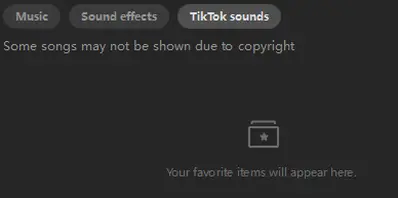Hi,
Here are a few reasons why your songs from TikTok might not be showing up in CapCut, and how to troubleshoot them:
Some background about CapCut's music sources
- CapCut's built-in library: CapCut has its own built-in music library that you can access directly within the app. This library is separate from your personal music files and separate from TikTok's main music library, although it may contain some popular TikTok sounds.
- Importing your own music: CapCut allows you to import your own music files from your device's local storage (both on your phone and computer). This is how you would typically use songs you have downloaded or created yourself.
- TikTok music integration: While CapCut is made by the same company as TikTok (ByteDance), direct and seamless integration with all of TikTok's music library within CapCut isn't fully available. You can sometimes find popular TikTok sounds within CapCut's library, but not necessarily every single song you might find on TikTok.
Why your songs might be missing and how to fix it:
You are expecting to see your TikTok "Favorites" or "Saved" sounds in CapCut:
- Your "favorite songs" or "saved sounds" within the TikTok app are generally not automatically synced to CapCut. These are separate platforms.
- Solution:
Download the Song: If the TikTok song you want to use is available outside of TikTok (e.g., on music streaming services, or purchasable online), you will need to download the audio file to your phone or computer.
Import into CapCut: Then, within CapCut, you'll need to manually import the downloaded audio file into your CapCut project. The import process is different on phone and PC:
- On Phone: In CapCut mobile, when you go to add audio, look for an "From device" or similar option to browse your phone's music files.
- On PC: In CapCut PC, when you add audio, you should have an "Import" button to select audio files from your computer's folders.
- Alternatively, you can record a video on TikTok using the desired sound (it can be a simple black screen).
- Save this video to your device.
- Import the video into CapCut and use the "Extract Audio" feature to separate the sound for your editing purposes.
You are looking in the wrong place within CapCut:
- You might be looking within CapCut's built-in library and expecting your imported music to be there. These are separate sections.
- Solution:
- Import Music First: Make sure you are actually importing your music into CapCut. Look for the "Import" or "From device" options when you go to add audio in your project.
- Check "Sound" or "Music" Tab: In CapCut (both mobile and PC), there's usually a clear distinction between the built-in "CapCut Library" and your "Imported" or "Device" music. Look for tabs or sections clearly labeled for importing your own audio.
File compatibility or storage issues:
- CapCut supports common audio file formats (like MP3, WAV, etc.), but if your song files are in an unusual format, CapCut might not recognize them. Also, if your device is very low on storage, it could sometimes cause issues with importing or displaying files.
- Solution:
- Check file format: Ensure your song files are in a compatible format like MP3 or WAV. You can use online converters to change formats if needed.
- Free up storage: Make sure your phone and computer have enough free storage space. Delete unnecessary files to free up space.
Account synchronization:
- Ensure proper login: Verify that you are logged into the same TikTok account on both your devices and within CapCut. Discrepancies between accounts can prevent your favorited sounds from appearing.
Copyright restrictions:
- Limited access: Some TikTok audios are restricted due to copyright issues, making them unavailable in CapCut. This limitation can prevent certain favorited sounds from appearing in your CapCut library.
To get your music into CapCut:
- Download your favorite TikTok song (if you haven't already) to your phone or computer as an audio file.
- Open your CapCut project on your phone or PC.
- Go to add audio in your project (usually a "Music" or "Audio" button).
- Look for the "Import," "From device," or similar option.
- Browse your device's files and select the downloaded song file to import it into your CapCut project.
If you've followed these steps and are still having trouble seeing your imported music in CapCut, please provide a bit more detail:
- What device are you using? (iPhone, Android phone, Mac, Windows PC?)
- Where are your 250 songs stored? (On your phone, computer, or somewhere else?)
- What steps are you taking to try and find/import them in CapCut? (Be specific about the buttons or menus you are clicking on).
With a little more information, we can troubleshoot this further.
In the meantime, for a step-by-step tutorial on importing TikTok sounds into CapCut, you might find this video helpful: