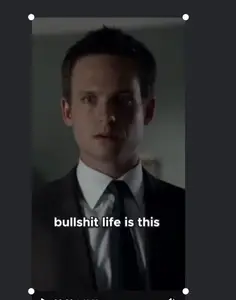So when I click into their long form videos into shorts function, the cover on the video shows a perfectly cut short where the screen zooms and locks onto the speaking person. But when I click onto "Edit" or I directly export the clip it immediately zooms back out and loses this special ability, and even when I click on "Fill" in the layout button on the side it doesn't fix the issue,
can someone teach me how to fix?
Hi,
CapCut’s Long Videos to Shorts preview you see in the cover is actually using an AI auto-framing or smart crop feature that only applies to the cover preview not the actual exported video unless you manually enable it in the editing timeline.
Why it Zooms back out?
-
The “cover” you see in the Long-to-Shorts interface is generated using CapCut’s auto reframing preview algorithm.
-
Once you click “Edit,” CapCut switches you to the raw timeline without the AI frame lock applied so it reverts to the original, full frame.
-
The “Fill” button in Layout just stretches the frame; it doesn’t track or lock onto the speaker.
How to keep the auto zoom & lock effect?
-
Use Auto Reframe Manually
-
In the editing timeline, select your video clip.
-
Look for Edit → Crop → Auto Reframe (under Format in PC version).
-
Choose 9:16 portrait and let CapCut track the speaker.
-
This mimics the “cover” preview you saw.
-
-
Add Keyframe Zoom Manually
-
Position the playhead where you want the zoom to start.
-
Add a keyframe and scale in until the person fills the frame.
-
Move to points where the subject moves and adjust the framing CapCut will animate between them.
-
-
Use CapCut’s “Auto Cutout / Subject Tracking”
-
Find the Track → Person under “Edit.”
-
This automatically follows the main subject and keeps them centered.
-
If you want the exact framing from the Shorts preview, export the short directly from the Long Videos to Shorts tool without clicking “Edit.” Then, if you need changes, import that exported file back into CapCut it will already have the zoom-and-lock baked in.
Here is a step-by-step workflow so your CapCut shorts look exactly like the perfectly zoomed “cover” preview from Long Videos to Shorts.
Replicating the Long-to-Shorts Auto Zoom in CapCut (PC)
1. First, let CapCut do its magic in the Long-to-Shorts tool
-
Open your long video in CapCut → Long videos to Shorts.
-
Select the segment you want.
-
Don’t click Edit yet — instead, check how the AI zooms and locks onto the subject in the preview.
2. Export the AI-Framed clip first
-
In the Shorts tool, click on Export directly without going into the edit timeline.
-
Choose the highest resolution possible.
-
Save this file — this is now your AI-framed version.
3. Reimport for further editing
-
Start a new project in CapCut PC.
-
Drag in the exported AI-framed video.
-
Now you can add text, music, filters, captions, etc.
-
Because the zoom-and-lock is already baked in, it won’t reset.
4. Alternative: Apply Auto Reframe in the main editor
If you prefer to skip reimporting:
-
Click Edit from Long-to-Shorts.
-
In the main timeline, select your clip.
-
Go to Edit → Crop → Auto Reframe (sometimes under Format in PC).
-
Set Aspect Ratio: 9:16 and Tracking Target: Person.
-
Let CapCut process it this recreates the AI cover framing.
5. Fine-Tune with Keyframes (Optional)
-
If Auto Reframe is slightly off:
-
Zoom in manually to match the cover.
-
Add a keyframe where the person shifts.
-
Adjust framing in each keyframe to keep them centered.
-
This way, you’ll either have the AI effect baked in from the start or you’ll reapply it in the timeline so it survives export.
Thank you so much for responding, but is there a way I can directly download the preview version or have some of the engineers at Capcut find a way such that users can directly download the best version? I have tried your methods above and they always seem to miss out on the spotlight speaker by a little, the original one is still the best. Thank you very much