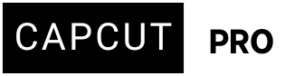I have the same problem. How did you solve it?
Thank you!
Hi,
The screenshot confirms that Google Play knows you are already subscribed to CapCut's Monthly Subscription. This usually means the issue is with the CapCut app itself not recognizing the subscription status from Google Play.
Here are several steps you can try to fix this, starting with the simplest:
-
Restart Everything:
- Completely close the CapCut app (swipe it away from your recent apps).
- Restart your phone or tablet.
- Open CapCut again and check if Pro features are working.
-
Verify Google Account:
- Make absolutely sure you are logged into the same Google account within the CapCut app that you used to make the purchase in the Google Play Store. Check your profile or settings section within CapCut. If it allows signing in with Google, ensure it's the correct account.
- Check Your Subscription Status:
- Open the Google Play Store app.
- Tap your profile icon at the top right.
- Select "Payments & subscriptions" > "Subscriptions."
- Ensure that CapCut Pro appears in your list of active subscriptions. If it doesn't, confirm you're logged into the correct Google account.
-
Use CapCut's "Restore Purchases" Option:
- Open CapCut.
- Go to your Profile (the 'Me' icon).
- Tap on the "CapCut Pro" banner below your profile picture.
- Tap "Manage" in the upper-right corner of the Pro section.
- Look for the option "Restore Purchases". Tap it. This forces the app to re-check your subscription status with the Google Play Store.
-
Clear CapCut's Cache:
- Go to your device's Settings.
- Tap on Apps or Application Manager.
- Find and tap on CapCut.
- Tap on Storage or Storage & cache.
- Tap Clear Cache. (Don't clear data yet, try cache first).
- Restart CapCut and check again.
-
Clear Google Play Store's Cache:
- Follow the same steps as above, but find and select Google Play Store instead of CapCut.
- Clear its cache.
- You might also need to clear the cache for Google Play Services.
- Restart your device and try CapCut again.
-
Check for App Updates:
- Go to the Google Play Store.
- Check if there are any updates available for CapCut and install them.
- Also, check for updates for the Google Play Store app itself and Google Play Services.
-
Clear CapCut's Data (Use with Caution):
- Warning: Clearing app data will likely log you out and might reset some settings or delete draft projects that aren't saved to the cloud (if applicable).
- If clearing the cache didn't work, go back to CapCut's app settings (Settings > Apps > CapCut > Storage) and tap Clear Data or Clear Storage.
- Open CapCut, log back in (using the correct Google account), and try restoring purchases again or checking if Pro is active.
-
Reinstall CapCut:
- As a last resort before contacting support, uninstall CapCut.
- Restart your device.
- Go to the Google Play Store (ensure you're signed in with the Google account used for the subscription).
- Reinstall CapCut.
- Open the app, sign in if necessary, and check for Pro access or use the "Restore Purchases" option.
-
Contact CapCut Support:
- If none of the above steps work, you'll need to contact CapCut's customer support directly.
- Use the "Report a problem" feature within the app. Alternatively, email CapCut developer support at [email protected] or commercepro.support [at] capcut.com for assistance.
- Explain the problem clearly: you subscribed via Google Play, Google Play confirms the subscription (you can mention the "You're already subscribed" message), but the app doesn't grant Pro access.
- Be ready to provide proof of purchase (like the Google Play order confirmation email or a screenshot of your Google Play subscriptions page).
Start with step 1 and proceed down the list. The "Restore Purchases" option (Step 3) is often the most direct solution for this specific problem.
If the problem persists after following these steps, consider requesting a refund through the Google Play Store and then re-subscribing to CapCut Pro. This approach has helped some users regain access to Pro features.