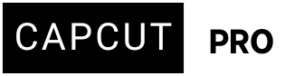Dear CapCut Support Team,
I hope this message finds you well.
I’m writing to report a recurring issue with the Auto Captions feature on both the desktop and mobile versions of CapCut. I am a CapCut Pro subscriber, and unfortunately, this problem has been happening every few weeks, lasting for several weeks at a time — sometimes even a full month.
As a paying user, I rely heavily on this feature, and it’s frustrating to repeatedly face this disruption. I kindly ask that this issue be looked into and resolved as soon as possible.
Please let me know if you need any additional information or logs from my end.
Best regards,
Wafa Al Omari
Hi,
It is very challenging when a pro feature you rely on, like Auto Captions in CapCut, consistently fails, especially after paying for the subscription.
Given that you are a CapCut Pro subscriber and this issue has been recurring for weeks at a time on both desktop and mobile, it suggests a more persistent underlying problem rather than a simple user error or a one-off glitch.
Common Causes for CapCut Auto Caption Issues (and things to check, even as a Pro user):
-
App Glitches/Bugs: CapCut, especially with frequent updates, can have bugs that affect specific features. The recurring nature suggests this.
-
Server-Side Issues: Auto-captioning relies on cloud-based processing. If CapCut's servers are experiencing high load or issues, it can affect the feature's performance or availability. This could explain why it's intermittent and affects both desktop and mobile.
-
Corrupted App Data/Cache: Over time, app cache or data can become corrupted, leading to unexpected behavior.
-
Outdated App Version: While you're a Pro user, ensuring you're on the absolute latest version of CapCut on both desktop and mobile is crucial, as updates often include bug fixes.
-
Audio Quality: Although less likely to cause a complete and recurring shutdown for a Pro feature, poor audio quality (low volume, heavy background noise, unclear speech) can sometimes make it difficult for the AI to generate accurate captions or even fail entirely.
-
Internet Connection: As a cloud-based feature, a stable and strong internet connection is necessary.
What You Should Do (and what information would be helpful):
-
Report directly to CapCut customer support: As a Pro subscriber, you should have access to dedicated support.
-
How to report: Write an email to [email protected] and [email protected]
-
Information to provide to CapCut support:
-
Your CapCut Pro Subscription Details: Confirm your subscription status and associated email.
-
Detailed Description of the Issue: Explain exactly what happens when you try to use Auto Captions (e.g., "It tries to generate but then gives an error," "It just spins indefinitely," "The button is grayed out," "It says 'Failed to generate'").
-
Frequency and Duration: Emphasize that this happens "every few weeks, lasting for several weeks, sometimes a full month." This highlights the severity and recurrence.
-
Affected Platforms: Confirm it's happening on "both desktop and mobile versions."
-
Specific Dates/Times (if possible): If you can recall approximate dates when the issue started and resolved each time, that would be helpful.
-
Device Models and OS Versions:
-
Desktop: Your operating system (Windows version, macOS version), and CapCut desktop application version.
-
Mobile: Your phone model (e.g., iPhone 15, Samsung Galaxy S24) and its operating system version (iOS version, Android version), and CapCut mobile application version.
-
-
Any Error Messages: Provide exact wording of any error messages you receive.
-
Steps taken: Mention if you've already tried clearing cache, reinstalling, etc.
-
Screenshots/Screen Recordings: If possible, provide screenshots of the error or short screen recordings demonstrating the issue on both desktop and mobile. This is incredibly valuable for their diagnosis.
-
Logs: If CapCut support requests logs, they will provide instructions on how to retrieve them. Do not try to find or send logs unless specifically requested, as they might need very specific types of logs.
-
-
-
Basic troubleshooting you can try (if you haven't already):
-
Clear Cache (both desktop and mobile):
-
Desktop: In CapCut, go to
Menu->Settings->Clear Cache(or similar). -
Mobile (Android): Go to your phone's
Settings->Apps->CapCut->Storage-> Clear Cache. -
Mobile (iOS): You might need to "Offload App" (Settings > General > iPhone Storage > CapCut > Offload App) which clears cache but keeps documents and data, or even fully "Delete App" and reinstall if offloading doesn't resolve it (make sure your projects are backed up if deleting).
-
-
Reinstall CapCut (both desktop and mobile): This often resolves deeper software glitches. Again, back up your projects if possible before reinstalling, though Pro accounts often have cloud sync.
-
Check for Updates: Ensure both your desktop and mobile CapCut apps are fully updated to the latest version.
-
Test with Different Projects/Audio: Try creating a very short, simple project with clear audio to see if the issue persists across all projects or specific audio types.
-
By providing detailed information to CapCut's support, you'll give them the best chance to diagnose and resolve this recurring issue for you. Emphasize that it's a Pro feature that's failing consistently.