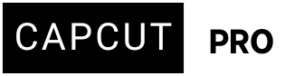Recently, I noticed multiple logins from unknown devices, which I did not authorize. This raises concerns about the security of my account and the protection of my personal and project data. Kindly assist me in securing my account by:
1. Logging out all devices currently signed in.
2. Helping me reset my login credentials.
3. Investigating and preventing any further unauthorized access.
Hi,
We understand your concern about unauthorized access to your CapCut Pro account. However, on this forum, we cannot directly access your CapCut account or any other personal accounts to perform actions like logging out devices, resetting passwords, or investigating unauthorized access. We can certainly provide information and guidance.
To secure your account, you will need to take these steps yourself through the account:
1. Logging out all devices and resetting your password:
- Access CapCut's Security Settings: Log in to your CapCut Pro account. Look for "Settings," "Account Settings," or "Security Settings." The exact location might vary slightly depending on whether you're using the desktop application, mobile app, or web version of CapCut.
- Find "Manage Devices" or "Logged-in Devices": Within the security settings, there should be an option to view and manage devices that are currently logged into your account.
- Log out all unauthorized devices: You should see a list of active sessions or devices. There's an option to "Log out all devices" or log out individual sessions. Select the option to log out all devices.
- Reset your password immediately: After logging out all devices, change your password to a strong, unique one that you haven't used before. A strong password includes a combination of uppercase and lowercase letters, numbers, and symbols.
Changing your password should automatically log out other devices if they don't reauthenticate. Follow these steps:
-
Open CapCut on your device.
-
Go to Me (bottom-right corner).
-
Tap the gear icon (⚙️) to access Settings.
-
Select Account and Security.
-
Choose Password and follow the instructions to reset it.
If you’re using a third-party login (like TikTok, Facebook, or Apple ID), you’ll need to change the password for that service instead.
Reset Login Credentials
If using email/password login:
-
Go to the CapCut login screen.
-
Tap Forgot Password?
-
Follow the email instructions to reset your password.
If using social login (Apple, Google, TikTok, Facebook):
-
Change your password for the linked account via their respective platforms.
Option B: Contact CapCut Support
If you want to force log out of all devices manually (especially if changing the password didn’t help), contact CapCut’s support team directly:
-
Go to Settings > Help Center > Feedback.
- Or email support at [email protected]
-
Report the issue using this message (you can copy and paste it):
"My CapCut Pro account has been accessed from unauthorized devices. I request that you log out all current sessions, reset my login credentials, and help secure my account. My account is associated with the following email/ID: [your email/username]."
2. Investigating and preventing further unauthorized access:
- Review Account Activity: While you're in the security settings, check CapCut "Activity Log" or "Login History." This might show you the IP addresses or general locations of recent logins, which could help you identify when and from where the unauthorized access occurred.
- Check for suspicious activity:
- Review projects or drafts to see if anything has been altered or downloaded.
- Check if your CapCut cloud storage has been accessed.
- Check for suspicious activity:
- Enable Two-Factor Authentication (2FA): CapCut does not currently support 2FA directly, but if you’re using TikTok, Facebook, or Google to log in, you can and should enable 2FA on those platforms.
- Check for linked accounts: If you've linked your CapCut account to any social media platforms or other services, ensure those accounts are also secure.
- Be wary of phishing attempts: Be cautious of suspicious emails or messages claiming to be from CapCut. Always go directly to the official CapCut website or app to manage your account.
- Scan your devices for malware: It's a good idea to run a full scan on your computer and mobile devices with reputable antivirus software to rule out any malware that might have compromised your credentials.
Additional Actions:
-
Remove CapCut access from suspicious third-party apps if connected.
-
Avoid sharing login details or using the same password across platforms.
Summary Checklist
| Action | Status |
|---|---|
| Change CapCut password | ✅ |
| Change 3rd-party platform password (if applicable) | ✅ |
| Enable 2FA on linked platform (Google, Apple, etc.) | ✅ |
| Contact CapCut support to force log out all devices | ✅ |
| Monitor account for changes | ✅ |