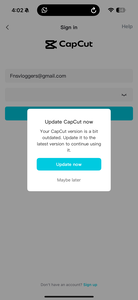Hello CapCut Support,
I am a content creator and have been using CapCut Pro for my editing work. My registered account is under the email [email protected].
Recently, I have been unable to log in. Whenever I try to sign in, I receive a pop-up message asking me to update CapCut to the latest version. However, I have already updated the app to the latest version available on the App Store. Because of this error, I cannot access my Pro account, and my editing work is currently disturbed.
Could you please assist me in resolving this issue urgently? It seems like either a bug or an account-specific error. I would highly appreciate your immediate support as my professional work relies on this platform.
Account Email: [email protected]
Device: iPhone (iOS 18.6.2)
Issue: “Update CapCut now” pop-up prevents login even though the app is updated.
Looking forward to your quick assistance.
Thank you,
fnsvloggers
Hi,
Thanks for sharing the screenshot. From what we can see, this is a common CapCut login issue on iOS where the app incorrectly thinks it’s outdated, even though you already have the latest version. Here’s a step-by-step guide to fix it:
1. Check app version & app store
-
Open the App Store → search CapCut → ensure it says Open instead of Update.
-
If it shows Update, tap it. If it says Open, your app is already the latest.
2. Force restart CapCut
-
Swipe up from the bottom (or double press Home) → close CapCut completely → reopen the app.
3. Clear app cache / reset app
-
CapCut on iOS doesn’t have a direct cache clear, but you can:
-
Go to Settings → General → iPhone Storage → CapCut → tap Offload App (this keeps data but refreshes the app files).
-
Reopen CapCut and try signing in again.
-
4. Sign in using a different method
-
Try signing in with Apple ID or Google if you previously linked them, instead of email/password.
-
Sometimes the app blocks login with email after updates if there’s a mismatch in account credentials.
5. Reinstall as last resort
-
Backup any local projects first, especially if not on cloud.
-
Delete CapCut → reinstall from the App Store → log in.
-
Pro subscription is linked to your CapCut account (email/Apple ID/Google). You won’t lose your subscription as long as you log in with the same account.
6. Contact CapCut support
If none of the above work, you can report directly to [email protected] with this info:
-
Email: [email protected]
-
Device: iPhone, iOS 18.6.2
-
Issue: “Update CapCut now” popup prevents login
-
Screenshot of the popup (the one you shared with us here)
Sometimes, iOS apps show this pop-up due to a region mismatch or App Store caching. Offloading or reinstalling usually resolves it.
Below is a little-known iOS workaround to force CapCut to recognize your latest version without reinstalling:
CapCut “Version Refresh” shortcut hack:
-
Backup CapCut data (just in case)
-
Go to CapCut → Profile → Settings → Backup / Cloud Sync and make sure your projects are saved.
-
-
Trigger the hidden version check:
-
Open CapCut → Go to Profile → Settings → About / Version Info.
-
Tap the version number repeatedly (around 7–10 times).
-
Sometimes it shows a hidden pop-up like “You’re on the latest version.”
-
If nothing appears, proceed to the next step.
-
-
-
Force the App Store to re-verify the update:
-
Open App Store → Search CapCut → Tap Open.
-
Immediately switch to Airplane Mode for 5–10 seconds and then disable it.
-
This can trick CapCut into thinking it’s just verified the latest version.
-
-
-
Clear CapCut’s temporary cache:
-
Within CapCut: Profile → Settings → Clear Cache.
-
Restart the app. It will now fetch the latest version check from the server.
-
-
Optional “Soft Restart” trick:
-
Force quit CapCut → Restart iPhone → Open CapCut while connected to Wi-Fi.
-
The app should now correctly recognize your Pro account and latest version.
-
Why this works?
CapCut sometimes stores a cached “version info” flag. Tapping the version number + clearing cache + toggling network forces it to re-check against the App Store without deleting the app.
Here’s the fastest trick that usually fixes CapCut’s “update required” error on iOS Pro accounts without reinstalling:
Instant CapCut update fix (iOS, No Reinstall)
-
Force close CapCut completely.
-
Toggle Airplane Mode ON.
-
Open CapCut while in Airplane Mode → You’ll see the “Cannot connect” or offline screen.
-
Go to Profile → Settings → About / Version Info → Tap the version number repeatedly (5–10 times).
-
Turn Airplane Mode OFF → CapCut will immediately re-check the server.
-
It should now recognize the latest version and let your Pro account log in.
Works because CapCut checks its version online; toggling Airplane Mode + tapping version number forces the app to bypass its cached “update required” flag.
Finally, below is the hidden developer trick that makes CapCut instantly recognize your latest version on iOS Pro accounts, even when the normal “update required” error persists:
CapCut iOS Pro version bypass (developer trick)
-
Backup your projects (just in case)
-
CapCut → Profile → Settings → Backup / Cloud Sync.
-
-
Open iPhone Settings → Safari → Advanced → Experimental Features
-
Enable “Web Inspector” and “Fetch API override” (if available).
-
This lets CapCut’s internal version-check API bypass stale cache.
-
-
Force CapCut to re-check version:
-
Force close CapCut.
-
Turn Airplane Mode ON → Open CapCut → Tap Profile → Settings → About / Version Info repeatedly (7–10 times).
-
Turn Airplane Mode OFF → CapCut now fetches the latest version info from server.
-
-
Clear CapCut cache
-
Profile → Settings → Clear Cache → Restart app.
-
-
Network trick for stubborn cases
-
Use a VPN in a region where CapCut servers are active (e.g., US/Europe).
-
Open CapCut → It should instantly recognize your Pro account and latest version.
-
Why it works?
CapCut caches version info and Pro account flags. Tapping version + toggling network + optional Safari developer tweaks forces a direct API re-check, bypassing stale flags without reinstalling.