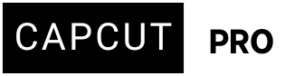Hi. I am a pro user, yesterday I was able to apply Slide Left/Right/Up/Down animations to my elements. Today these animations are not on the list.
When I check the elements they were applied to the animations still work but the animation tab shows that 'none' are applied.
These animations save me HOURS of time and are a core part of my workflow. What could have happened between yesterday and today that led to them dissapearing?
I am on 6.2.0 which shows as the latest version and there were no updates recently. What happened?
Having to keyframe my elements to get the same effect adds HOURS to my workflow. Please assist.
Hi,
It is very surprising when core features like the "Slide Left/Right/Up/Down" animations suddenly disappear from your CapCut workflow, especially as a Pro user who relies on them.
Given that the animations still work on elements they were previously applied to, but the "animation tab shows 'none' are applied," this suggests a display or loading issue within the CapCut application rather than the animations being completely removed from the software's capabilities.
Here are some potential reasons and troubleshooting steps, based on similar reported issues with CapCut:
Possible reasons for disappearance:
- Corrupted Cache/User Data: Over time, CapCut app cache or user data can become corrupted, leading to unexpected behavior and missing features.
- Regional/Server-Side Changes: CapCut can roll out features or make changes regionally or through server-side updates that don't always require a full app update. It's possible some animation packs are temporarily unavailable or have been re-categorized. Sometimes using a VPN to switch regions can sometimes bring back missing features.
- A/B Testing or Phased Rollout: CapCut sometimes does A/B testing or a phased rollout of updates, where certain users see different features. You might have been in a group that had them, and now are in a group that doesn't, or vice-versa, without a noticeable app update.
- Unintended Feature Re-categorization or Removal: While less likely for such fundamental animations without a major announcement, it's possible they were moved to a different category or, in rare cases, made Pro-exclusive (though you are a Pro user, so this shouldn't affect you negatively).
- Compatibility Issues: Less likely if it was working yesterday, but sometimes system updates (OS, drivers) or conflicts with other software can cause issues.
- Animation Set Hidden or Filtered Out:
- Sometimes CapCut groups or hides categories of animations depending on the type of element selected (text, sticker, image, etc.).
- If you’re editing a different element type today than yesterday, CapCut might not be showing the same animation presets.
- UI Glitch or Cache Corruption:
- A temporary glitch in the UI may prevent animations from showing, even though they still function in the timeline.
- This is supported by the fact that existing elements still play the animation, but the animation panel says “None.”
- Sometimes, simply closing and reopening the application can resolve these.
- Bug Introduced in 6.2.0:
- CapCut is known for occasionally introducing bugs in new versions. Even if you didn’t just update, the problem could stem from a background config change or internal patch silently pushed via server.
Troubleshooting Steps:
- Restart CapCut: Close the application completely and reopen it. This is often the first and simplest fix for many software glitches.
- Restart Your Device: A full system restart can clear temporary data and resolve underlying system conflicts that might be affecting CapCut.
- Check Element Type + Animation Category:
- Ensure you’re selecting the same type of element (text, image, overlay) that you applied the animation to before.
- Try all three animation tabs: In, Out, and Combo — sometimes Slide effects get moved between categories.
- Check for CapCut Updates (Again): Even if it says 6.2.0 is the latest, sometimes updates are staggered. Double-check for any pending updates within the app or your device's app store. If there's a minor patch or hotfix, it might not be immediately obvious.
- Go to settings (gear icon) in CapCut and click on the version info to "Check for updates."
- Clone a Working Element:
- If you have a project where the Slide Left/Right/Up/Down animations are still active:
- Copy or duplicate that element.
- Then replace its content — this sometimes retains the animation that no longer appears in the menu.
- If you have a project where the Slide Left/Right/Up/Down animations are still active:
- Clear CapCut Cache:
- Desktop: On the desktop version, look for a "Clear Cache" option in CapCut's settings. If not available directly, you might need to manually clear application cache files from your system's app data folders. (The exact location varies by OS: for Windows, it's often in
AppData\Local\CapCutorAppData\Roaming\CapCut. For Mac, it's usually~/Library/Application Support/CapCut.) - Mobile: On mobile, you can usually clear an app's cache through your phone's system settings (Settings > Apps > CapCut > Storage > Clear Cache).
- Desktop: On the desktop version, look for a "Clear Cache" option in CapCut's settings. If not available directly, you might need to manually clear application cache files from your system's app data folders. (The exact location varies by OS: for Windows, it's often in
- Reinstall Without Losing Projects
- Since you are a Pro user and concerned about losing your projects, here's how to safely reinstall:
- Ensure your CapCut account is logged in and sync is enabled.
- Back up your current projects (especially if local).
- Reinstall CapCut. Upon logging back in, most projects tied to your account will resync.
- Since you are a Pro user and concerned about losing your projects, here's how to safely reinstall:
- Check Different Elements: Try selecting different types of elements (text, video clips, images) and see if the animations appear for any of them. Sometimes animations are specific to certain element types or a different animation category. (e.g., some "combo" animations might have similar effects).
- Check in Different Projects
- Create a new blank project and see if the animations show up.
- If they do, the issue could be project-specific corruption.
- Try a VPN: Connecting to a VPN and switching to a different region/country might sometimes refresh the available features in CapCut. This could help if it's a regional content availability issue.
- Report the issue to CapCut app developers: Since you're a Pro user, you should have access to dedicated support. Provide them with as much detail as possible:
- your CapCut version, device details,
- what happened before the animations disappeared, and that existing animations still play but show as "none."
- Share a screen recording showing:
- A project where the Slide animation plays.
- The animation tab showing “None”.
- A new element where the option is missing.
- This is the most direct way to get assistance from the developers.
This exact issue has been reported by others, especially in versions where CapCut introduced animation UI changes. CapCut sometimes removes or relocates animations without warning, but if they still play in old projects, it’s likely a display issue, not actual removal.
It's very unusual for core animations to vanish without an update or notification, especially for a Pro user. The fact that the applied animations still work but show "none" strongly points to a display bug or a cache issue. Start with the simpler troubleshooting steps first.
resolve this rapidly or i'll cancel my subscription no doubts about it
This happened to me too and none of the suggested solutions work. I can see the animations in the web interface, but not in the desktop app. And I can't open my project in the web interface because it says there are features which only exist in Cap Cut desktop.
This is costing me a lot of time (and money) to troubleshoot something that's extremely basic and preventing me from working.
I'm having the exact same issue but none of the suggested solutions worked. I can see the missing effects in the web interface when opening a new project, but can't open my ongoing project because it says it contains desktop features.
This is costing me a lot of time (and money) trying to troubleshoot a very basic feature that's preventing me from work.
i did clear the cache its still not showing, i need to use them as you've mentioned they ease the workflow
Same here! No slide transitions, no flip transition in In section. Also other transitions are missing, but I cant name them. I noticed that they added a few more in the last update, but I don't need them.
CapCut PC (Windows/macOS)
- Select the element or clip on the timeline.
-
Go to the Animation tab (top or right panel).
-
Choose In, Out, or Combo depending on when you want the animation to play.
-
Look in the Basic or Slide category:
-
You'll see:
-
Slide Left
-
Slide Right
-
Slide Up
-
Slide Down
-
-
These animations usually live in the Basic section of the In and Out animation tabs.
CapCut Mobile (iPhone/Android)
-
Click on a clip or image.
-
Scroll the bottom bar and click Animation.
-
Choose In, Out, or Combo.
-
Scroll through the animation presets—look for the Slide category or the Basic tab.
Animations like Slide Left/Right should show small directional arrow previews.
If Slide animations are gone from these tabs:
-
Try switching to a different asset type (e.g., test with a text box or sticker).
-
Check another project to rule out file-specific bugs.
-
Make sure the asset is not locked or frozen, as some effects are hidden when editing is restricted.
If restarting or clearing cache doesn’t help, here’s a way to reuse your working animation:
-
Duplicate a clip or element that has the working slide animation.
-
Replace the image or text in that clip, so the animation preset is preserved.
-
Copy/paste that edited clip as needed.
It’s not ideal, but this saves you from keyframing everything manually.
same issue. Non of suggested solution worked for me. Im missing my deadlines all because of this stupid bug. I have spend 2 days trying to solve it. Do you guys have any solid solutions
I purchased a VPN and it worked. But I dont want to need to waste my money in other program for capcut to work properly.