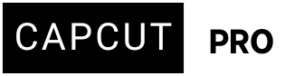I would like to activate the yearly subscription in capcut, but I’m facing a payment issue. The app only gives me the option to pay via Apple Pay, and I’d like to use a different credit card instead. Unfortunately, there is no option to change the payment method within the app. Previously, I managed to subscribe using the web version of CapCut, but now the website won’t load — it just keeps showing a loading screen and never opens. Could you please help me find a solution or provide an alternative way to complete the payment using my preferred credit card?
Hi,
You are stuck with Apple Pay when you want to use a different card for CapCut, especially with the web version not cooperating. Let’s go step-by-step to resolve it and get your CapCut yearly subscription activated using your preferred credit card instead of Apple Pay.
Problem Summary:
-
CapCut app on iPhone only shows Apple Pay (you can't change payment method).
-
You prefer to use a different credit card.
-
CapCut’s web version is stuck loading, so you can’t subscribe from there like before.
1. Address the CapCut Web Version Not Loading Issue First
The web version is your best bet for changing payment methods outside of Apple Pay. Its failure to load is a significant roadblock. Here are common reasons and fixes:
- Server Downtime: This is rare, but check CapCut's official social media or websites like DownDetector to see if there are widespread server issues. If so, you'll simply need to wait.
- Poor Network Connection:
- Check your internet: Ensure you have a stable and strong Wi-Fi or mobile data connection. Try restarting your router.
- Switch connections: If on Wi-Fi, try mobile data, and vice-versa.
- Browser Issues:
- Clear cache and cookies: This often resolves loading issues with websites. Go into your browser's settings and clear Browse data for all time.
- Try a different browser: If you're using Chrome, try Firefox, Edge, or Safari, and vice-versa.
- Disable browser extensions: Ad-blockers or other extensions can sometimes interfere with website loading. Try disabling them temporarily for CapCut's website.
- Update your browser: Ensure your web browser is updated to the latest version.
- Enable WebGL: CapCut Online requires WebGL. For Chrome, go to
chrome://settings/systemand ensure "Use hardware acceleration when available" is turned on, then restart Chrome.
- VPN/Proxy: If you're using a VPN or proxy, try disabling it. It might be interfering with your connection to CapCut's servers.
- Device System Requirements (for web): While less common for web, ensure your device's operating system and browser are reasonably up-to-date.
2. Use CapCut Web on a Different Browser or Device
Sometimes, the CapCut website gets stuck loading due to:
-
Browser cache
-
Cookies
-
Device/browser compatibility
Try this:
-
Open CapCut on a computer in:
-
Google Chrome (incognito window)
-
OR Microsoft Edge / Firefox
-
-
Clear browser cache if it’s still stuck.
-
Try using mobile browser (not app) on Android or iPhone, requesting desktop site:
-
On Safari: Tap Aa in address bar → "Request Desktop Website"
-
On Chrome: Tap 3-dot menu → "Desktop site"
-
Once it opens, sign in > go to your profile > choose Upgrade to Pro > pick Yearly Plan and you should be able to use a regular credit card.
3. Subscribe Through PC App (CapCut Desktop)
If the web version doesn’t work, you can install the CapCut desktop app and try subscribing from there.
Steps:
-
Download CapCut for PC: https://www.capcut.com/tools/video-editor
-
Open the app, log in.
-
Go to Settings > Account or Pro section.
-
Check if it allows credit card payment or links you to a web checkout.
4. Changing Payment Method for In-App Purchases (iOS)
Since CapCut on iOS is likely using Apple's in-app purchase system, you cannot change the payment method directly within the CapCut app itself. You need to manage your payment methods through your Apple ID settings.
- On your iPhone/iPad:
- Go to Settings.
- Tap your Apple ID (your name at the top).
- Tap Payment & Shipping. You might need to sign in with your Apple ID.
- Here, you can:
- Add a new payment method: Tap "Add Payment Method" and enter your preferred credit card details.
- Edit an existing payment method: Tap the payment method you want to update, then tap "Edit" to change billing information.
- Remove the old method: If you want to stop using Apple Pay entirely for CapCut, you'd need to remove the Apple Pay option after adding your desired credit card. Note that if Apple Pay is your only payment method, you won't be able to remove it until you add another valid one.
- Reorder payment methods: If you have multiple payment methods, you can drag and drop them to set your preferred one as the default. The system will try to charge the top payment method first.
If you’re okay with using Apple Pay temporarily, you can change the card linked to Apple Pay:
-
Go to iPhone Settings > Wallet & Apple Pay
-
Under Payment Cards, add or select the card you prefer
-
Make it Default
-
Return to CapCut and subscribe via Apple Pay (it will use your new card)
After updating your payment methods in Apple ID settings, CapCut should attempt to charge your newly prioritized card for the next subscription renewal.
5. What if the Web Version Still Doesn't Load AND I Can't Change via Apple ID?
If the web version remains inaccessible, and you absolutely need to use a different card than what's linked to your Apple ID (and cannot change it via Apple's settings for some reason), your options become more limited:
- Contact CapCut customer Support: If you're having trouble with both the app and the website, reaching out to CapCut's customer support directly is the best course of action. Write an email to [email protected] or [email protected]. They may be able to manually assist with payment method changes or provide alternative payment links.
- Cancel and Resubscribe: As a last resort, if you can access your subscription settings (either via CapCut's in-app "Manage" option which often redirects to Apple's subscription settings, or through your Apple ID subscriptions), you could consider canceling your current CapCut subscription.
- Once it expires, you can then attempt to resubscribe, at which point you might be prompted to choose a payment method again, allowing you to use your preferred credit card from your Apple ID's updated payment list.
Important Considerations:
- Geographic Restrictions: Some payment methods or services are region-locked. Ensure your desired credit card is compatible with your Apple ID's region and CapCut's supported regions.
- Card Issues: Double-check that your preferred credit card is active, has sufficient funds, and hasn't expired.
By systematically troubleshooting the web version issue first and then addressing the Apple ID payment settings, you should be able to resolve your payment problem and activate your CapCut yearly subscription with your preferred credit card.