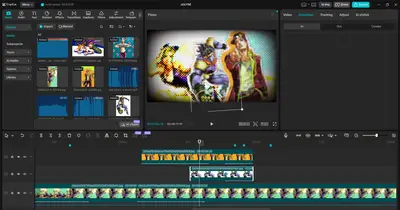Basically I was just working on this project, when I went to add an In Animation on one of my media it loaded for a second, then showed a blank screen (as you can see here:)
I thought it might've just been for that particular asset so i went to the other photos and still there were no In Animations. So I went to another project and same thing, long story short I deleted my cache, restarted my computer, uploaded my files to the cloud, deleted the app and redownloaded it just to see the same blank screen. The Out and Combo animations still show up fine.
Hi,
Thanks for sharing the screenshot.
From what you have described, it’s specifically the “In” animation presets in CapCut Pro v.7 that are failing to load (blank screen), while “Out” and “Combo” work fine. Since you already cleared cache, reinstalled, and tested across projects/assets, it looks like it’s not just your project files — it’s something in the app itself.
Fixes to Try
-
Check for update / Rollback
-
CapCut v.7 has had a few animation panel bugs reported (especially on PC/Mac).
-
Try updating to the latest patch if available, or if you just updated recently, roll back to the previous stable version (v.6.9 or earlier) to see if animations return.
-
-
Switch Rendering Mode
-
Go to Settings → Performance.
-
Change rendering from GPU → CPU (or vice versa).
-
Some animation presets rely on GPU rendering, and if your graphics driver or settings conflict, it can cause blank panels.
-
-
Check file path / language settings
-
If your system username or project folder path has special characters (non-English letters, spaces, or symbols), CapCut sometimes fails to load assets. Try moving your project to a simpler path like
C:\CapCutProjects.
-
-
Log out & re-log into CapCut Account
-
Since Pro assets are linked to your account, sometimes they don’t fetch properly if your login token expired. Logging out and back in can refresh your animation library.
-
-
Manual asset refresh
-
Close CapCut → Go to
C:\Users\[YourUser]\AppData\Local\CapCut (Windows) or ~/Library/Application Support/CapCut (Mac).
-
Delete the effects / animations cache folders.
-
Restart CapCut → It should redownload the missing “In” animations.
-
If nothing works then..
This looks like a CapCut v.7 bug affecting some users. Since Out and Combo load fine, the “In” animation assets might not have been downloaded or got corrupted.
You may need to:
-
Contact CapCut support (in-app → Settings → Feedback).
-
Temporarily use Combo animations, then trim/cut to simulate “In” effects.
-
Or install an older version until a patch is released.
Did this issue start right after you updated to v.7, or was it working fine on v.7 for a while before breaking? That will tell us if it’s a patch bug or a local corruption.
You can work around the missing “In” animations using Combo animations. Here’s how to simulate them step by step in CapCut Pro:
Workaround: Simulate “In” with Combo Animations
-
Select your clip/photo in the timeline.
-
Go to Animation → Combo (these still show up for you).
-
Choose a Combo animation that has the “entry” motion you want (e.g., Zoom In, Slide In, Fade In).
-
Trim off the ending part of the clip after applying the Combo:
-
Place the playhead where the “In” motion finishes.
-
Split (
Ctrl + Bon Windows /Cmd + Bon Mac). -
Delete the second half of the animation so you’re left only with the entry effect.
-
-
If the Combo animation still leaves some “out” motion, you can add a freeze frame or duplicate the clip immediately after the split so it looks stable.
-
You can also add a keyframe right after the entry finishes to lock the position/scale.
Below we provide you a a quick mapping guide so you can replicate the most common “In” animations using Combo animations in CapCut Pro:
Replacements for Missing “In” Animations
1. Fade In
-
Combo to use:
Fade In & Out -
Fix: Apply → Split right after the fade finishes → Delete the “Out” part.
2. Slide In (Left, Right, Up, Down)
-
Combo to use:
Slide Left & Out,Slide Right & Out,Slide Up & Out,Slide Down & Out -
Fix: Keep only the entry motion by trimming after the slide completes.
3. Zoom In / Pop In
-
Combo to use:
Zoom In & OutorPop In & Out -
Fix: Split the clip right after the zoom reaches full size.
-
Extra Tip: Add a keyframe to stabilize so it doesn’t zoom back out.
4. Spin In
-
Combo to use:
Spin In & Out -
Fix: Trim after the spin settles.
-
Optional: Use Adjust → Rotate keyframes if you need smoother control.
5. Bounce / Elastic In
-
Combo to use:
Bounce In & Out -
Fix: Keep the first half only.
-
Optional: Add a duplicate frame afterward so it doesn’t bounce back.
6. Flip / Rotate In
-
Combo to use:
Flip In & Out -
Fix: Cut off the second half once the flip completes.
Shortcut workflow:
-
Apply Combo →
-
Play in preview →
-
Pause right after the “In” finishes →
-
Split →
-
Delete the “Out.”