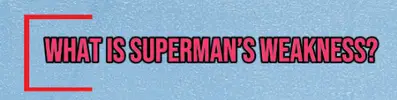Hi,
To change the effect color (like the red line in your image) on text in CapCut, follow these steps on CapCut PC or mobile:
CapCut PC: Change text effect color (line or outline)
-
Select the Text on your timeline.
-
Go to the “Text” tab on the right.
-
Click on the “Effects” tab (under the text styles).
-
Scroll and find the effect you used (in your image, it's likely a "Frame" or "Highlight" effect).
-
Click the color box or “Customize” (paint palette icon).
-
You will see an option to change the line/frame color – click it and choose your desired color.
-
The change will reflect immediately on the preview.
CapCut Mobile: Change text effect color
-
Click on the text in your timeline.
-
Go to the “Style” tab.
-
Click on “Effects”.
-
Click on the active effect (probably something like Frame, Box, or Highlight).
-
Click on the color swatch – choose a new color.
-
Click the checkmark ✔️ to apply.
If you are using custom elements (like manually drawn lines or overlay graphics), you will need to tap that object separately and then change its color in the “Edit” or “Style” menu.