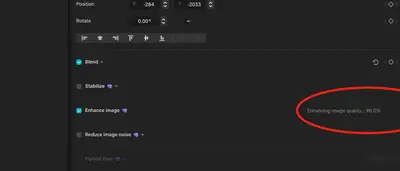Hey guys, so the enhance quality feature has been stalling for the last week or so at 90%. I have tried absolutely everything. Dif file formats, clips, resolution.. still same problem
Os: Sequioa 15.15
CapCut: v6.4.0-beta8
Any help appreciated
Hi,
Thanks for the details and you are not alone in this. The issue with CapCut’s “Enhance Image” feature stalling at 90% has been reported by several users recently, particularly after the update to v6.4.0-beta8 on both macOS Sequoia (15.15) and Windows.
Known Behavior:
-
The “Enhancing image quality... 90.0%” message appears and never completes.
-
Happens across file types, resolutions, and project sizes.
-
Often affects users after a CapCut update or a macOS update (like Sequoia).
What You Can Try (Workarounds):
-
Check CapCut AI Cloud Services
The Enhance feature relies on CapCut's servers. If the AI service is slow or down, the process stalls.
⏱ Wait and try during off-peak hours (early morning/late night UTC). -
Log Out + Restart Workflow
-
Log out of CapCut.
-
Restart your machine.
-
Log back in and try again.
-
-
Use Shorter Segments
Try trimming your clip to just 5–10 seconds and applying "Enhance image" to test. If that works, it may be a memory or timeout issue on longer clips. -
Temporary Downgrade or Switch to Stable Release
Beta versions often introduce bugs. You can:-
Use the stable version (v6.3.x).
-
On macOS: Use AppCleaner to fully remove CapCut, then reinstall the stable version.
-
Reinstall via the CapCut web site or Mac App Store.
-
-
Switch to Online Enhancer (as a workaround):
If you’re in a hurry, try:-
Or alternatives like Let's Enhance or Pixop
Then import the enhanced video back to CapCut.
Report the Bug to CapCut Developers
Since this appears to be a backend or update issue, we recommend submitting logs:
-
Use the in-app “Feedback” option and attach a screen recording of the stuck process.
- Email CapCut developers at [email protected]
-
Mention your system info:
-
macOS Sequoia 15.15
-
CapCut v6.4.0-beta8
-
“Enhance image” stalls at 90%
-
If the issue persists, here is a detailed breakdown of potential causes and solutions, considering your OS (Sequoia 15.15) and CapCut version (v6.4.0-beta8):
1. CapCut Beta Version Instability:
- Likely Culprit: You're using a beta version of CapCut (v6.4.0-beta8). Beta software is inherently less stable and more prone to bugs. This is the most probable reason for a persistent, unexplained issue like this.
- Solution:
- Downgrade to a Stable Version: This is the strongest recommendation. Uninstall the beta version of CapCut and install the latest stable public release. You can find this on the CapCut website or through your Mac App Store updates. Stable versions are more thoroughly tested and generally more reliable.
- Check for Beta Updates: If you must stay on a beta, check if there's a newer beta update available. Developers often release frequent updates to address bugs in beta versions.
2. System Resource Issues:
- CapCut is Resource-Intensive: Image enhancement, especially with AI features, can be very demanding on your CPU, GPU, and RAM.
- Solutions:
- Close Other Applications: Before enhancing, close all other unnecessary applications to free up system resources.
- Monitor Activity Monitor: Open Activity Monitor (Applications > Utilities > Activity Monitor) while CapCut is running and attempting the enhancement. Look for unusually high CPU, GPU, or memory usage by CapCut or other processes. This might give you a clue if your system is bottlenecking.
- Check Disk Space: Ensure you have plenty of free space on your hard drive, especially on your primary drive where temporary CapCut files might be stored.
3. Corrupted CapCut Preferences/Cache:
- Sometimes, corrupted application preferences or cached data can cause unexpected behavior.
- Solution:
- Clear CapCut Cache: Clear CapCut cache.
- Manually Clear Cache/Preferences (Advanced - Proceed with Caution): This involves deleting specific files, and if done incorrectly, could cause issues.
- Backup First: Before attempting this, it's wise to back up your Mac.
- Locate Files: CapCut's cache and preference files are typically located in your user's Library folder. You can access this by opening Finder, holding down the
Optionkey, clicking "Go" in the menu bar, and selecting "Library." - Look for:
~/Library/Application Support/CapCut(or similar name)~/Library/Caches/com.lemon.CapCut(or similar)~/Library/Preferences/com.lemon.CapCut.plist(or similar)
- Delete these folders/files (or move them to your desktop as a backup first) while CapCut is closed. Then, restart CapCut. This will force CapCut to recreate these files from scratch.
4. Graphics Drivers/Sequoia Compatibility:
- While macOS manages graphics drivers fairly well, sometimes specific application versions can have issues with certain OS versions or graphics hardware.
- Solutions:
- Ensure macOS is Up-to-Date: Even though you're on Sequoia 15.15, make sure there are no pending minor updates for your OS.
- Consider a Different CapCut Version: If downgrading to the latest stable version of CapCut doesn't work, you might even consider trying a slightly older stable version that was known to work well for others, just to isolate if it's a CapCut version issue or a system-wide one.
5. Project Specific Issue:
- While you've tried different clips, it's worth checking if there's anything unusual about the project itself.
- Solution:
- Create a Brand New Project: Start a completely new CapCut project, import a single, simple image or short video clip that you know is problematic, and try the "Enhance image quality" feature. This helps rule out any corruption or complexity in your existing projects.
What to do next:
- Start with downgrade CapCut to the latest stable version. This is your best bet for a quick resolution.
- If that doesn't work, proceed to check system resources and then consider clearing CapCut's cache/preferences.
- Report the bug to CapCut developers. Even though you're on a beta, providing feedback helps them fix these issues for future releases.