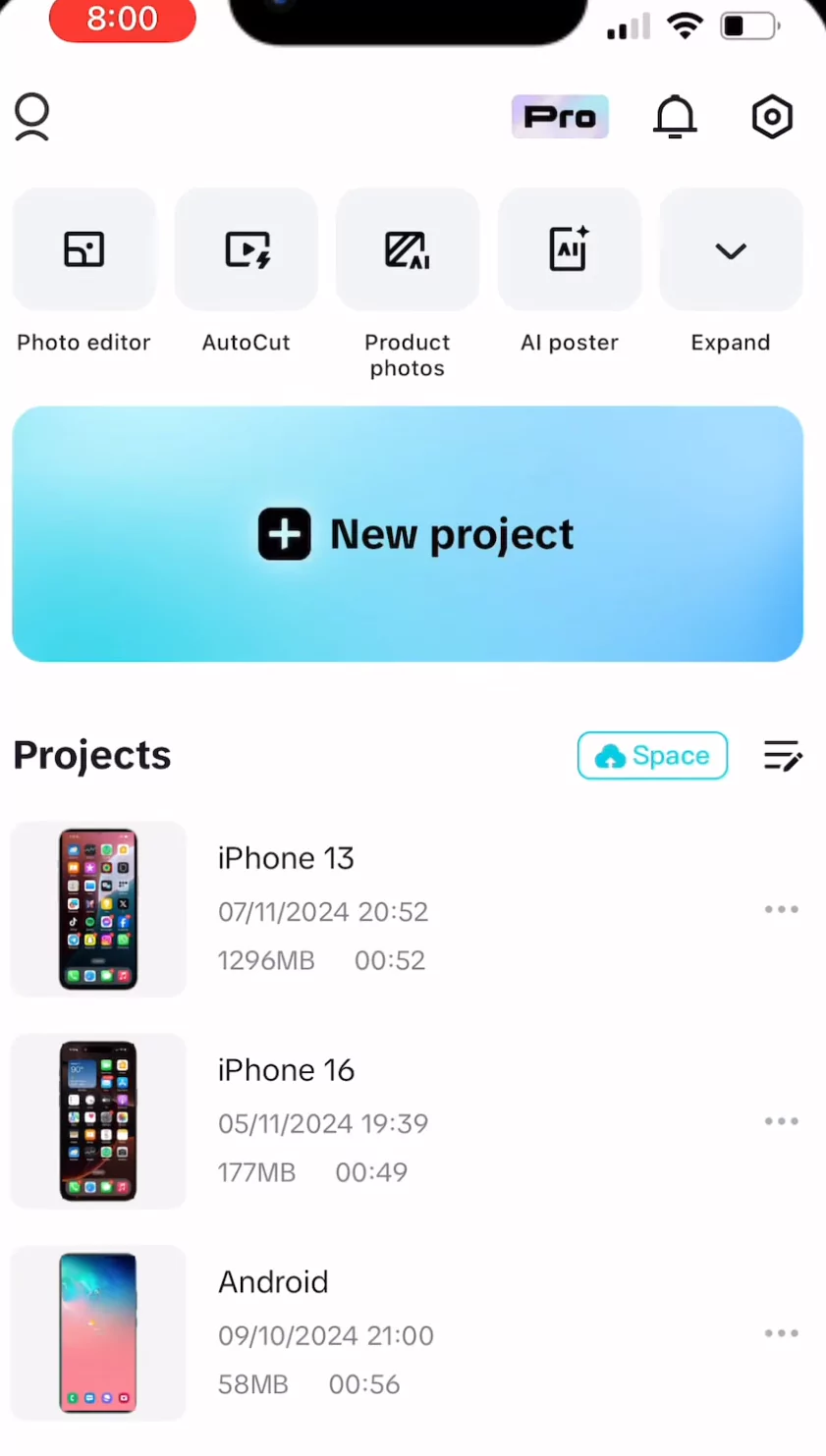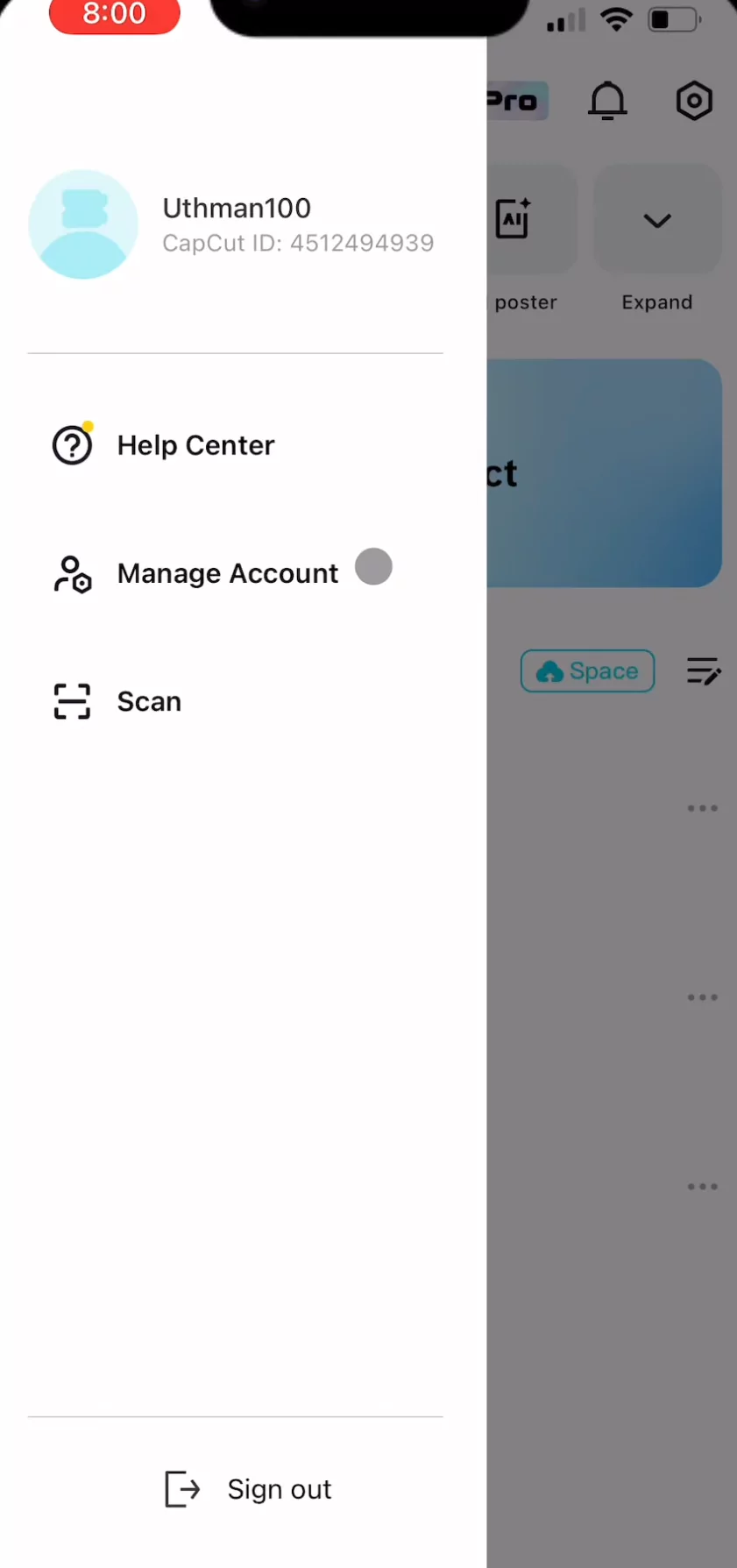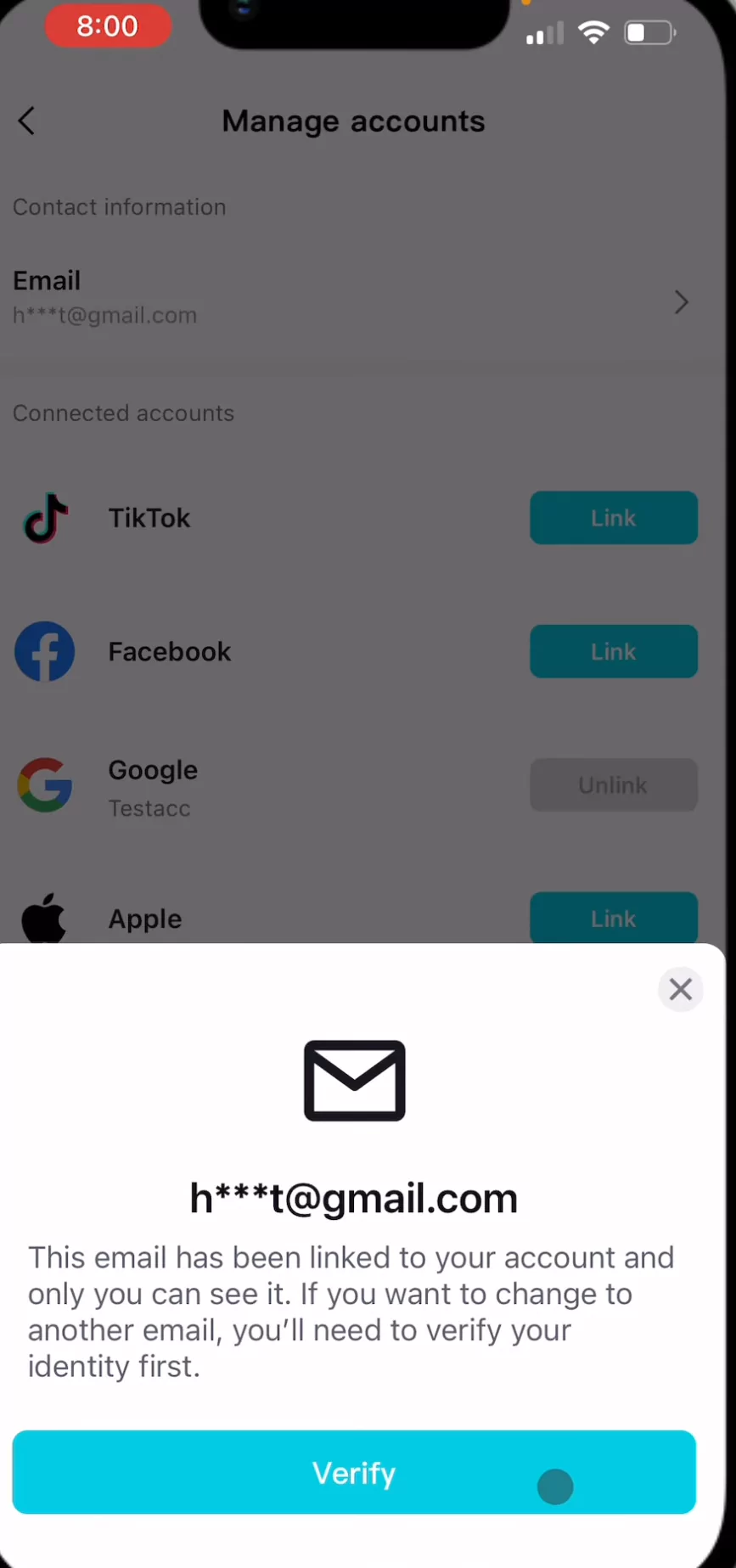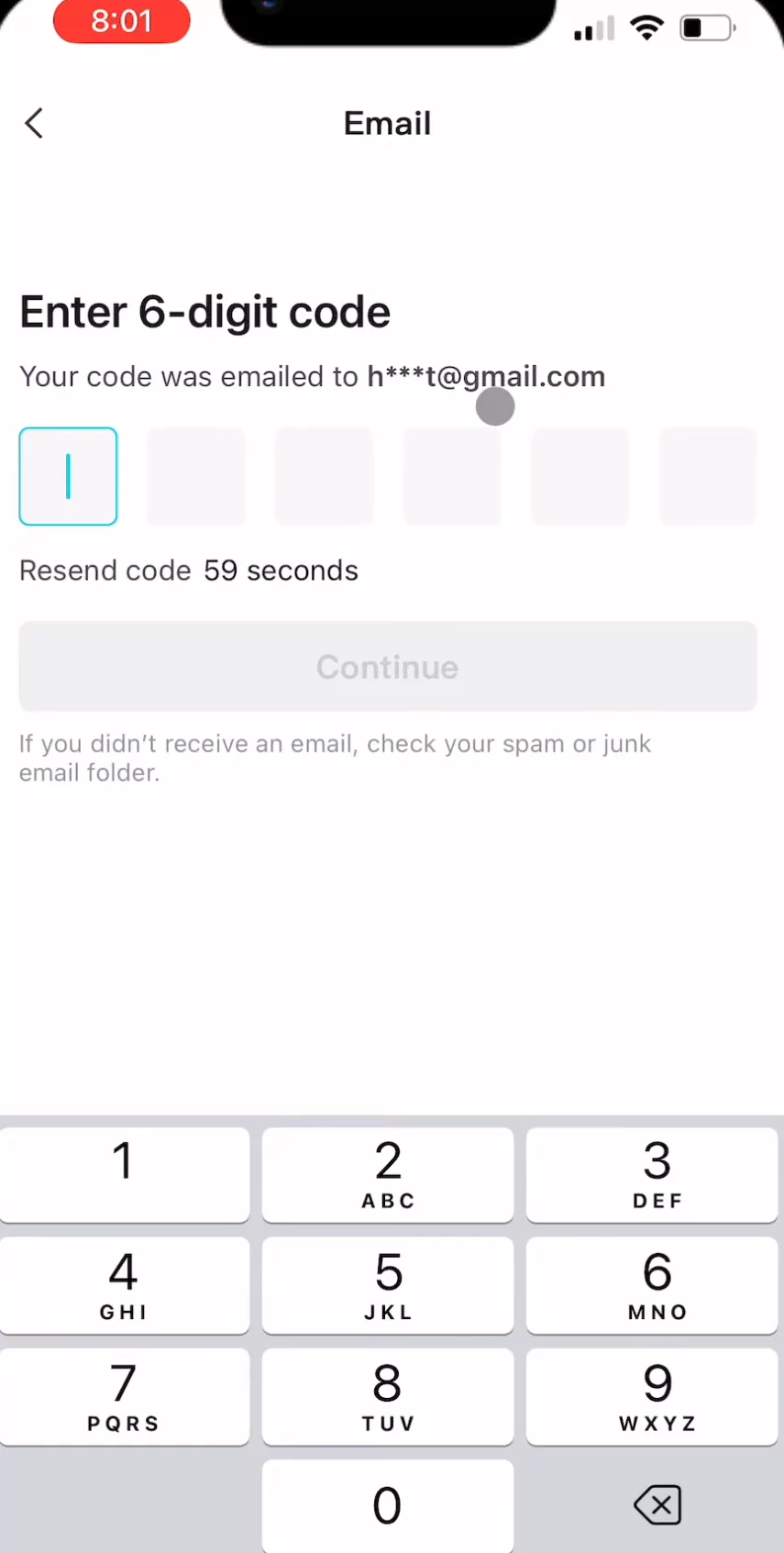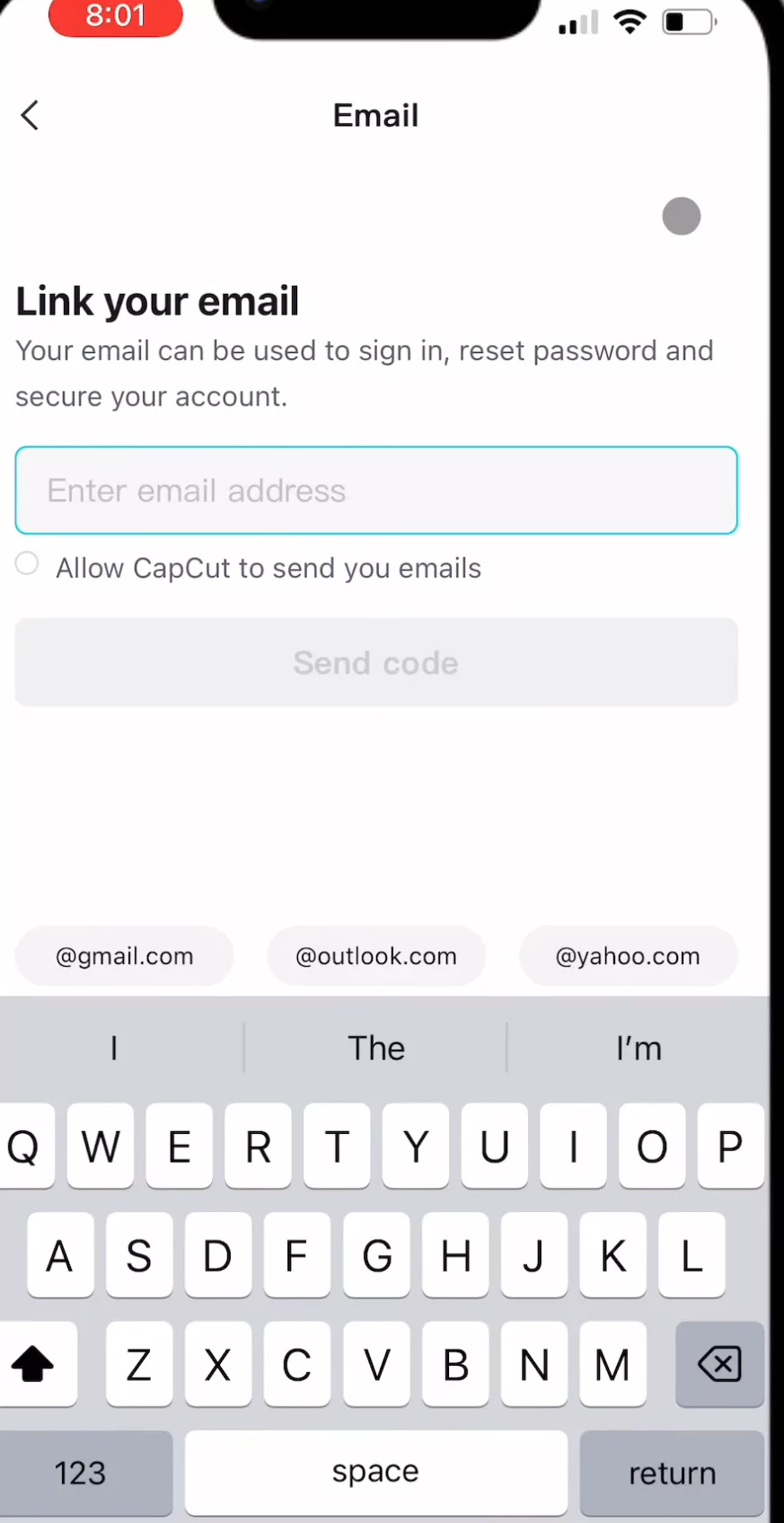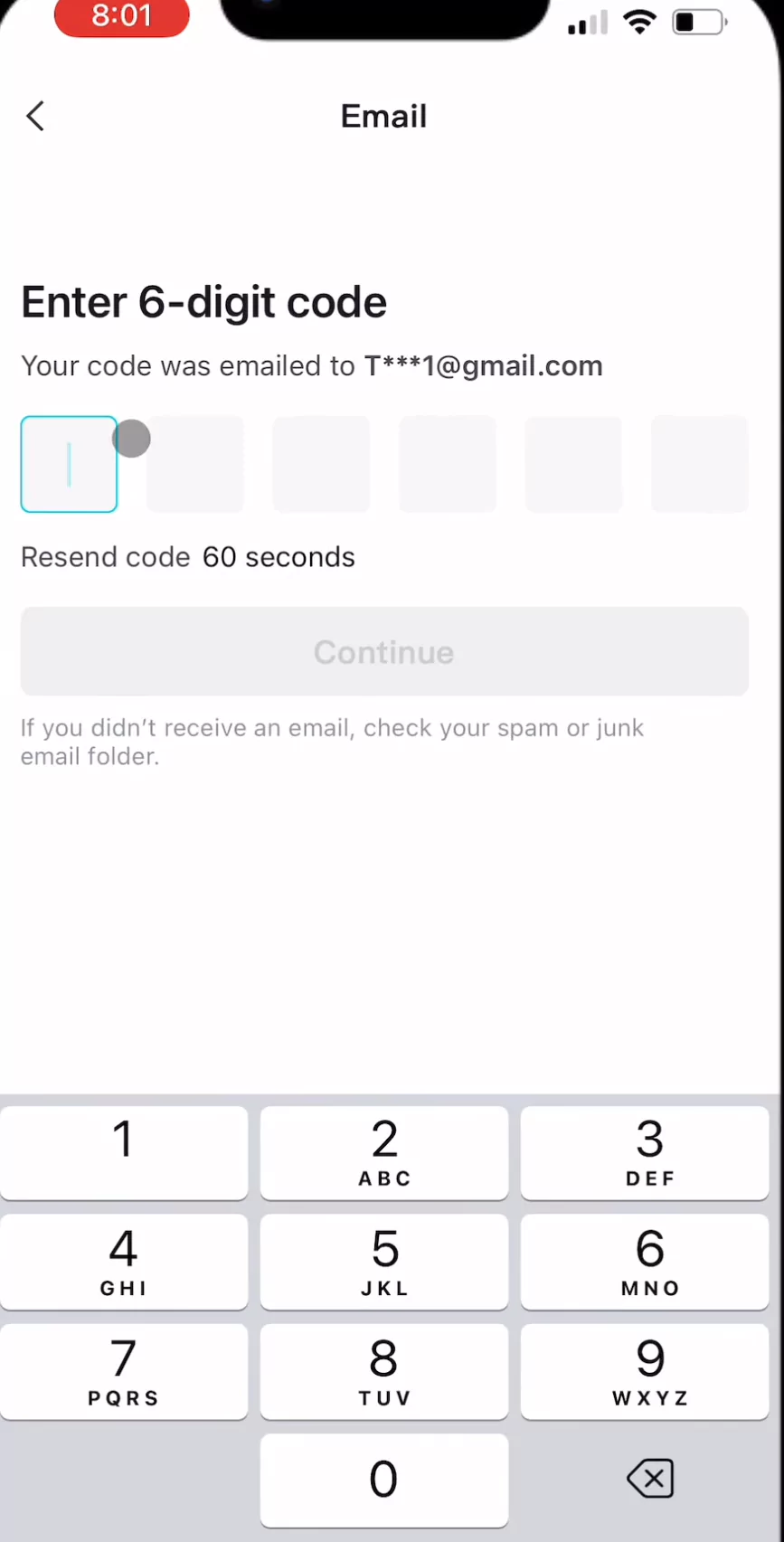i need to change the email address in my pro account please help
Hi,
To change the email address associated with your CapCut Pro account, you need to access your account settings within the CapCut application or on the website. The process involves verifying your existing email address before adding and verifying the new one.
Here are the steps. Please note that the exact wording of menu options may vary slightly depending on the version of the CapCut app or website you are using:
- Open CapCut: Launch the CapCut application on your device or go to the CapCut website and log in to your Pro account.
- Access Profile/Account Settings: Look for your profile icon or avatar, located in a corner of the screen (top left or bottom right in the app). Click on it to access your profile or account options.
- Find Account Management: Within your profile section, look for an option related to "Manage Account," "Account Settings," or similar.
- Locate Email Settings: In the account management area, you will find a section specifically for your email address or contact information.
- Initiate Email Change: There will be an option to change or update your email address.
- Verify Old Email: As a security measure, CapCut will require you to verify your current email address. This involves sending a verification code to your existing email. Check your inbox for this code and enter it in the CapCut interface.
- Enter New Email: Once your old email is verified, you will be prompted to enter the new email address you want to use for your account.
- Verify New Email: A verification code will then be sent to your new email address. Retrieve this code from your new inbox and enter it in CapCut to confirm the change.
- Confirm Change: After successfully verifying both email addresses, you should see a confirmation that your email address has been updated.
If the above step is not working then try the below method:
- Access Account Settings:
- Click on your profile icon located in the upper right corner of the CapCut interface.
- Select "Account Authorization" from the dropdown menu.
- Manage Linked Accounts:
- In the "Account Authorization" section, click on "Details" next to your current email or linked account.
- Click on "Unlink" to disconnect the existing email address.
- Link New Email Address:
- After unlinking, you'll have the option to "Link" a new email address.
- Click on "Link", enter your new email address, and follow the on-screen instructions to verify and confirm the change.
Important Notes:
-
Ensure that you are logged into the CapCut account you wish to modify.
-
If you encounter any issues or do not see the options mentioned, it's recommended to use the CapCut mobile app.
If you need a video guide, here's a helpful tutorial: