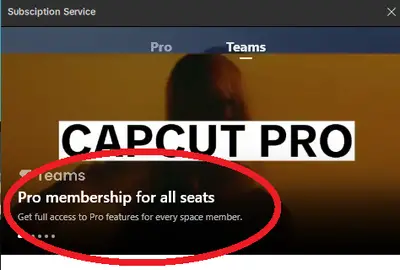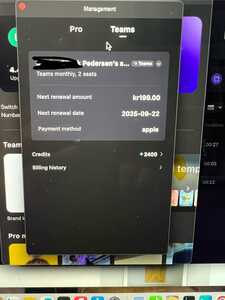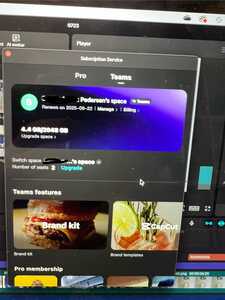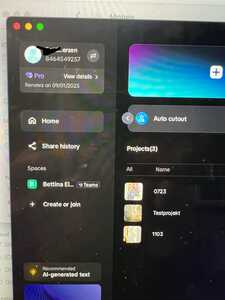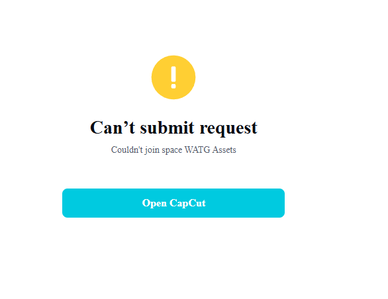Please help! I am so confused! Myself and another colleague need access to CapCut Pro. If I puchase two-seat CapCut Teams subscription and add my colleague as the second seat, will we BOTH have access to CapCut Pro features? Or do we need to purchase CapCut Pro in ADDITION to CapCut Teams?! I hope this is not the case...the wording is sooo confusing.
Hi,
We totally get how confusing CapCut’s terminology can be no worries, we are here to help clarify things clearly:
Quick Answer:
-
If you buy a 2-seat CapCut Teams subscription and make your colleague the second seat, both of you get access to collaborative shared spaces, but you do not automatically get CapCut Pro features.
-
Each user who wants Pro-level functionality must hold their own CapCut Pro subscription—the Teams plan alone does not include Pro features for teammates.
What the Teams Plan does:
-
CapCut Teams provides collaboration tools like cloud Team Spaces, where members can invite others, share Drafts, transfer editing permissions, and collectively work on projects.
-
It offers free (and expandable) cloud storage and collaborative workflows—but does not unlock premium Pro features like advanced effects, AI tools, or extra templates.
What the CapCut Pro plan covers:
-
CapCut Pro is a personal premium tier providing advanced editing features: professional filters, transitions, AI-powered effects, expanded asset libraries, higher export quality, etc.
-
The Pro subscription is tied to individual accounts, so only that account has access to the premium features.
Basically collaboration works via Teams, but Pro features don’t extend to other team members without separate subscriptions.
“Currently, CapCut's Pro features do not automatically extend to team members within a shared workspace. Each member must have their own Pro subscription to access these features.” Reddit
Summary Table
| Plan / Feature | Teams (2-seats) | CapCut Pro |
|---|---|---|
| Shared collaborative Spaces | Yes | No |
| Cloud storage + shared drafts | Yes | (Personal only) |
| Advanced Pro features (effects, AI, templates, export upgrades) | No | Yes |
| Shared Pro access across team | No | Only for that account |
| Individual Pro needed per user | No | Yes |
If you and your colleague both need Pro-level editing, you’ll each need your own CapCut Pro subscription in addition to the Teams plan. The Teams plan supports collaboration, but does not grant Pro features to teammates.
Here is the cost-efficient breakdown depending on your situation:
Scenario 1: Both of you need full Pro features
-
Each of you must subscribe to CapCut Pro (individually).
-
Teams is optional — you can still collaborate using free cloud project sharing.
-
Cheapest setup:
-
2 × CapCut Pro subscriptions
-
Use free Team Space if you just want to share/export projects.
-
Scenario 2: Only one of you needs Pro features
-
Example: You (main editor) need advanced filters, effects, AI tools, etc.
-
Your colleague just needs to review, trim, or add simple edits.
-
In this case, only you need CapCut Pro, and you can add your colleague to a free or paid Team Space for collaboration.
-
Cheapest setup:
-
1 × CapCut Pro subscription (yours)
-
Free CapCut Teams for project sharing.
-
Scenario 3: You both need Pro features + heavy collaboration
-
This is where CapCut Teams (paid) makes sense:
-
Centralized cloud storage
-
Assigning roles & permissions
-
Smooth transfer of editing rights
-
-
But remember: Teams does not replace Pro. Each seat still needs a Pro subscription.
-
Cheapest setup:
-
2 × CapCut Pro
-
1 × CapCut Teams (2-seat plan).
-
Recommendation:
If budget is a concern, start with 2 individual Pro accounts (skip Teams). You’ll still be able to share projects manually or via free Team Space. Only add Teams later if you really need advanced collaboration tools (like shared libraries and role management).
I am still very confused on how to make this work. Here is my situation:
1) I purchased a pro subscription
2) Then made a space and shared a video with my colleague
3) Realized she needed a pro as well and I upgraded to Teams with 2 seats
4) She can still not use pro features. Why?
Is it because we created the space before Teams?
Why does it in some places say that I have pro and in others that I have Teams
Please advice
#
Thanks
I have purchased this but now my team member is unable to join?! The invite via email button is grayed out completely through the browser, and when I give them the link instead, they get this error. Their CapCut is up to date, etc. This is definitely an issue on CapCut's end. Can we pleased get this fixed? This has been such a frustrating experience.