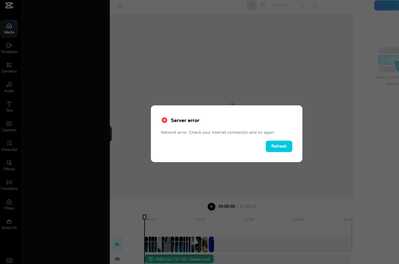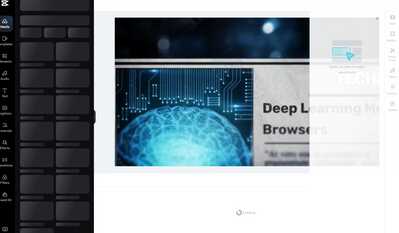Hi,
Thanks for sharing the screenshots and this issue is actually quite common among CapCut Web and Desktop users recently, even for Pro accounts. Based on what you have described (“loads forever” then “Server error – Network error. Check your internet connection”), this is not caused by your internet connection, but likely due to a temporary CapCut cloud sync or server issue preventing your project from loading.
Let us go step by step to get you back editing:
Step 1. Confirm if CapCut’s servers are currently down
Go to: https://downdetector.com/status/capcut/
If there’s a spike in reports or the dashboard shows degraded performance for Project Sync, Login, or Cloud Edit, the issue is on CapCut’s side. In that case, you will just need to wait a few hours until it’s resolved.
Step 2. Clear browser cache and site data
Sometimes old session data interferes with reloading your project.
In Chrome:
-
Open CapCut Web
-
Click the lock icon in the address bar → Site settings
-
Click Clear data → Confirm
-
Then reload the page and sign in again.
Step 3. Try these alternate access routes
Try to open your project using:
-
A different browser (Edge, Firefox, or Brave)
-
Incognito mode (Ctrl+Shift+N in Chrome)
-
Or the CapCut Desktop app (download)
If you open it in the desktop app and it syncs correctly, your project should load normally.
Step 4. Reconnect your Pro account manually
If the desktop/web app is not recognizing your Pro login correctly, reauthenticate:
-
Log out of CapCut completely on all devices.
-
Clear cookies and reopen CapCut.
-
Log in again using the same method you originally used (email, TikTok, or Apple ID).
-
Try opening the same project again.
Step 5. Access your local autosave backup if web version still fails
If the web editor is stuck, try the desktop app, which can auto-download your cloud drafts.
-
Open CapCut Desktop app
-
Log in to the same account
-
Go to Cloud Projects or Recent Projects
-
If your project appears but fails to load — click the “...” next to it → Download backup copy (if available)
If it still doesn’t load after all this:
Please reply us:
-
Whether you’re using CapCut Web or Desktop app
-
Your browser name/version
-
If possible, the exact timestamp (approx.) when it first crashed
We can then guide you through using CapCut’s internal cache recovery (from your browser’s local storage) — it can sometimes recover your unsynced project manually.
Let us also check whether your unsaved CapCut Web project can be recovered from your browser cache (local storage).
This method works in Chrome and Edge, and can often retrieve your draft data even when the project won’t load due to server errors.
PART 1 — Open Chrome’s CapCut data folder
Option A (Quick navigation)
-
In your browser’s address bar, paste and open this:
(If that doesn’t work, continue with Option B.)
Option B (Manual navigation)
-
Open CapCut Web — https://www.capcut.com/editor
-
Right-click anywhere → click Inspect → open the Application tab (in the Developer Tools panel)
-
In the left sidebar, expand:
PART 2 — Find your project’s local data
-
Inside the right-hand panel, scroll through the list of keys and values.
-
Look for keys such as:
-
project -
draft -
cloudProject -
or anything with a long string like
{"id":"xxxxxxxx-xxxx-xxxx-xxxx...}
-
-
Click on one of these keys — you’ll see JSON text (it may look like a big block of characters and code).
This is your project data — CapCut stores unsynced projects here temporarily.
PART 3 — Copy and save a backup of your project JSON
-
Right-click inside the “Value” field → Select All → Copy.
-
Open Notepad (or any text editor).
-
Paste everything and save it as:
-
Store it somewhere safe (e.g., Desktop or Documents).
That file is now your local backup.
PART 4 — Try restoring it in CapCut again
-
Go back to https://www.capcut.com/editor
-
Create a new empty project
-
Open the Developer Tools → Console tab
-
Paste this command (but don’t press Enter yet):
-
Replace
YOUR_JSON_HEREwith the full JSON text you copied earlier. -
Press Enter, then refresh the CapCut editor.
Sometimes, after reloading, CapCut detects this as a "Recovered Draft" or it automatically loads the previous timeline.
Note
-
This only works if your browser cache hasn’t been cleared yet.
-
If you restarted your browser and had "clear on exit" enabled, the project data may have been deleted.
-
Don’t log out of CapCut or clear site data until you’ve checked this!