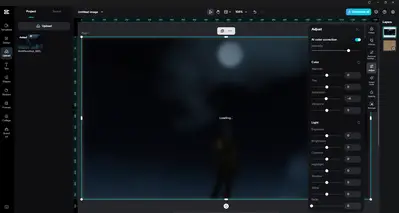Hi,
The AI Color Correction feature is stuck at “Loading” forever, even though you are on CapCut Pro. This is actually a pretty common bug in the desktop CapCut PRO app right now.
Why this happens?
AI features in CapCut (like Color Correction, AI Background, AI Character, etc.) run on cloud servers. If the connection between your app and the AI server fails, the tool won’t load. Other causes include:
-
Outdated CapCut version
-
Poor internet or VPN issues
-
Corrupted cache
-
Pro subscription sync errors
-
GPU acceleration conflicts
Here are some possible fixes you can try:
Fixes for AI Color Correction stuck on loading (CapCut PC)
-
Check Internet Connection
-
AI features (like Color Correction, AI Background, AI Character, etc.) require stable internet since they process via CapCut’s servers.
-
Try switching networks (Wi-Fi ↔ Mobile Hotspot) or disabling VPN/Proxy.
-
-
Update CapCut
-
Make sure you’re on the latest version of CapCut PC.
-
Older builds have a bug where AI Color Correction never loads.
-
-
Clear AI Cache
-
Go to Settings > Cache > Clear inside CapCut.
-
Restart the app and retry the feature.
-
Open CapCut on your PC.
-
Go to your Profile icon (bottom right).
-
Click on the Settings icon (top right).
-
Look for "Clear Cache" and confirm.
-
Restart CapCut and try again.
-
-
-
Log out & log back in
-
Sometimes your Pro subscription doesn’t sync properly with AI servers.
-
Log out of your CapCut account → log back in → retry.
-
-
Try a different project / file
-
Some images or formats (.webp, corrupted .jpg) may cause it to hang.
-
Test with a standard .png or .jpg to see if the issue persists.
-
-
Check GPU Acceleration
-
Go to Settings > Performance and toggle GPU Acceleration off/on.
-
Some users reported AI features work only after switching this.
-
-
Reinstall CapCut
-
Backup your projects first.
-
Uninstall CapCut: When uninstalling, ensure you select "keep user data" on the final screen. This prevents losing your projects.
- Download the Newest Version: Get the latest version directly from the official CapCut website. Installing a fresh version often resolves issues caused by incremental updates.
- Install: Reinstall CapCut.
-
This often fixes AI processing loops.
-
- Check System Resources (RAM and Storage):
-
Free up Storage: Ensure you have ample free space on your hard drive (at least a few GB, more if you're working with large files).
-
Close other applications: Close any unnecessary programs running in the background to free up RAM for CapCut.
-
Consider upgrading hardware: If your PC consistently struggles with CapCut's AI features, it might be an indication that your hardware (especially RAM) is not sufficient for demanding tasks.
-
-
Reduce playback quality (if working with video):
-
If you're applying AI color correction to a video, reducing the playback quality in CapCut's settings can ease the load on your system during editing. This doesn't affect the final export quality.
-
-
Try a different image/project:
-
Test the AI color correction on a different, smaller image or a new project. This can help determine if the issue is specific to your current file.
-
-
Change Windows Display Language:
-
Try temporarily changing the Windows display language (e.g., to English US) for the first run of CapCut after installation. You can change it back afterward.
-
Go to Windows Settings > Time & Language > Language & Region.
-
Add English (United States) and set it as your default.
-
Log out and log back into Windows (or restart).
-
Launch CapCut.
-
You can then revert your language settings if CapCut starts working.
-
-
Right now, AI Color Correction on CapCut PC is less stable than on mobile. If it still doesn’t work after trying the above, you might need to:
-
Use CapCut Mobile (iOS/Android) for AI Color Correction, then import the corrected media into CapCut PC.
-
Or wait for the next update as ByteDance patches AI feature issues within 1–2 updates.
If none of the above solutions work, it's best to report the issue directly to CapCut's customer support team. They may be aware of specific bugs or have more advanced troubleshooting steps. You can email them at [email protected].
Alternatively, you can find a "Feedback and Help" or "Report an issue" option within the CapCut application's settings.