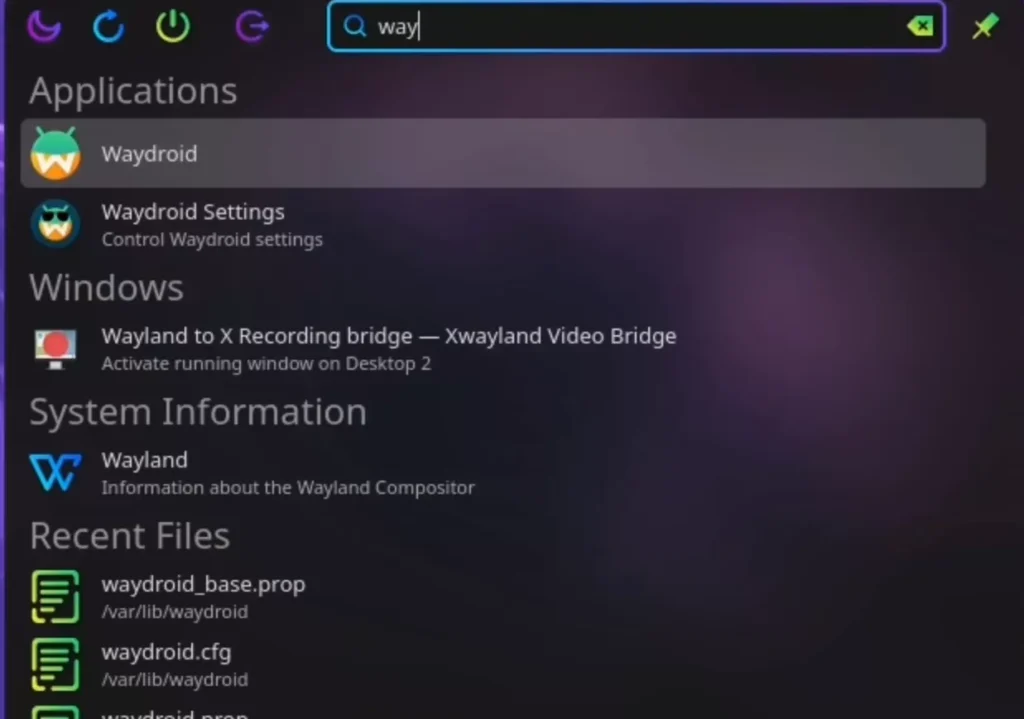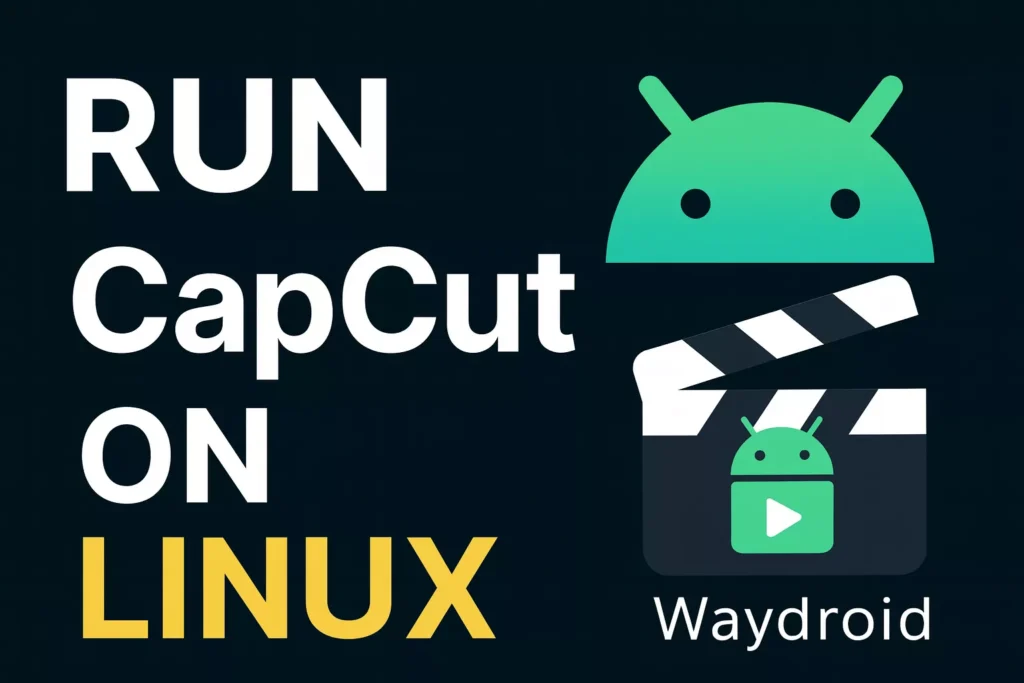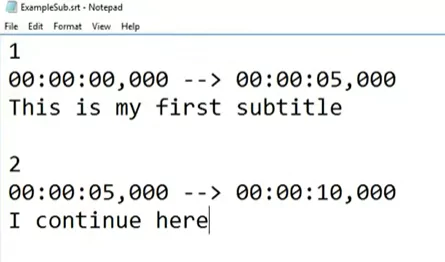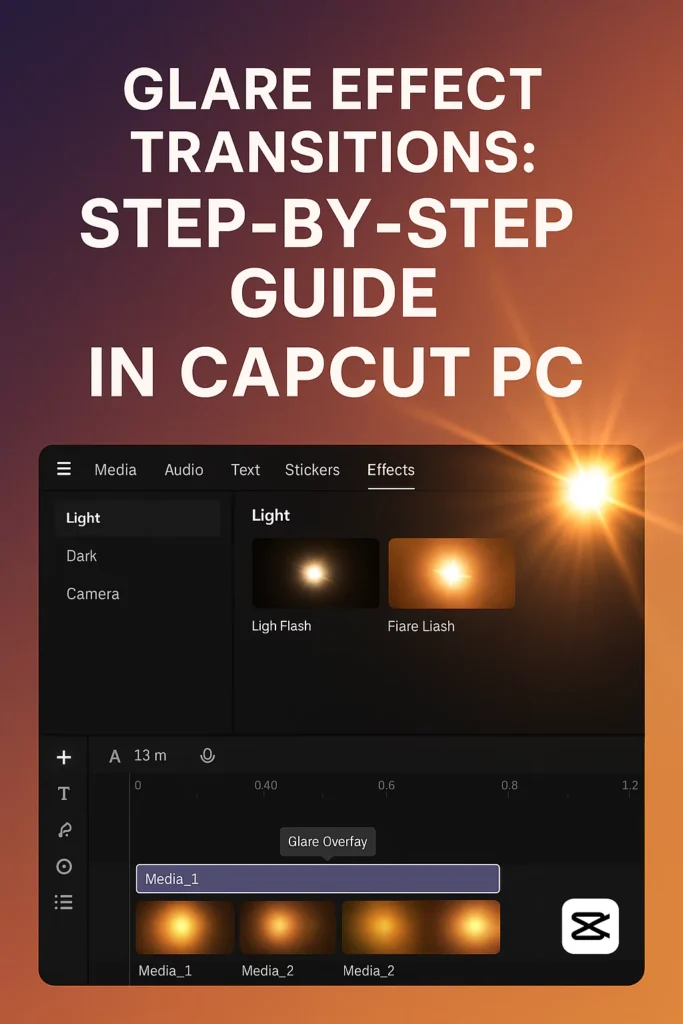Imagine firing up your favorite video editor on Linux without a single lag or workaround. You grab your clips, slap on effects, and export in minutes — all from your desktop.
That’s the power of running CapCut through Waydroid. This setup lets you tap into CapCut tools right on your Linux machine. No more switching OS or dealing with clunky emulators. Let’s dive in and get you set up.
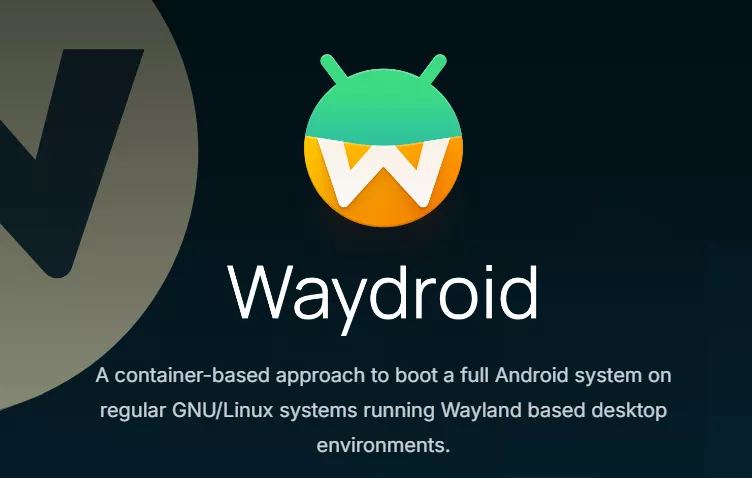
Introduction: Unlock Mobile Video Power on your Desktop
Linux users value freedom, customization, and performance—but many still crave apps like CapCut for their intuitive editing experience and viral-ready templates.
With video creation up over 80% year-over-year, more creators are looking to unify workflows across devices. Running CapCut on Linux bridges that gap beautifully.
Why Waydroid is the key to running CapCut on Linux?
Waydroid acts as a native Android container, not an emulator. It runs Android directly on your Linux kernel, meaning smooth performance, better GPU access, and minimal RAM drain.
In simple terms:
Waydroid gives Android apps a home inside your Linux system.
If you’re on Ubuntu, Fedora, or Debian, this combination is the perfect way to bring mobile editing power to your Linux desktop.
Section 1: Setting Up Your Linux Environment for CapCut
Verifying and Installing Waydroid on Linux
Run:
waydroid --version
If you see a version number, you’re good. If not:
sudo add-apt-repository ppa:waydroid/ppa
sudo apt update
sudo apt install waydroid
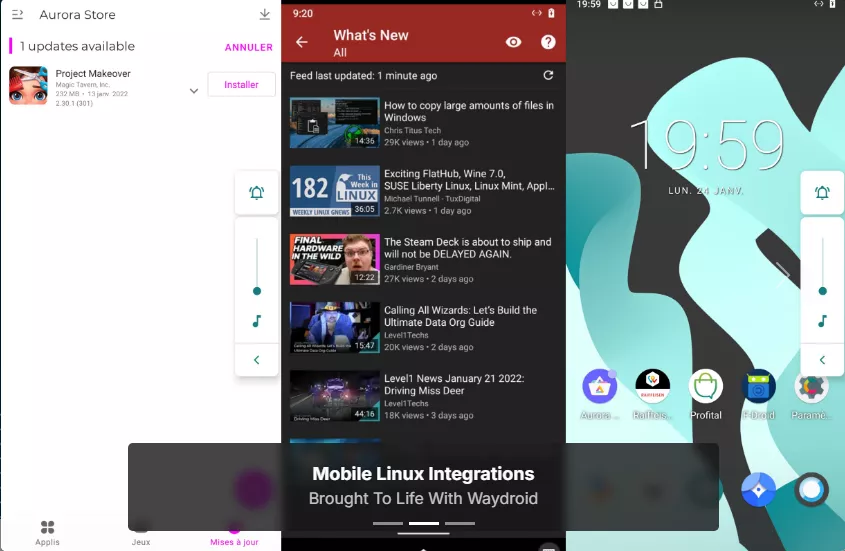
Then initialize:
sudo waydroid init
Reboot your system before launching.
Essential System Requirements
- RAM: 4GB minimum (8GB recommended)
- Kernel: Linux 5.4+
- Display Server: Wayland (works best with GNOME, KDE)
- Storage: 5GB free space
- Binder/Ashmem Modules: Must be loaded
lsmod | grep binderIf missing:sudo modprobe binder_linux
Installing CapCut on Waydroid
Option 1 – Play Store (Recommended):
waydroid show-full-ui
Sign into Google, search “CapCut,” and install.
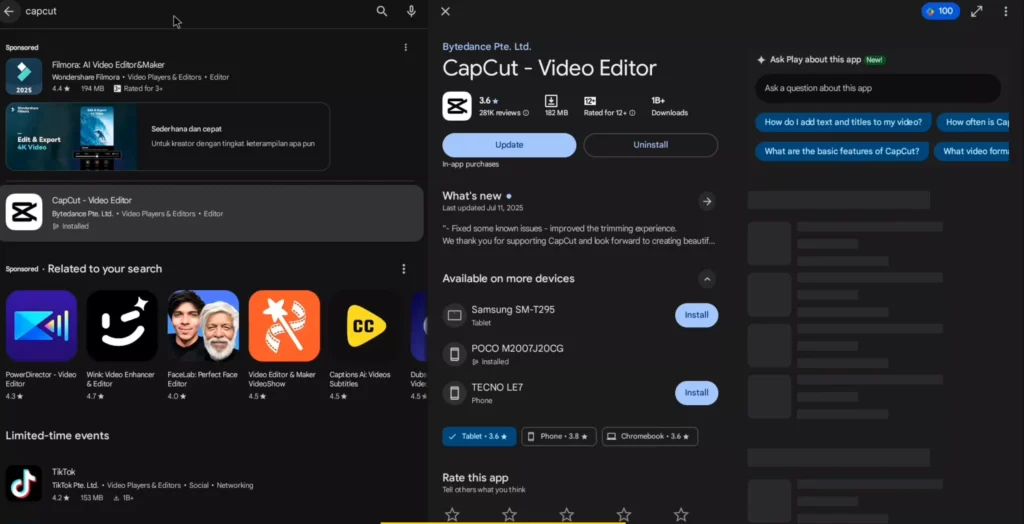
Option 2 – APK Sideload:
Download a PRO APK from our website and install via:
adb install capcut.apk
Section 2: Launching and Testing CapCut
Once installed, start CapCut:
waydroid app launch com.lemon.lvoverseas
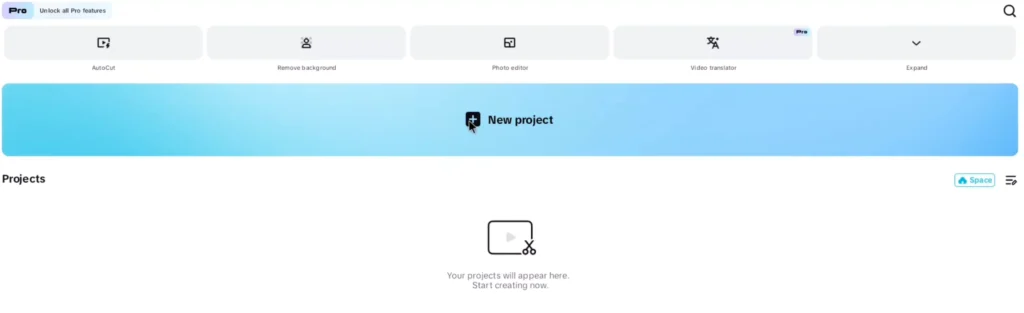
You’ll see a smooth interface—no lag, no crashes.
Try importing a clip, adding transitions, or exporting a short 1080p video. On decent hardware, a 30-second clip exports in under a minute.
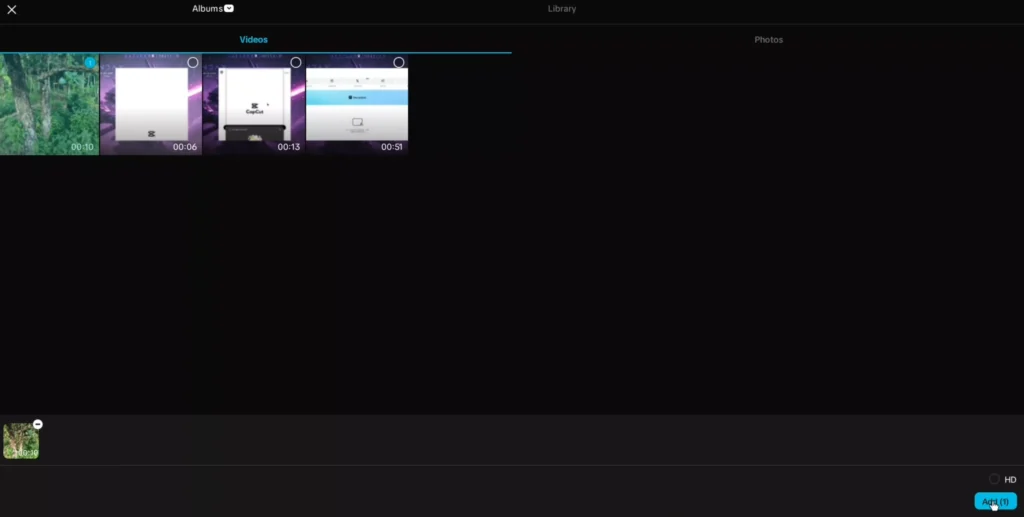
Section 3: Fixing the Multi-Window UI Conflict
The Issue
When multi-window mode is enabled, a floating bar blocks CapCut’s top menu—making it hard to reach the export or settings buttons.
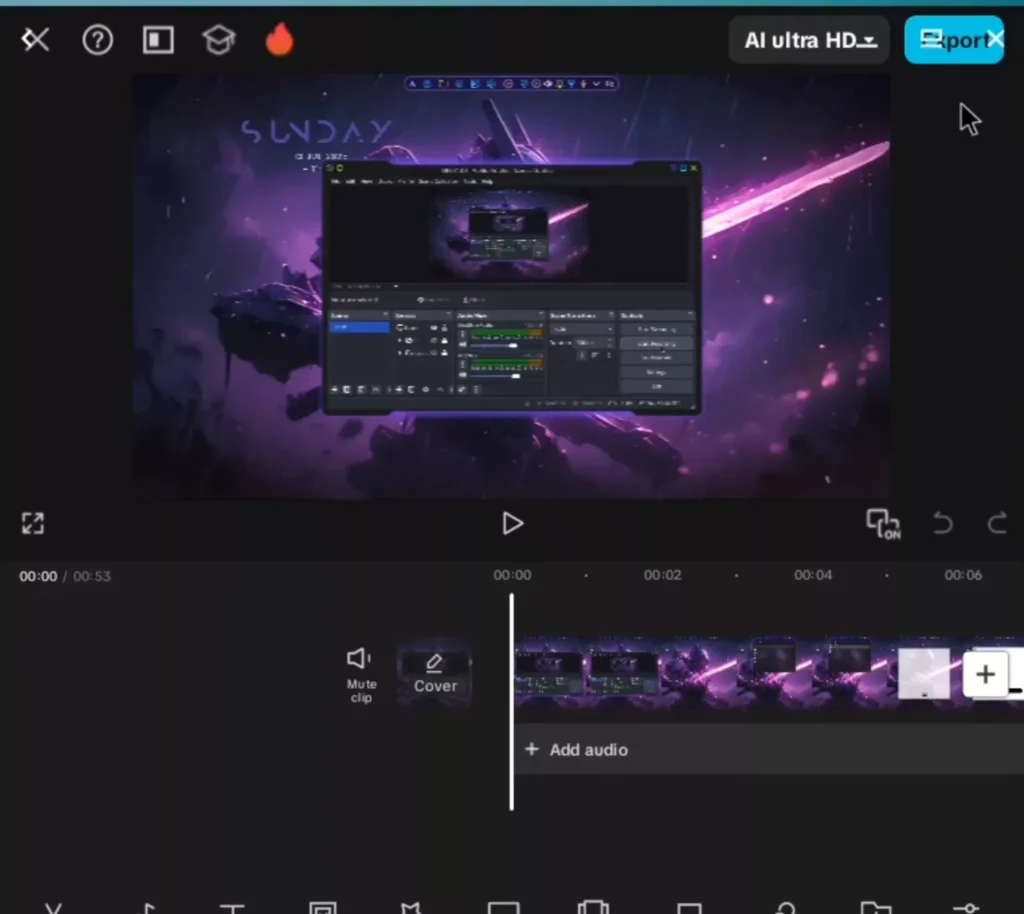
The Fix
Run:
waydroid prop set persist.waydroid.multi_windows false
sudo waydroid session stop
sudo waydroid session start
Now CapCut runs full-screen with a clean interface.
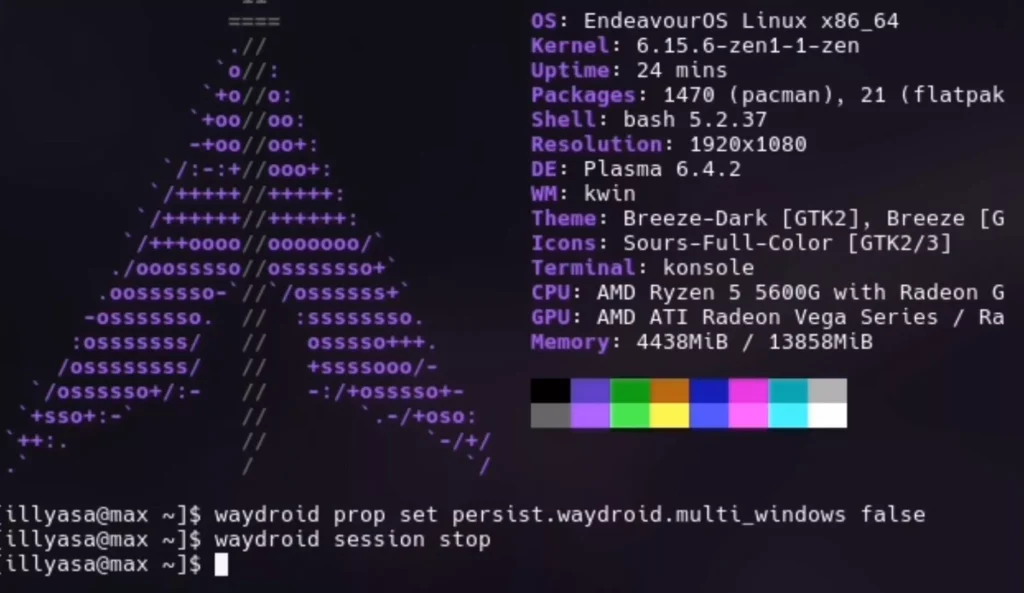
Section 4: Real-World Advantages
- Edit TikToks, Shorts, or Reels directly on Linux
- No Windows or emulators needed
- Lower power usage, better privacy
- Fast revisions and exports for daily creators
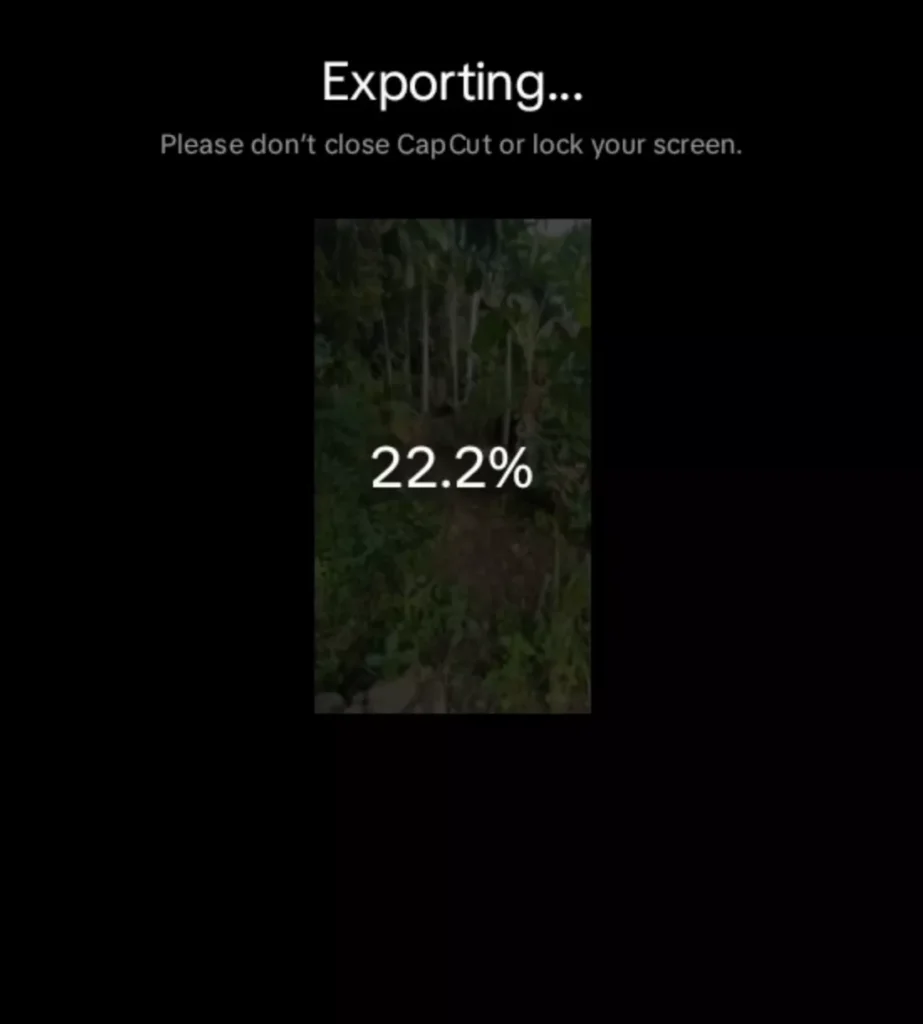
Section 5: Troubleshooting & Common Issues
CapCut Won’t Open?
- Recheck Waydroid status:
systemctl status waydroid-container - If inactive, start manually:
sudo systemctl start waydroid-container
Play Store Login Not Working?
- Clear data:
waydroid prop set persist.sys.locale en-US - Reboot Waydroid and retry login.
Lag or Stutter During Preview?
- Enable GPU acceleration:
waydroid prop set ro.hardware.gralloc gbm - Close background apps or lower CapCut preview resolution.
Export Freezes at 0%?
Ensure storage permissions are granted in Settings > Apps > CapCut > Permissions.
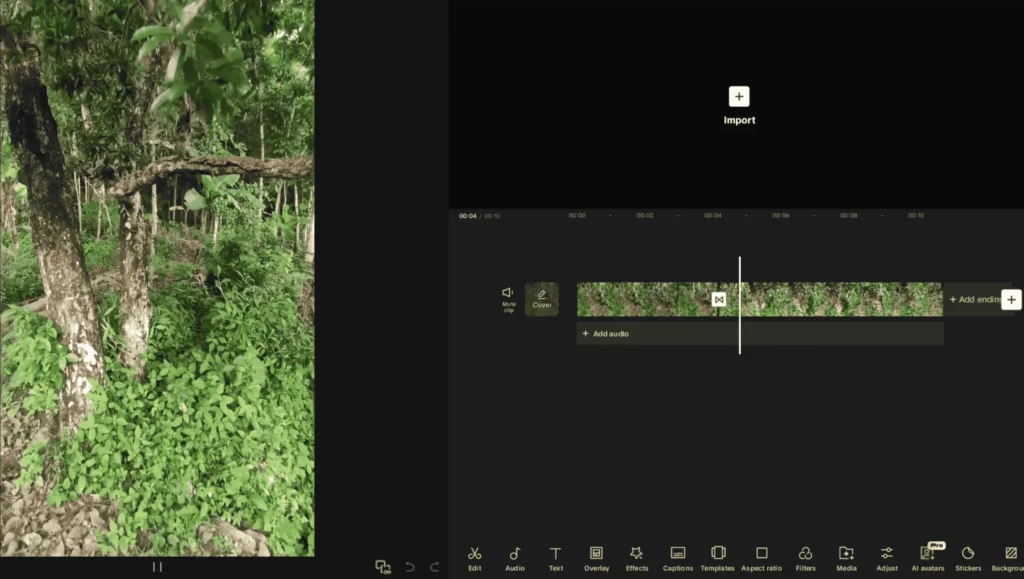
Section 6: Performance Optimization Tips
- Use Wayland session (avoid X11)
- Allocate more swap space for smoother multitasking
- Keep CapCut updated through Play Store
- Disable animations in Waydroid Developer Options for faster UI
- Store your media files on an SSD for quick I/O
Pro tip: Add this alias to your .bashrc for quick CapCut launch:
alias capcut='waydroid app launch com.lemon.lvoverseas'
Section 7: CapCut vs. Native Linux Editors
| Feature | CapCut (Waydroid) | Kdenlive | Shotcut | Olive |
|---|---|---|---|---|
| Ease of Use | ⭐⭐⭐⭐⭐ | ⭐⭐ | ⭐⭐⭐ | ⭐⭐⭐ |
| Mobile Templates | ✅ | ❌ | ❌ | ❌ |
| AI Tools & Auto Captions | ✅ | ❌ | ❌ | ❌ |
| Performance | ⚡ Fast | Moderate | Moderate | Moderate |
| Export Options | 720p–4K | 1080p+ | 1080p+ | 1080p+ |
CapCut clearly dominates for social media content, while Kdenlive or Shotcut suit long-form or cinematic editing.
Section 8: Integrating CapCut into your Workflow
- Use Google Drive sync inside Waydroid to auto-transfer exports
- Combine CapCut + OBS Studio on Linux for quick reel creation
- Use CapCut’s auto-caption and export text for use in Final Cut or Premiere
Section 9: Alternative Methods to Run CapCut
If Waydroid isn’t an option, try:
- Anbox: Lightweight but slower, limited graphics support
- Android-x86 ISO: Full OS install (requires dual boot)
- CapCut Web: Works in Chrome/Edge; lacks some mobile tools
Section 10: Advanced Configuration for Power Users
- Run headless Waydroid session:
waydroid session start --hwcomposer drm - Custom DPI scaling:
waydroid prop set ro.sf.lcd_density 220 - Shared folders:
waydroid prop set persist.waydroid.shared_storage /home/user/Videos
Section 11: FAQs
Can I use CapCut Pro on Linux?
Yes. If your CapCut account is subscribed, Pro features unlock automatically via login.
Is GPU acceleration supported?
Yes, on Wayland sessions with updated Mesa drivers.
Can I import files from my Linux folders?
Yes, by sharing the /home directory or using a shared storage path.
Is it safe to sideload CapCut APKs?
Only if downloaded from verified sites like capeditcut.com. Avoid random sources.
Section 12: Related Reads
- Make your CapCut PRO edits look like After Effects
- How to Make Viral Captions in CapCut
- CapCut Templates Unlocked
Conclusion: Editing Freedom on Linux, Finally
With CapCut running on Linux through Waydroid, you get the best of both worlds—Android’s simplicity and Linux’s power.
Install Waydroid, grab CapCut, disable multi-window mode, and you’re ready to edit like a pro—no emulators, no lag, no switching OS.
Your next viral clip could be just one terminal command away.