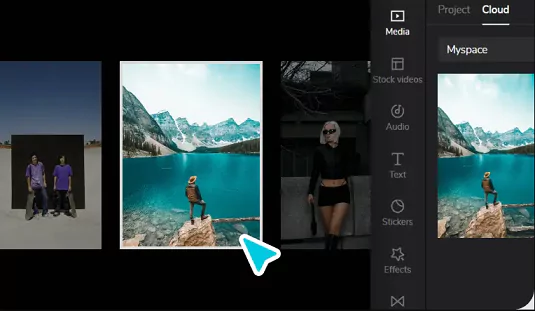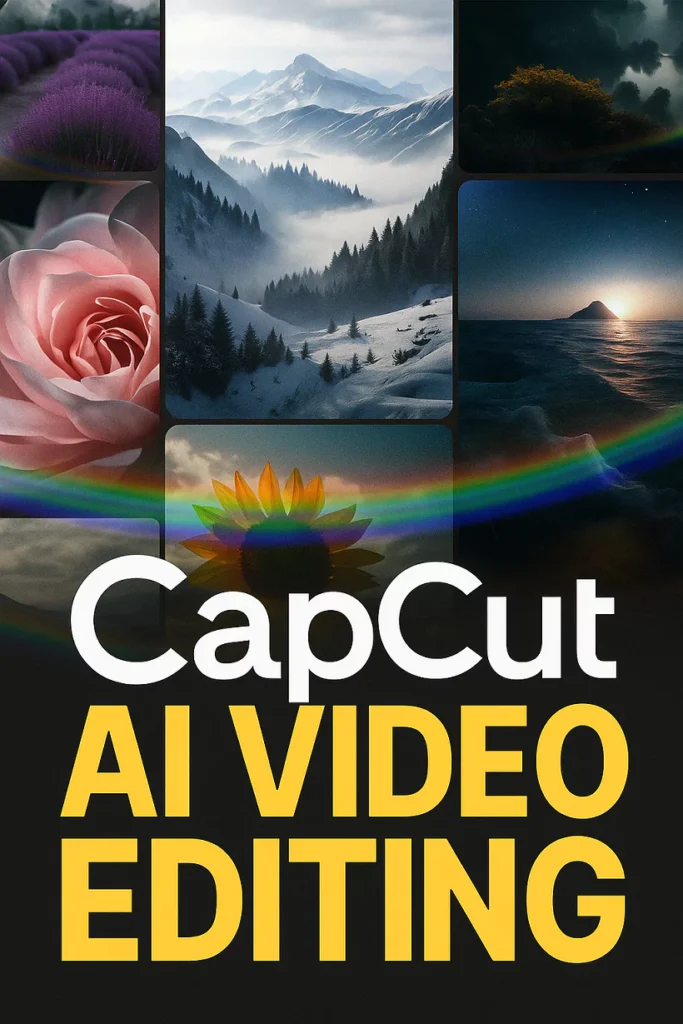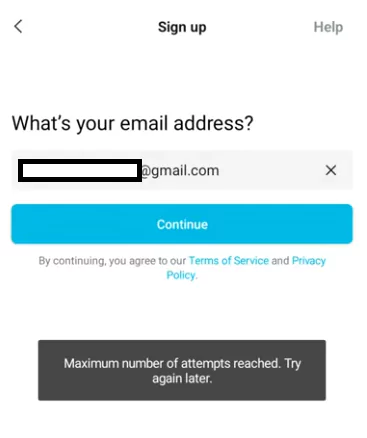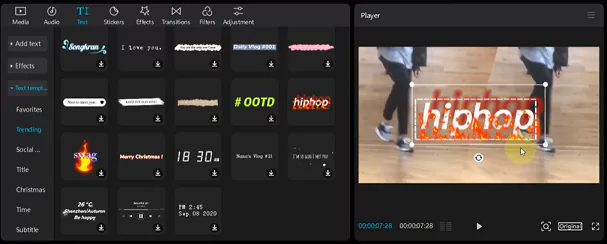Ever tried exporting a video in CapCut at 1080p or higher, only to see a warning that says the feature is behind a paywall? It’s super frustrating when you want crisp, clear videos but hit a wall.
Luckily, there’s a simple trick that lets you bypass these restrictions without spending a penny. Keep reading, and I’ll show you exactly how to do it safely and easily.
Understanding CapCut’s Free and Premium Export Options
What Are CapCut’s Export Capabilities?
CapCut is a popular free video editor, but it limits you to lower resolutions like 420p or 1080p unless you pay for a subscription. For many creators, this isn’t ideal because high-res videos look much better.

The premium upgrade unlocks 4K, but it costs money, and not everyone wants to pay just for high-quality exports.
How App Versions Affect Export Features
The thing is, app updates often change what features are available. When a new update rolls out, some tools—like high-resolution exports—can become restricted again.
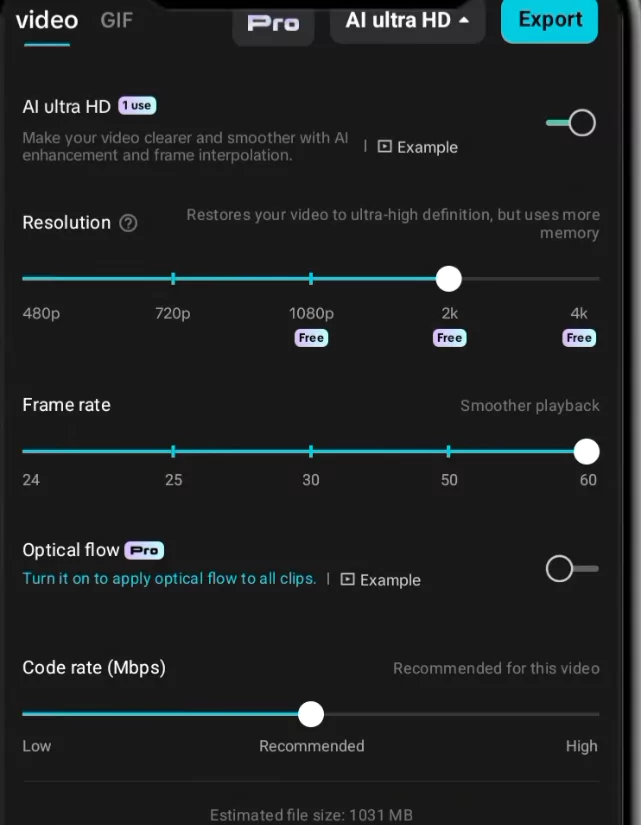
But, interestingly, older versions of the app sometimes still have these features unlocked. That’s where the secret lies, but it’s important to handle older versions carefully to avoid bugs or security risks.
Step-by-Step Guide to Export High-Quality Videos in CapCut for Free
1. Check which version of CapCut you are using
First things first, verify your current app version. On Android, go to your device’s app info; on iPhone, check in Settings under the app store or the app itself.

Knowing your version helps you decide if you should try downgrading, which can unlock features temporarily.
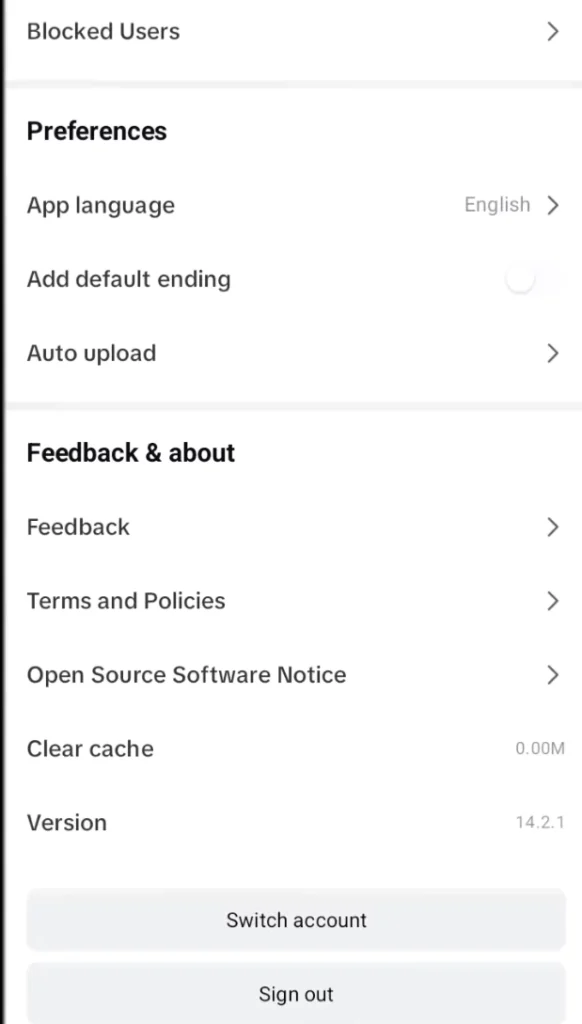
2. Download an Older Version Safely
To find a version of CapCut that offers free 4K export, visit a trusted website—like Uptodown—where older APK files are stored. Here’s what to do:
- Visit the Uptodown website.
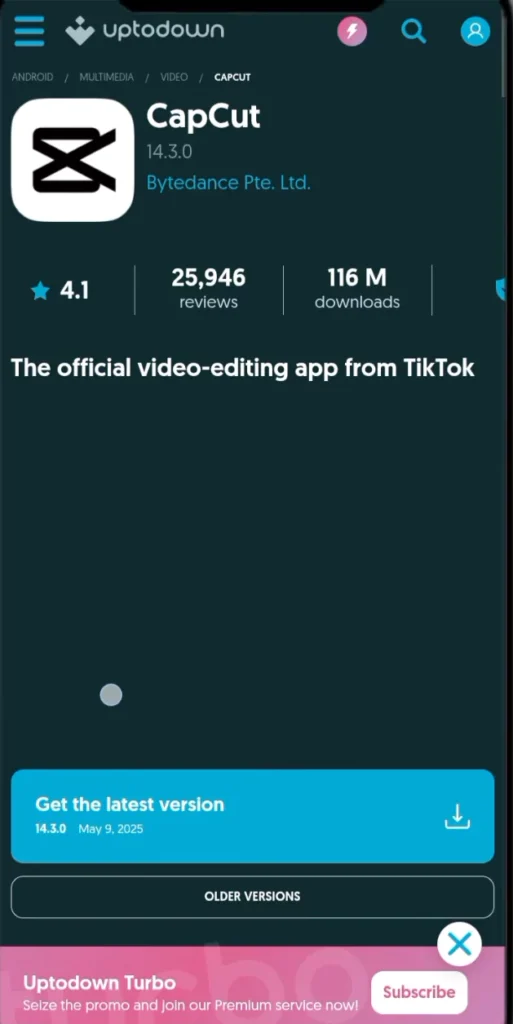
- Scroll down to find the “Older Versions” section.
- Choose version 13.9.0, released March 25, 2025—I recommend this one because it still allows free high-res exports.
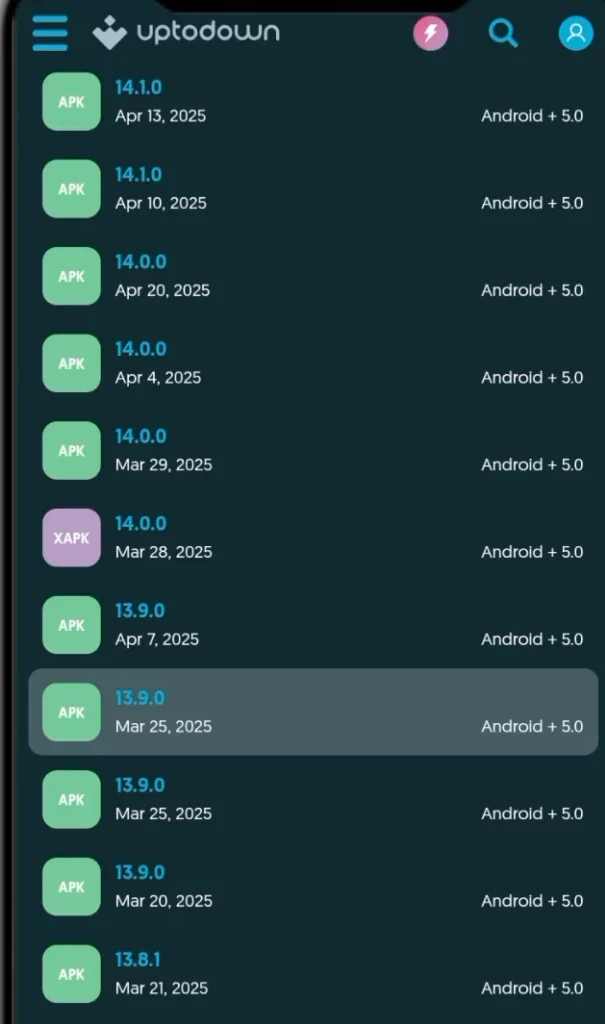
- Tap the download button to grab the APK file.
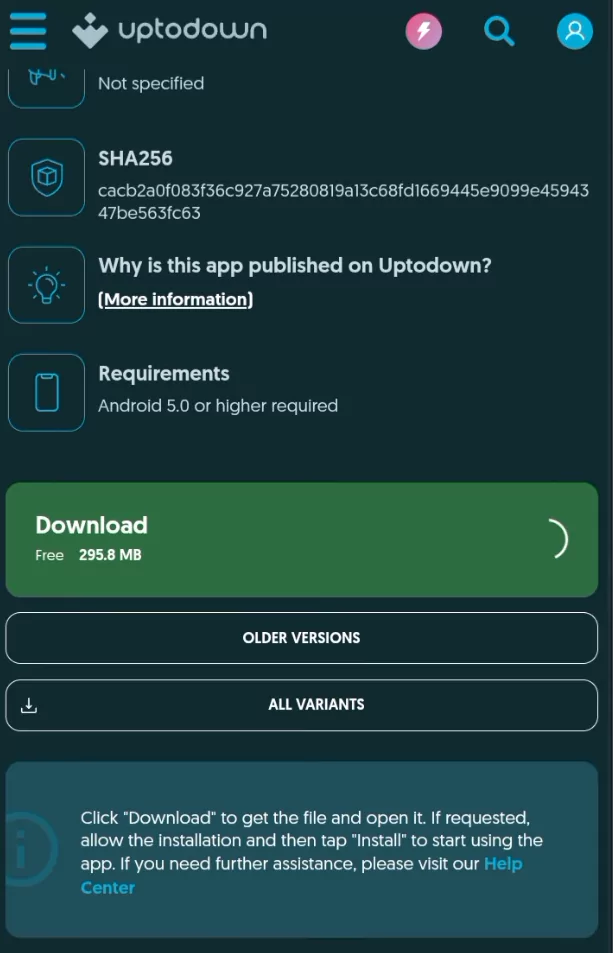
3. Install the older version without risks
Once downloaded:
- Uninstall the current CapCut app. This clears the way for the older version.
- Before installing, enable “Unknown Sources” or “Install from Unknown Sources” in your device settings to allow APK installation.
- Install the APK file you just downloaded.
- Launch the app, and start a new project with any video or photo.

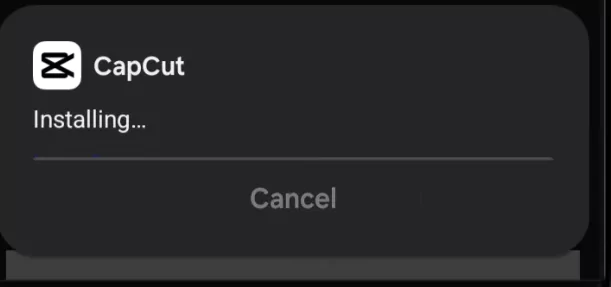
4. Test the Export Settings
Drop in a quick video or photo, do some edits, then hit export. What do you see?
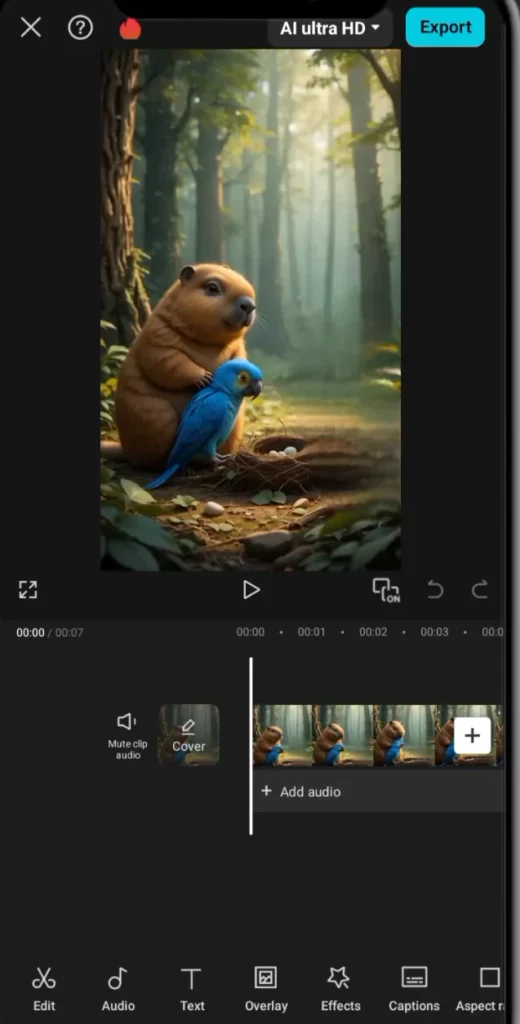
- Most importantly, check if options from 420p all the way to 4K are available.
- You should see the quality options unlocked without needing a subscription.

This way, you now have the freedom to export high-res videos at no extra cost. Friendly tip: always test with short clips first to make sure everything works smoothly.
Comparison: CapCut Free vs Pro Export Options
| Feature | Free Version | Pro Version |
|---|---|---|
| Max Resolution | 720p / 1080p | Up to 4K |
| Watermark | Removable | Removable |
| Export Speed | Standard | Faster |
| Frame Rate Options | Limited | Full Range (24–60) |
| Bitrate Settings | Limited/Auto | Manual Control |
How to Check Export Quality Settings
Want to make sure your exported video is really high-quality?
- Use MediaInfo (PC) or InShot/VN on mobile to inspect bitrate, resolution, and codec.
- Look for a bitrate of at least 10 Mbps for 1080p and 20 Mbps+ for 4K.
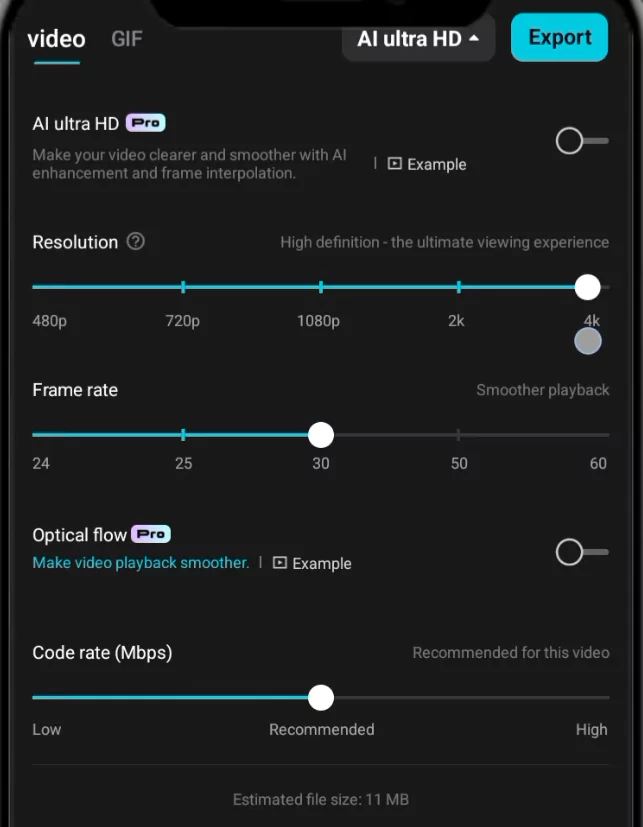
Best Free Alternatives with 4K Export Support
If CapCut isn’t working, here are some powerful free options:
- VN Video Editor – Intuitive interface and free 4K export.
- YouCut – Great for YouTube videos.
- InShot – Perfect for quick social media edits.
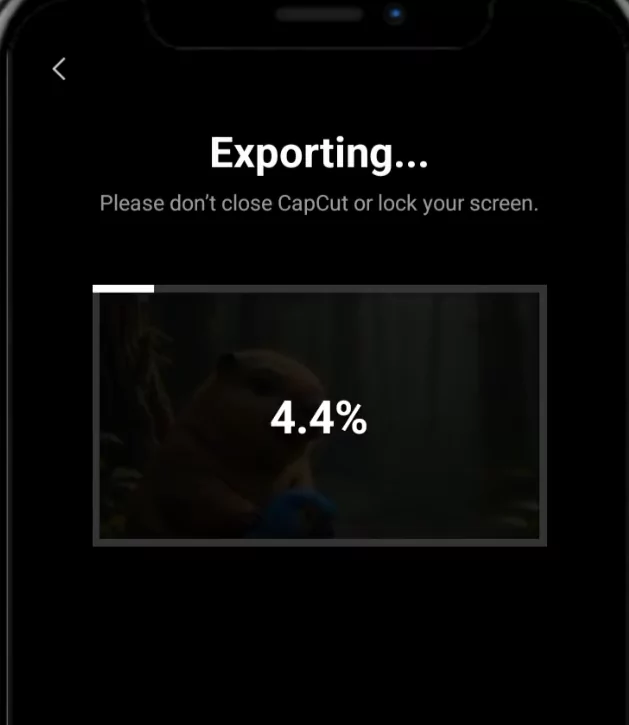
What to Avoid When Downgrading
- Don’t restore old backups to a newer app version.
- Don’t install APKs from shady or random sources.
- Don’t link TikTok accounts to older versions (can cause sync errors).
Troubleshooting
- App crashes? → Clear cache or lower resolution.
- 4K option not showing? → Try another older build (like 13.8 or 13.7).
- Install issues? → Remove CapCut completely, reboot, and try again.
Frequently Asked Questions (FAQ)
Is it legal to downgrade CapCut to unlock features?
While technically not illegal, it may violate CapCut’s terms of service.
Will I lose my projects if I uninstall CapCut?
Yes, unless your projects are backed up to the cloud or exported beforehand.
Can I do this on iPhone?
Not easily. iOS restricts app downgrading unless jailbroken.
Is version 13.9.0 really safe?
If downloaded from a verified source like APKMirror or UptoDown, yes.
Tips for a Seamless Editing and Export Experience
Keep Your App Stable
Using older versions can sometimes cause glitches. Make sure to backup your projects before experimenting. If the app crashes or acts weird, revert to the latest version and explore other methods.
Maximize Your Export Quality
Experiment with different resolutions, bitrates, and formats. Usually, sticking to recommended export settings provides the best results without needing any advanced features.
Stay Updated
Occasionally, the developer updates the app again, which might lock these features back behind a paywall. Keep an eye out for new updates—and if a workaround stops working, consider normal subscription options or look for alternative editors.
Risks and Legal Considerations
Downloading APK files from unofficial sources can sometimes pose security risks or cause instability. Use reputable sites and always scan files with antivirus software.
Remember, circumventing paywalls might violate the app’s terms of service, so use this method responsibly. Consider it a trick for personal use, not for mass commercial projects.
Final Thoughts and Additional Tips
Using an older version of Cap Cut is a straightforward way to unlock high-quality exports without extra costs. Always back up your work before installing different app versions. Share these tips if you find them helpful—more creators need to know about simple hacks like this.
Stay curious, stay safe, and keep creating amazing videos. If you want more editing tricks, hit subscribe and stay tuned for fresh advice.
Conclusion
Getting high-resolution videos out of Cap Cut for free is possible with a little tech know-how. By installing an older, stable version like 13.9.0, you can unlock 4K export options without paying. Just remember to weigh the risks, back up your work, and stay informed about updates. Try this method today, and enjoy sharper, clearer videos without draining your wallet.