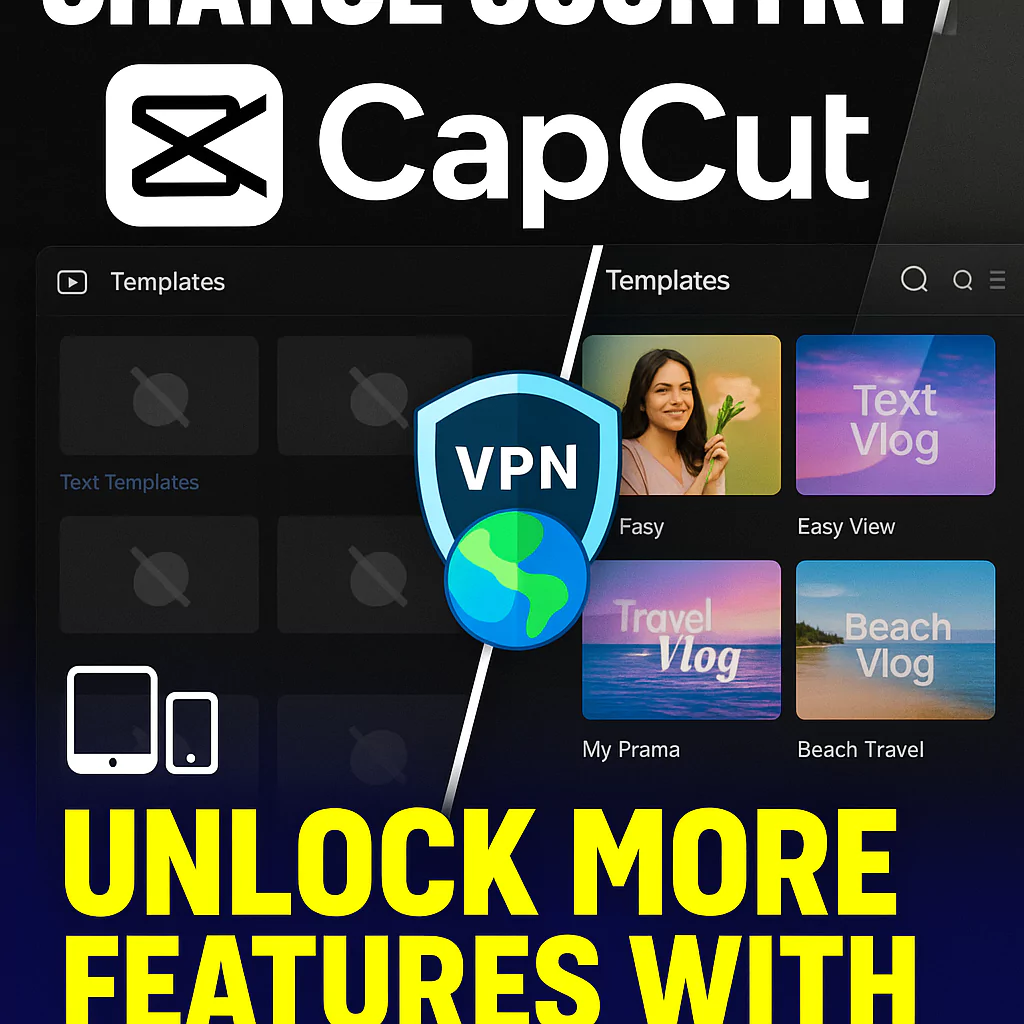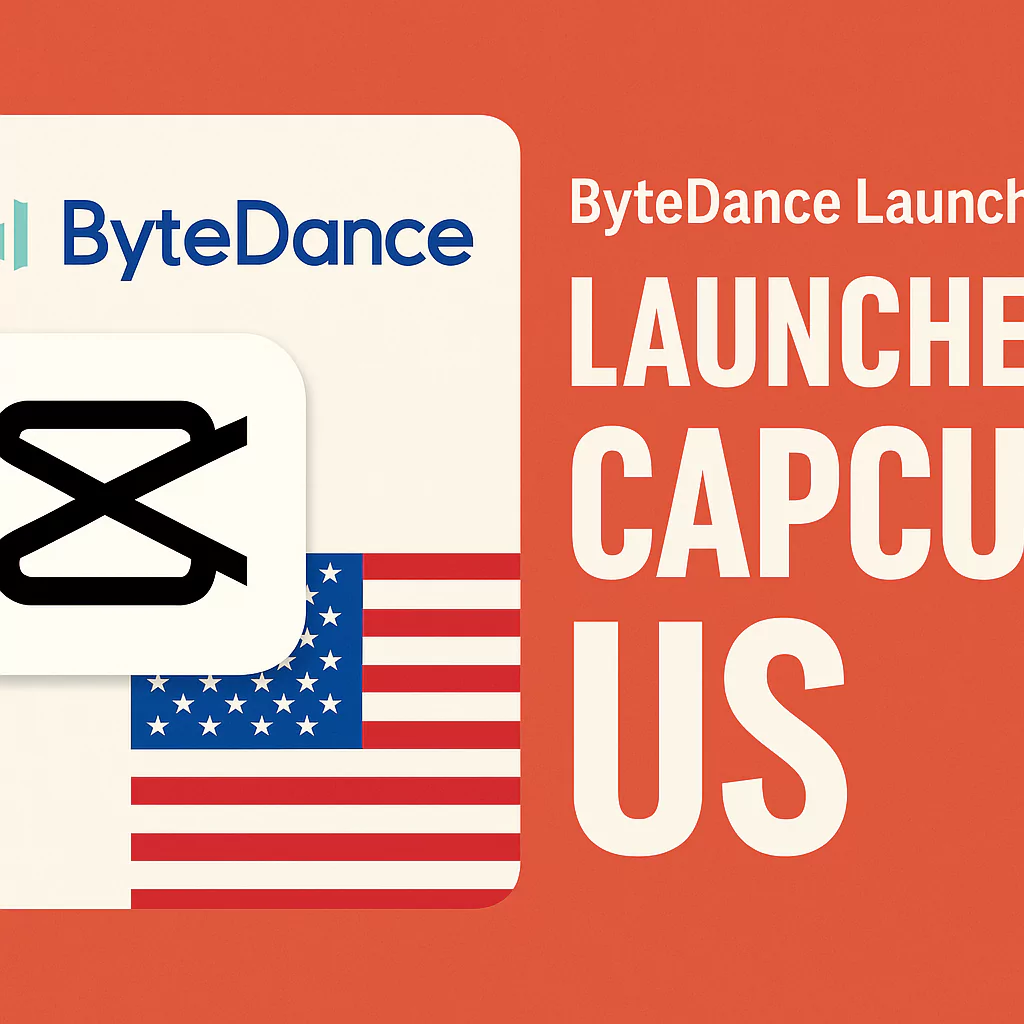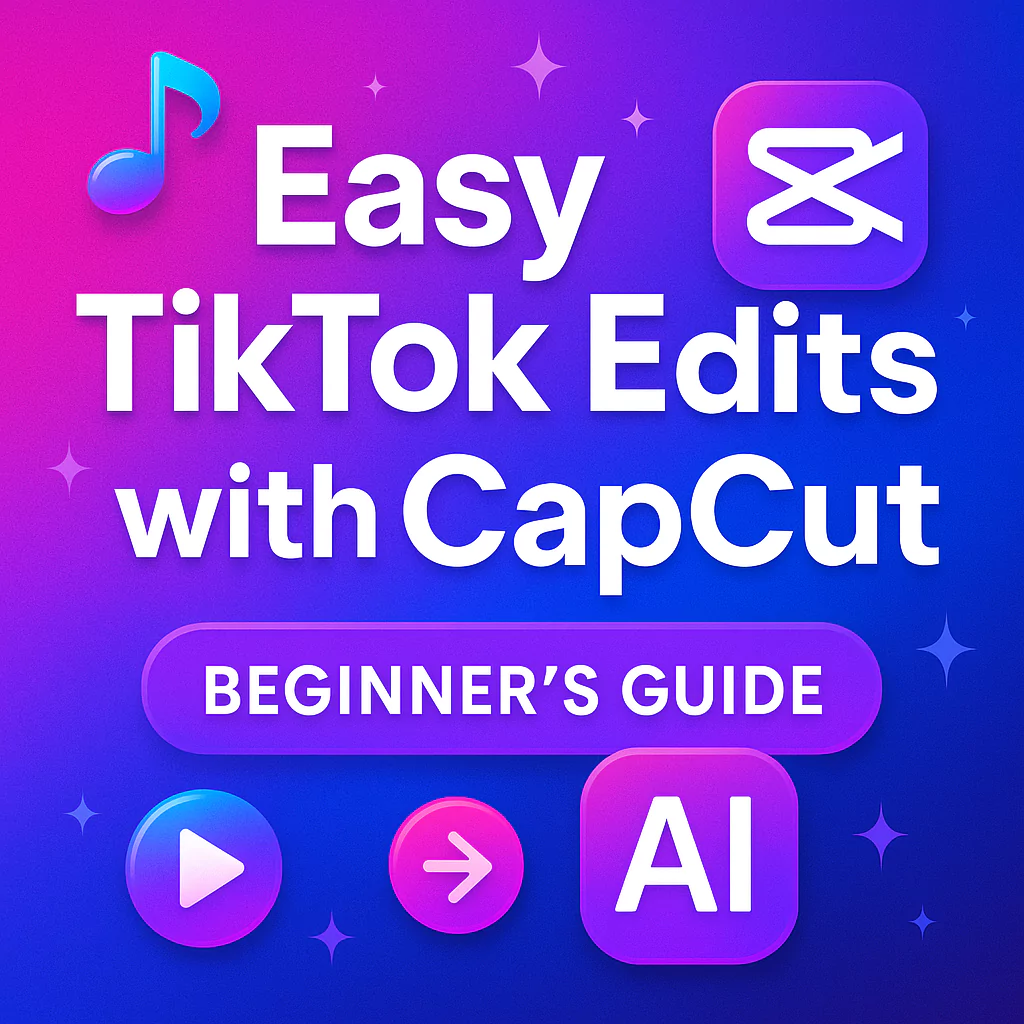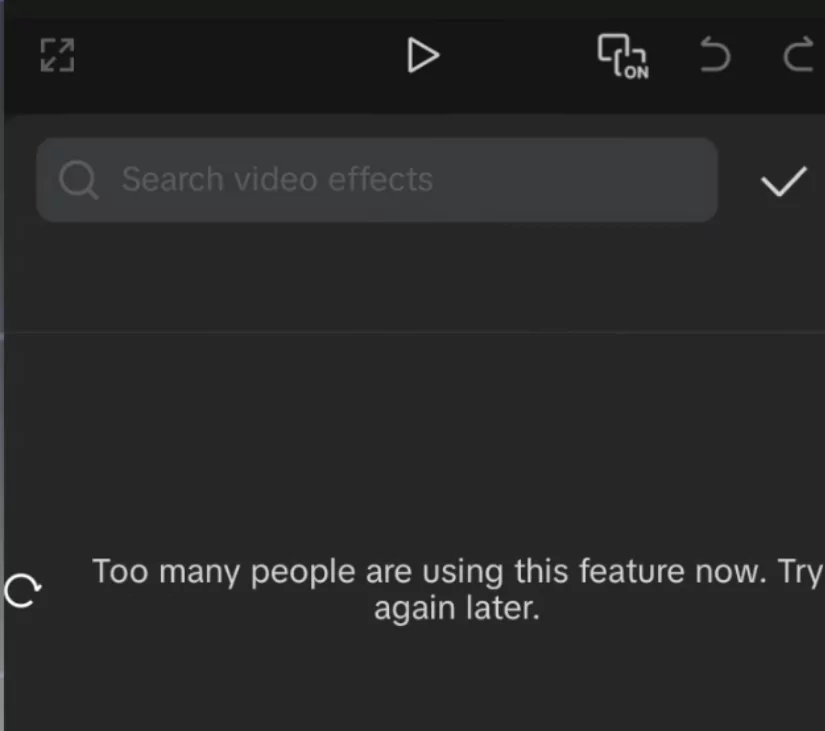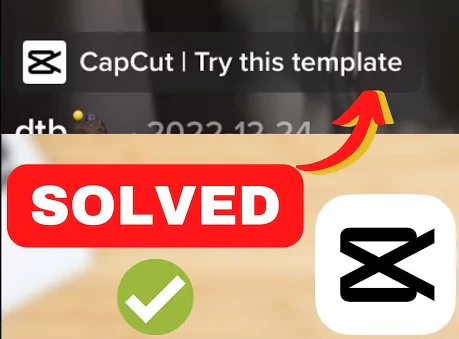Changing your region in CapCut can unlock more features, templates, and styles. However, since CapCut is popular worldwide, region restrictions are common.
These limits can make it hard to access everything the app offers. Whether you are on a desktop or mobile device, knowing how to switch regions can save you frustration.
This guide explains practical ways to change your country setting in CapCut, including the most reliable methods.
Understanding CapCut’s Regional Limitations
How Regional Restrictions Impact Users
Different countries have different access to CapCut features. For example, users in the United States often get a wider selection of styles and templates compared to some other regions.
This means you might see fewer options just because of where you are. Some features are only available in certain regions, making the editing process less fun or limited if you’re outside those areas.
Why CapCut Implements Regional Restrictions
Developers put limits on features for a few reasons. These include licensing rules, business strategies, or regional laws. Sometimes, the app’s content is only licensed for specific markets.
These restrictions also help control server resources and manage content availability. This can frustrate creators who want to use every tool available to them.
Changing Country Settings in CapCut Desktop Version
Limitations Within the Desktop App
On desktop, CapCut mainly lets you change the language, not the country. If you’re looking to switch regions to unlock more templates, changing language won’t be enough. To see regional features, you need to tweak more than just the app’s settings.
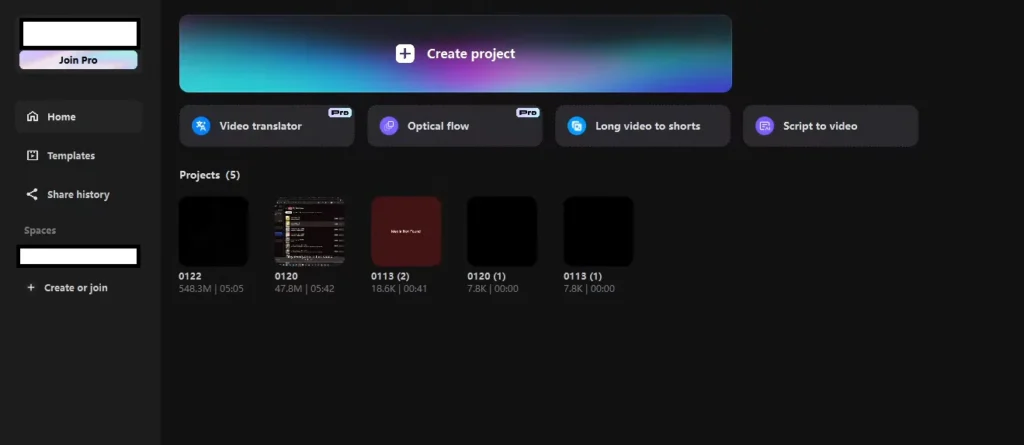
Changing Language Settings on Desktop
Here’s how to change your language:
- Open CapCut on your computer.
- Go to Settings (at the top-right corner).
- Click on “Language.“
- Choose your preferred language from the list.
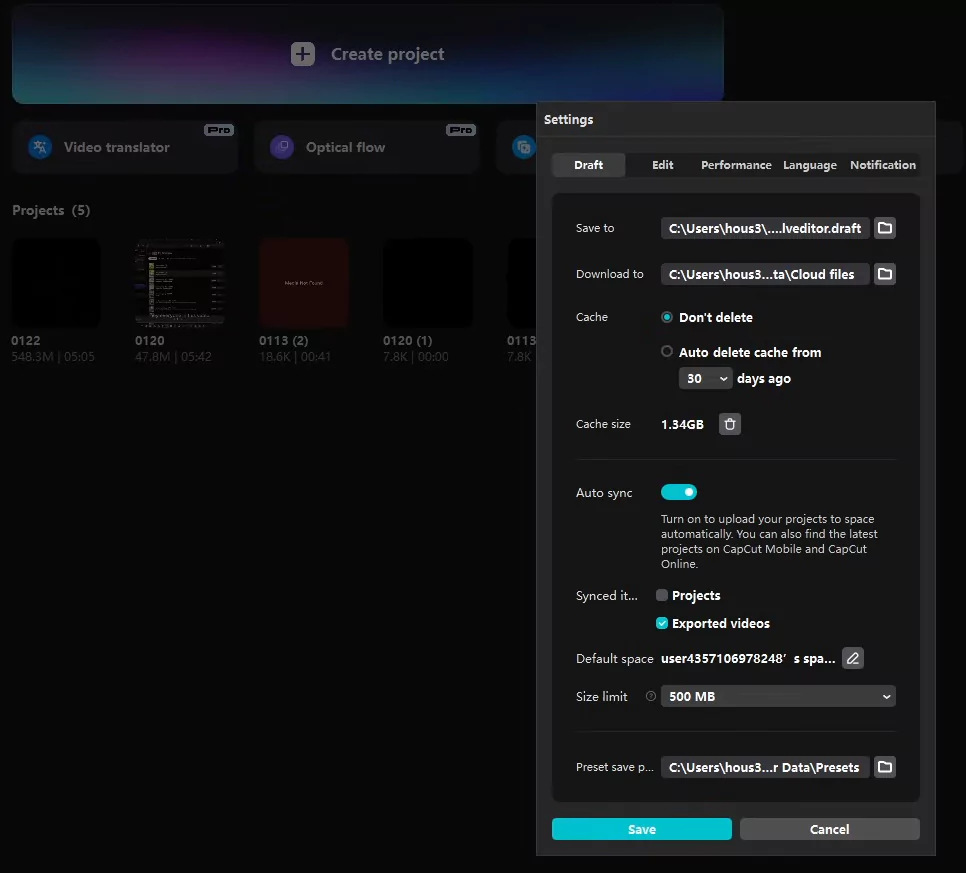
While this alters the interface, it doesn’t change the region-specific content you see. So, if your goal is more features, you’ll need other methods.
Potential Workarounds Using Desktop
Some users try reinstalling the app to switch defaults or reset settings. However, this rarely affects the regional restrictions, as those are tied to your account or IP address.
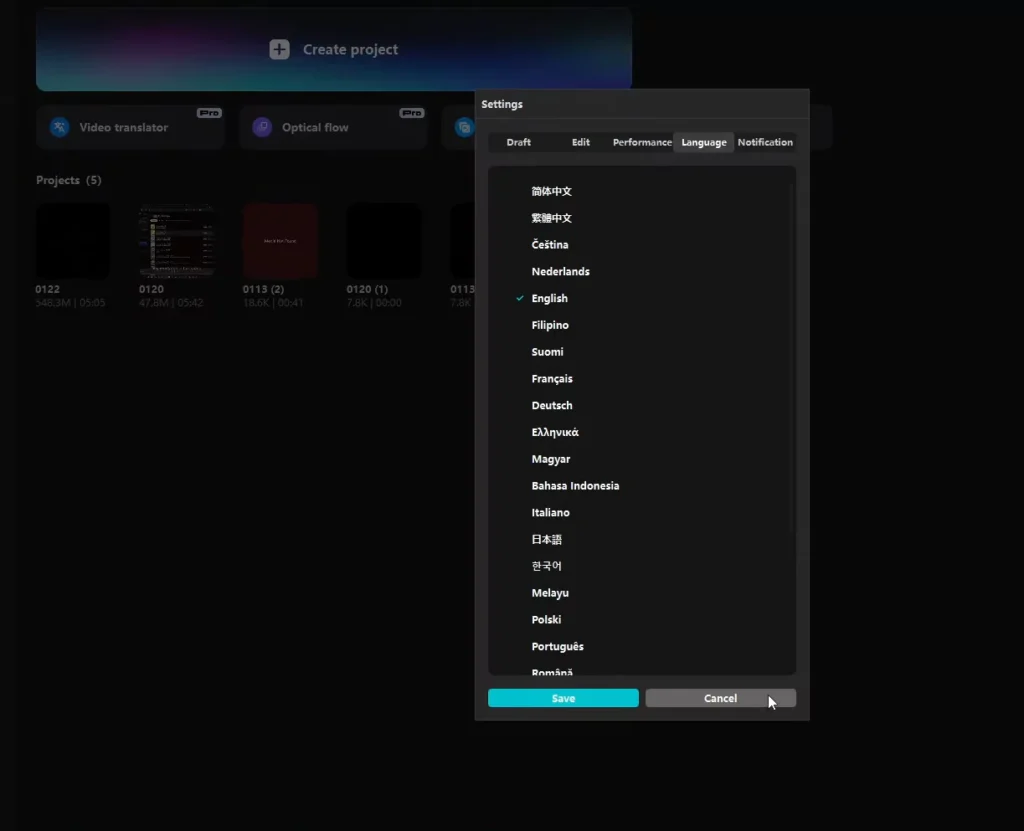
Changing Region on Mobile Devices
Adjusting Region Settings via Phone
On smartphones, changing your device’s regional settings might influence what CapCut shows you. For example:
- On iOS: go to Settings > General > Language & Region, then pick your preferred country.
- On Android: Settings > System > Languages & Input > Languages, then add or set the desired region.
Keep in mind – these changes don’t always work. The app might still detect your original location or revert after a restart.
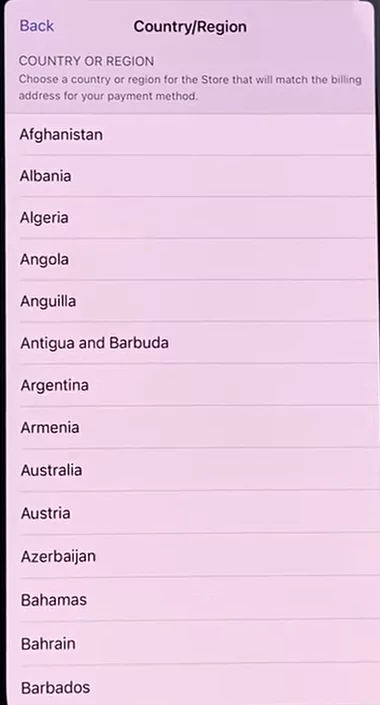
Common Issues & Limitations
Many users report that after changing regional settings on their phone, CapCut reverts back to the original country once the app or device restarts. This makes manual region changes unreliable if your goal is unlocking exclusive features.
Watch the video tutorial here:
Best Practice: Reinstalling and Reconfiguring the App
To give it a shot:
- Change your device’s country in settings.
- Uninstall CapCut.
- Reinstall it fresh.
- Open CapCut and see if more features appear.
But remember, this method may still be hit-or-miss, depending on how the app detects your location.
Read Also: How to Export 4K Videos in CapCut Without Paying
Using VPNs to Change Your Location in CapCut
Why a VPN Is the Most Effective Method
A Virtual Private Network (VPN) masks your real IP address and makes it look like you’re browsing from a different country. This trick is often the easiest way to access region-locked features. For instance, switching to a U.S. server allows you to download templates only available there.
Choosing Reliable VPN Services
Pick a trustworthy VPN provider with fast and secure connections. Some popular options are:
- NordVPN
- ExpressVPN
- CyberGhost
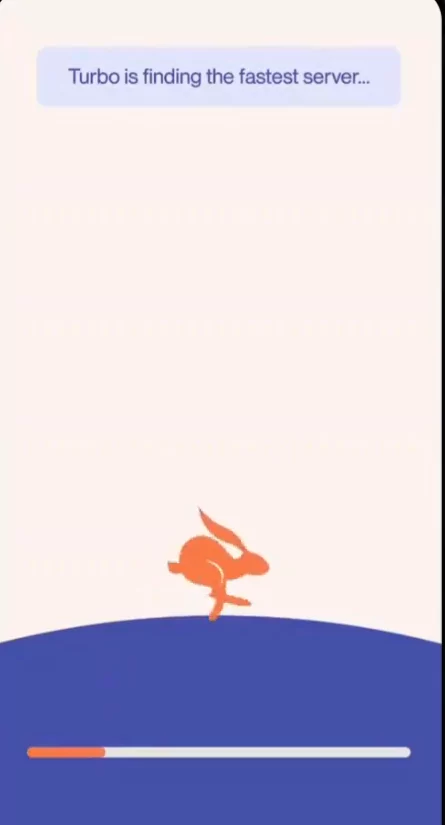
Look for ones that are easy to set up, won’t slow down your connection too much, and respect your privacy.
How to Use VPNs to Unlock Additional Features
Here’s what you do:
- Install your chosen VPN app.
- Connect to a server in the country you want (like the U.S.).
- Once connected, open CapCut.
- Check if more templates or styles are now available.
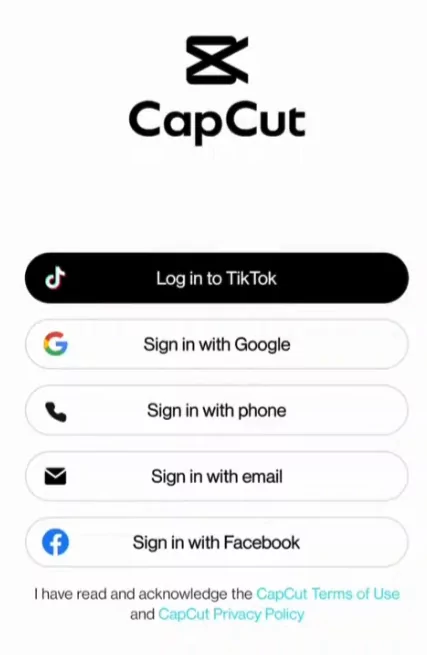
This method frequently works because CapCut detects your location by your IP address. Changing it effectively fools the app into thinking you’re in a different country.
Considerations and Best Practices
Remember:
- Use a reliable VPN for best results.
- Turn the VPN on before opening CapCut.
- Keep your VPN connected during editing for consistent access.
- Be aware of potential speed issues or connection drops.
Read Also: CapCut Pro vs Free: Which One Should You Use?
Popular Countries With Full Access to CapCut
Some regions have broader access to CapCut’s features, templates, and advanced tools due to licensing agreements, infrastructure support, and market focus. If you’re trying to unlock the best of CapCut, consider switching to one of these regions via VPN:
Countries with the Most CapCut Features:
- United States – Widest range of templates, AI tools, and early feature releases
- Canada – Similar access to the U.S. with strong support for creators
- United Kingdom – High feature availability, especially business templates
- Australia – Rich in modern transitions and creator-centric effects
- Singapore – Often gets updates quickly due to TikTok and ByteDance presence
- Germany – Strong template selection and multilingual support
- Japan & South Korea – Access to unique animations and stylized filters for anime/manga fans
Tip: These countries are great VPN targets if you’re aiming to expand your CapCut toolbox.
Alternative Workarounds and Risks
Using Modded or Alternative App Stores
Some users try downloading modified versions of CapCut or APK files from third-party sources. These might promise to unlock all features but come with risks:
- Security threats like malware or viruses.
- Apps that don’t function correctly.
- Violating CapCut’s terms of service, risking account bans.
Limitations and Potential Problems
Trying to bypass restrictions with unofficial versions can cause:
- Network errors during editing.
- Inability to save or export videos.
- Device security issues and data breaches.
Expert Advice
The safest way remains using a VPN. It’s legal, effective, and does not risk damaging your device or your CapCut account.
Comparison Table
| Method | Works on? | Reliable? | Risk Level | Best Use Case |
|---|---|---|---|---|
| Changing Language | Desktop | ❌ | ✅ | Only changes interface, not features |
| Reinstalling App | Mobile | ⚠️ | ✅ | May reset some settings |
| VPN | Both | ✅ | ✅ | Unlocks region-locked features |
| Modded Apps/APKs | Mobile | ❌ | ❌ | High risk, not recommended |
Frequently Asked Questions
Can I change the region in CapCut without a VPN?
Yes, but it’s hit-or-miss. You can try changing your phone’s region or reinstalling the app, but these methods are not always effective.
Will using a VPN get my CapCut account banned?
No, VPN use is legal and safe. Just avoid modded apps or third-party versions, which violate CapCut’s terms.
Why can’t I access certain templates or effects?
Some features are geo-locked due to licensing, and may only be available in specific countries.
Conclusion
Changing your country in CapCut isn’t always straightforward. Modifying language settings on desktop can help, but it won’t unlock all features. Manually changing your device region on mobile often doesn’t stick or is limited. The most reliable method is to use a VPN. With a VPN, you can effectively change your virtual location, granting access to more templates, styles, and editing tools based on your target region.
If you want to access all CapCut’s features, investing in a good VPN is your best move. Remember, always choose secure providers and stay cautious with unofficial app versions.
Share your experiences or tips below, and don’t forget to explore more guides on boosting your video editing skills. For more helpful tutorials, subscribe to our channel or blog.
Have you tried changing your CapCut region? Share your experience in the comments!