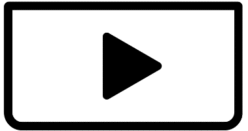I am facing a issue with Capcut now as its not allowing me to select multimedia from my macbook. Previously it was fine but now i am facing this problem.
On my i phone i am still able to select multimedia.
please suggest
Hi,
It sounds like CapCut on your MacBook is having trouble accessing your media files, while it still works fine on your iPhone. This is a common issue that often comes down to app permissions or minor software glitches.
Here's a breakdown of steps you can take to troubleshoot and hopefully resolve the problem:
1. Check CapCut Permissions on your Mac
This is the most common reason for media import issues. macOS has strong privacy controls.
- Go to System Settings: Click the Apple menu in the top-left corner of your screen, then select "System Settings" (or "System Preferences" on older macOS versions).
- Navigate to Privacy & Security: In the sidebar, click on "Privacy & Security."
- Check Photos/Files & Folders:
- Photos: Look for "Photos" in the list. Click on it, and you should see a list of apps that have requested access to your Photos library. Make sure CapCut is listed and that its toggle is enabled (green). If it's not listed, CapCut may not have requested permission yet, or there's an issue.
- Files and Folders: Also, check "Files and Folders." While "Photos" is usually the primary one, sometimes "Documents" or "Downloads" access can be relevant, especially if you're importing from specific folders. Ensure CapCut has access to any locations where your media is stored.
- If CapCut isn't listed or enabled:
- Try opening CapCut again and initiating an import. Sometimes, the app will prompt for permissions then.
- If it still doesn't appear, you might need to try a reinstall.
2. Try the Media Import From Within CapCut
Instead of dragging and dropping, use CapCut's import button:
-
Open your project in CapCut.
-
Click “Import” in the media panel.
-
Navigate manually to the folder with your files and select them.
3. Restart CapCut and your Mac
A simple restart can often resolve temporary software glitches.
- Quit CapCut: Fully quit the CapCut application (CapCut > Quit CapCut in the menu bar, or Command + Q).
- Restart your Mac: Click the Apple menu and choose "Restart."
- After restarting, open CapCut and try importing media again.
4. Try Drag and Drop
Sometimes the direct import button might be buggy, but drag and drop works.
- Open a Finder window and navigate to the folder where your multimedia files are stored.
- Open CapCut and your project.
- Drag the desired video or image files directly from the Finder window into the CapCut media panel or onto the timeline.
5. Check File Format and Resolution
While less likely if it was working before, it's worth considering:
- Unsupported Format: Ensure the multimedia files you're trying to import are in formats CapCut supports (e.g., MP4, MOV for video; JPG, PNG for images).
- High Resolution/Bitrate: Very high-resolution or high-bitrate files can sometimes cause import issues. If you have a particularly large or high-quality file, try converting it to a more standard resolution/format with a video converter tool (like Handbrake) and then attempt to import the converted file.
6. Clear CapCut Cache and Reinstall
Corrupted app data can cause various issues.
- Uninstall CapCut: Drag the CapCut app from your Applications folder to the Trash. Then, empty the Trash. You might want to use a tool like AppCleaner (free) to ensure all associated files and caches are removed.
- Download and Reinstall: Go to the Mac App Store to download the latest version of CapCut and reinstall it.
- Grant Permissions on First Launch: When you first open the newly installed CapCut, it should prompt you to grant necessary permissions (like access to Photos). Make sure to allow full access.
7. Check for macOS and CapCut Updates
Ensure both your operating system and the CapCut app are up to date.
- macOS Update: Go to System Settings > General > Software Update to check for and install any available macOS updates.
- CapCut Update: If you downloaded CapCut from the App Store, check the App Store for updates. If you downloaded it directly from the CapCut website, visit the site to see if a newer version is available.
8. Import from a Specific Folder (Workaround)
If direct gallery access is still failing, try organizing your media into a regular folder.
- Move the videos and photos you want to use into a standard folder (e.g., in your Documents, Downloads, or a new folder on your Desktop).
- In CapCut, when you click "Import," navigate to that specific folder and select your files from there.
Additional Tips:
- Check Disk Space: Ensure your MacBook has sufficient free storage space. Low disk space can cause various application issues, including import problems.
- Corrupted Files: Although rare, it's possible that the specific multimedia files you're trying to import are corrupted. Try importing different files to see if the issue persists across all media or just specific ones.
- Contact CapCut Support: If none of the above solutions work, it's a good idea to reach out to CapCut's technical support. They might have specific insights or a fix for your particular situation.
Since it's working on your iPhone, the issue is almost certainly localized to your MacBook's CapCut installation or its interaction with macOS.
If none of the above works, let us know:
-
Are you using the Mac App Store version or the downloaded one from CapCut’s website?
-
Does it show an error when you try to import, or just nothing happens?
Let’s troubleshoot further if needed.