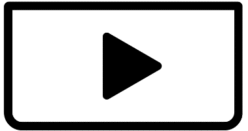Hi, I have a CapCut Premium account. The background removal tool used to work perfectly, but now it always gets stuck at 0% when I use it on newly uploaded videos.
However, the tool still works on older videos already added to CapCut. I have not changed video format or recording method. Could this be a server issue, cache error, or account-specific problem?
Please advise.
Hi,
It is very surprising when a feature you rely on in CapCut Premium suddenly stops working for new videos while older ones are fine. This suggests it's likely not an issue with your account itself, but possibly related to how CapCut is processing new data.
Since CapCut’s background removal tool is working on older videos but stuck at 0% on newly uploaded ones, even though your format and recording method haven’t changed, here are some focused troubleshooting steps to try:
Common Troubleshooting Steps for CapCut Background removal stuck Issues:
- Restart CapCut: This is often the simplest fix for temporary glitches. Close the application completely and reopen it.
- Clear CapCut Cache: Corrupted or outdated app data can cause various issues.
- Mobile: Go to your device's settings > Apps > CapCut > Storage, then clear cache. (Don't clear data unless you're prepared to lose project drafts and settings).
- Desktop: In CapCut, there's a "Settings" or "Preferences" menu where you can find an option to clear cache. Some users have reported that changing cache duration from 30 to 15 days in settings can also help.
- Check Internet Connection: Even if you're working on a local project, CapCut's AI features require a stable internet connection to process. CapCut’s background removal relies on cloud processing. If your internet is slow, unstable, or blocked (e.g. by a firewall or VPN), it can get stuck.
- Try switching from Wi-Fi to mobile data (or vice versa).
- Disable any VPNs or proxies.
- Try again in a different network environment.
- Update CapCut: You might be experiencing a bug that has been fixed in a newer version. Even if your app seems fine, CapCut may have rolled out updates that fix bugs like this.
- Go to the App Store / Google Play Store or CapCut for PC and check for updates.
- Make sure you are using the latest version of CapCut Premium.
- Restart Your Device: A full device reboot can often resolve underlying system issues that might be affecting app performance.
- Check Video Codec & Format
- Even though you said the format hasn’t changed, check if your new videos are using a different codec (especially if your phone updated or recording settings changed).
- Use a tool like MediaInfo or VLC > Tools > Codec Info.
- CapCut prefers H.264 MP4. If your video is HEVC (H.265), try converting it to H.264 and re-upload.
- Test with a Short New Clip
- Try uploading a very short new video (like 2–3 seconds) and run background removal on it.
- If it works, the issue may be file size, encoding, or length-related.
- If it doesn’t work, it's likely an issue with how new media is being handled or processed.
- Re-login to CapCut Account
- Sometimes, cloud tools break due to session/authentication errors.
- Log out of CapCut.
- Close the app completely.
- Log back in and try again.
- Try on another device
- Try running background removal on a different device logged into your account.
- If it works on the other device, the issue may be with your installation or system environment.
- If it doesn’t work, the issue is likely account-level or server-side.
- Check for Background Removal Limits (Premium Quota)
- CapCut Premium sometimes has daily limits on certain AI tools (varies by region).
- If you’ve used the tool a lot recently, you may have hit a hidden quota.
- Try again after 24 hours or check CapCut’s help section for usage caps.
- Reinstall CapCut (Last Resort): If none of the above work, a fresh installation might resolve deeper corruption. Before doing this, ensure all your current projects are saved and exported, as reinstalling might delete local project data.
Potential Reasons for the Issue:
- Temporary Server Issues: CapCut's auto-removal feature relies on AI processing, which is done on the servers. There might be temporary issues or high load on their servers that are affecting new uploads.
- Corrupted New Video Files: While you haven't changed format or recording method, there might be a subtle corruption in the new video files themselves that CapCut's background removal is struggling with. This is less likely if other CapCut features work on them, but it's a possibility.
- Recent App Update Bug: A recent update to CapCut might have introduced a bug that specifically affects background removal on newly imported videos. This aligns with why older videos work.
- Resolution/Quality of New Videos: Although you haven't changed your recording method, is there any subtle difference in the resolution, frame rate, or bit rate of your newly uploaded videos compared to the older ones? Sometimes higher resolution or different codecs can cause processing delays or failures for AI tools.
- Insufficient Device Resources: While less likely if it's specific to new videos, ensure your device has sufficient storage space and RAM, especially if you're dealing with large video files.
What to do now:
- Prioritize the troubleshooting steps from top to bottom (start with restarting CapCut and clearing cache).
- Try uploading a very short, simple new video to see if the issue persists. This can help isolate if it's related to video length or complexity.
- Contact CapCut Support: If the issue continues after trying these steps, it's best to reach out to CapCut's technical support. Provide them with detailed information:
- Your CapCut Premium account details.
- The exact problem (stuck at 0% for new videos).
- That it works for older videos.
- Any troubleshooting steps you've already tried.
- The CapCut version you are using.
- Your device model and operating system.
- Navigate to: CapCut App > Settings > Feedback
- Include a screen recording and clearly state:
- It gets stuck at 0% on new uploads only.
- It still works on older files.
- You’re using Premium.
- Include a screen recording and clearly state:
Hopefully, one of these solutions helps you get back to seamless background removal!