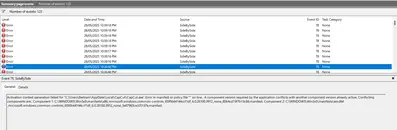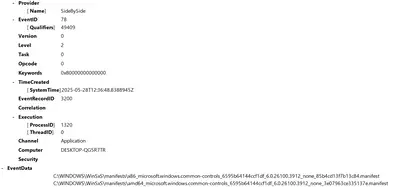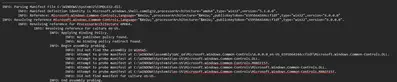Hi there
In the last month I have recently been getting random crashes while I'm running capcut, they never happen when I'm doing one particular task but just very randomly. But after the restarts I noticed in my Event Viewer that I have been getting windows error event 78 "side by side" and that there are conflicitng manifest files.
This is the full error details that keep occurring...
Activation context generation failed for "C:\Users\Bertram\AppData\Local\CapCut\CapCut.exe".
Error in manifest or policy file "" on line .
A component version required by the application conflicts with another component version already active.
Conflicting components are:.
Component 1: C:\WINDOWS\WinSxS\manifests\x86_microsoft.windows.common-controls_6595b64144ccf1df_6.0.26100.3912_none_85b4cd13f7b13c84.manifest.
Component 2: C:\WINDOWS\WinSxS\manifests\amd64_microsoft.windows.common-controls_6595b64144ccf1df_6.0.26100.3912_none_3e07963ce335137e.manifest.
After reading another post with a similar issue, I learned that the issue has something to do with Microsoft Visual C++ Redistributables and tried some of the solutions...
- uninstalling all Microsoft C++ Redistributables
- uninstalling capcut
- re-installing capcut to see what redistributables that capcut would install on it's own (turns out it was just the 2015-2022 versions)
- running sfc and DISM scan on command prompt
But after trying these solutions, the side by side errors still continued to pop up.
My specs are...
CPU: AMD Ryzen 7 5700x
GPU: AMD Radeon 7600xt
I remember hearing that a clean boot of windows would remove a lot of these unecessary/corrupt manifest files, would that maybe be a viable solution?
Any help would be greatly appreciated.
Hi,
You are having Windows Side-by-Side (SxS) issue, which typically relates to conflicting versions of shared components, especially Visual C++ runtime libraries. In your case, CapCut seems to be triggering a conflict between 32-bit (x86) and 64-bit (amd64) versions of the Microsoft.Windows.Common-Controls library (version 6.0.26100.3912).
What this error means
This error:
A component version required by the application conflicts with another component version already active.
…is telling us CapCut is trying to load a version of a runtime (manifest file), but Windows already has a different (conflicting) version active, which it can’t reconcile. This usually happens when:
-
An app (like CapCut) is trying to use 32-bit components on a 64-bit system or vice versa.
-
Two different versions of the same shared library are requested simultaneously.
A clean boot of Windows might help by isolating the issue, but it's not guaranteed to remove corrupt manifest files directly. The "SideBySide" error (Event ID 78) in your Event Viewer, specifically stating "Activation context generation failed" due to conflicting component versions, points to a conflict between different versions of the microsoft.windows.common-controls manifest files (one x86 and one amd64).
This often happens when an application tries to load a specific version of a runtime library, but a different, conflicting version is already active or required by another component.
Understanding the Problem
- Side-by-Side (SxS) Assembly: Windows uses a technology called Side-by-Side assembly (WinSxS) to allow multiple versions of the same DLLs (like
common-controls) to coexist on the same system without conflicting. Applications can specify which version of a DLL they need in their manifest file. - The Conflict: Your error indicates that
CapCut.exeis trying to usemicrosoft.windows.common-controlsversion6.0.26100.3912, but there's a conflict between the x86 (32-bit) and amd64 (64-bit) versions of this specific common control library. This isn't necessarily about CapCut itself being faulty, but rather an issue with how it's trying to load these system components, or how these components are registered on your system. - Microsoft Visual C++ Redistributables: While related to application runtimes, the
common-controlsissue is more about core Windows UI elements and their versions, rather than just the C++ runtime libraries. Uninstalling and reinstalling C++ Redistributables was a good attempt, but it didn't hit the exact root cause of this specificcommon-controlsconflict.
Why a Clean Boot Might Not Be Enough (But Can Be Useful)
A clean boot disables non-Microsoft services and startup programs, which helps in troubleshooting by eliminating third-party software as the cause. If the crashes stop during a clean boot, it means a third-party application or service is interfering. However, it won't directly fix corrupt or conflicting manifest files within the WinSxS store itself.
More Targeted Solutions
Since you've already tried sfc and DISM (which are excellent first steps for system file integrity), let's try some more specific approaches:
-
Re-register the
common-controlscomponents: This is a more aggressive step and should be approached with caution, as it involves manipulating system files. It's generally not recommended unless you know what you're doing. Instead of trying to manually re-register, we'll focus on ensuring the WinSxS store is healthy. -
Verify CapCut's Manifest: While you can't easily edit CapCut's internal manifest, you can sometimes find information.
- Check CapCut's Installation Folder: Look in the CapCut installation directory for any
.manifestfiles. It's unlikely you'll be able to modify them, but it might give you a clue. - Contact CapCut Support: Explain the specific "SideBySide" error message with the conflicting
common-controlsmanifest files. They might have a patched version or a known workaround for this specific issue.
- Check CapCut's Installation Folder: Look in the CapCut installation directory for any
-
Use the
sxstraceTool (Advanced Troubleshooting): This is a built-in Windows tool that can provide very detailed information about Side-by-Side assembly loading failures.- Open Command Prompt as Administrator.
- Start Tracing:
sxstrace trace -logfile:C:\sxstrace.etl - Reproduce the Error: While
sxstraceis running, launch CapCut and try to trigger the crash/error. - Stop Tracing:
sxstrace stop - Convert to Readable Format:
sxstrace parse -logfile:C:\sxstrace.etl -outfile:C:\sxstrace.txt - Analyze
sxstrace.txt: Opensxstrace.txtand look for more specific errors related to thecommon-controlsconflict. This file can be very verbose, but it might point to a specific file that's missing or corrupted, or a policy that's preventing the correct version from loading. Look for lines containing "ERROR" or "FAIL".
- Open Command Prompt as Administrator.
-
Reinstall or Repair .NET Framework: Although the error specifically mentions
common-controlsand not explicitly .NET, many applications, including CapCut, rely on various .NET Framework versions. A corrupted .NET installation can sometimes lead to obscure errors.- Go to Control Panel > Programs and Features > Turn Windows features on or off.
- Uncheck all .NET Framework versions (e.g., .NET Framework 3.5, .NET Framework 4.8 Advanced Services).
- Restart your computer.
- Go back to Turn Windows features on or off and re-check the .NET Framework versions. Windows will download and reinstall them.
-
Reinstall All Microsoft Visual C++ Redistributables Correctly
The key is to install both x86 and x64 versions side-by-side for all major years:
-
Go to this official Microsoft link:
Microsoft Visual C++ Redistributable Latest Supported Downloads -
Install both x64 and x86 versions for:
-
2008
-
2010
-
2012
-
2013
-
2015–2022
-
Don’t skip the older versions. Some modern apps still rely on legacy DLLs.
-
-
Ensure CapCut Is Using the Correct Architecture
You have an AMD Ryzen 5700X and Radeon 7600XT, so you're on a 64-bit OS. But CapCut might be launching a 32-bit executable and loading 64-bit manifests.
Check:
-
Navigate to
C:\Users\Bertram\AppData\Local\CapCut\ -
Right-click
CapCut.exe> Properties > Details -
Confirm whether it says 32-bit or 64-bit
If it's 32-bit:
-
Try installing a 64-bit version of CapCut (if available).
-
Or use Compatibility Mode: Right-click
CapCut.exe> Properties > Compatibility tab > Check “Run this program in compatibility mode for Windows 8.”
-
-
Try Side-by-Side Cleanup via Registry & Folder Purge (Advanced)
Only if you're comfortable:
-
Navigate to
C:\Windows\WinSxS\Manifests\ -
Back up the conflicting manifest files you saw in the Event Viewer.
-
Attempt to remove the incorrect architecture version, but only after registry backup and System Restore point creation.
But: This is risky, and usually not needed if the issue is with mismatched VC++ versions. Try other steps first.
-
-
Consider a Repair Install of Windows (In-Place Upgrade): This is a more drastic step but can resolve deeper system file corruption issues without losing your personal files and installed applications.
- Download the Windows 10/11 Media Creation Tool from Microsoft's official website.
- Run the tool and choose the option to "Upgrade this PC now" (or create installation media and run
setup.exefrom within Windows). - Follow the prompts, making sure to select "Keep personal files and apps." This will essentially reinstall Windows over your existing installation, often fixing underlying system issues including those in the WinSxS store.
-
Clean Boot ≠ Clean Install
A Clean Boot disables non-Microsoft services and startup items—it won’t delete or “clean up” WinSxS components. So:
-
A Clean Boot won't fix manifest conflicts.
-
A Clean Install of Windows would, but that’s a last resort.
-
-
Use Dependency Walker
You can use Dependency Walker (depends.exe) or Process Monitor to find exactly what DLL CapCut is trying to load and from where.
Regarding your question about a "clean boot of Windows" removing files:
A "clean boot" as a troubleshooting step (disabling startup items and non-Microsoft services) doesn't remove files. It just prevents them from running. If you meant a clean installation of Windows, then yes, that would completely wipe your drive and reinstall Windows from scratch, effectively removing all manifest files (and everything else) and starting fresh. However, a clean installation is a last resort due to the significant effort involved in backing up data and reinstalling all applications.
Recommendation:
- Start with
sxstrace: This is your best bet for diagnosing the precise nature of thecommon-controlsconflict. It provides invaluable diagnostic information. - If
sxstracedoesn't yield a clear solution, try reinstalling/repairing .NET Framework. - Reinstall all VC++ Redistributables (x86 and x64 versions) from 2008 to 2022.
- Check CapCut architecture and use compatibility mode if it's 32-bit.
- Avoid deleting WinSxS files manually unless you're very experienced.
- Clean install of Windows should be considered only if the problem persists and system-wide SxS errors spread to other apps.
- Contact CapCut Support: Email them at [email protected] and provide them with the
sxstraceoutput if it looks relevant. - As a last resort, consider a Repair Install of Windows. This is less disruptive than a clean install but can fix many system-level problems.
Do NOT proceed with a clean installation of Windows unless all other options have been exhausted and you are prepared for the extensive reinstallation process.
Let us know if you want direct links to all redistributable versions or a script to uninstall/reinstall them automatically.
Hi there,
Thanks so much for getting back to me with a super detailed response breaking down the actual problem with my system and explaining it in an understandable manner, I really appreciate that.
For the last few days, I have tried implementing your solutions, including...
- properly reinstalling all C++ libraries
- Reinstalling .NET frameworks
- Uninstalling Capcut and reinstalling from the microsoft store instead (I think the microsoft store is the 64-bit version and the original one I had was a 32-bit version)
- Running a repair install (in-place upgrade) of windows 11
The side by side erorrs are still continuing.
I have also attempted to run a sxs trace in command prompt as you suggested and came up with the following.
I'm hoping these screenshots can give some more insight into the root cause of this issue.
My last resort is a clean install, which I really do hope to avoid doing. However, if I choose to go through with the clean install will all of the manifest files be deleted?
Hi,
Thanks for providing the sxstrace logs and the update. You have done an excellent job narrowing down the issue and attempting nearly all common (and advanced) fixes.
What the sxstrace reveals
- Some manifests like
Microsoft.Windows.Common-Controls.Resourceswith version6.0.26100.1591were found and loaded properly. - Several paths failed to locate needed assemblies like:
- Did not find the assembly in WinSxS
- Did not find manifest for culture en-US
- Attempt to probe manifest at C:\WINDOWS\System32\en-US\Microsoft.Windows.Common-Controls.MANIFEST
- This suggests Windows is trying to locate certain language/culture-specific resources but is failing to find en-US localized resource DLLs/manifests, despite the base versions being present.
Conclusion: The issue is not just version conflict it is likely corrupted or missing language resource assemblies, especially en-US WinSxS entries for Microsoft.Windows.Common-Controls.
What to try next (before a clean install):
Given the sxstrace findings, especially the "Did not find the assembly in WinSxS" for version 6.0.0.0 of common-controls, we need to focus on ensuring the integrity of your WinSxS store for this specific component.
-
Run DISM /Online /Cleanup-Image /RestoreHealth again (and multiple times if necessary): While you have run DISM, the
sxstraceindicates a specific assembly missing. Running this command again, possibly even twice or thrice with reboots in between, might help.- Open Command Prompt as Administrator.
- Type:
DISM /Online /Cleanup-Image /RestoreHealth - Press Enter. Let it complete.
- Reboot.
- Run
sfc /scannowafter the reboot. - Reboot again.
- Try running CapCut.
- Re-register and rebuild the WinSxS component store
- Run the following in Command Prompt (admin):
- DISM /Online /Cleanup-Image /StartComponentCleanup /ResetBase
- sfc /scannow
- If errors are found and repaired, reboot and test CapCut again.
- Run the following in Command Prompt (admin):
-
Manually Check for the Missing Manifest: This is just for verification, not for manual modification, as that can break your system.
- Navigate to
C:\WINDOWS\WinSxS\manifests\ - Search for files containing
microsoft.windows.common-controlsand6.0.0.0in their names or content. - Also, check
C:\WINDOWS\assembly\GAC_64\for similar components. - The goal here is just to observe if the file truly appears to be absent, or if its manifest is malformed. Do not delete or modify anything here.
- Navigate to
- Verify
en-USlanguage pack is intact- Corrupt or partially installed language packs can break SxS resolution.
- Check if it's installed:
- dism /online /Get-Intl
- If
en-USis not listed as default, try installing it again:- dism /online /Add-Package /PackagePath:"C:\lp.cab"
- You'll need to download the Language Pack ISO from Microsoft or extract lp.cab from another system.
-
Update Windows: Ensure your Windows installation is fully up to date, including any optional quality updates or driver updates. Sometimes these updates include fixes for WinSxS components.
- Go to Settings > Windows Update.
- Check for updates.
- Also, click on "Advanced options" and then "Optional updates" to see if there are any pending driver or other updates.
-
Try an older version of CapCut: If the issue started recently, and you suspect the Microsoft Store version might be 64-bit while your previous one was 32-bit (which could be the cause of the x86 vs. amd64 conflict), try installing an older, known-working version of CapCut (from a reputable source of course). This is less about fixing Windows and more about finding a CapCut version that doesn't trigger the conflict.
Regarding a Clean Install and Manifest Files:
Yes, if you perform a clean installation of Windows, all existing manifest files (and your entire operating system, programs, and personal data) will be deleted. A clean install formats the drive and installs a fresh copy of Windows. This will rebuild the entire WinSxS store from scratch, ensuring that all core system components and their manifest files are in their pristine, correct state according to the Windows installation media.
This is why a clean install is the ultimate solution for deep-seated system corruption or persistent WinSxS issues. It essentially gives you a brand new, uncorrupted operating system environment.
Just ensure you:
-
Back up your files and CapCut projects.
-
Reinstall Windows using the latest ISO from Microsoft’s official tool.
The sxstrace is very revealing. The core problem appears to be a missing or corrupted Microsoft.Windows.Common-Controls version 6.0.0.0 assembly (specifically for AMD64) within your WinSxS store. While the in-place upgrade should have fixed this, it clearly hasn't.
Given that even an in-place upgrade didn't resolve it, and the sxstrace points directly to a missing core component, a clean install remains the most reliable solution if the repeated DISM and Windows Update checks don't work. It's a significant undertaking, but it guarantees a fresh, uncorrupted WinSxS store.
Hey there,
Thanks again for going above and beyond with helping me with this issue.
Especially with giving me alternatives to avoid clean installing my windows so I really appreciate that.
However, I have fixed the issue!
I started to think back when my crashes started happening and it was when I upgraded my graphics card about a year ago. So to test my theory, I tried swapping out my new gpu with my old gpu that I still had lying around.
And I think my system is a lot more stable now!
I still do have the side by side errors, but they are way less frequent and I don't crash anymore when I'm using capcut. I can live with the side by side errors ocurring in the background as long as my system doesn't crash. But after doing a bit more digging, the cause of my crashes was "WHEA logger error event id 18". I had multiple of these every time my system would crash.
The error event details would be...
"A fatal hardware error has occurred.
Reported by component: Processor Core
Error Source: Machine Check Exception
Error Type: Cache Hierarchy Error
Processor APIC ID: 15
The details view of this entry contains further information."
So it was my gpu that was actually causing the crashes which I have no idea how or why that was causing these unexpected crashes, maybe you can explain it to me if you've experienced something similar? But I'm just glad it's doing a lot better and hopefully it'll stay that way for the forseeable future.
Thanks again
Thanks for the thoughtful update and huge congrats on resolving the crashing issue. That’s a big win, especially after such a frustrating and confusing journey.
About GPU + WHEA logger error (Event ID 18)
The key part of your error is:
"WHEA Logger Event ID 18 — Machine Check Exception (MCE), Cache Hierarchy Error"
This is not caused by CapCut or software like you initially suspected it is a low-level CPU hardware error, often triggered by:
1. Faulty or Overloaded GPU
Your new GPU might’ve:
-
Introduced transient voltage spikes or instability in the PCIe lane or VRMs.
-
Drawn more power than your PSU or motherboard could safely supply under load, especially if undervolted or overclocked.
-
Increased thermal load inside the case, affecting CPU thermals or power delivery.
Even if the GPU seemed fine in benchmarks, sometimes they cause subtle instability or cache errors in CPUs — especially with AMD platforms, which are more sensitive to memory and fabric (IF) issues.
2. PCIe Signaling Issues
With a newer GPU (like a 3070), the card may have defaulted to PCIe 4.0, and if:
-
The motherboard wasn’t handling signal integrity well,
-
The BIOS/UEFI needed an update,
-
Or there was a minor manufacturing flaw,
…it can cause machine check exceptions despite the card working in other systems.
Switching to your older GPU likely downgraded PCIe speed or lowered power draw → stabilizing the entire system.
Why the Side-by-Side errors decreased?
CapCut uses GPU-accelerated UI or video rendering libraries that triggered those background SxS calls during a crash. Since the system no longer hits fatal errors, fewer corrupted or incomplete DLL loads are occurring even if the manifest issue remains.
Things you could still do:
-
Limit PCIe to Gen 3 in BIOS with your 3070, if you ever reinstall it can help with stability.
-
Double-check PSU wattage & rails — a borderline PSU can create ripple voltage and induce instability.
-
Run stress tests (like AIDA64 with cache and GPU stress) to confirm long-term stability.
-
Update your motherboard BIOS — newer BIOS versions often include microcode fixes for WHEA errors, especially on AMD platforms.
This was a textbook case of a hardware-software misdiagnosis loop and you did an incredible job investigating. Most people wouldn’t think to try a GPU swap for a CPU error.
We are glad the system is stable again and that CapCut is finally usable for you. If those Side-by-Side errors ever creep up again or become problematic let us know we can figure out further.
Take care and happy editing.