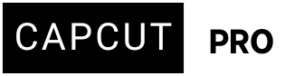I’m running into a strange issue with CapCut on PC. When I import MP4 files recorded using OBS, the playback inside CapCut lags heavily—making it really difficult to edit.
Oddly enough, if I import the exact same recording in MKV format instead, the playback is completely smooth. This happens with every MP4 file I record, regardless of the game, and only occurs in CapCut. Other editing or playback apps handle the MP4 files just fine.
Does anyone know why this might be happening? Is there a fix for smoother MP4 playback in CapCut? Or should I just stick to using MKV files?
Also, if I continue editing in MKV, will there be any quality loss when I export the final video back to MP4?
Hi,
This is a fairly common issue with CapCut PC and OBS-recorded MP4 files. Here is what is likely happening and how to fix or work around it:
Why OBS MP4s lag in CapCut (and MKVs don't)
The core reason likely lies in how MP4 and MKV files are structured and encoded, and how CapCut's playback engine interacts with them.
-
MP4 (MPEG-4 Part 14): This is a very common and widely supported container format. While it's great for final delivery and playback on many devices, it's often more complex in its internal structure, especially when recorded directly by OBS. OBS might be using certain MP4 encoding settings (e.g., specific H.264 profiles, variable frame rates, or GOP structures) that CapCut's playback engine struggles to decode efficiently in real-time during editing. This can be exacerbated if CapCut doesn't have optimized hardware acceleration for those specific MP4 configurations.
-
MKV (Matroska): MKV is a more flexible and open-source container. OBS's MKV recording often produces files that are "cleaner" or simpler in their internal structure, making them easier for video editors to parse and play back smoothly, even if the underlying video codec (like H.264) is the same. MKV is generally considered a good format for "lossless" containerization of video streams.
CapCut’s playback engine (especially on PC) can be picky about how MP4 files are encoded. Here’s what is causing the lag:
-
Variable Frame Rate (VFR): OBS may save MP4s with a variable frame rate (VFR) depending on your settings. CapCut struggles with VFR playback, causing choppy or laggy preview.
-
High Bitrate or B-frames: MP4s may have high bitrate or complex frame structures (like B-frames), which CapCut’s decoder doesn’t handle well.
-
Mismatched encoding: CapCut prefers more “editor-friendly” codecs. OBS's default settings (especially with hardware encoding like NVENC or AMF) might not play smoothly in CapCut.
In essence, it's not necessarily the MP4 format itself that's the problem, but rather the specific way OBS encodes the MP4 and how CapCut handles that particular encoding during preview. Other editing or playback apps might have better decoders or different internal processing that handles those OBS MP4s more gracefully.
Fixes for Smoother MP4 Playback in CapCut
While sticking to MKV is a viable workaround (more on that below), here are some things you can try to improve MP4 playback in CapCut:
- Use MKV for Recording, Then Remux to MP4
-
Since MKV plays smoothly:
-
Record in MKV in OBS.
-
After recording, use OBS’s built-in “Remux” tool to convert MKV to MP4 without re-encoding, so there’s zero quality loss.
-
Go to File > Remux Recordings in OBS.
-
Select the MKV file and remux to MP4.
This gives you an MP4 that CapCut handles better because it’s re-wrapped with simpler metadata.
-
-
-
- Force Constant Frame Rate (CFR) in OBS
-
Go to:
-
Settings > Output > Recording → Ensure you're using:
-
Encoder: x264 or your hardware encoder (NVENC/AMD)
-
Keyframe Interval: 2
-
Rate Control: CBR
-
-
Then go to:
-
Settings > Video > FPS: Set to a fixed number (30 or 60).
-
Settings > Advanced > Video > Process Priority: Try setting to “Above Normal.”
-
Check Advanced > Recording and toggle “Force CFR” if available (older versions).
-
-
-
-
Adjust CapCut Playback Quality:
-
In CapCut, look for options related to "Preview Quality" or "Playback Performance."
-
Set it to "Performance Priority," "Low Quality," or a lower resolution (e.g., 540p or 360p) for playback. This will make the preview look pixelated, but it won't affect your final export quality. This is a common and effective way to reduce lag during editing.
-
Look for "Proxy" settings in CapCut's project settings (often under "Performance"). Enabling proxies will create lower-resolution versions of your clips for editing, which vastly improves performance. Your final export will still use the original high-quality files.
-
-
Optimize OBS Recording Settings for Editing:
-
Encoder: Experiment with different encoders in OBS. If you have an NVIDIA GPU, try "NVIDIA NVENC H.264 (new)" or "NVENC H.265 (HEVC)." For AMD, use "AMD VCE/AMF." Hardware encoders often produce more consistent files for editing. If you're currently using CPU-based x264, try a hardware encoder.
-
Rate Control: Try "CBR" (Constant Bitrate) or "VBR" (Variable Bitrate) with a high max bitrate. Sometimes, inconsistent bitrates can cause issues.
-
Keyframe Interval: Set this to 2 seconds. This can help editing software easily navigate through the video.
-
Profile: Set to "High" or "Main."
-
B-frames: Reduce "Max B-frames" to 0 or 2. While B-frames improve compression efficiency, they can make decoding more complex for editors.
-
Keep your OBS and GPU drivers updated.
-
-
Transcode MP4s (if necessary):
-
If the above doesn't work, you could convert your OBS MP4s to a more editing-friendly format before importing them into CapCut. Tools like HandBrake are excellent for this. You can re-encode them to MP4 using different settings (e.g., a constant frame rate, a simpler H.264 profile) that CapCut might handle better. This step, however, will add an extra process to your workflow.
-
If you must work with MP4s:
-
Convert them to editor-friendly formats like:
-
ProRes (.mov) or DNxHD, or
-
Use HandBrake to re-encode as CFR MP4 (set framerate to “Constant”).
-
Use FFmpeg to rewrap:
-
-
-
-
Check System Resources:
-
While you mentioned other apps handle MP4s fine, it's worth checking your system's resource usage (CPU, GPU, RAM, Disk I/O) when CapCut is playing back the lagging MP4s. Use Task Manager (Windows) to see if anything is maxing out. CapCut's recommended specs are 8GB RAM minimum, 16GB recommended, and a decent GPU.
-
Sticking to MKV: Quality Loss on Export?
This is a common and valid concern!
No, there will be no quality loss when you export the final video from CapCut back to MP4, even if you edited in MKV format.
Here's why:
-
MKV and MP4 are container formats. They don't dictate the quality of the video and audio streams inside them. The quality is determined by the codecs (e.g., H.264 for video, AAC for audio) and their encoding settings (bitrate, resolution, etc.).
-
CapCut works with the underlying video data. When you import an MKV file, CapCut extracts the raw video and audio streams. When you export, CapCut re-encodes these streams (or parts of them, if you're not doing heavy re-encoding) into your chosen export format (MP4 in your case) using the export settings you specify in CapCut.
-
Export settings matter. The quality of your final MP4 export will depend entirely on the export settings you choose in CapCut (resolution, frame rate, bitrate, codec). If you export at the same resolution and a sufficiently high bitrate as your original recording, the quality will be excellent, regardless of whether you imported MKV or MP4.
What if you stick with MKV?
Totally fine. If you:
-
Record in MKV
-
Edit in CapCut
-
Then export to MP4 at the end, there’s no quality loss due to using MKV as long as you export with good settings.
Important Caveat: CapCut may not support direct editing of MKV forever or may glitch with long files. Always test a few clips first.
Recommendation:
Given your current situation, sticking to MKV for recording in OBS seems like the most straightforward and effective solution for smooth editing in CapCut. It eliminates the playback issue you're facing, and as explained, there's no inherent quality penalty when exporting to MP4 from an MKV source.
-
Record in MKV in OBS.
-
After recording, Remux to MP4 (OBS → File > Remux).
-
Import remuxed MP4 into CapCut.
-
Edit + Export normally.
This keeps your quality intact and ensures smoother playback in CapCut.
Many OBS users actually prefer recording to MKV because it's more robust against recording interruptions (e.g., a power outage or OBS crashing won't corrupt the entire file, only the unwritten portion).
OBS even has a feature to automatically remux MKV to MP4 after recording, which you could enable if you still want MP4 files on your disk for other purposes, but this would re-introduce the conversion step that might lead to CapCut playback issues. For editing, direct MKV import is clearly superior in your case.
Use Hardware Decoder in CapCut:
If your PC has a discrete GPU (NVIDIA/AMD):
-
Enable High Performance Mode for CapCut in Windows Graphics Settings.
-
Make sure GPU decoding is enabled in CapCut’s preferences.