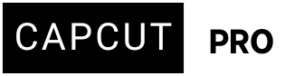I’ve been using an older version of CapCut on PC for a while now—mainly because the auto background removal feature became a Pro-only tool, and I really depend on it (don’t have a green screen at the moment). Everything was working fine until a few months ago when CapCut started auto-updating every time I opened it.
Even though I’ve set it to “ask before updating,” it still updates automatically. I came across a comment suggesting that you can modify certain .dll files to block updates, but I’m not sure how to do that safely.
Does anyone know a reliable method to stop CapCut from auto-updating? Any help or step-by-step guidance would be much appreciated!
Hi,
While direct manipulation of .dll files can be risky and may not always be effective due to how applications are designed to self-repair or detect tampering, there are more reliable and safer methods to try and stop CapCut from auto-updating on your PC.
Here's a breakdown of common methods, from the easiest to more advanced:
1. CapCut's In-App Settings:
CapCut must have a setting to control updates. This is the first and safest thing to check.
-
Open CapCut on your PC.
-
Look for a "Settings" icon (a gear icon) in the top right or bottom left corner.
-
Navigate to "Settings" again within the menu.
-
Look for a "General" tab or section.
-
Scroll down and see an option for "Software Update" or "Auto-update."
-
If you find an "Automatic Updates" option, change it to "Get notified about updates" or simply uncheck it.
-
Click "Save" or "OK" to apply the changes.
Why it might not be working for you: You mentioned it still auto-updates even with "ask before updating" selected. This suggests that the current version you're on might be bypassing this setting, or a new update mechanism was introduced that overrides older settings.
2. Blocking Updates by Creating a Dummy update.exe File (Common Workaround):
This is a widely reported method that tricks CapCut into thinking it has already downloaded an update, thus preventing it from downloading and installing new ones. It doesn't prevent the application from checking for updates, but it prevents the installation.
Steps:
-
Locate CapCut's Data Folder:
-
Open File Explorer.
-
Go to
C:\Users\YourUsername\AppData\Local\CapCut(replaceYourUsernamewith your actual Windows username). -
Note: The
AppDatafolder is often hidden. To see it, go to the "View" tab in File Explorer and check "Hidden items." -
Inside the
CapCutfolder, you will find aUserDatafolder, and within that, aDownloadfolder. Theupdate.exefile will also be found directly in theAppsfolder. You might need to check bothC:\Users\YourUsername\AppData\Local\CapCut\UserData\DownloadandC:\Users\YourUsername\AppData\Local\CapCut\Apps.
-
-
Create a Dummy
update.exeFile:-
Once you're in the
Downloadfolder (orAppsfolder if you found it there), right-click anywhere in the empty space. -
Select
New>Text Document. -
Name the new text document
update.exe(make sure to change the extension from.txtto.exe).-
Important: If you don't see the
.txtextension, you need to enable file extensions. In File Explorer, go to the "View" tab, then "Show/hide" and check "File name extensions."
-
-
You'll get a warning about changing the file extension; click "Yes."
-
-
Set the File to Read-Only:
-
Right-click on the newly created
update.exefile. -
Select
Properties. -
In the "General" tab, check the box next to
Read-onlyunder "Attributes." -
Click
Applyand thenOK.
-
How it works: When CapCut tries to download an update, it typically looks for or creates an update.exe file to execute the installation. By putting a read-only, empty update.exe file in that location, CapCut can't overwrite it, and thus the update process fails. It might still download update files in the background, but it won't be able to install them.
3. Using Firewall Rules (More Advanced but Effective):
You can block CapCut from accessing the internet for updates through your Windows Firewall. This is more robust as it prevents the application from even connecting to update servers.
Steps for Windows Firewall:
-
Open Windows Defender Firewall with Advanced Security:
-
Search for "Windows Defender Firewall" in the Windows search bar and open it.
-
On the left pane, click on "Advanced settings."
-
-
Create an Outbound Rule:
-
In the left pane, click on "Outbound Rules."
-
In the right pane, click on "New Rule..."
-
Rule Type: Select "Program" and click "Next."
-
Program: Select "This program path" and browse to the CapCut executable file. This is typically located in
C:\Program Files\CapCut\CapCut.exeor a similar path. Find the main executable file that launches CapCut. Click "Next." -
Action: Select "Block the connection" and click "Next."
-
Profile: Keep all three profiles checked (Domain, Private, Public) unless you have a specific reason not to. Click "Next."
-
Name: Give your rule a descriptive name, like "Block CapCut Updates." You can add a description if you wish. Click "Finish."
-
This rule will prevent CapCut from initiating any outgoing connections, including those for updates.
4. Renaming or Modifying Update-Related Files (Use with Caution):
The idea of modifying .dll files is part of this category.
Steps:
-
Navigate to:
-
C:\Program Files\CapCutorC:\Users\YourName\AppData\Local\CapCut
-
-
Look for files like:
-
CapCutUpdate.exe,Update.exe, orauto-update.dll
-
-
Rename them to:
-
CapCutUpdate.bakorUpdate_disabled.exe
-
-
Optionally, create a blank text file with the same original name to prevent it from being re-downloaded.
Be sure to back up these files before modifying them. Some versions may refuse to launch without them.
While some users have reported success by renaming specific update-related files (e.g., a file named updater.dll or similar), this method is less predictable and carries risks:
-
Application Instability: Renaming or modifying core application files can cause CapCut to crash or behave unexpectedly.
-
Security Risks: Downloading modified .dll files from untrusted sources can introduce malware.
-
Reinstallation Required: If you mess up, you might need to completely uninstall and reinstall CapCut.
5. Make CapCut Folder Read-Only
This method stops it from modifying or writing update files.
Steps:
-
Go to the CapCut installation folder (usually
C:\Program Files\CapCut). -
Right-click the entire CapCut folder > Properties.
-
Check the "Read-only" box > Apply > OK.
May prevent saving settings or exporting in some cases, so test before relying on it long-term.
Given your concerns about safety, we strongly recommend trying methods 1, 2, and 3 before considering any direct modification of .dll or executable files. The dummy update.exe file and firewall rules are generally safe and effective.
Why you should avoid modifying .dll files
Tampering with .dll files can:
-
Break CapCut’s functionality.
-
Get flagged as malicious by antivirus or Windows Defender.
-
Be unstable after OS or app updates.
Unless you’re comfortable with binary patching or reverse engineering, it’s not recommended.
Disable auto-startup services
Sometimes CapCut installs a background service that runs at startup.
Steps:
-
Open Task Manager (
Ctrl + Shift + Esc) > Startup tab. -
Disable any CapCut-related entries.
-
You can also check
Services.mscfor suspicious CapCut background tasks.
Alternative: Use portable or cracked legacy versions (at your own risk)
Some communities host CapCut v3.x.x portable versions that do not auto-update. These are unofficial and come with risk (malware, data collection, etc.). Only go this route if you understand the risks and scan files carefully.
What to do if it still updates or you want to revert:
-
Uninstall and Reinstall Older Version: If all else fails, you might need to uninstall your current CapCut version and then manually install an older version that had the free auto-background removal feature. You'd then apply the update blocking methods immediately after installation.
-
You can often find older versions on reputable sites like Uptodown, but always exercise caution when downloading software from third-party sources. Ensure the site is well-known and has good reviews.
-
-
Consider Alternatives: If CapCut's forced updates become too problematic, you might explore other video editing software that offers similar background removal features (free or paid) or better control over updates.
Remember to back up any important projects before attempting significant changes to your software installation.
Here’s a ready-to-use .bat script that will block CapCut and its updater from accessing the internet using Windows Defender Firewall. This helps prevent CapCut from auto-updating.
CapCut Firewall Block Script (.bat)
@echo off title Block CapCut from Internet (Prevent Auto-Update) echo Blocking CapCut and Update executables from internet access... echo. :: Define install paths (adjust if your CapCut is in a different folder) set "CapCutPath=C:\Program Files\CapCut" set "UserCapCutPath=%LOCALAPPDATA%\CapCut" :: Define rule names set "Rule1=CapCut Block Main" set "Rule2=CapCut Block Update1" set "Rule3=CapCut Block Update2" :: Block main CapCut.exe (edit path if needed) netsh advfirewall firewall add rule name="%Rule1%" dir=out action=block program="%CapCutPath%\CapCut.exe" enable=yes :: Block update.exe (if present) netsh advfirewall firewall add rule name="%Rule2%" dir=out action=block program="%UserCapCutPath%\Update.exe" enable=yes :: Block other update tools if present netsh advfirewall firewall add rule name="%Rule3%" dir=out action=block program="%CapCutPath%\Update\Update.exe" enable=yes echo. echo CapCut internet access is now blocked via firewall. echo If CapCut is installed in a different folder, you must edit the paths above. pause
How to use:
-
Open Notepad.
-
Paste the entire script above.
-
Save the file as:
Make sure you select “All Files” in Save As type (not
.txt). -
Right-click the saved file > Run as Administrator.
What it does:
-
Blocks outbound internet access for:
-
CapCut.exe -
Any
Update.exeunder%LOCALAPPDATA%\CapCutandC:\Program Files\CapCut\Update\
-
-
Prevents CapCut from checking for updates or downloading them.
To Unblock (Revert):
If you want to allow updates again later, run this in Command Prompt (Admin):