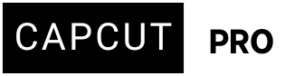I'm having an issue with CapCut. I can't see the ruler or other features that are supposed to be available in version 6.3.0, the latest version. My colleagues have had access to these features since last week, but I still don't see them on my app even after uninstalling and reinstalling CapCut multiple times.
Hi,
You are experiencing a feature rollout delay, which is common with CapCut that gradually release new features through server-side updates rather than through the app update itself. Here's a step-by-step explanation and what you can do:
Why you are not seeing the ruler and other features
-
Staggered Rollout: CapCut enables new features gradually across regions or accounts.
-
Server-Side Activation: Even if you’re on version 6.3.0, some features may only appear after being activated on CapCut’s servers for your account.
- A/B Testing/Phased Rollouts: CapCut, like many popular apps, often rolls out new features in phases or uses A/B testing. This means some users get access to new features earlier than others. Even if you're on the latest version, you might not be in the group that has been granted access to the ruler or other specific features yet. There's no real way to force this, but it explains why your colleagues have it and you don't.
-
Cached Settings/Data: Even after uninstalling and reinstalling, some residual user data or cache files might remain on your system, potentially preventing the new features from loading correctly.
- Regional Differences: Some features in CapCut can be location-sensitive due to licensing, content availability, or regional strategies. While less common for basic editing tools like a ruler, it's a possibility.
- Temporary Glitch/Bug: It could simply be a temporary bug on CapCut's end that is affecting your specific installation.
Steps to try
1. Clear CapCut's Cache and User Data (More Thoroughly):
-
- Backup Your Projects: Before attempting this, make sure you back up any ongoing projects. This method involves potentially clearing project data.
- Locate User Data Folder:
- Open your C drive.
- Go to
Users->YourUsername(your main user folder). - Look for a hidden folder called
AppData. If you don't see it, go to the "View" tab at the top of File Explorer and check "Hidden items." - Inside
AppData, go toLocal->CapCut. - Inside the
CapCutfolder, you'll find aUser Datafolder.
- Move
User DataFolder: Instead of deleting, move theUser Datafolder to another directory (e.g., your desktop). This way, you have a backup. - Launch CapCut: Launch CapCut. It will likely open as if it's a fresh installation, and you'll see your projects are gone (don't worry, you have the backup). Check if the ruler and other features are now present.
- Restore Projects (if needed): If the features appear, you can try selectively copying folders from your old
User Databack into the new one to restore your projects, restarting CapCut each time to see if a specific folder causes the features to disappear. This can help pinpoint if a corrupted project file or setting is the culprit.
2. Log Out and Log Back In
-
Go to your CapCut account settings and log out.
-
Restart the app.
-
Log back in to force a refresh of your account settings from CapCut's servers.
3. Check for Feature Flags (Hidden Toggles)
Sometimes CapCut has hidden toggles for early access features:
-
Try pressing
Ctrl + Shift + ?orCtrl + /in the editor window to see if any dev/debug menu appears (not always available). -
There may be no UI for toggling the ruler — it might appear once activated on your account.
4. Switch Account (Test Alternate Access)
-
Try logging in with another CapCut account (e.g., a colleague’s).
-
If the features appear there, then the issue is account-based and likely tied to server-side rollout.
5. Check for Updates Manually (Again):
Even if you think you're on the latest, sometimes an update can be missed.
- Open CapCut.
- Go to Settings (usually a gear icon).
- Look for a "Version" or "About" section and click "Check for Updates."
6. Temporarily Disable Antivirus/Firewall:
In rare cases, security software can interfere with app updates or feature loading. Try temporarily disabling your antivirus/firewall and then launching CapCut. Remember to re-enable them afterwards.
7. Run CapCut as Administrator:
Right-click on the CapCut shortcut and select "Run as administrator." This can sometimes resolve permission-related issues.
8. Check System Requirements:
While you have the latest version, ensure your system still meets all the minimum requirements for CapCut v6.3.0. (e.g., Windows 10 64-bit, sufficient RAM and storage).
9. Contact CapCut Support
If your colleagues already have the features, you can:
-
Email [email protected]
-
Or use the in-app “Feedback” or “Help” option.
-
Mention that you’re on v6.3.0 Desktop, but missing the ruler and new timeline features.
Ask a colleague with the new features to record a short video showing their version of CapCut, and include that when you contact support — it helps prove the disparity.
Hopefully, one of these solutions helps you get access to the missing features!