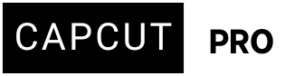Hi, I have this problem and don't understand what I am doing wrong, example I have a video with a resolution of 1920x800 and I want to convert it from H264 to H265 keeping the same resolution the problem is that CapCut changes the final resolution to something like 2345x1080p, WHY?
Hi,
CapCut is trying to “fit” your video into a 16:9 canvas automatically.
-
Your original video is 1920×800 (that’s 2.40:1 CinemaScope, not 16:9).
-
CapCut assumes projects should be 16:9 (1920×1080) by default.
-
So when you import, it doesn’t actually resize the clip itself — it just fits the 1920×800 inside a 16:9 timeline. Then, when you export, if you don’t explicitly lock the resolution, it will export stretched or padded to match a “standard” resolution.
-
That’s why you’re seeing 2345×1080 — it’s keeping the height at 1080 but stretching width to preserve your aspect ratio.
CapCut is scaling your CinemaScope video to fit its 1080p export setting.
How to fix this issue?
-
Custom project aspect ratio
-
When creating/importing, set the project resolution manually.
-
If you see an option like "Match media" or "Keep original resolution," choose that.
-
-
Export settings
-
Before exporting, go into Advanced export settings.
-
Set custom resolution:
1920x800. -
CapCut often defaults to 1920×1080 — you’ll need to override it.
-
-
If custom resolution not allowed
-
CapCut (especially on PC/Mobile free version) sometimes restricts exports to 16:9, 9:16, 1:1, etc.
-
If that’s the case, you’ll need to:
-
Add black bars (letterbox) manually to make it 1920×1080, or
-
Use another encoder (like HandBrake or FFmpeg) for exact 1920×800 H.265 output.
-
-
Quick test:
Try exporting with "Match original" and check if it keeps 1920×800. If the option is missing, CapCut is forcing 16:9 and you’ll need to do a manual crop/export workaround.
Method 1: CapCut (PC/Mac) – Keep 1920×800
CapCut tends to force 16:9, but you can override it:
-
Import your video (1920×800).
-
When CapCut asks about aspect ratio → choose Original (not 16:9).
-
If it doesn’t ask, click the Canvas settings (upper-right corner in the editor).
-
Choose Custom → type
1920x800.
-
-
Make sure the video is not zoomed or letterboxed.
-
When you’re done editing, click Export.
-
In the Export window:
-
Under Resolution, type
1920x800manually. -
Set Codec = H.265 (HEVC).
-
Keep Bitrate the same or adjust as you want.
-
This way, CapCut won’t stretch to 2345×1080.
Method 2: HandBrake (or FFmpeg) – 100% guaranteed
If CapCut does not allow custom 1920×800 export (sometimes it locks to 1080p):
HandBrake (GUI)
-
Download HandBrake.
-
Open your 1920×800 file.
-
Go to Video tab → set Codec = H.265 (x265).
-
In Dimensions tab → keep Width=1920, Height=800 (don’t crop/resize).
-
Export → done
FFmpeg (command line)
-
Keeps original resolution (1920x800).
-
-crf 23controls quality (lower = higher quality). -
-c:a copykeeps your audio untouched.
CapCut isn’t “wrong” it just assumes 16:9 is the standard, so it rescales. You just have to force custom resolution or use an external encoder.
Awesome, thanks for the clarification I was going crazy! 🙂