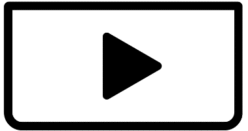I have been using the cartoon face on Capcut mobile phone, then I decided to edit on my computer but it is unavailable there. Anyone have faced this issue?
Hi,
Yes, you're not alone—many users have noticed that some CapCut filters and effects, like the "Cartoon Face" filter, are only available on the mobile version (iOS/Android) and not on the desktop (PC/Mac) version.
Here's why this happens:
-
CapCut mobile and desktop apps are not fully feature-synced. The mobile version gets more frequent updates and AI-powered filters, including the "Cartoon Face", "3D Zoom", or "Anime Style".
-
Desktop version focuses more on manual editing tools like keyframes, masking, and advanced transitions, while the mobile app prioritizes AI effects and social media-friendly tools.
- Mobile-First Development: CapCut prioritizes its mobile user base. Features are often rolled out on mobile first due to its larger user base and the different ways people consume and create short-form content on phones.
- Optimization: Some effects, especially those involving AI or complex rendering like the cartoon face filter, are optimized for mobile processors or have specific dependencies that are easier to implement on mobile platforms.
- Feature Parity Takes Time: Bringing every mobile feature to the desktop version takes time and development resources. Developers are constantly working to bridge this gap, but it's not always instantaneous.
- Pro vs. Free Features: Sometimes, certain advanced features or effects are made exclusive to CapCut Pro (the paid version) or are more readily available on one platform over another as part of a strategic rollout.
Workaround Options:
If you want to use the Cartoon Face filter in your desktop projects, you can do one of the following:
Option 1: Apply the filter on mobile first
Step 1: Open CapCut on your Phone
-
Launch the CapCut app on your iPhone or Android device.
-
Click on New Project.
Step 2: Import Your Video
-
Choose the video you want to apply the Cartoon Face to.
-
Click Add to bring it into the timeline.
Step 3: Apply the Cartoon Face Filter
-
In the timeline, tap the video clip to select it.
-
Scroll through the bottom menu and tap Effects.
-
Select Body Effects or Face Effects.
-
Look for Cartoon Face (sometimes called Face Cartoon or 3D Face).
-
Tap to apply it. Adjust the duration to cover the whole clip if needed.
If you don’t see it, check under categories like “Trending” or use the search bar.
Step 4: Export the Video
-
Tap the Export icon (arrow pointing up in the top-right corner).
-
Choose resolution (e.g., 1080p) and export.
-
Wait for the video to render and save to your gallery.
Step 5: Transfer Video to Your Computer
Choose one of these methods:
-
AirDrop (Mac/iPhone)
-
Google Drive / OneDrive / iCloud
-
USB cable transfer
-
Email or send to yourself via Telegram/WhatsApp Web
Step 6: Import into CapCut PC
-
Open CapCut on your computer.
-
Start a new project or open your current one.
-
Click Import > Add the cartoon-filtered video.
-
Continue editing as needed!
Option 2: Use a third-party cartoon face effect
If you're editing on PC and need something similar:
-
Use Snap Camera (discontinued but alternatives exist like YouCam or OBS filters) to apply cartoon-style webcam effects and record.
- Explore "Body Effects" or "Magic Tools": On CapCut PC, the "Cartoon Face" filter or similar cartoonization effects are usually found under "Body Effects" or within "AI Magic Tools." Navigate to the "Effects" tab and look for these categories. Sometimes, effects are re-categorized or renamed with updates.
- Consider Alternative PC Software: If the cartoon face filter is crucial for your workflow on PC and it remains unavailable in CapCut, you might need to explore other video editing software that offers similar AI-powered face filters or cartoonization options. Some programs might allow you to apply such effects to still images and then integrate them into your video.
-
OR, try using Photoshop or AI apps (like ToonMe, Prisma, or Fotor) to cartoonize a photo and import it into your video.
Use CapCut Online (Web Version): CapCut also has an online web editor. While it might not have every single feature, it's worth checking if the cartoon face filter is available there.
Final Tip:
You can submit feedback directly in the CapCut PC app (via the “Feedback” option in the menu) and request the feature. CapCut actively updates based on user feedback, and desktop parity with mobile is a frequent request.
It's frustrating when you have a feature on one platform but not another, but it's a common challenge with cross-platform software development.