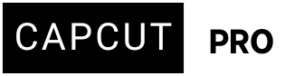I’ve been a longtime Premiere Pro user, but for a new job, we’re using CapCut to edit social media trailers. I’m running into some frustrating issues with the captioning tool.
Large sections of my video aren’t auto-generating captions at all. I’ve tried boosting the clip volume, but that rarely makes a difference. On top of that, when I manually edit or add captions, I can’t seem to animate them like I normally would.
Has anyone else experienced this? Any advice on how to manually animate captions or fix the auto-captioning issue?
Strangely, no one else on my team is running into the same problem.
Hi,
You are not alone in experiencing problems with CapCut's auto-captioning. Common reasons for captions not generating or being inaccurate include:
-
Low Audio Quality/Volume: Even if you've boosted the clip volume, if the original audio is noisy, muffled, or too quiet, CapCut's AI can struggle to accurately transcribe it.
-
Background Noise: Significant background noise can interfere with speech recognition.
- You are using a non-supported language or regional accent.
-
Accents/Speech Patterns: The AI might have difficulty with certain accents or rapid speech.
-
Glitches/App Issues: Sometimes it's simply a bug in the CapCut app itself. This could be due to an outdated version, corrupted cache, or temporary software malfunction.
-
Hidden/Off-screen Layers: Occasionally, the captions are generated but are hidden, muted, or placed outside the visible frame.
-
Unsupported Fonts: If you're using a custom font that CapCut or your device doesn't fully support, it might lead to display issues.
- CapCut treats auto captions differently from text layers, so when you create or edit them manually, you often can’t use the full animation panel unless you convert them into basic text layers.
Troubleshooting Auto-Captioning:
-
Clean up audio: Before generating auto-captions, try to enhance your audio as much as possible within CapCut or a separate audio editor.
-
Reduce Noise: Use CapCut's built-in noise reduction.
- Try separating background music and vocals using Extract Audio, then caption only the clean vocal track.
-
Normalize/Amplify Audio: Ensure the spoken parts are clear and at a consistent volume without peaking.
-
-
Split Audio/Trim Silent Parts: Sometimes, long silences or breaks in speech can confuse the auto-captioning. Try splitting the audio into smaller, more manageable sections if possible, and generate captions for each. Split your timeline into shorter 10–30 second clips and run auto captions individually.
-
Re-generate Captions: Delete the problematic auto-caption track and try generating them again.
-
Check CapCut Version: Make sure your CapCut app (desktop or mobile) is updated to the latest version. Developers often release fixes for such issues.
-
Clear Cache/Reinstall:
-
Mobile: Go to your device's app settings, find CapCut, and clear its cache. If that doesn't work, consider reinstalling the app (make sure to back up your projects if possible).
-
Desktop: You might try clearing CapCut's cache or reinstalling the desktop application.
-
-
Check Layer Visibility: Go to your timeline and ensure the caption layer isn't hidden, muted, or placed off-screen.
-
Manual Correction: As a last resort, if auto-captioning continues to fail, you'll have to manually type out the captions for those sections.
- Switch Language Settings:
-
Check that CapCut is set to your video’s correct language in the auto-caption tool.
-
Some features only work fully if the app’s interface and captioning language match.
-
- Use External Tools (if all else fails)
- Generate captions in YouTube Studio, Descript, or Veed.io and import the text into CapCut.
Manually Animating Captions in CapCut
You're right, animating manually added captions can be a bit different from auto-generated ones. While CapCut offers many preset animations, applying them to custom text elements is definitely possible. Here's how you generally animate text in CapCut (which you can apply to your manually added captions):
-
Add Text Manually:
-
Go to the "Text" tab in CapCut.
-
Select "Add text" or choose a "Default text" template.
-
Type in your caption.
-
Adjust its position, size, font, and color as needed.
-
Crucially, adjust the duration of this text clip on your timeline to match the exact timing you want the caption to appear on screen.
-
-
Apply Animations:
-
With your text clip selected on the timeline, go to the right-hand panel in CapCut.
-
You should see an "Animation" tab. Click on it.
-
CapCut offers three types of animations:
-
In Animation: How the text appears on screen.
-
Out Animation: How the text disappears from screen.
-
Loop Animation: A continuous animation that plays while the text is on screen.
-
-
Browse through the available animations (e.g., Typewriter, Fade In, Pop Up, etc.).
-
Click on an animation to preview it.
-
Once you find one you like, select it. You can often adjust its duration (how fast or slow the animation plays) using a slider.
-
-
Using Keyframes for Advanced Animation (More like Premiere Pro):
-
While direct "motion paths" like Premiere Pro might not be as intuitive for text, CapCut does support Keyframes. This is how you get more granular control over movement, size, and other properties.
-
How to use Keyframes for text animation:
-
Add your manual text as described in step 1.
-
Select the text clip on the timeline.
-
In the "Basic" tab (where you adjust size, position, rotation, etc.), look for a diamond-shaped icon next to properties like "Position," "Scale," and "Rotation." This is the keyframe button.
-
Move your playhead to the point on the timeline where you want the animation to start. Click the diamond icon next to the property you want to animate (e.g., Position) to set the first keyframe.
-
Move your playhead to the point where you want the animation to end.
-
Now, change the property's value (e.g., drag the text to a new position on the screen). CapCut will automatically create a new keyframe at this point.
-
When you play back, the text will animate smoothly between the two keyframes.
-
-
You can add multiple keyframes to create complex movements, bounces, and other dynamic effects.
-
-
Text Effects and Bubbles:
-
Beyond animations, CapCut also has "Text Effects" and "Text Bubbles" under the "Text" tab. These are pre-designed styles that can also add visual flair to your captions. They might not be "animations" in the sense of movement, but they change the appearance.
-
- Convert Auto Captions into animatable layers
- Select the caption text.
- Take a screenshot or manually copy the text.
- Rebuild it using the text layer as described above.
- CapCut doesn’t currently support “promoting” captions to editable text layers directly.
Tip for Social Media Trailers
Since you’re working on trailers, keep captions dynamic and short:
-
Use bold fonts
-
Add background shapes or highlights
-
Sync movement to beats using keyframes or the beat detection tool
Summary
| Problem | Solution |
|---|---|
| Auto captions missing or broken | Clean audio, split clips, verify language, use external tools |
| Can’t animate manual captions | Rebuild using text layers + keyframes/animations |
| CapCut limitations | Understand that CapCut doesn’t treat captions like Premiere titles |
Important Note for Manual vs. Auto-Captions and Animation:
Certain animation features or templates might behave differently or be more limited when applied to manually typed text compared to auto-generated caption tracks in CapCut. If you find a specific animation isn't working on a manual text layer, you might need to experiment with other animation styles or rely more heavily on keyframes for custom movement.
Given your Premiere Pro background, getting comfortable with CapCut's keyframe system will likely be the most familiar and powerful way to manually animate your captions. It allows you to define the start and end states of properties like position, scale, opacity, and rotation, creating custom motion.
It might take a bit of experimentation to get the hang of CapCut's nuances, especially when coming from a more professional-grade editor. Good luck with your social media trailers!