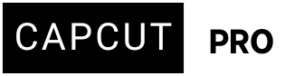I have been using CapCut AI video maker feature for about 3 weeks now for some educational videos, it rearranges my scripts whenever I change narrator. How to solve this problem.
Hi,
That’s a very real issue many users face with the AI Video Maker in CapCut.
Why CapCut Rearranges Your Script When You Change the Narrator
CapCut’s AI Video Maker isn’t just swapping the voice — it’s also adapting the style, tone, pacing, and structure based on the narrator you choose. Each AI narrator has predefined speech models, which may:
-
Shorten or simplify your original script
-
Rearrange phrases for smoother delivery
-
Emphasize or omit elements to match a certain tone (e.g., dramatic, formal, casual)
This means: changing the narrator can unintentionally alter your message.
Here's a breakdown of potential reasons and what you might be experiencing:
-
AI Optimization for New Voice/Pacing: When you change narrators, the AI might be re-analyzing the new audio input. Each narrator has a unique cadence, pronunciation, and pacing. The AI could be re-optimizing the script arrangement to best fit the rhythm and flow of the new narrator's voice, trying to achieve what it perceives as a more natural or engaging presentation.
-
Narrator-Specific Intonation/Emphasis: Different narrators will naturally emphasize different words or phrases. The AI is designed to detect these nuances and re-order sentences or even words within sentences to align with the new narrator's specific intonation patterns, potentially to make the video more impactful or clear with that particular voice.
-
Automatic Scene/Segment Generation: CapCut's AI video maker works by breaking down your script into logical segments or scenes. When you change the narrator, it will trigger a re-evaluation of these segments, leading to a new arrangement that it believes better matches the new audio's natural breaks and emphasis points.
-
Attempting to Maintain Cohesion with Visuals: If you have any visuals already attached or suggested by the AI, changing the narrator may cause the AI to re-sync the script with those visuals, leading to script reordering to maintain a perceived logical flow between audio and video.
-
"Smart" Editing Features: CapCut AI tools have "smart" editing features that try to improve the overall video quality. This includes re-ordering sentences for better narrative flow, even if it means changing the original script order, especially when a new input (like a different narrator's voice) is introduced.
-
Bug or Unexpected Behavior: While less likely for a core feature, it's always a slim possibility that there's a specific bug or an unintended interaction within the CapCut AI that causes this behavior when switching narrators.
How to Work Around It
Here are a few solutions and best practices:
1. Lock in the Script Manually
-
Before changing the narrator, disable auto-enhancement or editing suggestions.
-
If your version doesn’t show such an option, copy the final script into a separate text layer (like an on-screen caption) before changing narrators.
2. Use “Custom Narration” or Import Voice
-
Instead of relying on the built-in narrators, consider importing your own voiceover or using external AI voice generators (like ElevenLabs, ElevenVoices, or PlayHT).
-
Then sync the imported voiceover with visuals inside CapCut.
3. Make Script Edits in a Text File First
-
Keep your final script in a Word or text file.
-
Paste it into CapCut after choosing the narrator, and avoid reselecting narrators unless necessary.
4. Check CapCut Settings:
- "Smart" Features: Look for any "smart" or "auto-optimize" settings related to script arrangement or audio syncing. You will be able to disable or adjust these to prevent automatic reordering.
- Narrator-Specific Profiles: See if CapCut allows you to create or save profiles for different narrators. If so, it might remember their pacing and apply it more consistently.
5. Experiment with Script Segmentation:
Try breaking your script into smaller, more defined segments within CapCut before changing narrators. This might give the AI less room to re-order large chunks.
6. Review and Manual Adjust:
After changing the narrator, always review the reordered script. You might need to manually drag and drop sentences or paragraphs back into their original or desired order. This can be tedious, but it ensures your script's integrity.
7. Pre-record Narrations Separately:
If the reordering is too disruptive, consider recording your narrations for each segment outside CapCut, and then importing them as separate audio files. This gives you more control over the script-to-audio synchronization without the AI automatically rearranging.
Which narrators preserve script best?
Some narrators are “tighter” with the script than others.
-
“Narrator - Pro” or “Narrator - Studio” often stick closer to the original text.
-
More “expressive” voices like “Energetic Female” or “Casual Youth Male” tend to adapt and rearrange more.
It sounds like the CapCut AI is trying to be "helpful" by optimizing the script for each new narrator, but in your case, it's causing an undesirable rearrangement. Understanding why it's happening can help you find workarounds or adjust your workflow to manage this behavior.