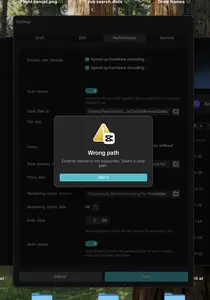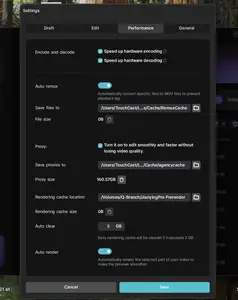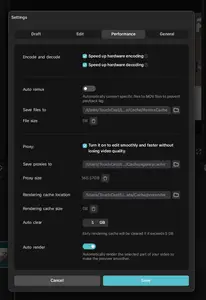Hi,
There seems to be an error which says Wrong path. External device is not supported. Select a local path.
Why CapCut is blocking your external drive?
CapCut (on desktop) currently does not support writing caches or proxy/render files directly to external drives.
It insists on a local system path (your Mac’s internal
/Users/...folders).This is why you are getting the “Wrong path” error when pointing to
/Volumes/....
Workarounds / Solutions
Option 1: Symbolic link (best fix)
You can trick CapCut into thinking it’s writing to your internal drive while actually storing files on your external drive.
Quit CapCut.
Move the Cache folder to your external drive. Example:
/Volumes/ExternalDrive/CapCutCacheOpen Terminal and create a symbolic link back to the original location:
(Adjust path depending on where CapCut stores its cache, which your screenshot shows under
/Users/TouchCast/.../Cache/.)Restart CapCut. It will write to what it thinks is the internal cache folder, but the data actually lives on the external drive.
Option 2: Move finished exports only
Keep CapCut’s cache/proxy files local (CapCut requires it).
But move your exported projects and final videos manually to your external drive.
This won’t stop the cache from growing, but it keeps your internal drive from filling up with large exports.
Option 3: Regular cache cleaning
Inside CapCut > Settings > Performance, set:
Auto clear → 5 GB (or less).
Manually clear cache often (
Rendering cache size = 0when emptied).
This won’t redirect storage but prevents CapCut from ballooning to hundreds of GB.
Best long-term fix: symbolic link (Option 1). That way you keep working seamlessly, but your external drive absorbs the heavy cache files.
We can see from your screenshot that your external drive is called: /Volumes/Q-Branch
We willl redirect that entire Cache folder to your external drive.
1. Quit CapCut
Make sure it’s closed.
2. Create a new cache folder on your external drive
Open Terminal and run:
3. Move the existing CapCut cache to your external drive
4. Create a symbolic link (the trick!)
5. Restart CapCut
Now all those heavy proxy, remux, and prerender files will live on Q-Branch.
What this does:
CapCut still “thinks” it’s writing to your internal
/Users/.../Cachefolder.But really, everything goes straight to
/Volumes/Q-Branch/CapCutCache.
Reminder:
Don’t eject Q-Branch while CapCut is open.
If you do, CapCut may rebuild a new cache locally.
If you want to double-check that the symlink is set up correctly before launching CapCut again.
After running the move + symlink commands, run this in Terminal:
You should see something like this in the output:
That arrow (->) means the Cache folder is now just a “pointer” to your external drive.
Extra Check
You can also run:
If the link is correct, this will show the size of the folder on Q-Branch, not your internal drive.
Once confirmed, reopen CapCut and keep an eye on your external drive you should see new cache files appearing inside /Volumes/Q-Branch/CapCutCache.