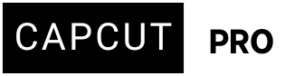Hey everyone,
I’ve been running into a strange loading glitch in CapCut for desktop (Pro plan). I can still edit, but after a few minutes, the playback completely stops working. It happens randomly, and I’ve had to restart the app about 8 times already.
Here are my specs:
Windows 11
32 GB RAM
Intel i5 14th Gen
Intel Arc B580 12GB GPU
Large project file
Even though the project is big, the system should be able to handle it. The loading animation just freezes, and I lose playback until I restart. Also, when I try to close CapCut, I often get stuck on an infinite “interface is being loaded. Wait a minute” screen and have to force close it via Task Manager.
Is anyone else experiencing this? Any known fixes or workarounds?
Hi,
It is problematic to be facing consistent playback glitches and infinite loading screens in CapCut, especially with a Pro plan and a system that should be more than capable. Your specs (Windows 11, 32 GB RAM, Intel i5 14th Gen, Intel Arc B580 12GB GPU) are indeed solid for video editing, even with large projects.
Given the symptoms, here's a breakdown of potential causes and solutions you can try:
Common causes for CapCut playback and loading issues:
- Memory leak or GPU overload: CapCut might not be releasing RAM or VRAM efficiently, especially during long sessions with large projects.
- Codec/format incompatibility: Some video or audio files (like high-bitrate clips or certain variable frame rate files) may cause playback issues.
- Autosave or background processing bugs: CapCut might stall during autosaves or background render processes on large projects.
- Intel Arc driver issues: Intel’s Arc GPUs are still maturing, and some editing programs don’t fully optimize for them yet.
-
Corrupted Cache/Temporary Files: CapCut, like most video editors, creates a lot of temporary files and caches. If these get corrupted, it can lead to playback issues and instability.
-
Outdated or Corrupted Drivers (especially GPU): Intel Arc GPUs are relatively newer, and driver stability can sometimes be a factor with specific applications. Outdated or corrupt graphics drivers are a common culprit for playback problems in CapCut.
-
Software Bugs/Compatibility Issues: CapCut itself might have bugs, especially with specific hardware configurations or Windows 11 updates. Beta versions can be particularly unstable.
-
Insufficient Disk Space (less likely given your system, but worth checking): While you have ample RAM, if your primary drive (where CapCut and its cache are stored) is critically low on space, it can cause performance issues.
-
Conflicting Background Applications: Other software running in the background might be interfering with CapCut's performance or resource allocation.
-
Project File Corruption/Complexity: While your system is powerful, a highly complex project with many layers, effects, and high-resolution media can still push any software to its limits.
Troubleshooting Steps:
I. Immediate Solutions & Maintenance:
-
Clear CapCut Cache: This is often the first and most effective step.
-
Open CapCut.
-
Go to Menu (usually represented by three horizontal lines or a "hamburger" icon in the top left).
-
Navigate to Settings or Preferences.
-
Look for a "Performance" or "Cache" tab.
-
Find the option to "Clear Cache" or similar and execute it.
-
Restart CapCut after clearing the cache.
-
-
Update CapCut to the Latest Stable Version:
-
Ensure you're running the absolute latest stable version of CapCut. Sometimes beta versions can introduce more issues than they solve. Check the official CapCut website or your app store for updates.
-
If you are on a beta version, consider reverting to a stable release if possible, as suggested by some users for similar issues.
-
-
Update Intel Arc Graphics Drivers:
-
Go directly to the Intel website and download the latest drivers specifically for your Intel Arc B580 GPU. Do not rely solely on Windows Update.
-
It's recommended to perform a clean installation of the drivers (using Display Driver Uninstaller (DDU) in safe mode before installing new drivers can help eliminate any lingering old driver files, but this is a more advanced step).
-
-
Check Disk Space:
-
Even with a large drive, ensure you have a significant amount of free space (hundreds of GBs are ideal for video editing, especially for cache and export files).
-
-
Restart Your PC: A full system restart can clear out temporary glitches and free up resources.
II. CapCut Specific Settings:
-
Disable "Speed up hardware encoding": Try disabling hardware acceleration settings in CapCut to resolve export or playback issues, especially with certain GPU configurations.
-
Go to CapCut Settings > Performance.
-
Look for options related to hardware encoding or acceleration and try disabling them.
-
Test playback after making this change.
-
-
Adjust Playback Quality:
-
Within CapCut's playback settings (often near the preview window), you will find options to lower the preview resolution or quality. This can significantly reduce the load on your system during editing, potentially preventing freezes.
-
-
Proxy Workflow (for very large projects):
-
While your system is strong, for exceptionally large or complex projects, generating proxy media can drastically improve playback performance. Proxies are lower-resolution versions of your original footage that CapCut uses for editing, switching to the high-resolution originals for export.
-
Pre-render heavy clips (like 4K or screen recordings) to 1080p MP4 with constant frame rate (CFR) before importing them.
-
Use these versions for editing and replace with full-res at final export.
-
-
- Reduce Timeline Load
-
Split your large project into smaller segments:
-
Create separate CapCut project files for each section (e.g., intro, mid, outro)
-
Export each as a high-quality video
-
Combine them in a final master project — this reduces RAM load.
-
-
III. System-Level Troubleshooting:
-
Close Unnecessary Background Applications: Before launching CapCut, close any applications you don't need, especially those that consume significant RAM or GPU resources (e.g., web browsers with many tabs, other games, streaming software).
-
Check for Conflicting Software:
-
Some users have reported conflicts with overlay software or system monitoring tools (like RivaTuner Statistics Server). If you have any such software running, try disabling it before using CapCut.
-
-
Windows 11 Updates: Ensure your Windows 11 is fully updated. Microsoft often releases performance improvements and bug fixes that can benefit applications.
-
Monitor System Resources:
-
While CapCut is running and experiencing issues, open Task Manager (Ctrl+Shift+Esc).
-
Monitor your CPU, RAM, GPU, and Disk usage. This can help identify if a specific component is bottlenecking or hitting 100% utilization when the freeze occurs.
-
Pay attention to CapCut's own resource consumption.
-
- Run CapCut as Administrator
- Right-click CapCut shortcut > Run as administrator
- This can improve file access and stability during save/load cycles.
IV. Advanced / Last Resort:
-
Reinstall CapCut (Clean Installation):
-
If none of the above work, completely uninstall CapCut. When prompted, do not save user data if given the option, as this might reintroduce the corrupted settings.
-
Then, download the latest stable version from the CapCut website and reinstall it. This ensures a fresh installation without any potentially corrupted program files.
-
-
Check for Overheating: While less likely to be the primary cause for consistent freezing without other symptoms (like system shutdowns), ensure your CPU and GPU temperatures are within normal operating ranges during heavy use. You can use monitoring software for this.
-
Use Task Manager to monitor:
-
RAM and GPU usage
-
See if GPU-Video Decode or Video Processing hit 100% during playback freezes
-
Regarding the "interface is being loaded. Wait a minute" issue:
This points to a core application loading problem, sometimes related to corrupted installation or cache files. The solutions above, especially clearing the cache and a clean reinstallation, are most likely to address this.
It's a process of elimination, but starting with the cache and driver updates will likely yield the quickest results.
If all else fails:
CapCut desktop is still not as stable as mobile. If this issue keeps recurring:
-
Consider editing heavy-duty sections in DaVinci Resolve (free) or Premiere Pro, and do only effects/titles in CapCut.
-
OR temporarily edit the large project on CapCut mobile (iPad or Android tablet) — which handles large projects better due to app optimization.