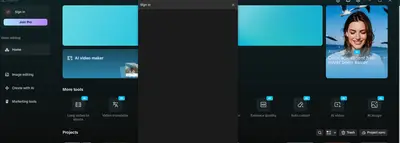Hi,
The CapCut login window opens but stays black/empty (like in your screenshot). This is a fairly common issue with the desktop version of CapCut (Windows) and usually happens because of:
-
Broken or blocked webview (login UI is a web page)
-
Graphics acceleration conflicts
-
Firewall / DNS blocking CapCut’s login servers
-
App cache corruption
Here are some fixes you can try step by step:
1. Clear CapCut cache
-
Press Win + R → type:
-
Delete the Cache and Temp folders.
-
Restart CapCut and try again.
2. Disable GPU acceleration for login
Sometimes the embedded browser fails with GPU rendering.
-
Right-click your CapCut shortcut → Properties.
-
In the Target field, add this at the end (after quotes):
-
Apply and restart.
-
Find your CapCut shortcut
-
Right-click the CapCut icon on your Desktop or Start Menu.
-
If it’s pinned in the taskbar, right-click → then right-click CapCut again → choose Properties.
-
-
Edit the Target field
-
In the Properties window, go to the Shortcut tab.
-
Look for the Target box. It should look something like:
-
After the last quote
", add a space and this: -
Final result should look like:
-
-
Apply changes
-
Click Apply → OK.
-
-
Launch CapCut
-
Now open CapCut using that shortcut.
-
Try signing in again → the login window should load instead of staying black.
-
If you want, you can also make a separate copy of the shortcut just for login issues (so your normal one stays unchanged). Name it like CapCut (No GPU).
Create a .bat file that will launch CapCut with GPU disabled.
-
Open Notepad.
-
Paste this code:
-
Go to File → Save As…
-
File name:
CapCut_NoGPU.bat -
Save as type: All Files
-
Location: Desktop (easy to find)
-
-
Double-click
CapCut_NoGPU.batwhenever you want to launch CapCut.
→ This will open CapCut with the--disable-gpuflag enabled.
This is basically the same as editing the shortcut, but now you have a quick one-click launcher.
3. Check your firewall / network
-
If you use a VPN, try turning it on/off.
-
Add CapCut to your firewall/antivirus allowlist.
-
Try changing DNS to Google DNS (8.8.8.8 / 8.8.4.4).
4. Install/Repair WebView2
CapCut uses Microsoft Edge WebView2 Runtime for its login.
-
Download from Microsoft: WebView2 Runtime.
-
Install (or repair if already installed).
-
Restart your PC and try logging in again.
-
Open Notepad again.
-
Paste this code:
-
@echo off REM ======================================== REM CapCut Smart Launcher (Fix Login Window) REM ======================================== echo Checking for Microsoft Edge WebView2 Runtime... REM Check registry for WebView2 reg query "HKCU\Software\Microsoft\EdgeUpdate\Clients" /s | find "WebView2" >nul if %errorlevel% neq 0 ( echo WebView2 not found. Downloading installer... powershell -Command "Invoke-WebRequest -Uri 'https://go.microsoft.com/fwlink/p/?LinkId=2124703' -OutFile '%TEMP%\MicrosoftEdgeWebview2Setup.exe'" echo Installing WebView2... start /wait "" "%TEMP%\MicrosoftEdgeWebview2Setup.exe" /silent /install ) else ( echo WebView2 is already installed. ) echo Launching CapCut with GPU disabled... start "" "%LocalAppData%\CapCut\CapCut.exe" --disable-gpu exit
-
Save as → CapCut_SmartLauncher.bat
-
Save as type: All Files
-
Location: Desktop
-
-
Right-click the
.batfile → Run as administrator (important the first time). -
Checks if WebView2 Runtime exists.
-
If missing → downloads and installs silently.
-
Always launches CapCut with
--disable-gpu. -
Should fix the black/empty login window.
5. Use Web Version as temporary workaround
Since you mentioned the CapCut Web works fine, you can log in there until the desktop version is fixed. (Projects can sync if you enable Project Sync in both.)
The best chance for fixing this issue by reinstalling WebView2 or launching CapCut with --disable-gpu.