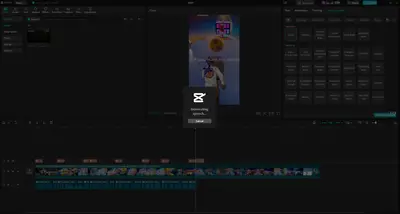Hi,
Thanks for sharing the screenshot we can see that you are stuck on the “Generating speech…” screen in CapCut, even though the voice (“Lucas”) has worked previously and you have a valid Pro subscription.
Here are several possible causes and solutions to try:
Common Reasons for Voice Generation Issues:
-
Temporary Software Glitch: Sometimes, CapCut can just have a momentary hiccup.
-
Internet Connectivity Issues: Even though it's generating speech, it often requires an active internet connection to access cloud-based voice models.
-
Corrupted Cache/Data: Accumulated temporary files can sometimes interfere with application functions.
-
Outdated CapCut Version: Bugs are often fixed in newer updates.
-
Server-Side Issues: Less common, but CapCut's voice generation servers might be experiencing temporary problems.
-
Specific Project Glitch: The issue might be specific to your current project.
-
Device Resources: While less likely for simple voice generation, if your device is extremely low on RAM or storage, it could cause issues.
Quick Fixes to Try First
- Cancel and Retry:
- Click "Cancel" on the "Generating speech..." pop-up.
- Try generating the voice again for the same text.
-
Check Internet Connection
-
TTS (text-to-speech) generation is cloud-based in CapCut.
-
Try switching to a different network (Wi-Fi/mobile hotspot).
- Ensure your internet connection is stable and strong. Try opening a website in your browser to confirm.
- If you're on Wi-Fi, try restarting your router.
-
-
Restart CapCut
-
Fully close CapCut from Task Manager (Windows:
Ctrl + Shift + Esc) and relaunch it.
-
- Try a Different Voice:
- As a diagnostic step, try generating speech using a different voice in CapCut. If other voices work, it might indicate a specific issue with the "Lucas" voice (though less likely if it was working previously).
-
Reduce Overload
-
If the video is long or has many text layers, try:
-
Splitting the video into parts and generating speech one section at a time.
-
Removing unused voices temporarily and reapplying after restarting.
-
-
- Reduce Text Length/Split Text:
- If you're trying to generate voice for a very long block of text, try splitting it into smaller segments and generating voice for each segment individually.
-
Test with a Different Voice
-
Try switching from “Lucas” to another voice (e.g., “Robert” or “Narration”) as a test. This can determine if the issue is voice-specific or general.
-
-
Re-login to CapCut
-
Sometimes Pro features can silently bug out.
-
Log out of your CapCut account, then log back in and try again.
-
If Still Not Working:
Clear Cache (CapCut PC)
-
Open CapCut.
-
Click the three-line menu (☰) at the top left → go to “Settings”.
-
Under “Storage”, click “Clear Cache”.
-
Restart CapCut and try voice generation again.
Advanced Suggestions
-
Run CapCut as Administrator
-
Right-click CapCut → “Run as administrator” to ensure there are no permission issues.
-
-
Check Windows Firewall or Antivirus
-
Make sure CapCut is not being blocked from accessing the internet in real-time.
-
If Nothing Works
Since you're a Pro subscriber, you should be able to receive dedicated supporrt from CapCut's official support via:
-
In-app → “Menu (☰)” → “Help Center” → “Report a Problem”
-
Or submit a ticket by writing an email to [email protected]
You can also share the following in your support message:
-
Screenshot (you already have)
-
Your OS version (Windows 10/11?)
-
CapCut version
-
Voice name (Lucas)
-
Whether other voices work
-
Whether the problem persists in smaller/new projects
By systematically going through these steps, you should be able to identify and hopefully resolve the issue with voice generation in CapCut.
So there seems to be a server wide issue with AI speech generation. I use the stand alone Text To Speech generation and it constantly says it couldn't generate, please try again later. I have systematically gone through all the troubleshooting steps. Would you be able to confirm if this is a server issue possibly brought on by the latest update?