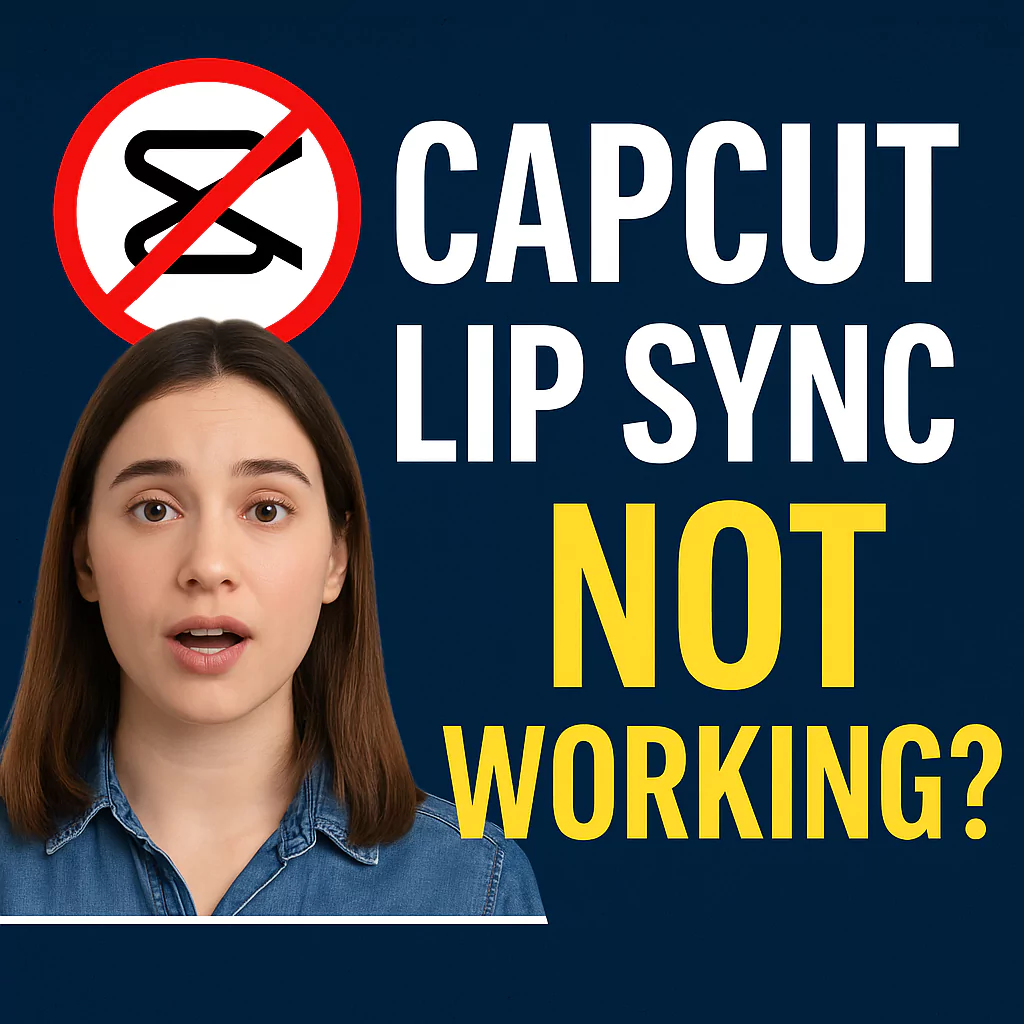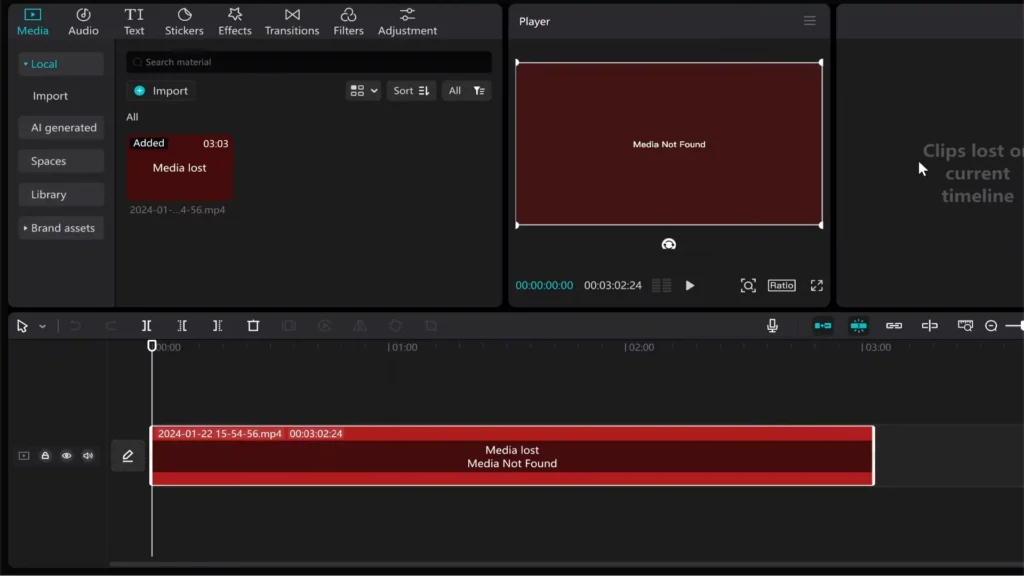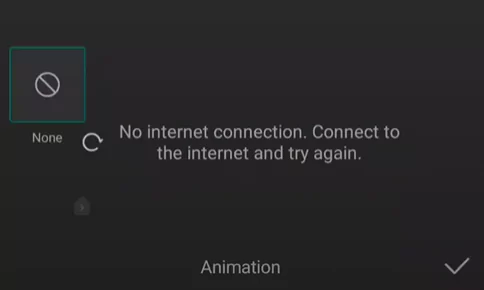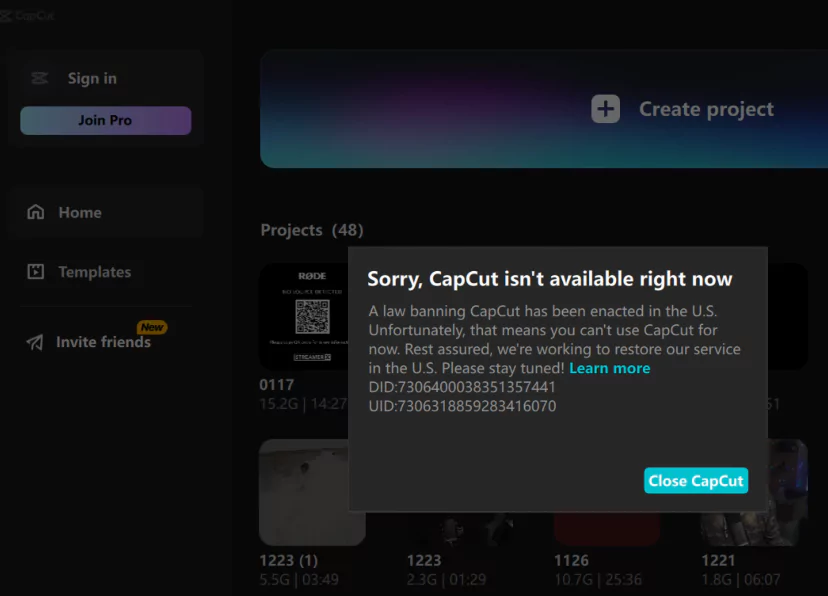Having trouble completing Lip Sync in CapCut? Whether you’re using a still image or a full video with a pre-recorded monologue, it’s frustrating when Lip Sync fails midway — usually between 20% to 90%. If the “Vivid Talking Face” option worked yesterday but suddenly stopped today, you’re not alone.
In this post, we’ll cover how to fix CapCut Lip Sync on PC, iOS, and Android, and suggest powerful alternatives like D-ID, HeyGen, and Runway ML that can help you create realistic talking videos with ease.
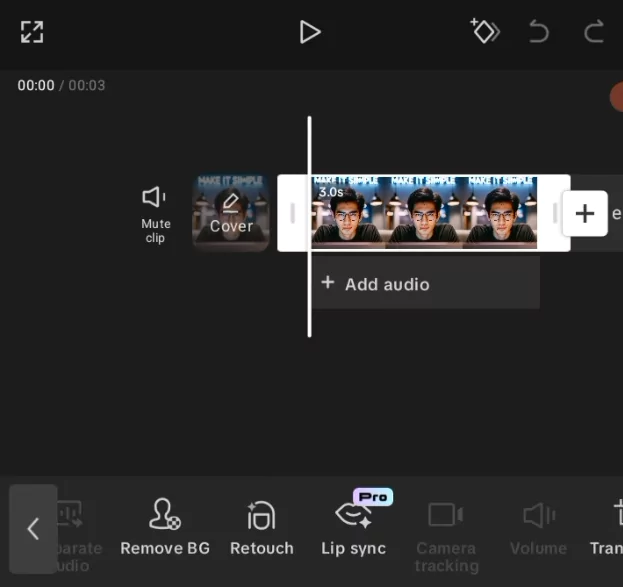
Fix CapCut Lip Sync Not Working
For CapCut on PC (Desktop)
If Lip Sync keeps crashing or failing:
- Switch from a still image to a short video (even 1–2 seconds works better)
- Use a clean monologue — avoid background music or overlapping edits
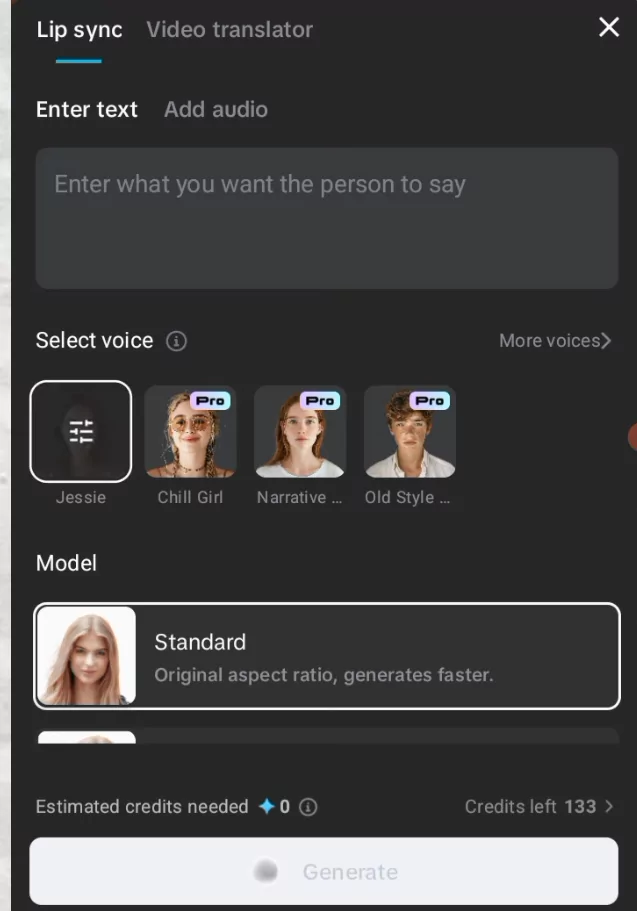
- Go to Settings > Clear Cache
- Make sure your internet connection is stable — Lip Sync is cloud-based
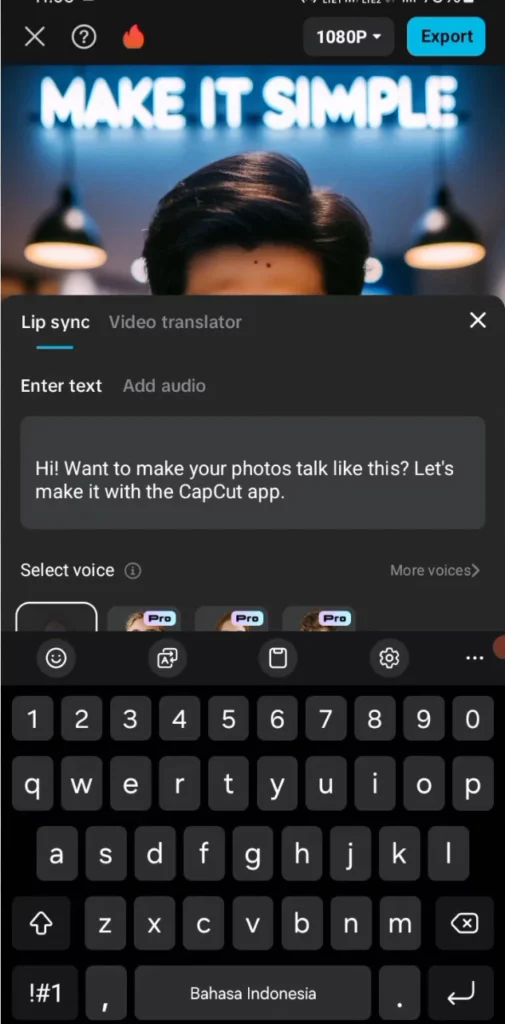
- Reboot your PC and try again with a fresh project
- Check for updates via Profile > Check for Updates
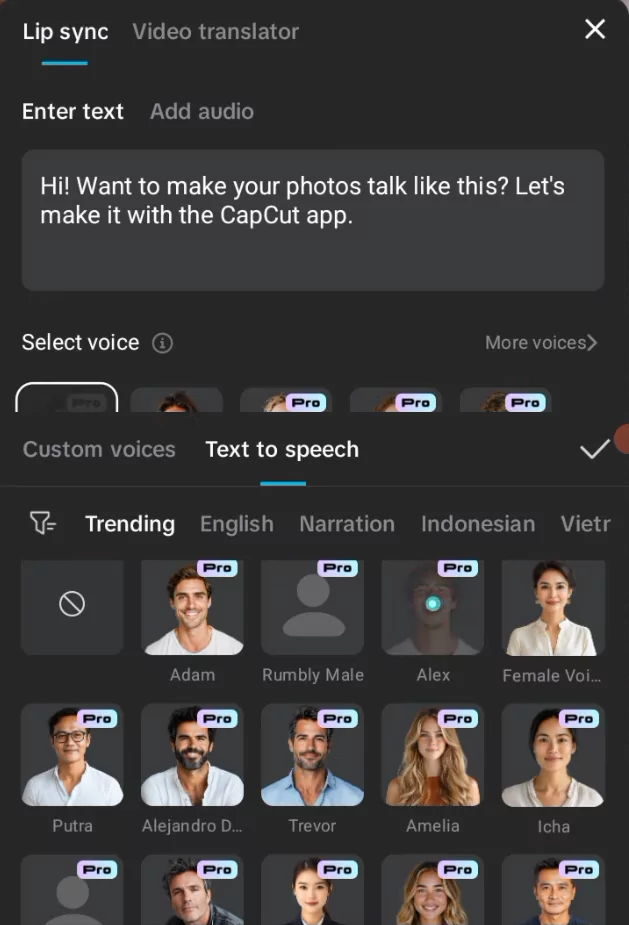
For CapCut on iPhone or Android
Lip Sync issues on mobile may be due to:
- Very long audio clips
- Low-resolution or heavily filtered images
- Server-side processing failures
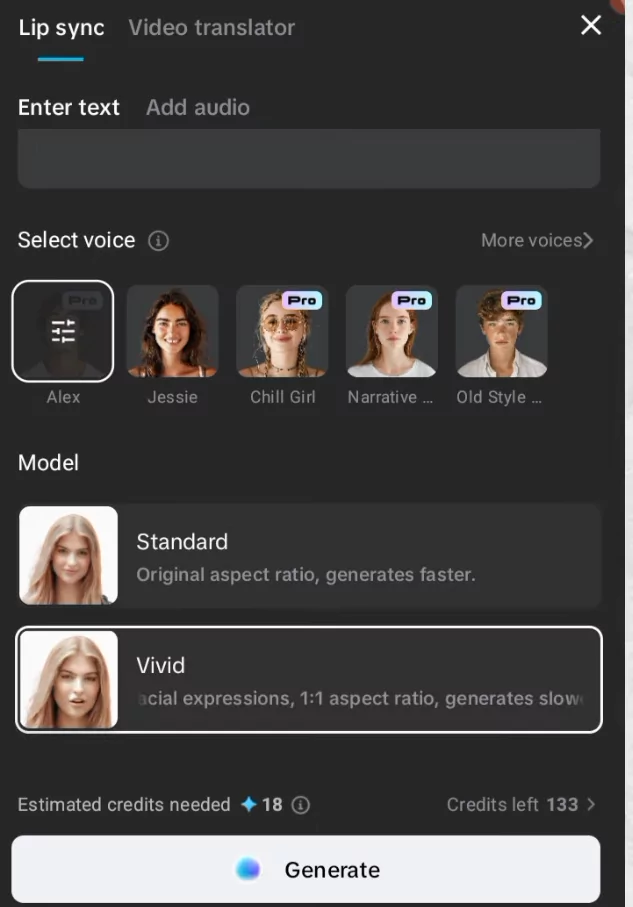
Fixes:
- Use a clean, high-quality image
- Keep audio short and simple (<15 seconds)
- Try recording the voice inside CapCut instead of importing
- Reinstall CapCut if necessary (your Pro plan and projects will restore if you’re logged in)
- Wait a few hours — CapCut AI servers may be under load
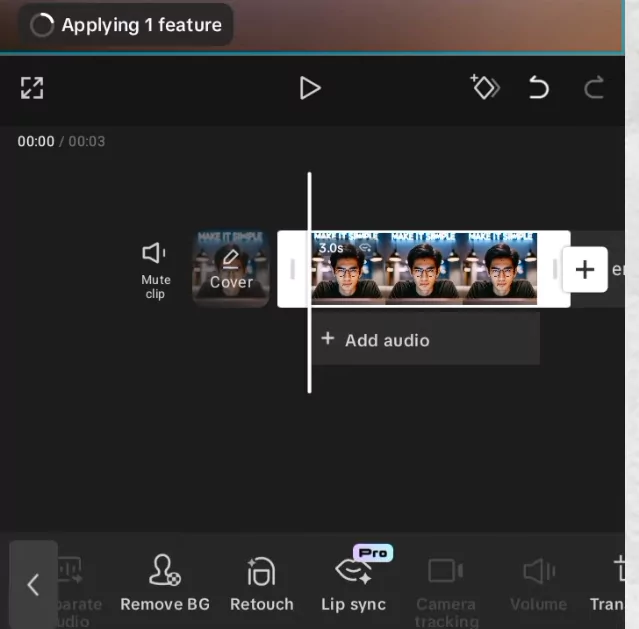
Best CapCut Lip Sync Alternatives (for All Platforms)
If you’re stuck, here are excellent tools that work seamlessly on PC and mobile:
1. D-ID
- Upload a portrait photo and your voice clip
- Creates realistic talking photos
- Great for YouTube intros, eLearning, and social media
- Offers a free trial
2. HeyGen
- Supports still images and text/audio
- Professional-grade talking head videos
- Excellent facial sync and lip motion
- No software needed — works in browser
3. DeepBrain AI
- Used in marketing, education, and content automation
- Input your own face or use avatars
- Super easy to use with script-to-video capability
4. Runway ML
- Offers lip sync tools as part of its AI video suite
- Can animate characters or still photos with voice input
- Great for creative projects and animation workflows
Quick Troubleshooting Table
| Problem | Affected Platforms | Solution |
|---|---|---|
| Lip Sync fails to complete | All | Use short video, clear cache, restart CapCut |
| Still image not working | All | Try short video instead, or use alternatives |
| Vivid Talking Face stopped working | All | Check network, switch platforms, or reinstall |
| Want more control over result | All | Use D-ID, HeyGen, or DeepBrain for advanced talking avatars |
CapCut vs. Alternatives: Lip Sync Comparison Table
| Feature | CapCut | D-ID | HeyGen | Runway ML |
| Still Image Lip Sync | ✅ (unstable) | ✅ | ✅ | ✅ |
| Video Support | ✅ | ❌ | ✅ | ✅ |
| AI Realism | Medium | High | Very High | High |
| Free Tier | ✅ | ✅ | ✅ | ✅ |
| Platform | Mobile + PC | Web | Web | Web/iO |
Frequently Asked Questions
Why is CapCut Lip Sync stuck at 90%?
It usually happens due to a server-side glitch, unstable connection, or unsupported file format.
Can I use Lip Sync on a still image?
Yes, but it’s more prone to failure than using a short video clip.
Is CapCut Lip Sync free?
It’s part of the CapCut Pro tools, but some features may be available in the free version intermittently.
What file formats work best?
Use clear JPG/PNG for photos and WAV/MP3 under 15s for voice.
Your Turn
Did Lip Sync work for you today?
- ✅ Yes
- ❌ No
Leave a comment below