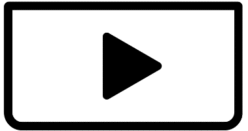I am experiencing extremely slow video export times with capcut for mac os
For a typical video, it takes approximately 40 minutes to export. This translates to an export rate of roughly 30 seconds per 30 MB of video data.
This performance is significantly impacting my workflow, and I would appreciate your assistance in resolving this issue.
Could you please advise on potential causes or troubleshooting steps I can take?
Hi,
You're right to be concerned—40 minutes for a standard video export in CapCut for macOS is unusually slow and not typical behavior, especially for modern systems. Here’s a detailed troubleshooting guide to help diagnose and (hopefully) fix the issue:
Common Causes of Slow Export in CapCut for Mac
-
Hardware Limitations:
-
CPU and RAM: Video editing, especially exporting, is very CPU and RAM intensive. If your Mac has an older or less powerful processor, or insufficient RAM (especially if you're working with 4K or complex projects), it will slow down considerably. CapCut recommends 8GB RAM for HD and 16GB+ for 4K.
-
GPU: While CapCut relies heavily on the CPU, a dedicated graphics card (GPU) with sufficient VRAM can significantly accelerate encoding. Integrated graphics on older Macs might struggle.
-
Storage Speed: If your project files or export destination are on a slow hard drive (HDD) rather than a Solid State Drive (SSD), this can be a major bottleneck. SSDs are crucial for video editing performance.
- Thermal Throttling: Macs that overheat during export may throttle performance.
-
-
Project Complexity:
-
High Resolution/Frame Rate: Exporting 4K (3840x2160) or even 1440p videos at higher frame rates (e.g., 60fps) takes significantly longer than 1080p at 30fps.
-
Effects and Filters: Applying many complex effects, transitions, overlays, or AI-powered features (like noise reduction, stabilization, super resolution) increases the processing load and export time.
- Heavy Effects or Keyframes: Too many transitions, effects, or motion keyframes.
-
Number of Tracks: Projects with many video and audio tracks, especially if they are heavily edited, will take longer to process. 4K footage or multiple layered videos (especially .MOV) can tax performance.
-
Source Footage Quality: Highly compressed or unusually formatted source footage can sometimes be more demanding for editing software to process.
- Timeline Length: Longer videos naturally take more time, but not 40+ minutes unless something is wrong.
-
-
CapCut Settings:
-
Export Settings (Resolution, Frame Rate, Bitrate, Codec): Higher settings directly translate to larger file sizes and longer export times. 4K or high bitrate exports can drastically slow down processing time, especially with effects.
-
Hardware Acceleration: Sometimes, a misconfiguration or conflict with hardware acceleration settings can actually slow down exports.
-
Cache: A full or corrupted cache can hinder performance.
-
-
Software and System Issues:
-
Outdated CapCut: Older versions might have bugs or lack optimizations present in newer releases.
- Buggy Updates: Recent CapCut updates can sometimes cause performance regressions.
-
Outdated macOS: Ensure your macOS is updated to the latest stable version.
-
Background Applications: Other demanding applications running in the background can compete for CPU, RAM, and GPU resources.
-
Insufficient Storage Space: Even if your drive is fast, running critically low on storage space can cause performance issues.
- Rosetta Emulation: If using an Intel version of CapCut on Apple Silicon, it may be running slower under Rosetta.
-
Troubleshooting Steps
1. Optimize CapCut export settings
This is often the quickest way to see an improvement.
-
Resolution and Frame Rate:
-
Match Source: Ideally, export at the same resolution and frame rate as your source footage. Upscaling (e.g., exporting 1080p footage to 4K) is generally a waste of time and resources unless you have a specific reason (and often doesn't improve actual visual quality).
-
Lower if possible: If your final delivery platform (e.g., social media) doesn't require 4K, consider exporting at 1080p. Similarly, 30fps is often sufficient unless you have fast-paced action.
-
-
Bitrate:
-
Recommended/Automatic: Start with CapCut's "Recommended" bitrate setting.
-
Custom (Lower): If still too slow, you can try slightly lowering the bitrate. For 1080p, 8-12 Mbps is generally good; for 4K, 35-45 Mbps. Be aware that significantly lowering the bitrate will reduce video quality.
-
-
Format/Codec:
-
MP4 with H.264: This is a widely compatible and efficient format/codec combination. Stick with it unless you have a specific reason for another. AV1 offers better compression but might require more processing power for encoding, so it could potentially slow down exports on some machines.
-
2. Check and Adjust Hardware Acceleration
This is a common troubleshooting step for video editors.
-
Toggle Hardware Encoding: In CapCut for Mac, go to Menu > Settings > Performance. Look for an option related to "Speed up hardware encoding" or "Hardware acceleration."
-
Try unchecking it: Sometimes, disabling hardware encoding can surprisingly improve export performance if there's a driver conflict or the hardware acceleration isn't working optimally for your specific Mac model and macOS version.
-
Try re-checking it: If it's already unchecked, try enabling it. Test both states to see which performs better.
-
3. Clear CapCut Cache
Accumulated cache files can sometimes cause performance issues.
-
CapCut Settings: Look within CapCut's settings for an option to "Clear Cache" or "Empty Cache." (This is found under "Performance" section in settings).
-
Restart CapCut: After clearing the cache, restart the application.
4. Optimize your Mac system
-
Close Background Applications: Before exporting, close all unnecessary applications that are consuming CPU, RAM, or GPU resources.
-
Check Storage Space: Ensure you have ample free space on your hard drive, especially on the drive where your project files are located and where you are exporting the video. Aim for at least 15-20% free space.
-
Restart Your Mac: A fresh restart can clear temporary files and resolve minor system glitches that might be affecting performance.
-
Update macOS: Make sure your macOS is fully updated. Apple often releases performance improvements and driver updates.
5. Simplify Your Project
-
Reduce Effects/Filters: If your project is heavily laden with effects, consider if all of them are essential. Temporarily disabling some to test export speed might provide insight.
-
Proxy Workflow (Advanced): For very high-resolution footage (e.g., 4K, 6K), try to create "proxy" media. These are lower-resolution versions of your original files that you edit with, and then the full-resolution files are used only for the final export. While CapCut does have a proxy mode, it's primarily for smooth playback during editing. Enabling it might not directly speed up the final export process, but it can make the editing experience smoother. Check in CapCut > Menu > Settings > Performance for "Proxy" and enable it for editing if you haven't already.
6. Test with a new project
Create a new project with just a single 1080p clip and export it.
-
If this is fast (under 1 minute), your issue may be project-specific.
-
If it’s still slow, it’s likely a system-wide or app-wide problem.
7. Consider Hardware Upgrades (if other steps fail)
If you've tried all software and settings optimizations and your export times are still prohibitively slow, it might be a hardware limitation.
-
More RAM: If you're frequently working with 4K video, 16GB or more RAM is highly recommended.
-
Faster Storage (SSD): If your Mac still uses an HDD, upgrading to an SSD will provide a dramatic performance boost for all tasks, especially video editing.
-
Newer Mac: Unfortunately, older Macs simply don't have the processing power or dedicated graphics capabilities for demanding modern video editing, especially with tools like CapCut that can leverage more powerful hardware. Newer Macs with Apple Silicon (M1, M2, M3 chips) are particularly performant for video editing due to their integrated architecture and dedicated media engines.
How to gather more information for further diagnosis
If the above steps don't fully resolve the issue, gathering more details can help:
-
What Mac model and year do you have? (e.g., MacBook Pro 2019, M1 MacBook Air 2020)
-
What are your Mac's specifications (CPU, RAM, GPU)? You can find this by clicking on the Apple logo in the top-left corner of your screen and selecting "About This Mac."
-
What is the resolution, frame rate, and original codec of your source video files?
-
What are your exact export settings in CapCut (resolution, frame rate, bitrate, format)?
-
How long is the typical video you are exporting?
-
Does the issue occur with all projects, or only specific ones? (e.g., only 4K projects, or projects with specific effects)
Check your system specs
Go to Apple Menu → About This Mac and note:
-
Mac model and chip (e.g., M1, Intel i7, etc.)
-
RAM
-
Storage remaining
Let us know the details if you'd like a tailored suggestion.
Test CapCut vs Other Apps
Try exporting the same video with iMovie or DaVinci Resolve:
-
If these are also slow: system issue
-
If only CapCut is slow: CapCut-specific bug
By systematically working through these steps, you should be able to identify the root cause of your slow CapCut export times and significantly improve your workflow.
Let us know:
-
Mac model and chip (e.g., M1 MacBook Air)
-
CapCut version
-
Export settings used
-
Length and resolution of your video
-
Whether the issue happens on all projects
We will help you further based on that info.